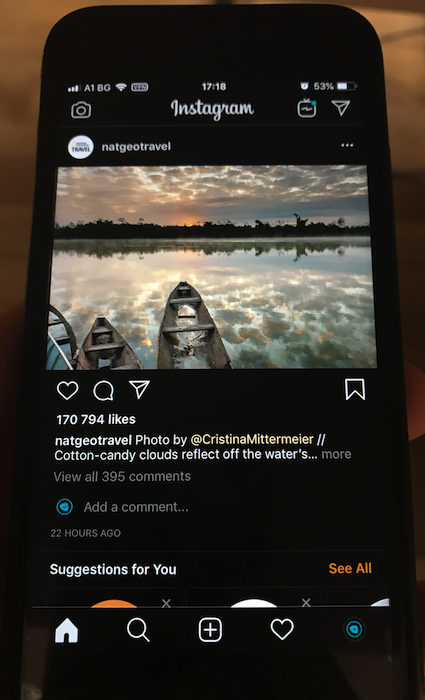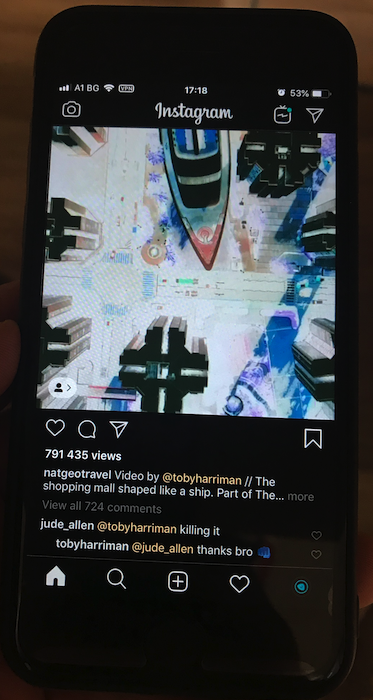Table of contents
- Instagram Desktop Pros
- Instagram Desktop Cons
- Instagram Dark Mode for Desktop
- How to enable Instagram dark mode on desktop - step by step guide
- What is Instagram Dark Mode?
- Does Instagram Dark Mode Work on Android or iOS?
- How do I know when the dark mode is activated?
- What is the difference between the Dark Mode and Night Mode?
- Why Should we Use Instagram Dark Mode?
- Instagram dark mode on iOS 13
- Instagram dark mode on Android 10
Update 08.10.2019Instagram dark mode for iOS 13 and Android 10 has finally arrived.
Update 15.03.2021
Instagram is one of the most popular and fastest-growing social media platforms. Originally launched for iOS only, nowadays it is available for Android and Desktop as well. This post will focus on enabling sleek dark mode for the desktop version and an okay night mode for the iOS app.
Since the desktop version launch, there has been a growing debate about whether it is superior to the mobile app. As dark mode fanatics, we would pick the desktop version anytime, but let's look at the objective pros and cons to decide for yourself. We will also show you how to activate Instagram night mode on your desktop and use the iOS app.
Since the desktop version launch, there has been a growing debate about whether it is superior to the mobile app. As dark mode fanatics, we would pick the desktop version anytime, but let's look at the objective pros and cons to decide for yourself. We will also show you how to activate Instagram night mode on your desktop and use the iOS app.
Instagram Desktop Pros
- Instagram Dark mode is available. Although not built-in, Night Eye enables a stunning dark mode.
- You are less likely to like something while stalking a person. You know very well how easy it is to accidentally like an old photo of the person you are stalking.
- Bigger images. The avocado toast looks even tastier when you are looking at it on a bigger screen, doesn’t it?
- Less addictive. Have you caught yourself mindlessly scrolling Instagram without actually knowing why you are doing it? It takes 2 seconds to start doing it, which allows you to go into zombie mode. On the other hand, a Desktop requires more attention and can help you reduce the zombie mode.
Instagram Desktop Cons
- If you are using it at work - people can stalk you
- It generally takes more time to scroll
- Very complicated upload process
- No DMs - although this could be considered as a good thing if you simply enjoy browsing Instagram. However it is a missing feature, so we must put it as a negative thing.
The Verge asked their readers which platform they prefer to use Instagram on. Quite surprisingly nearly half of the readers voted in favour of Desktop.
The Verge Pole results
58% - Mobile app
42% - Desktop version
Total voters - 2544
Source - The Verge
The Verge Pole results
58% - Mobile app
42% - Desktop version
Total voters - 2544
Source - The Verge
Instagram Dark Mode for Desktop
Although there is no official built-in dark mode, you can use Night Eye browser extension instead. It is simple to use dark mode extension that enables dark mode on Instagram Desktop and pretty much any website on the internet. It is available for all major browsers and takes literally seconds to get it running.
How to enable Instagram dark mode on desktop - step by step guide
- Install Night Eye for your preferred browser
- Open the extension by clicking on the icon that will appear next to the address bar in your browser
- Pick a preferred language (English is set as default)
- Enjoy
Check out the quick video guide.
Preview of Instagram Dark Mode's Normal View

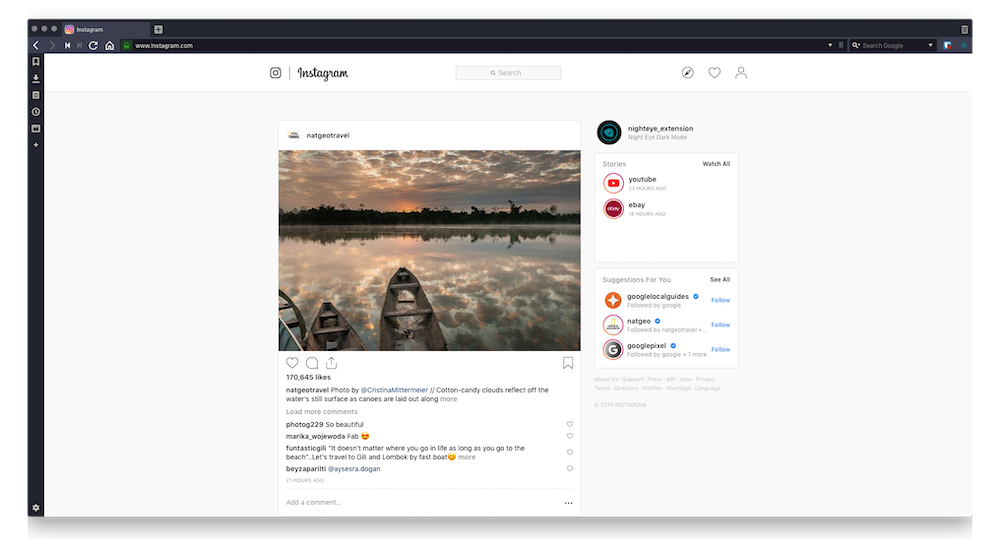

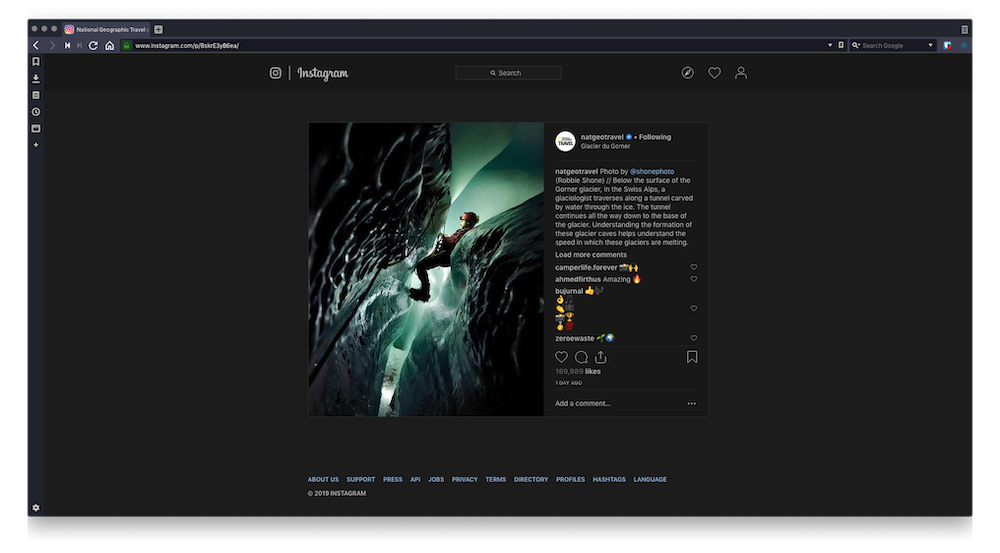
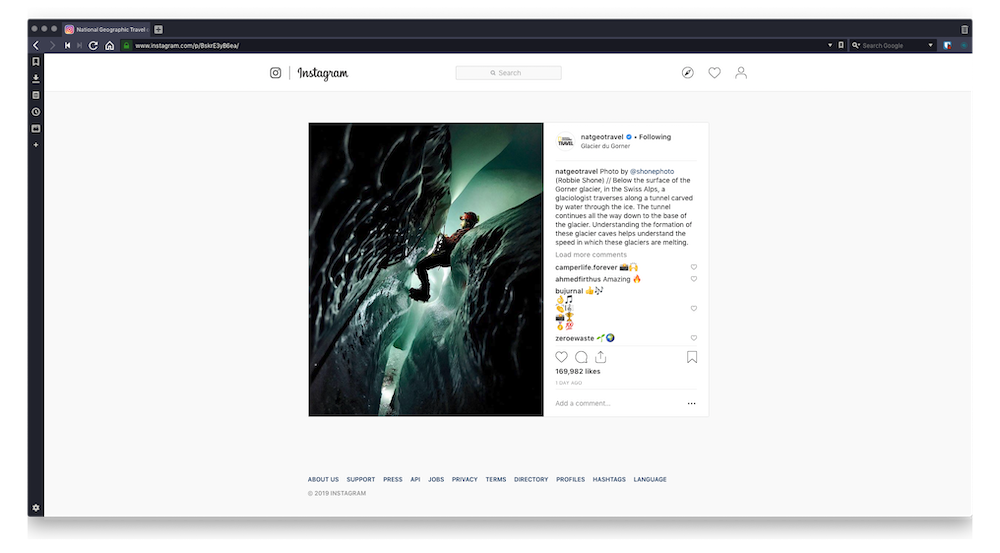
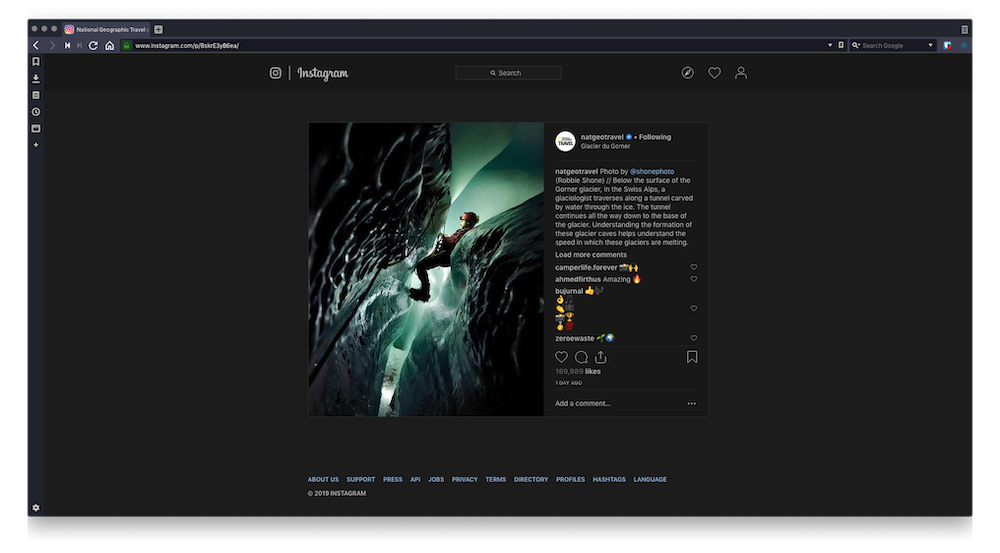
There are many customisation options such as blue light filter, contrast filter, brightness filter, color changing feature and more. For most people, the default settings are satisfactory enough so at the beginning don’t bother with them. Night Eye will automatically enable dark mode on every website you visit.
For more details on how it works and how to use it - How to start with NightEye If you have questions, check out our FAQ or simply message us using the built-in support chat. To do so, open the extension window and at the top right corner you will see the support chat.
For more details on how it works and how to use it - How to start with NightEye If you have questions, check out our FAQ or simply message us using the built-in support chat. To do so, open the extension window and at the top right corner you will see the support chat.
What is Instagram Dark Mode?
Instagram is one of the most popular social media platforms. It is also one of the most popular photo editing apps. Instagram Dark Mode aims to solve the problem of eye strain that some users experience while looking at their screens for long periods of time.If you use an Instagram dark mode app, it is a toggle button that allows you to switch between light and dark modes on your phone. It is available on Instagram's iOS and Android apps. The Instagram dark mode is designed to give users more control over how they view their feed, which could be especially useful at night or in low-light situations.
Does Instagram Dark Mode Work on Android or iOS?
The answer is yes. Instagram has an official dark mode for Android and iOS. If you are on an Android device, the dark mode option is located in the app's settings menu under "Display." If you are on an iPhone, the Dark Mode toggle is located under "Display" in Settings.How do I know when the dark mode is activated?
The dark mode is activated when you set the active theme to Dark. The dark mode changes the color of your interface to black or dark gray. When you activate the dark mode, it will change your interface to black or a darker gray color.What is the difference between the Dark Mode and Night Mode?
The Dark Mode is a feature that changes the color scheme of the interface to correspond with dark colors. It can be turned on by default or set to activate when the time is set to night, which means that it will only activate at night.Night Mode is a feature that turns all the colors in an interface black and white, so it can be used in low-light conditions.
Night mode is better for viewing in low-light conditions because it does not use any bright colors which can strain your eyes. The Dark mode can be easier on your eyes if you are working late into the night because it reduces eye fatigue and lets you focus more on what you are doing.
Why Should we Use Instagram Dark Mode?
Dark mode is a feature that many users have been asking for. It is a trend that has been going on for a while and it is one of the most requested features of any application.The main reason why people like dark mode is because it helps them to focus on what they are doing. It also reduces the amount of blue light in your eyes, which can cause eye strain and headaches. Read our guide on computer eye strain relief.
It also helps you sleep better at night because it reduces the amount of light when you use your computer before bedtime.
Start your 3 months Free Trial and enable a smooth Instagram dark mode with Night Eye
Instagram dark mode on iOS 13
Official method
In order to enable a global dark mode that will affect the Instagram app follow those steps:- Open Settings on your device
- Go to Display and Brightness
- Change the option to "Dark."
- Enjoy Dark Mode on Instagram
Unofficial method
In order to enable a global dark mode that will affect the Instagram app follow those steps:- Settings
- General
- Accessibility
- Accessibility Shortcut - It is located at the very bottom of the Accessibility screen
- Select Smart Invert Colours
Voila, you can enjoy browsing the Instagram app with darker UI. Although it looks pretty good, one thing to consider is that videos come with inverted colors.
Here are few previews to decide wether it worth it for you or not
Instagram dark mode on Android 10
Official method
In order to enable a global dark mode that will affect the Instagram app follow those steps:- Go to Settings on your device
- Go to Display
- Select Dark Design (though this may vary depending on the manufacturer)
- Enjoy Dark Mode on Instagram
TIP: Read how to enable dark mode on Facebook.