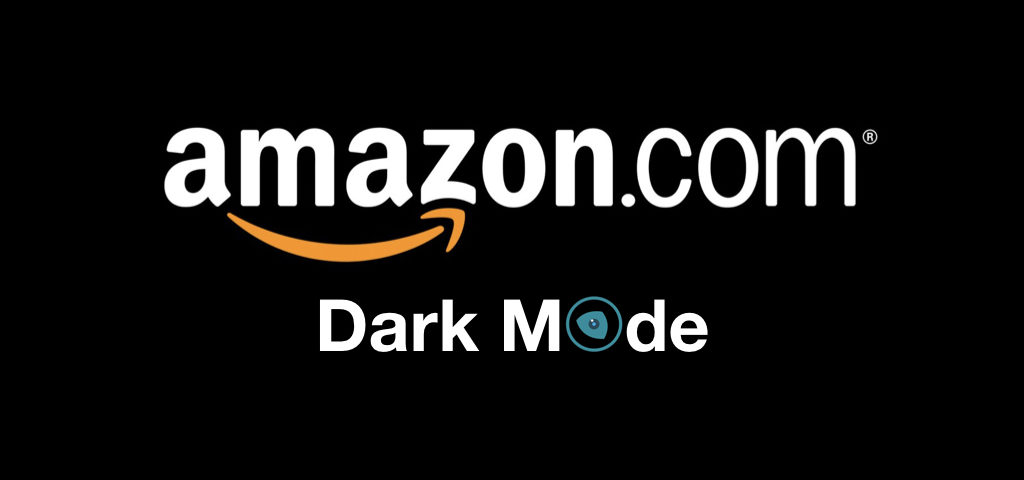
What is Dark Mode?
Dark mode is a display theme that changes the background of a screen from a bright, white background to a darker color, typically black or dark gray, with light-colored text. This inversion of the traditional theme can reduce eye strain, particularly in low-light environments. Dark mode also helps extend battery life on devices with OLED screens and may improve sleep by reducing blue light exposure, which is known to disrupt circadian rhythms.
Why Turn on Dark Mode on Amazon?
Amazon Dark Mode can make your shopping experience much easier on the eyes. As the largest e-commerce platform on the planet, Amazon is renowned for its fast, affordable deliveries and its ability to sell nearly anything you can think of.
If you're searching for a new TV, comparing products, reading reviews, and spending over an hour staring at a bright white screen, you're not alone. US consumers spend ten times more minutes on Amazon than on the rest of the top 10 retailers combined. Late-night shopping sessions after work are common, and while basic household purchases are often done on smartphones, most serious browsing and shopping happen on laptops or desktops.
In fact, 67% of Amazon users prefer shopping on desktop or laptop devices. This makes it clear: browsing and shopping on Amazon using a computer is the norm for the majority of its customers.
As technology continues to advance, many popular platforms, including Amazon, are integrating dark mode to improve user experience, reduce eye strain, and save battery life. Whether you’re browsing on your desktop, using the Amazon mobile app on Android or iOS, or enjoying content on a Fire TV or Fire Tablet, you can now enable dark mode to make your browsing experience more comfortable. In this guide, we’ll walk you through how to turn on dark mode across different Amazon platforms and devices.
How to Turn on Dark Mode on Amazon Web (Desktop Website)
To turn on dark mode on the Amazon desktop website:
Sign in to Your Amazon Account:
Open your browser and log in to your Amazon account.
Click on Your Profile Picture:
In the top-right corner, click on your profile picture to open a dropdown menu.
Select "Settings":
From the dropdown menu, click on Settings.
Click on "Display":
In the settings menu, find the <strong ">Display section and click on it.
Toggle On Dark Mode:
You will see an option to toggle on Dark Mode. Move the switch to the On position.
This will apply dark mode across all Amazon pages you visit on the desktop.
Customized Dark Mode on Amazon
If the dark mode offer from Amazon is not enough for you - here to rescue is Dark Mode - Night Eye that many customization options such as blue light filter, contrast filter, brightness filter, color changing feature, schedule dark mode and more. For most people, the default settings are satisfactory enough so at the beginning don’t bother with them. Dark Mode - Night Eye will automatically enable dark mode on every website you visit.
For more details on how it works and how to use it, check out our How to Start page
If you have questions, check out our FAQ or simply shoot us a message using the built-in support chat. To do so, open the extension window and at the top right corner you will see the support chat.
- Install Dark Mode - Night Eye extension - Click on the icon for your preferred browser below to add the Night Eye extension.
Open Dark Mode - Night Eye - After installation, you’ll see a small Night Eye icon next to your browser’s address bar. Click on it.
Set Your Language - Pick your preferred language. (English is the default.)
- Enjoy Dark Mode - Now that Night Eye is active, visit Amazon to experience a soothing, eye-friendly dark background.
Start your 3 months Free Pro Trial and enable a smooth dark mode with Dark Mode - Night Eye
Preview of Amazon Light Mode vs Dark Mode
If you have Night Eye already installed, you don't need a preview here, just visit Amazon and enjoy the dark mode.
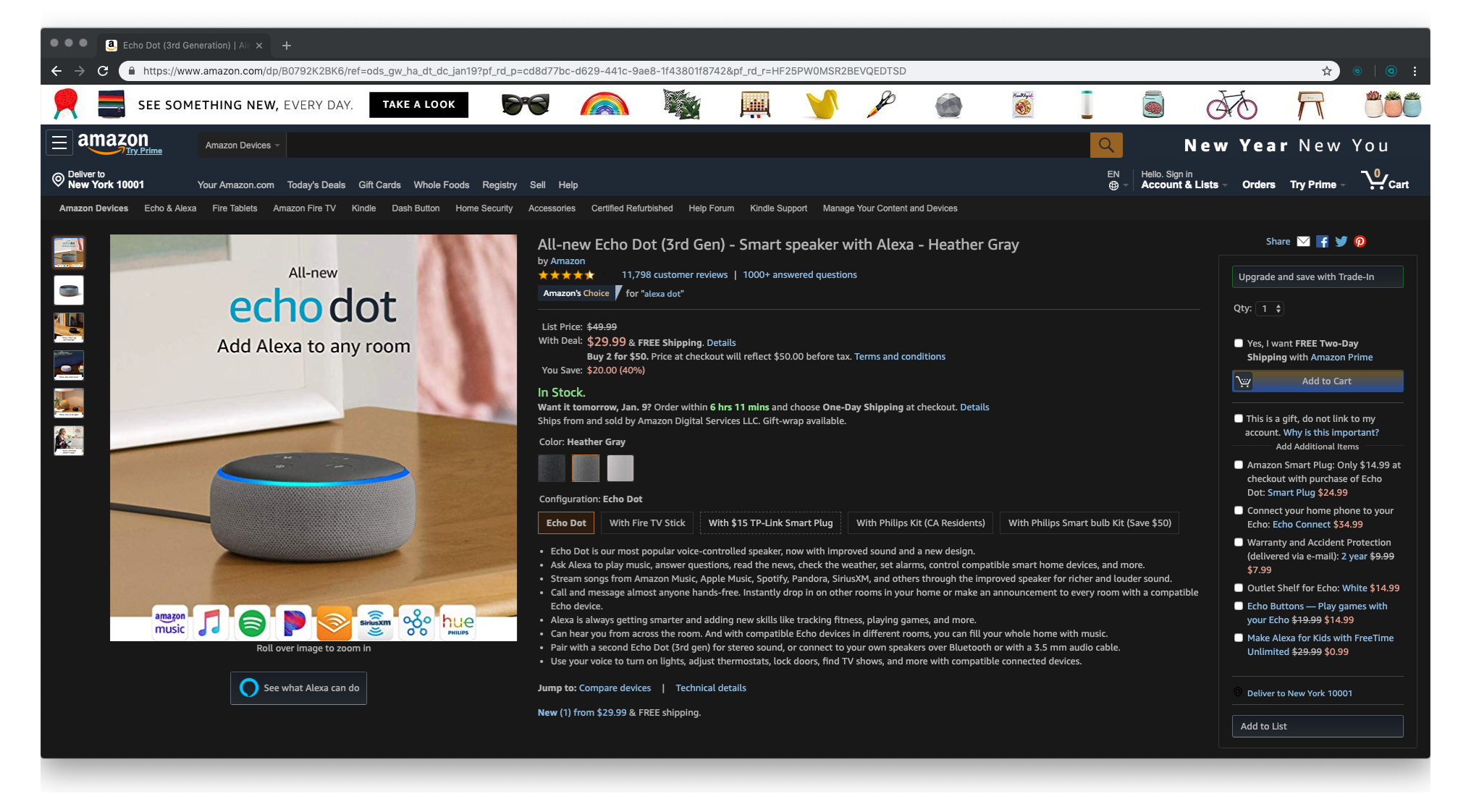
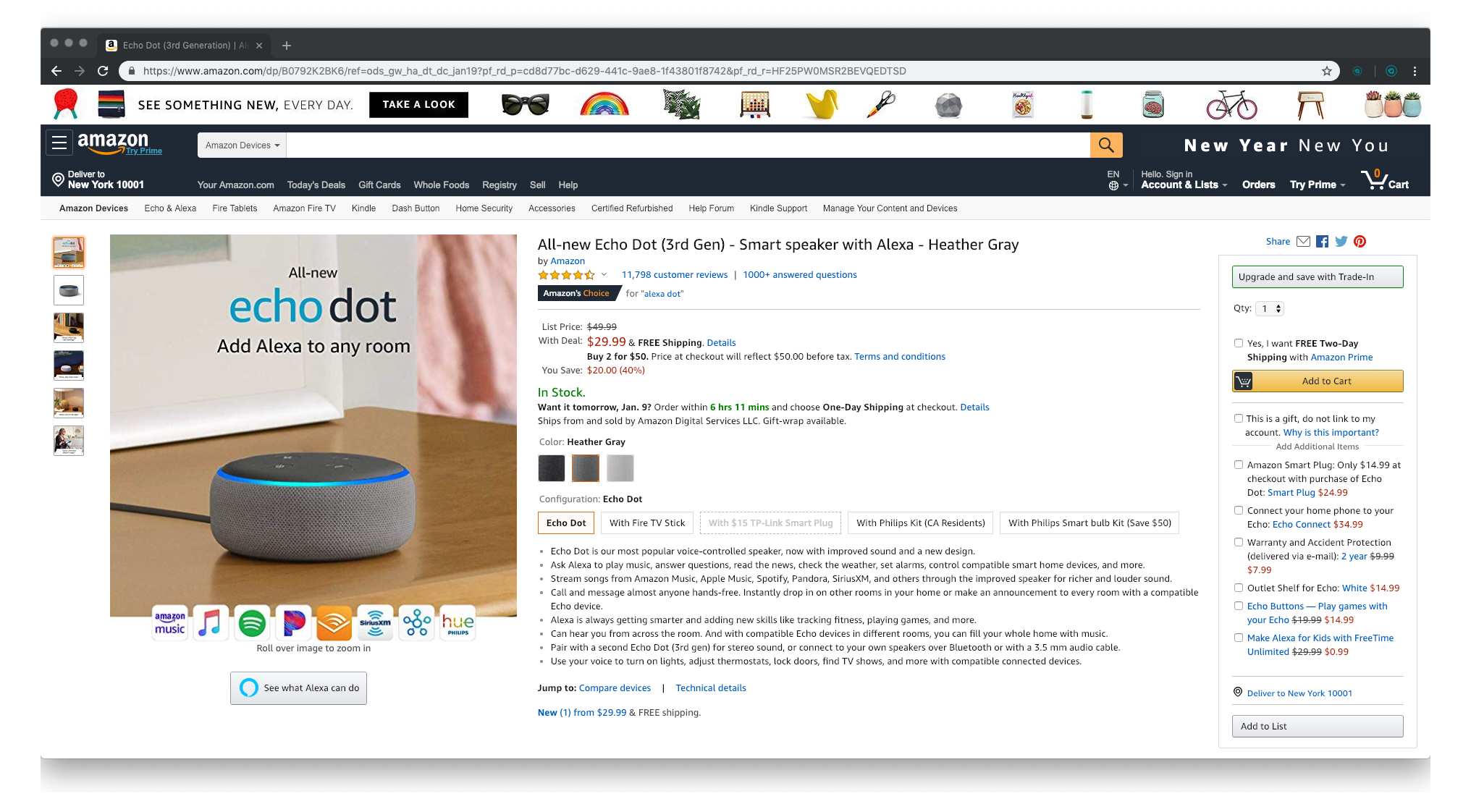
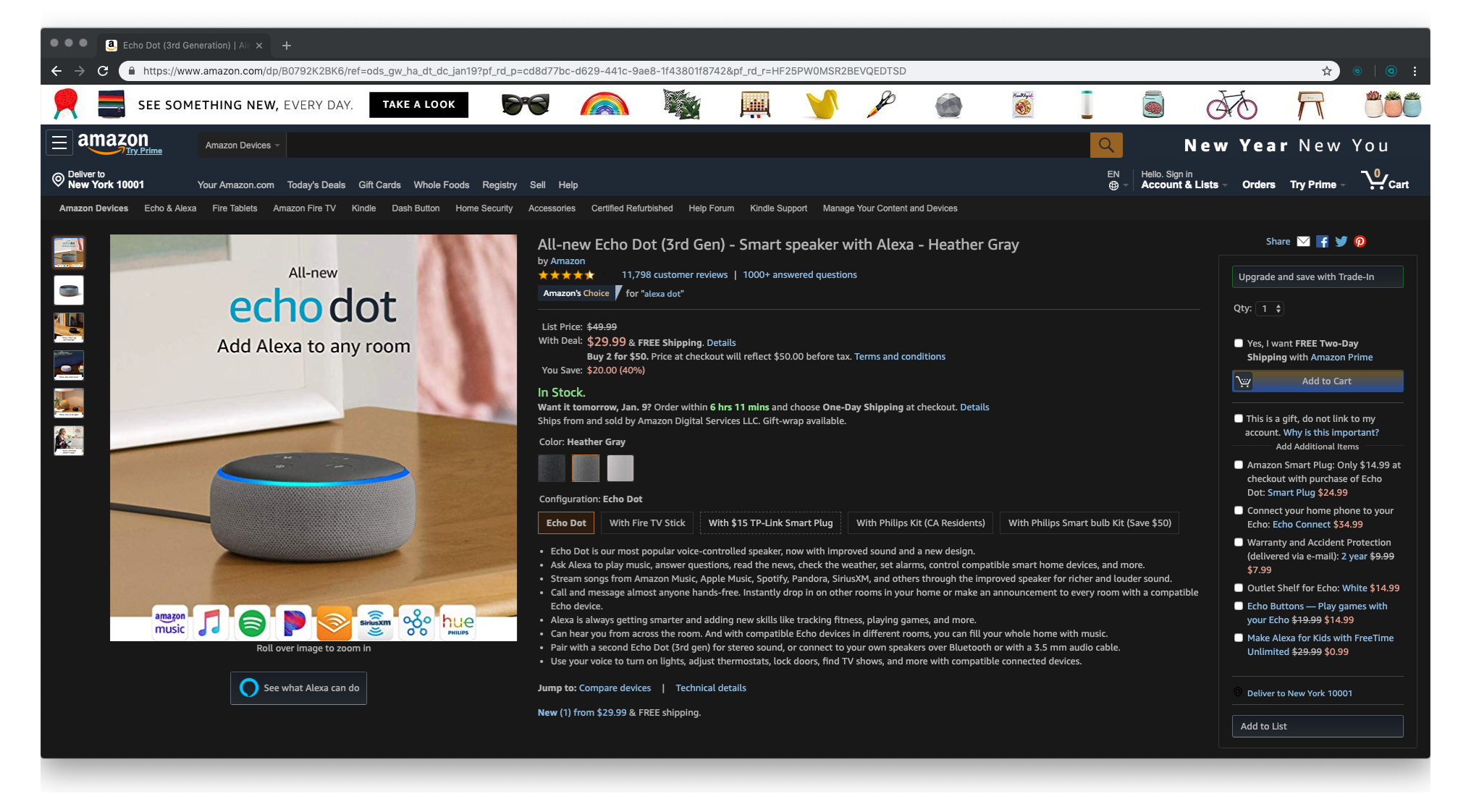

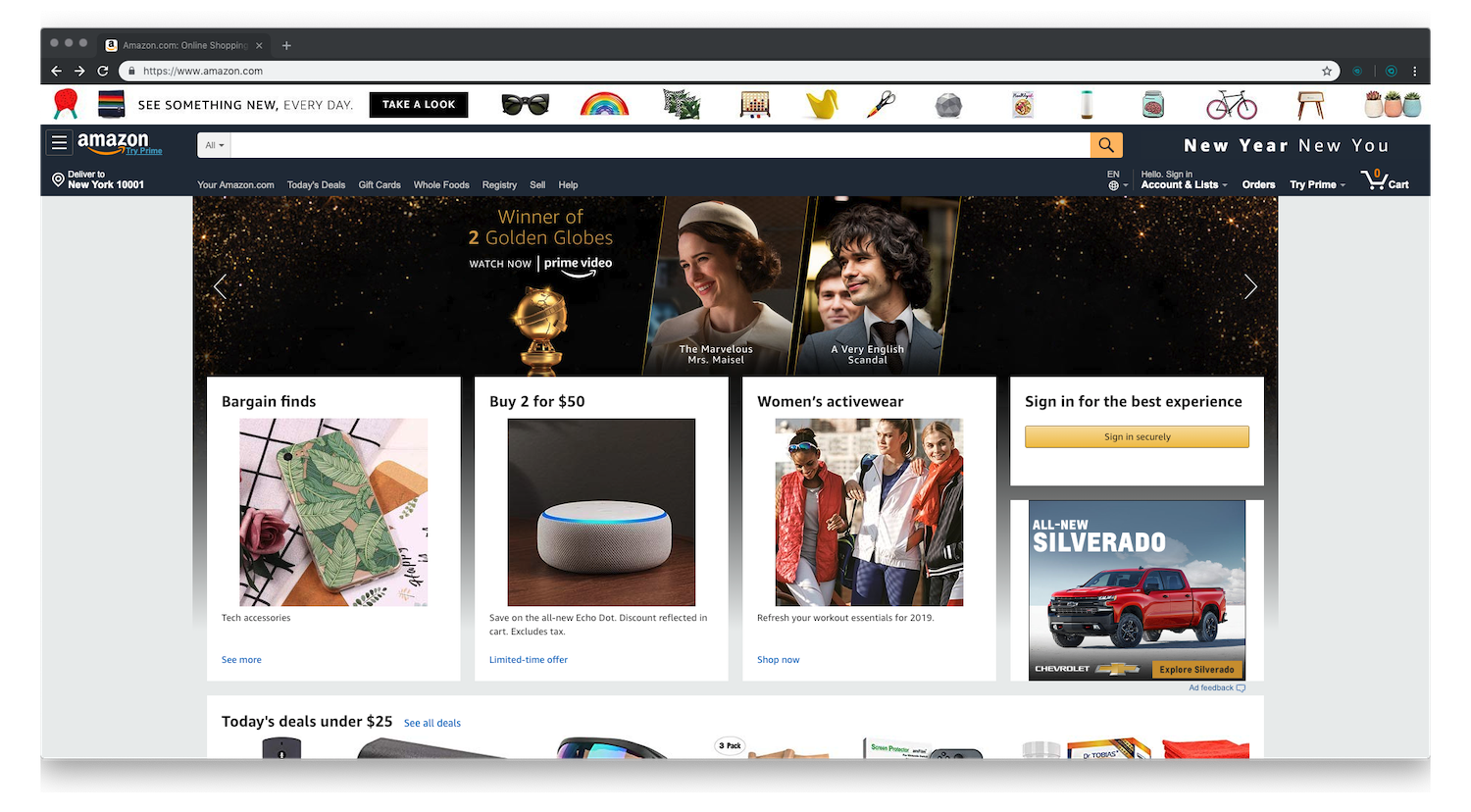

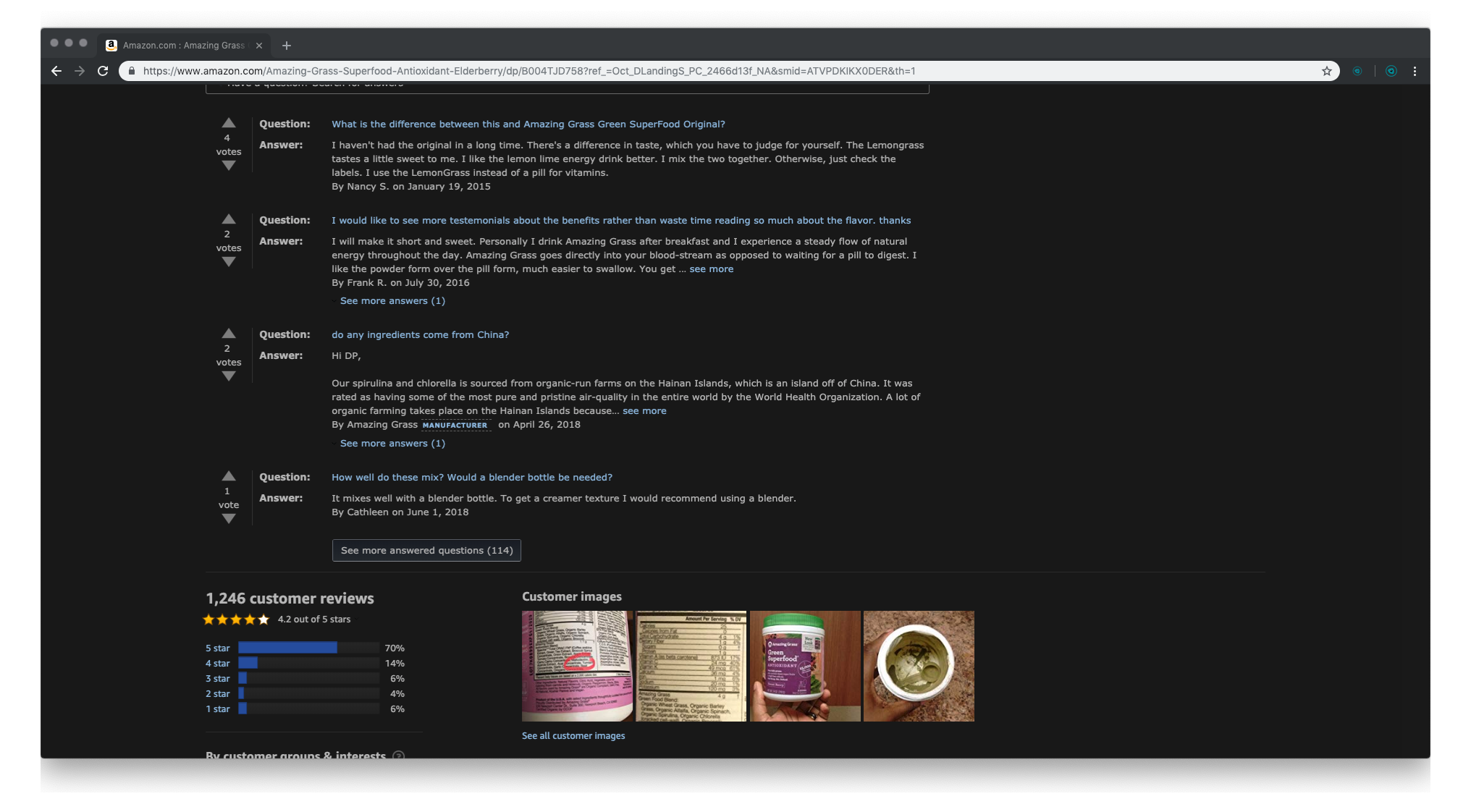
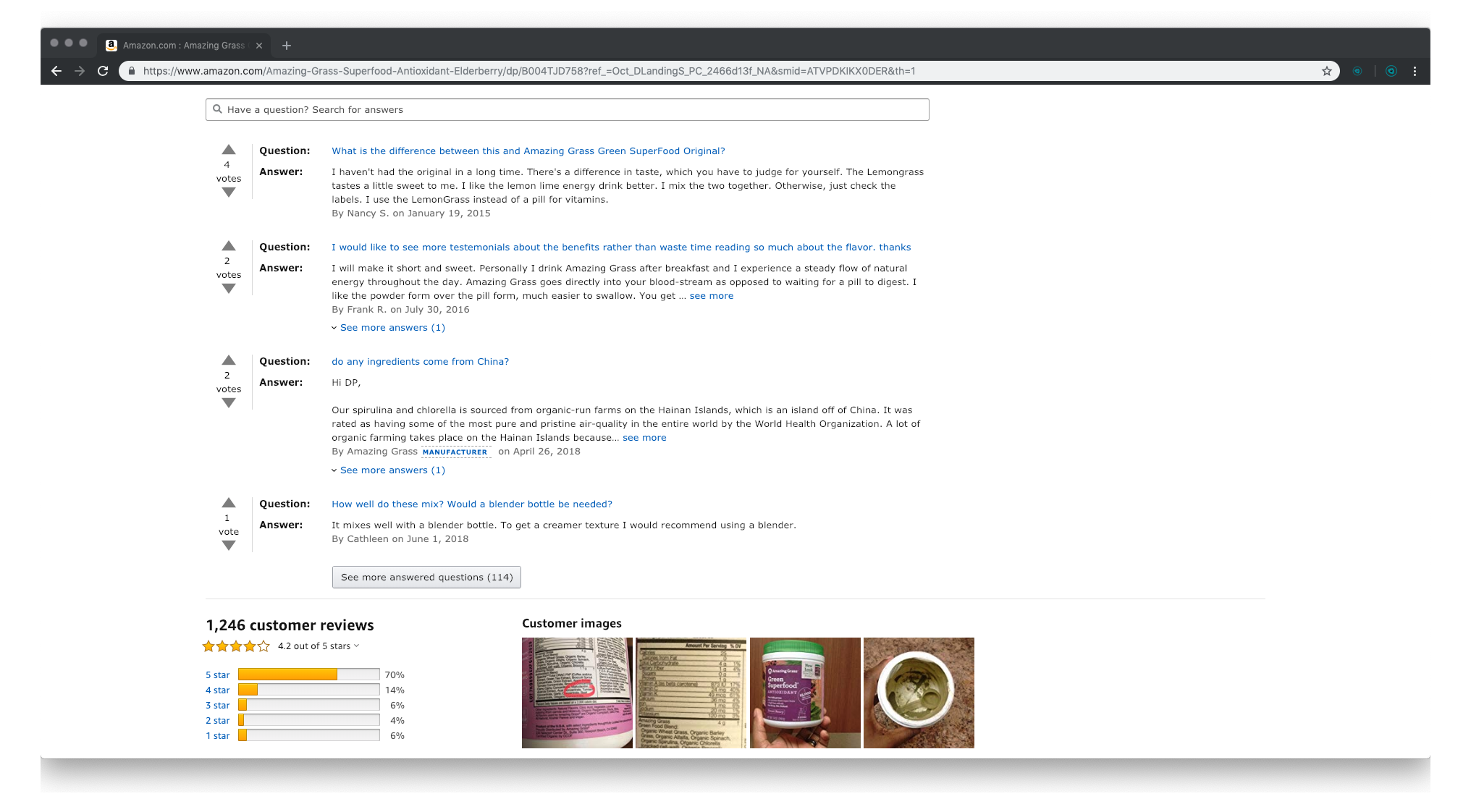
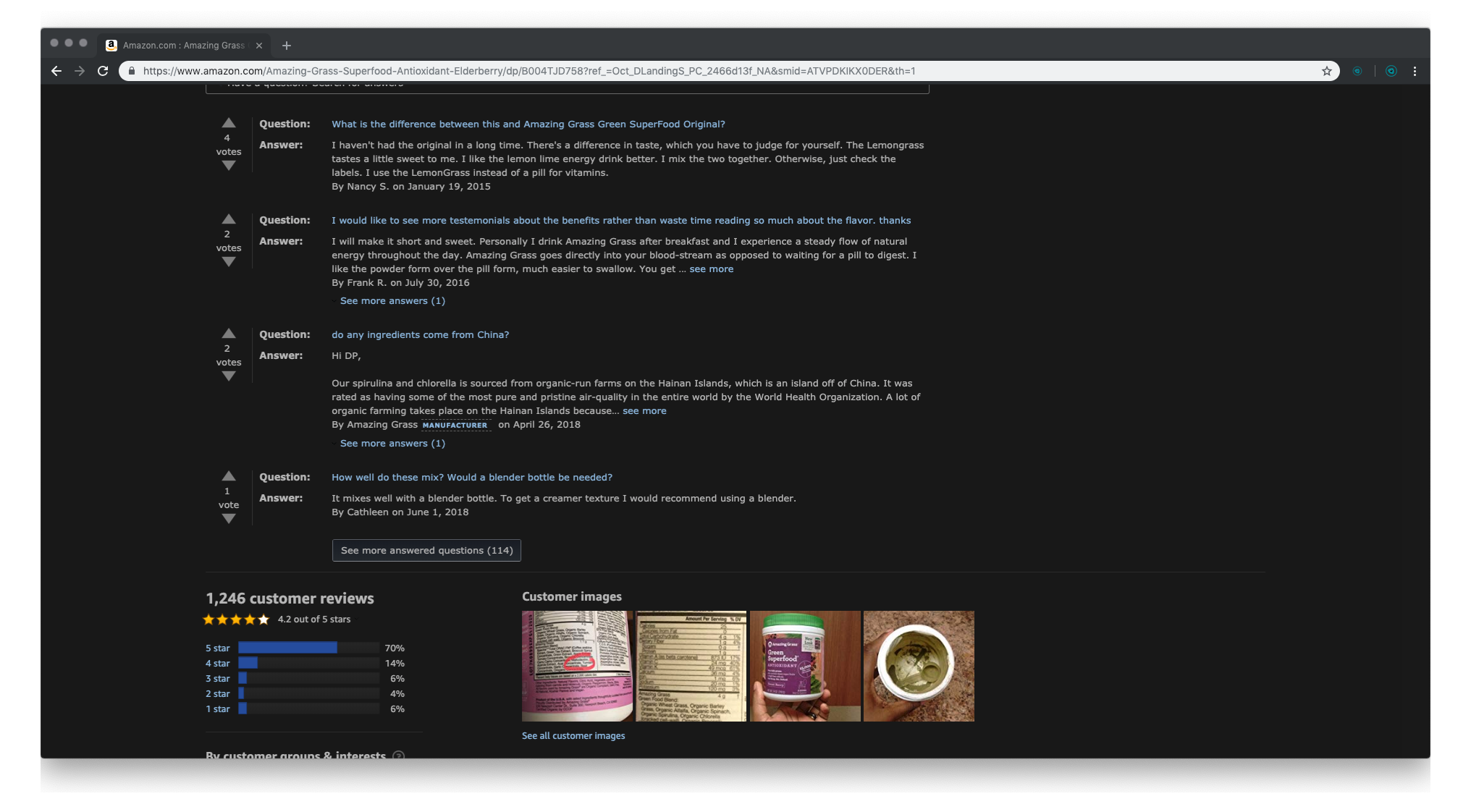
Amazon Dark Mode - Video Guide with Night Eye
How to Turn on Dark Mode on Amazon Mobile App
Amazon has implemented dark mode in its mobile app for both Android and iOS devices. Here’s how to enable it:
For Android Devices:
- Open the Amazon App:
- Launch the Amazon app on your Android device.
- Tap the Menu Icon:
- Tap the three horizontal lines (menu icon) in the top left corner.
- Select "Settings":
- From the dropdown menu, tap Settings.
- Scroll Down and Select "Appearance":
- Find and tap on the Appearance option under the Settings menu.
- Enable Dark Theme:
- Toggle the switch next to Dark Theme to enable dark mode on the app.
For iOS Devices:
- Open the Amazon App:
- Open the Amazon app on your iOS device.
- Tap the Menu Icon:
- Tap the three horizontal lines in the top left corner to open the menu.
- Select "Settings":
- Scroll down and tap Settings.
- Tap "Appearance":
- Under Appearance, tap on Dark Mode.
- Enable Dark Mode:
- Toggle the switch to turn on dark mode in the app.
How to Turn on Dark Mode on Amazon Fire TV and Fire Tablets
If you are using Amazon Fire TV or Fire Tablets, you can also enable dark mode for a more comfortable viewing experience.
- Go to the Settings Menu:
- On your Fire TV or Fire tablet, open the Settings menu.
- Select "Display":
- In the settings menu, click on Display.
- Toggle On Dark Mode:
- Locate the Dark Mode option and toggle the switch to On.
This will apply dark mode to the Fire TV interface and Fire Tablet menus.














