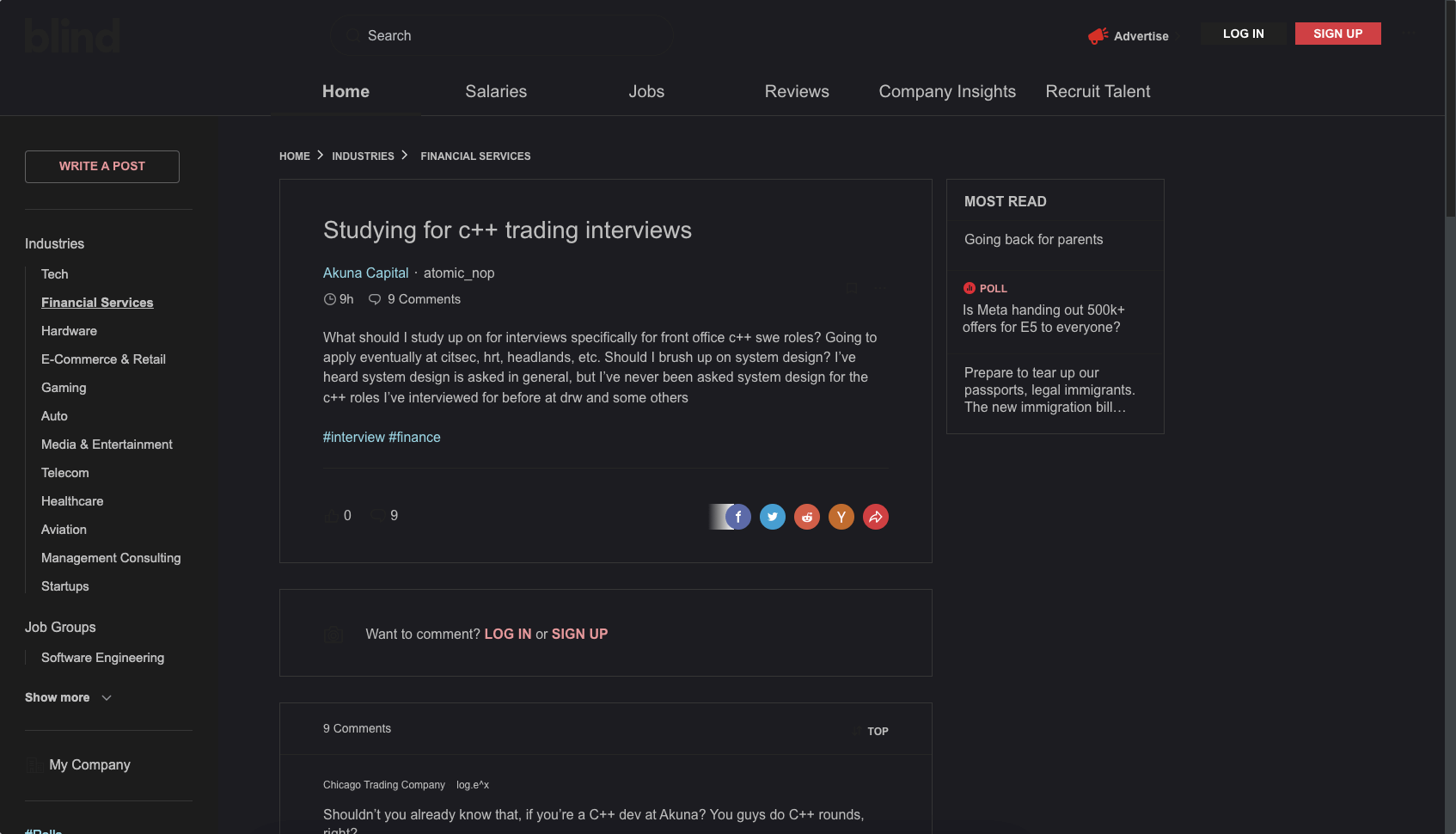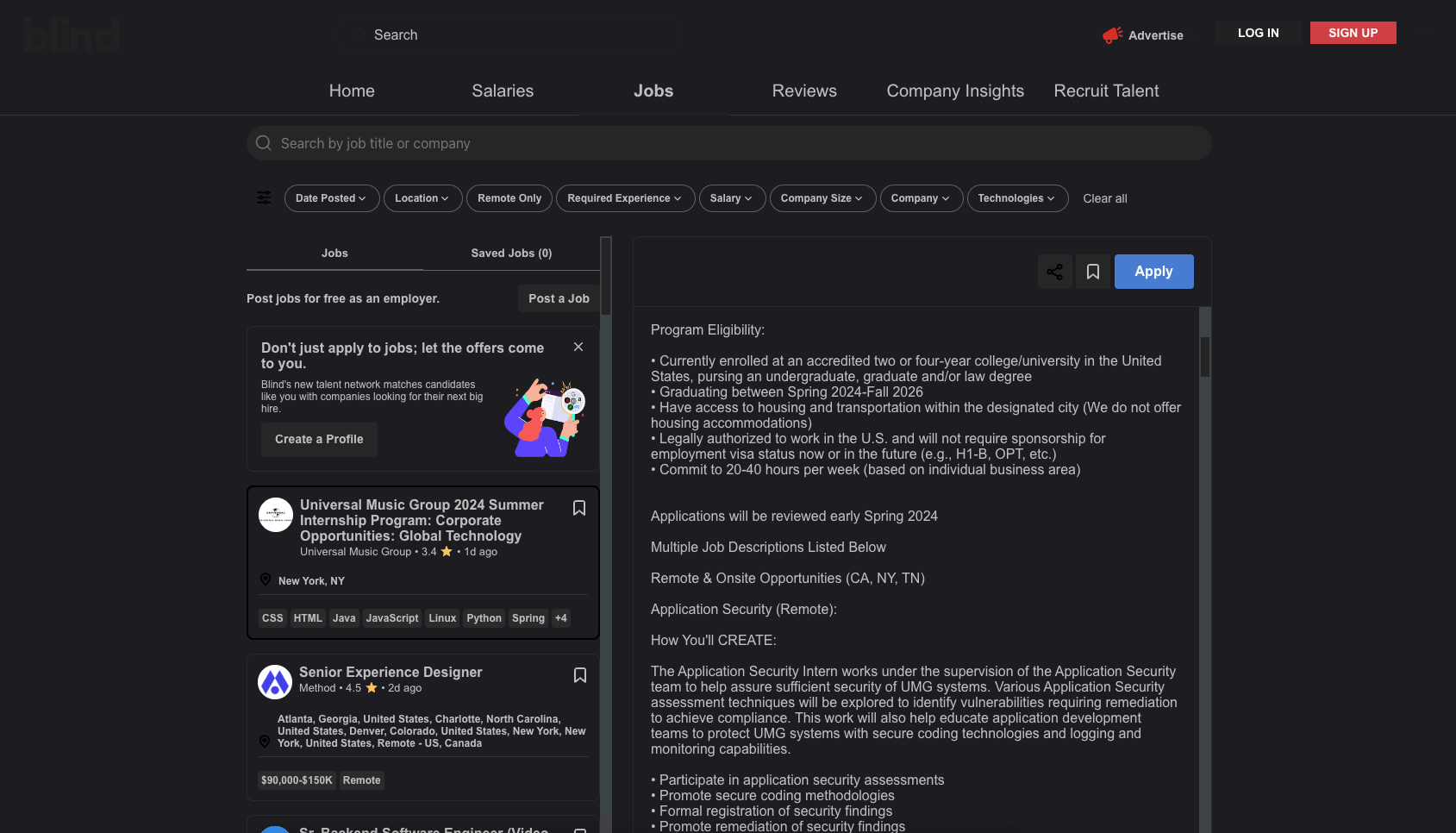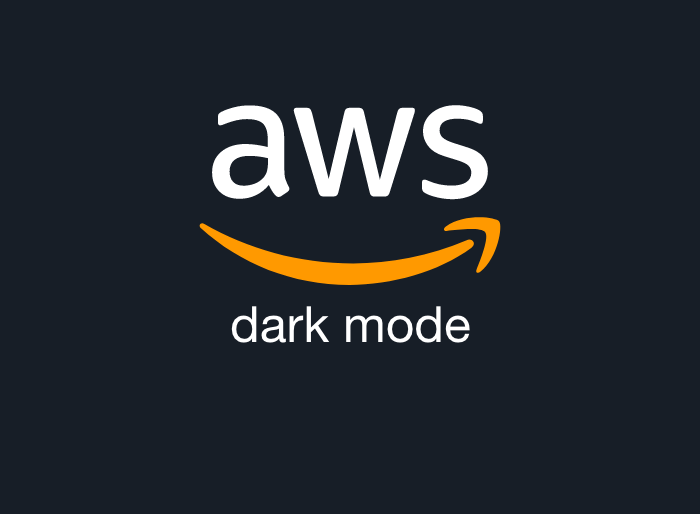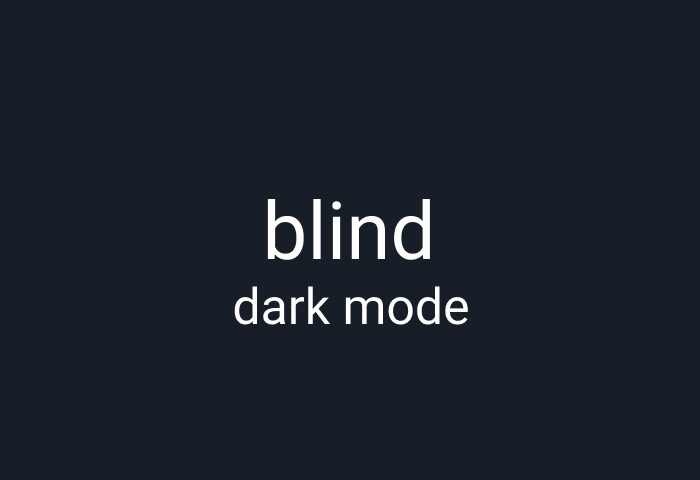
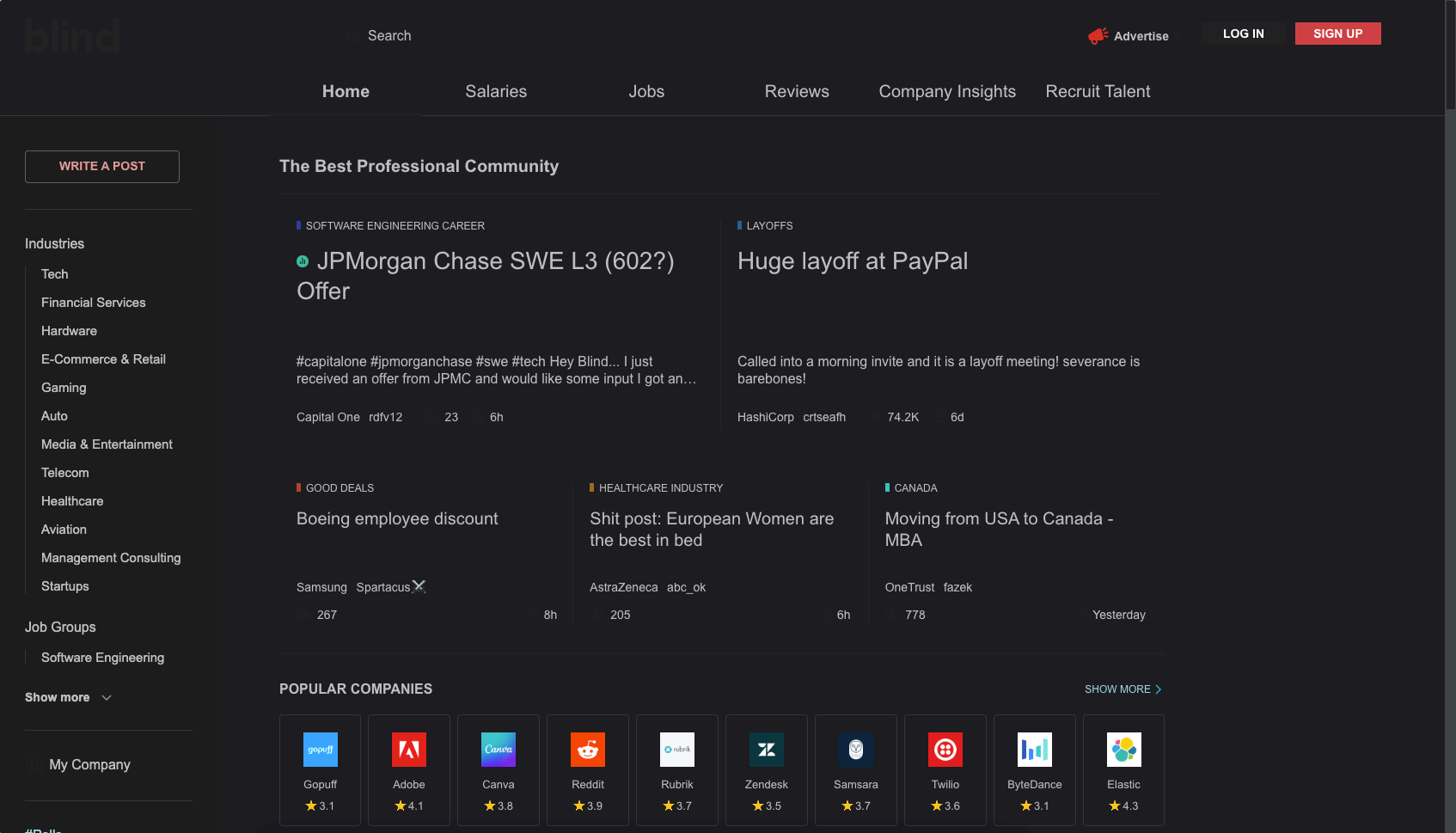
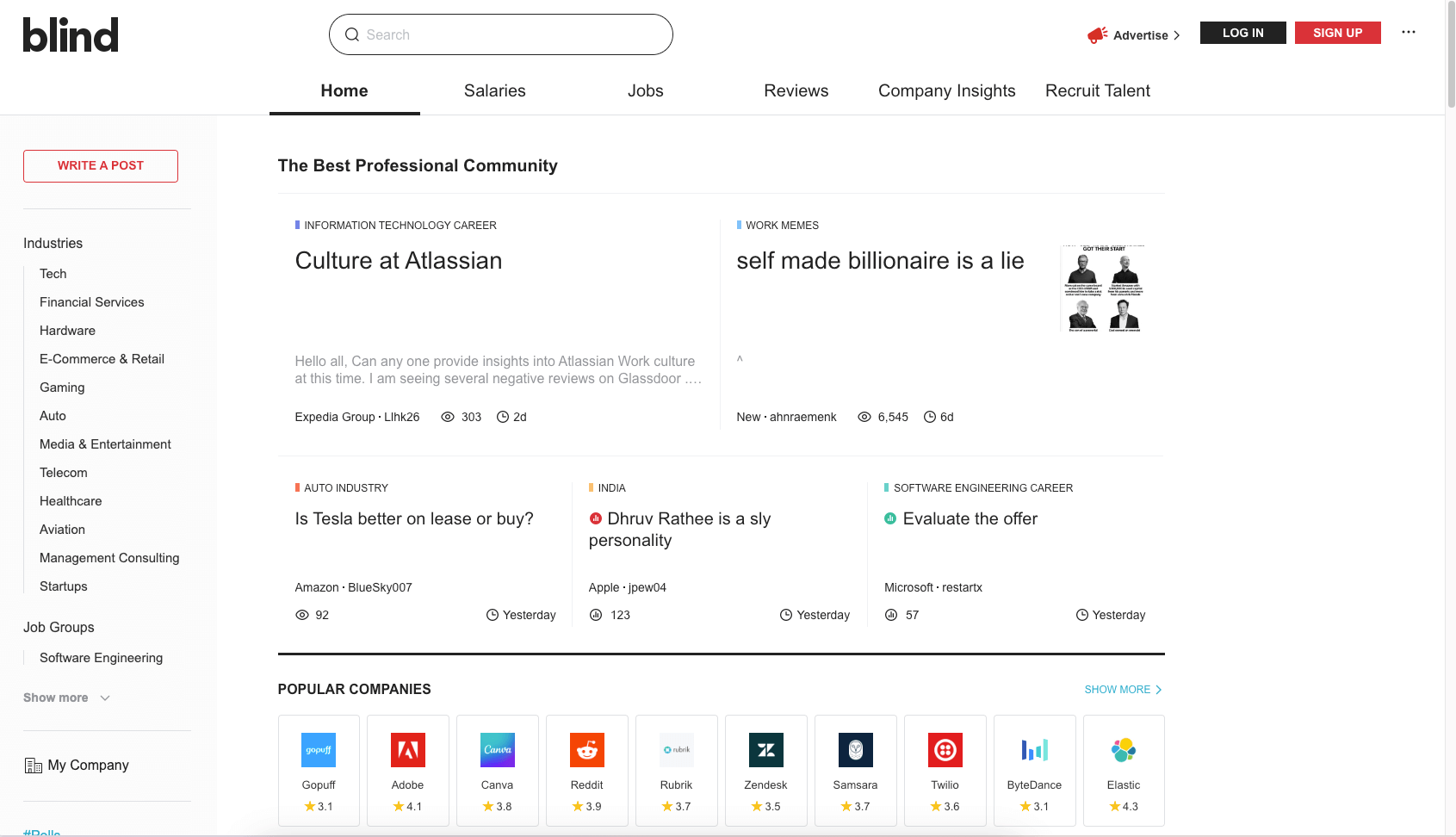
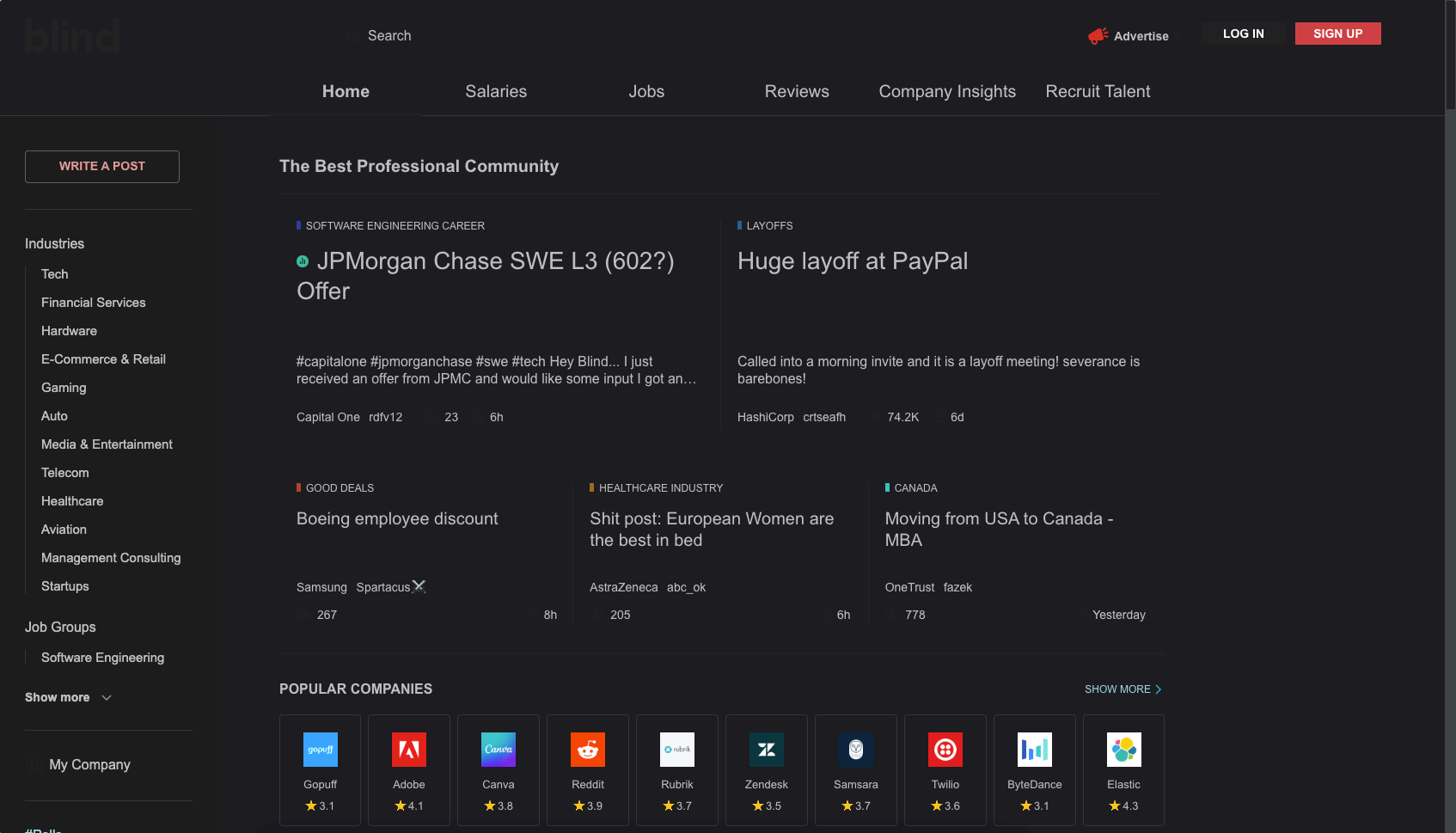
Introduction
Blind has emerged as a go-to platform for professionals seeking an anonymous space to share insights, seek advice, and discuss work-related topics. However, one feature frequently requested by its user community is conspicuously absent: a dark mode. As evidenced by discussions on Blind itself – such as "HOW TO ENABLE DARK MODE ON BLIND" and calls for a "dark mode ASAP," it's clear that users are seeking a more eye-friendly way to interact with the platform, especially during extended use or late hours.
The Importance of Dark Mode
Dark mode isn't just a trendy feature; it's a crucial tool for enhancing digital wellbeing. By inverting traditional light backgrounds to darker shades, dark mode reduces eye strain, particularly in low-light environments. This can lead to better focus and potentially lower energy consumption on devices with OLED screens.
Why Dark Mode on Blind is Essential
Blind's text-heavy interface, where professionals spend considerable time reading and engaging with content, can be visually taxing. Implementing dark mode can make these interactions more comfortable, encouraging longer and more productive sessions without the discomfort that comes from staring at a bright screen.
Enabling Dark Mode on Blind with Night Eye: A Step-by-Step Guide
Fortunately, while Blind doesn't natively support dark mode, Night Eye offers a seamless solution. Here's how you can enable dark mode on Blind using Night Eye:
- Download and install Night Eye for your preferred browser from the Night Eye installation page.
- Once installed, Night Eye will automatically enable dark mode on most websites you visit.
- Navigate to Blind. Night Eye will instantly transform the bright interface into a soothing dark theme.
- If needed, you can adjust the darkness level or other settings directly through the Night Eye interface to suit your preferences.
@nighteye_ext
— l Mecha l (@mecha1977at) October 27, 2022
I use Google apps such as Sheets, Docs, Search, Drive & Calendar everyday. Google dark mode is now so easily accessible, I love it! - https://t.co/X4qoaa2ewk
I use Google apps such as Sheets, Docs, Search, Drive & Calendar everyday. Google dark mode is now so easily accessible, I love it! - https://t.co/HrNSSb4jcT @nighteye_ext
— Klovar🔆 (@Klovar) September 21, 2022
@nighteye_ext is easily one of the best tools out there. As someone who is slowly losing their sight, being able to get all my work done on any website that doesn't have a dark mode option is worth more than I can put into words I love Google sites like Calendar and email in dark
— Sh!t You Hear As A Tattoo Artist (@17magmatt) May 20, 2022
Who needs dark mode on Blind?
The demand for a dark mode on Blind is more than just anecdotal. Community posts like "HOW TO ENABLE DARK MODE ON BLIND" and "Blind web needs dark mode ASAP" highlight a significant user interest. Night Eye responds to this need, providing a user-friendly and customizable dark mode experience.
By enabling dark mode on Blind via Night Eye, users can enjoy a more comfortable and efficient browsing experience. Whether you're engaging in late-night discussions or browsing through threads during your commute, Night Eye ensures your interaction with Blind is visually comfortable and enjoyable.