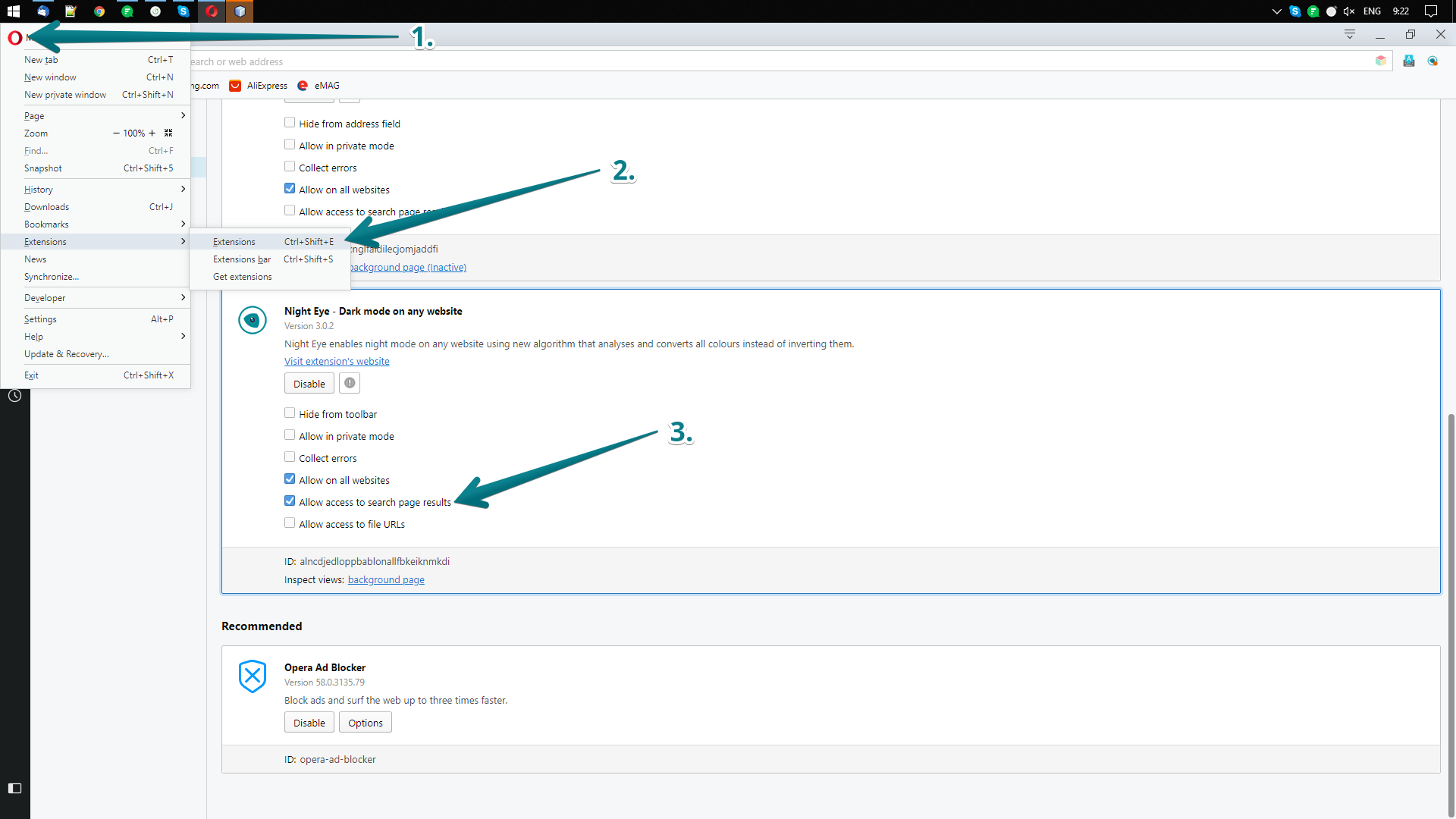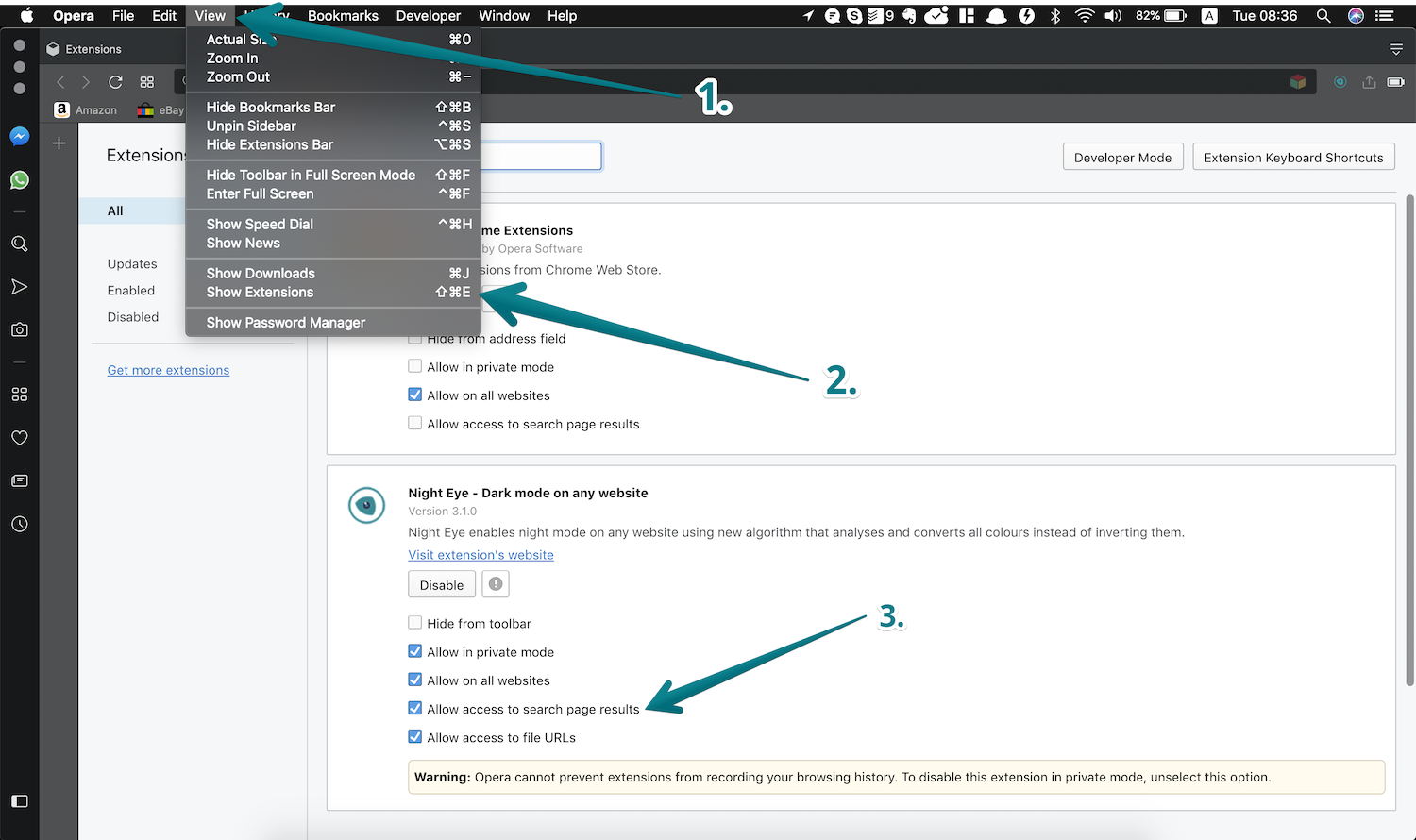Dark Mode - Night Eye for Opera
The digital world has moved beyond simple text and graphics. Today, user experience is paramount, and this extends to the browser environment as well. If you often find yourself navigating through the harsh glare of websites, you're not alone. This is where Night Eye, an innovative browser extension that activates dark mode across virtually any website, comes in handy. Let's explore how you can install and effectively use Night Eye on your Opera browser to drastically improve your browsing comfort.
Installing Night Eye on Opera: A Step-By-Step Guide
Launch your Opera browser.
Proceed to the Chrome web store. This is feasible because Opera, being based on Chromium, can host Chrome extensions.
Utilize the search bar to type 'Night Eye' or click here: Dark Mode - Night Eye. After that click 'Add to Opera'
A pop-up window will ask you to 'Add extension'. Click on this button to incorporate Night Eye into your Opera browser.
These steps illustrate the simplicity of downloading and installing Night Eye on Opera. Once installed, you can manage Night Eye via the extension page.
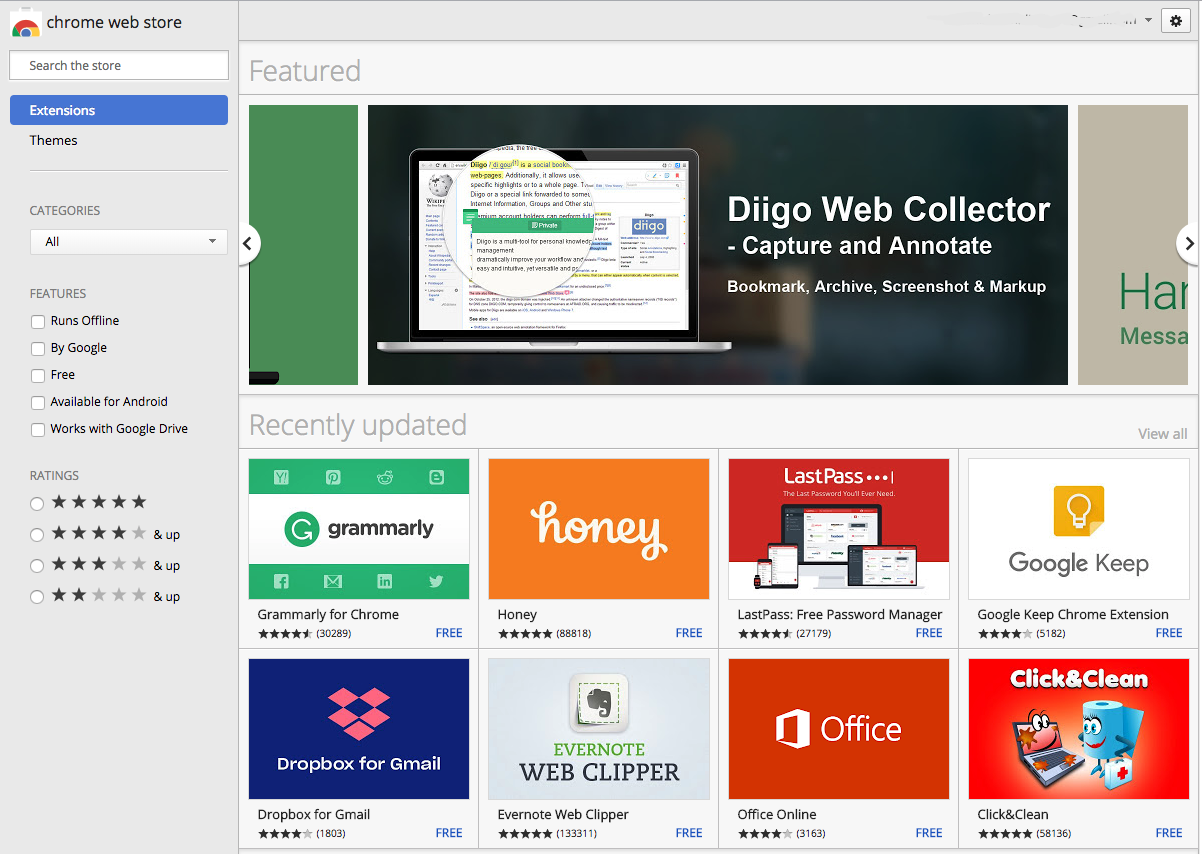
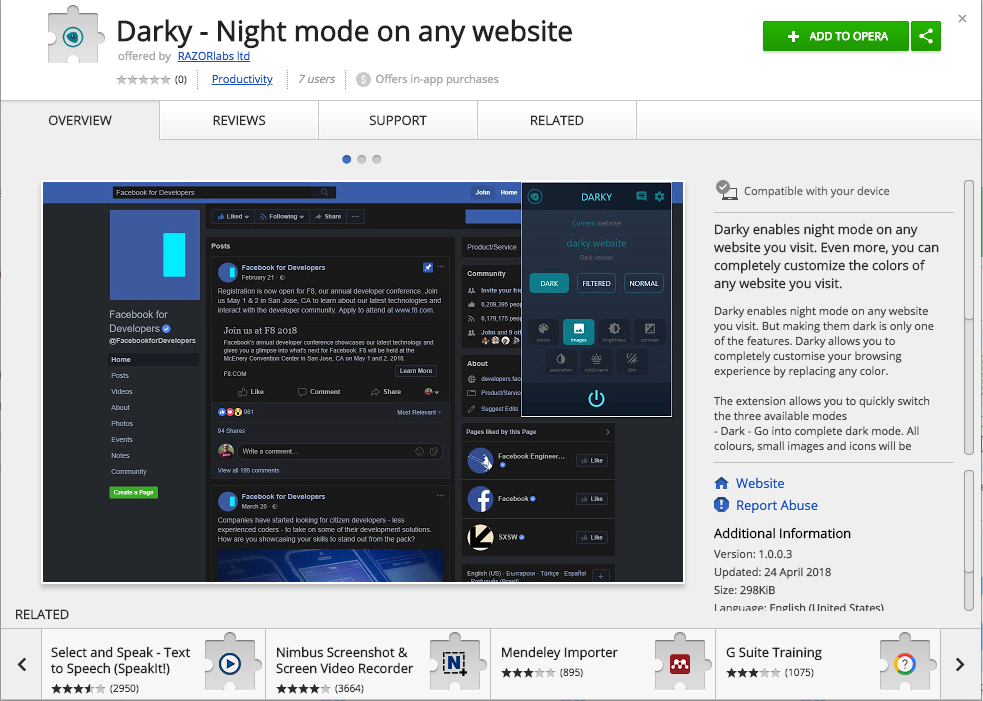
Important final adjustment for Night Eye to function properly
In order Night Eye to work on google.com and enable dark mode, you need to turn on "Allow access to search page results". To do so, follow the guide bellow.
For macOS users
To open the extensions page you can either use the shortcut Shift+CMD+E or click View and locate Extensions at the bottom of the menu.
For Windows users
To open the extensions page you can either use the shortcut Ctrl+Shift+E or click the Opera logo in the top left corner. After that locate Extensions in the menu and click it.
In the newly opened menu, find Night Eye and enable “Allow access to search page results”. This will allow Night Eye to enable dark mode on Google.com
Managing Night Eye on Opera: A Comprehensive Guide
Once Night Eye is installed on your Opera browser, you have full control over its settings and features. Here's how to manage this transformative extension effectively:
Accessing the Extensions Manager: First, open your Opera browser. In the toolbar, find the 'Extensions' option. If it's not immediately visible, click on the three dots in the bottom corner to bring up more options, and locate 'Extensions' there.
Navigating to Night Eye: Upon clicking 'Extensions,' you'll see a list of all extensions currently installed on your Opera browser. Among these, find 'Night Eye.' This page is the control center for managing all the extension's settings.
Managing Settings: Night Eye offers a plethora of customizable settings. You can adjust brightness, contrast, and saturation levels to suit your preferences. Also, Night Eye provides a blue light filter, which you can activate for additional comfort and protection of your eyes.
Scheduling and Whitelisting: If you prefer to automate the activation of dark mode, the scheduling feature is your ally. This setting enables you to set specific hours when Night Eye will automatically activate and deactivate. Additionally, if there are certain websites that you'd prefer to view in their original light mode, Night Eye offers a whitelisting feature. Simply add these sites to your whitelist, and Night Eye will exclude them from dark mode conversion.
Syncing with OS color scheme: Another unique feature of Night Eye is its ability to sync with your current OS color scheme. This means that if you switch your OS to dark mode, Night Eye will automatically switch to dark mode as well, providing a seamless browsing experience.
The user-friendly nature of Night Eye combined with its customizability ensures you can create a browsing experience that's comfortable for your eyes and visually appealing. Enjoy your time online to the fullest, and rest assured that Night Eye is looking out for your visual health.
Why Dark Mode with Night Eye?
1. Enhanced Visual Comfort: Reading light text on a dark background is known to reduce eye strain, especially in low-light conditions or during extended periods of screen time. Night Eye's dark mode ensures your online browsing is always a comfortable experience, reducing glare and providing a soothing contrast level.
2. Battery Saving: Dark mode can actually help extend battery life on OLED and AMOLED displays. By illuminating fewer pixels, the display uses less power, giving your device a little extra time before it needs to hit the charger.
3. Universal Dark Mode: Unlike some dark mode tools that only work on certain websites, Night Eye enables dark mode across all websites. No matter where you surf on the internet, Night Eye ensures you enjoy a consistent, eye-friendly browsing experience.
4. Customizable Settings: With Night Eye, you’re not just limited to a standard dark mode. You can adjust the extension's settings, including brightness, contrast, and saturation levels, to create a dark mode that’s perfectly tailored to your preferences.
5. Health Benefits: Using dark mode, especially at night, can reduce exposure to blue light. Excessive blue light exposure can interfere with sleep patterns and cause digital eye strain. By switching to dark mode with Night Eye, you're prioritizing your well-being.
6. Aesthetics: There's no denying that dark mode brings a modern, clean, and professional look to your browsing experience. If you enjoy keeping up with digital trends, using Night Eye to enable dark mode is a must.
Choosing to use Dark Mode with Night Eye not only enhances your visual experience but also brings health benefits and battery-saving features. Whether you're a night owl or someone who spends long hours on the internet, Night Eye is your partner in making browsing a pleasant experience.