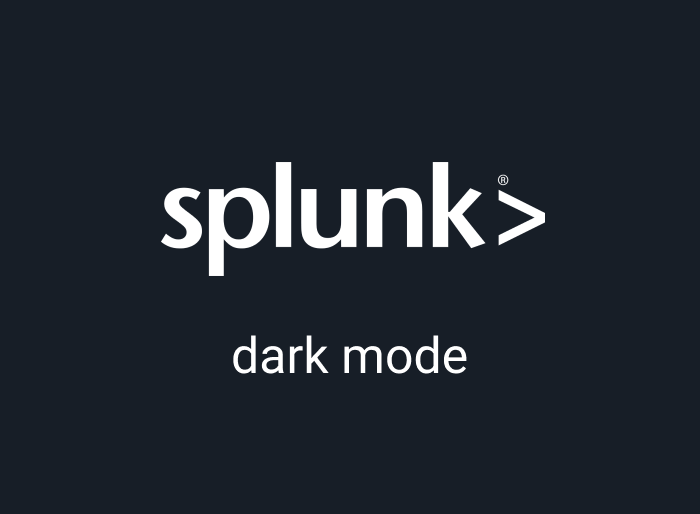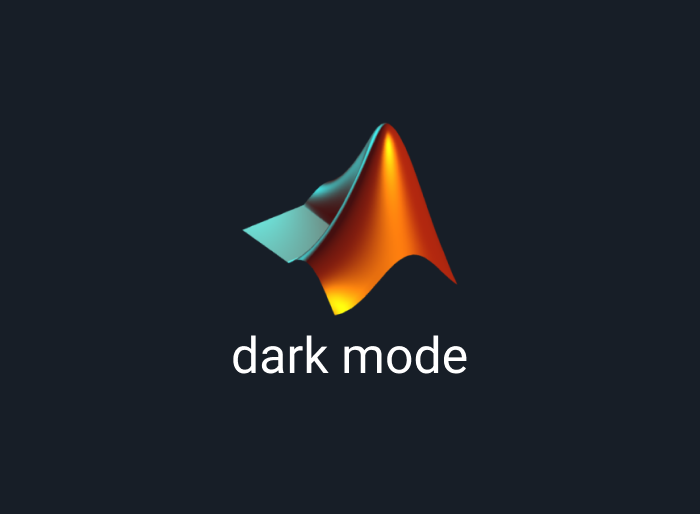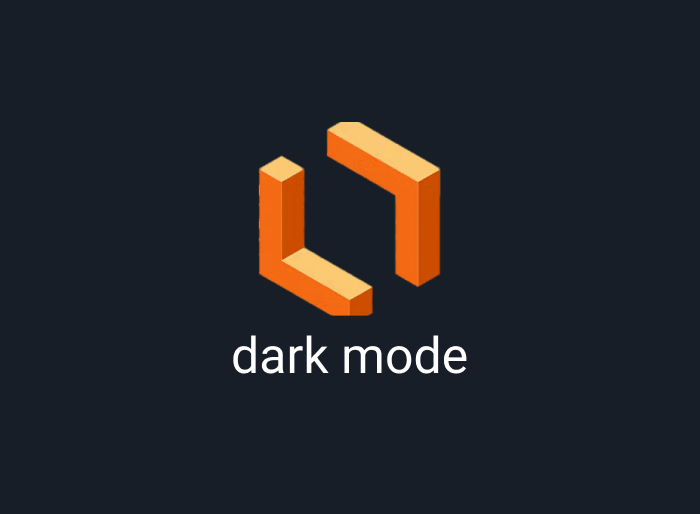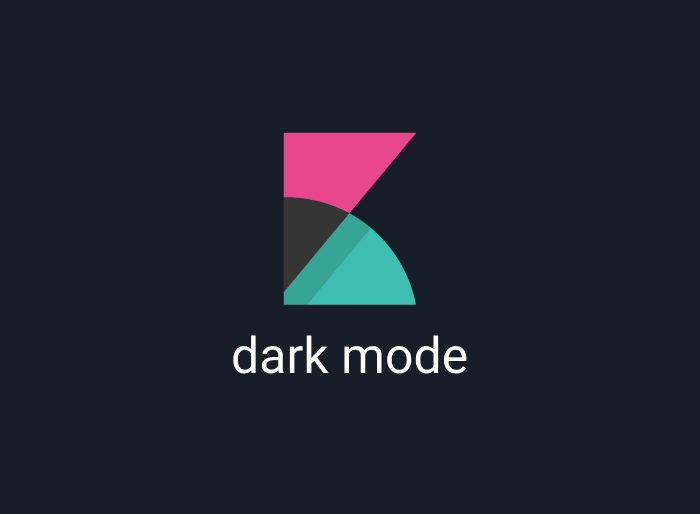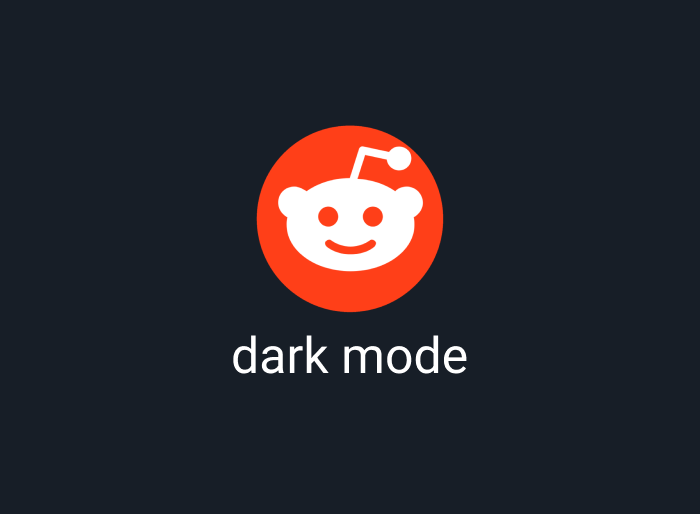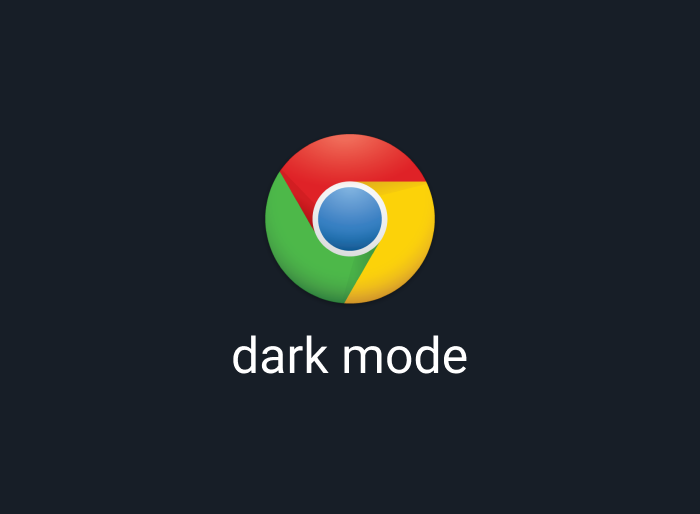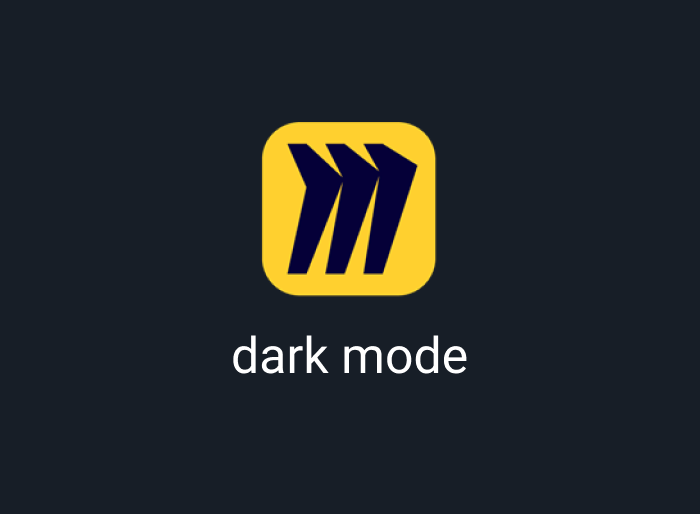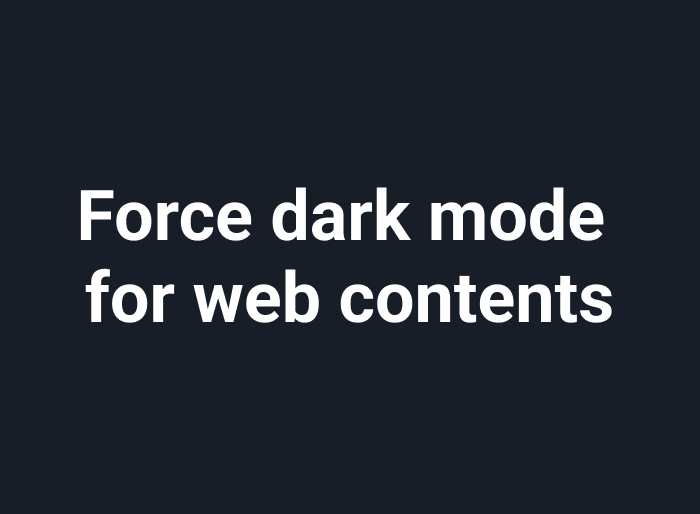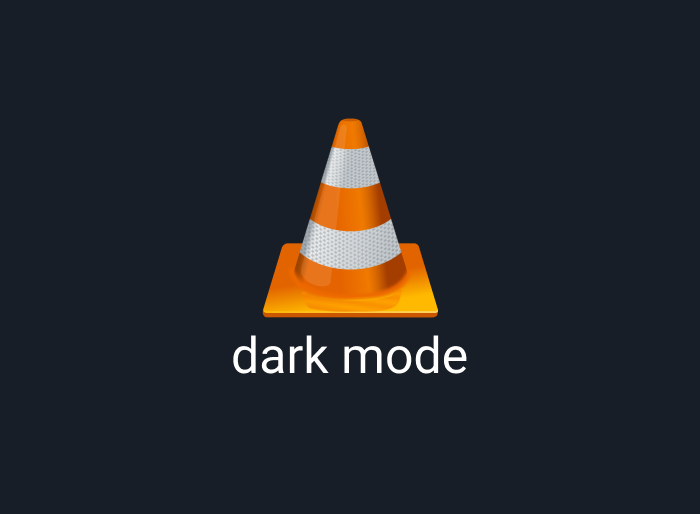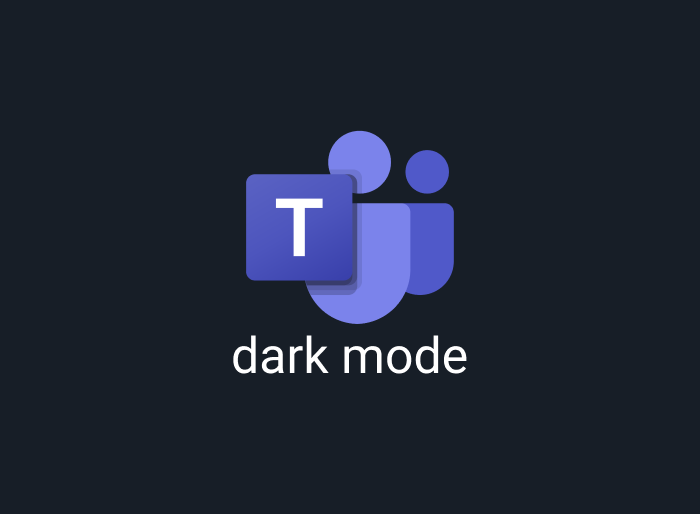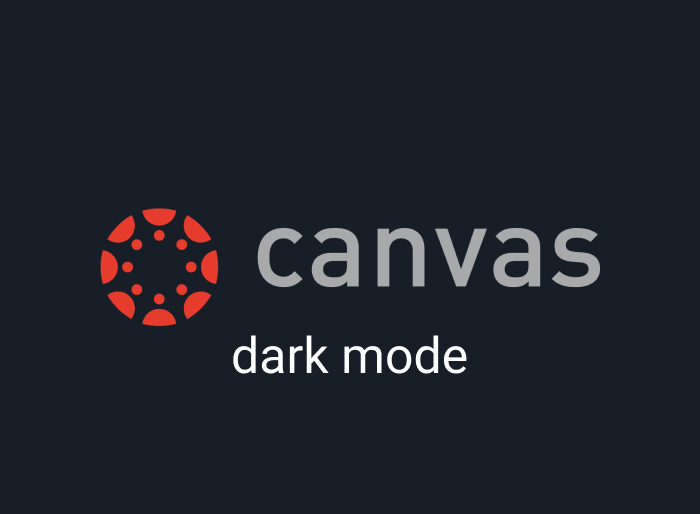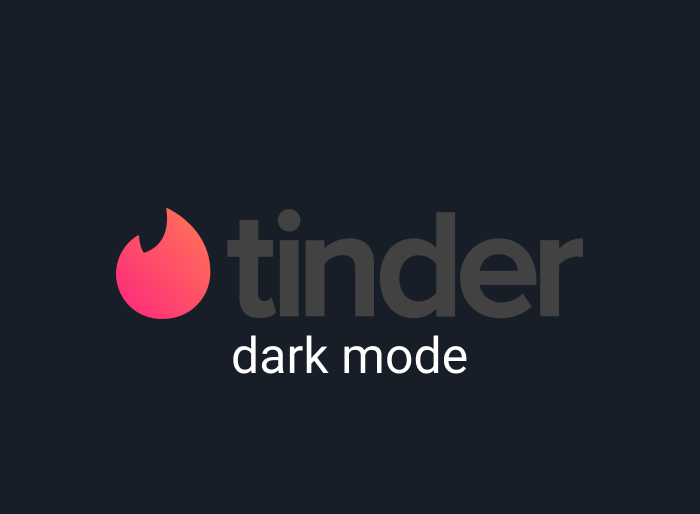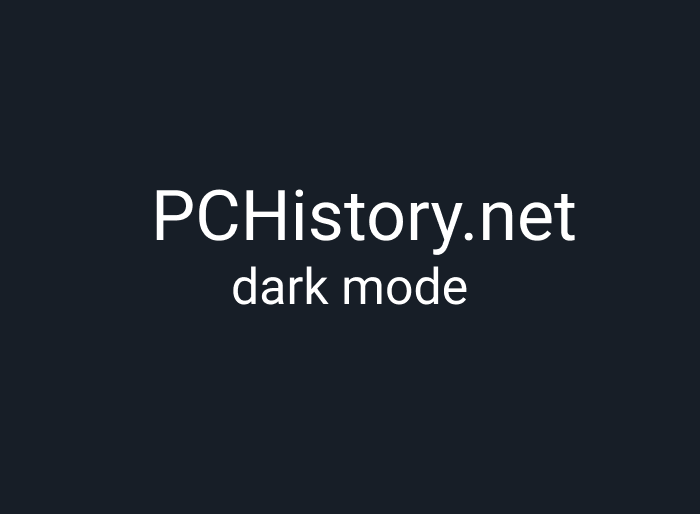Working on Splunk’s bright interface for hours can lead to serious eye strain and headaches. Although Splunk doesn’t offer a native dark mode, you can easily switch to a soothing dark theme using the Night Eye browser extension. This guide explains how to enable Splunk dark mode on desktop, instantly transforming your dashboard into a visually calming environment that minimizes blue light exposure and glare. With enhanced contrast, your charts, graphs, and alerts pop against a dark background—boosting focus, productivity, and even supporting better sleep. Night Eye not only inverts colors but smartly customizes your interface for a seamless, eye-friendly experience. Say goodbye to digital eye strain and enjoy a more comfortable, efficient workflow with Splunk dark mode.
Solidworks dark mode transforms your 3D design workspace into a soothing, eye-friendly environment. By enabling the built-in dark theme on desktop—via System Options > Colors—you can customize your background to reduce glare, cut blue light exposure, and boost productivity. Enjoy a more comfortable and focused workflow, minimize digital eye strain, and even promote better sleep by switching to a darker interface while working on your designs.
Boost your productivity and reduce eye strain with Postman dark mode. Postman’s built-in dark theme creates a soothing, high-contrast workspace ideal for long hours of API testing. For added customization—like adjusting blue light, brightness, and font contrast—try the Night Eye browser extension, which effortlessly transforms your Postman interface for a perfectly tailored, eye-friendly experience.
Notion’s built-in dark mode transforms your workspace into a sleek, eye-friendly environment. Whether you're on desktop, iPhone, or Android, enabling dark mode is simple—just toggle it in your settings or use the shortcut. This not only reduces eye strain and blue light exposure but also sharpens focus and boosts productivity, making your overall experience more comfortable and efficient.
Matlab is a powerhouse for data analysis and modeling, but its bright white interface can cause serious eye strain. With Night Eye, you can easily enable a soothing dark mode that transforms your workspace into a comfortable, eye-friendly environment. This guide shows you how to activate Matlab dark mode on desktop, iPhone, and Android, reducing blue light exposure and boosting productivity for long hours of work.
Working with Lucidchart’s default white interface can be taxing on your eyes. With Night Eye, you can instantly transform your Lucidchart workspace into a soothing dark theme that enhances contrast, reduces eye strain, and even helps you sleep better. Enjoy a more comfortable and productive design experience with just a few clicks.
Working with Kibana’s powerful data visualization tools can be tough on your eyes—especially with its bright white interface. Enable Kibana dark mode (available from version 7.0.0) by navigating to Management > Advanced Settings, toggling on dark mode, and reloading your dashboard. Enjoy reduced blue light, less eye strain, and a more comfortable data analysis experience.
Old Reddit is beloved for its minimal design, but its bright white background can quickly lead to eye strain. With Night Eye, you can force a dark mode that transforms the interface into a soothing, dark theme—reducing glare, cutting down blue light, and making long browsing sessions much more comfortable.
Spending long hours on bright websites can take a toll on your eyes. Discover the best dark mode Chrome extensions to transform your browsing experience. Our guide reviews top picks like Dark Mode - Night Eye—which uses smart color conversion without distorting images—along with Super Dark Mode, Dark Night Mode, Dark Reader, and Midnight Lizard. Each offers unique customization options to reduce glare, cut blue light exposure, and boost your productivity for a smoother, eye-friendly web experience.
Struggling with Miro’s harsh white interface? With Night Eye, you can easily enable a soothing dark mode that reduces eye strain and boosts focus. Our guide shows you how to transform Miro into a beautifully dark workspace on desktop, iPhone, and Android for a more comfortable and productive creative session.
Give your Chromebook a comfortable upgrade with dark mode. Activate system-wide dark mode using Chrome flags and enhance your browsing experience by installing the Night Eye extension to convert any website into a soothing dark theme. Enjoy reduced eye strain, lower blue light exposure, and improved sleep—all while browsing effortlessly.
Force dark mode for web content and give your eyes a break from harsh white screens. With Night Eye, you can convert any website into a sleek, dark interface that reduces glare and blue light exposure. Simply install the extension from your browser’s store and enjoy a comfortable, distraction-free browsing experience on Chrome, Android, or Safari.
Enhance your VLC experience by switching to dark mode. This guide shows you how to easily enable a soothing dark theme that reduces glare and minimizes eye strain. Whether you’re on Windows—by downloading a custom dark skin—or macOS and Android—using built-in settings to select a dark interface—transform your VLC player for a more comfortable viewing experience.
Microsoft Teams dark mode transforms your workspace into a soothing, eye-friendly environment. Learn how to enable it across devices: on desktop, simply click your profile icon, go to Settings > General, and select “Dark”; on iPhone, navigate to the app’s Settings under “Appearance” and choose “Dark”; on Android, access the hamburger menu, go to Settings > General, and toggle “Dark theme.” Enjoy reduced eye strain, enhanced focus, and improved productivity with this built-in feature.
Experience a more comfortable way to use Snapchat with dark mode. This feature reduces eye strain by switching the harsh white interface to a soothing dark theme. On iOS, simply tap your Bitmoji icon, go to Settings, and select “App Appearance” to enable “Always Dark.” Android users can activate a system-wide dark mode through Developer Options, forcing Snapchat into a dark theme. Enjoy chatting and browsing with less glare, better focus, and improved sleep quality—all while keeping your eyes happy.
Canvas dark mode transforms the harsh white interface into a soothing, eye-friendly dark theme. With no built-in dark mode available on Canvas, Night Eye is your go-to solution. Simply install the extension for your browser, add it, and your Canvas experience is instantly transformed—reducing digital eye strain, cutting blue light exposure, and boosting focus, even during late-night study sessions.
Microsoft Power Bi dark mode minimizes eye strain and enhances focus during long hours of data analysis. While mobile apps offer built-in dark themes, desktop users can easily enable a sleek, distraction-free dark environment using the Night Eye extension. Enjoy a visually comfortable interface that supports both productivity and overall health.
Tinder’s built-in dark mode transforms your dating experience by switching to a sleek, eye-friendly dark theme. Now available on Android, iPhone, and desktop, it minimizes glare and blue light exposure for comfortable, late-night browsing. Whether you use Night Eye or Tinder’s own settings, enabling dark mode is fast and simple—helping you chat and connect without the harsh strain of bright screens.
PCHistory.net is a treasure trove of PC tips and tech hacks, but its bright white background can be a real strain on your eyes—especially during long reading sessions. With Night Eye, you can easily enable a sleek dark mode that transforms the website into a soothing, eye-friendly environment. This not only minimizes blue light exposure and reduces eye fatigue, but also supports better sleep and even extends your device’s battery life. Simply download the Night Eye extension from your browser’s store, and with just a few clicks, enjoy PCHistory.net in a beautifully dark theme that makes learning and browsing much more comfortable.
Tired of Omegle’s harsh white screen? With Night Eye, you can easily enable a dark mode that transforms your chatting experience into a soothing, eye-friendly environment. Just install the extension, select your browser, and activate dark mode to reduce glare, cut down blue light, and enjoy hours of comfortable conversation.