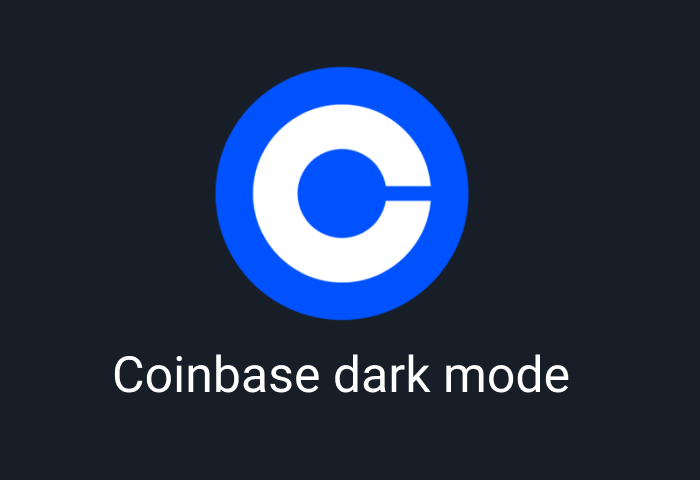
How to enable Coinbase dark mode
Coinbase is one of the most popular cryptocurrency marketplaces used by millions of retail and institutional crypto investors. Thanks to the Coinbase dark mode, you can now embrace a soothing environment that goes easy on your eyes when surfing the Coinbase marketplace. This article will show you everything you must know about using the Coinbase dark mode.
What is Coinbase dark mode?
Coinbase dark mode or dark theme is a unique feature that transforms the Coinbase platform from its default blue and black accentuated fonts on a white background to a light text on a dark background. This unique feature automatically reduces your screen brightness, offering a gorgeous and pleasantly looking environment that supercharges your trading experience.
Why dark mode on Coinbase?
Unlike traditional markets, cryptocurrencies trade 24 hours a day, 7-days a week. Hence, most Coinbase users spend a greater part of their day and night buying and selling cryptocurrency products and assessing diverse projects and markets. Before long, we find our eyes burning after spending long hours checking your crypto balance a hundred times. We need a dark mode to minimize the risks of eye strain. The sharp contrast and the soothing dark screen are necessary. However, there are other benefits of dark mode, including:
- Dark mode makes it easier to assess visuals.
Poring over crypto charts gets easier on the darker background. The color items in the Coinbase interface, including your charts, icons, and other visuals, would pop out against the dark background. This, in turn, sharpens your focus, so you can pay attention to how your money grows without stressing your eyes.
- The dark mode supports your physical wellbeing.
After long hours of staring at your screen, we unconsciously stoop forward, leading to intense neck and shoulder pain. In contrast, dark mode supports your reading pleasure. So, you do not need to shift closer to your screen. This minimizes the chances of developing pain in your neck and shoulders.
- The dark mode supports your night trading.
As said earlier, the cryptocurrency market trades both night and day. So, you need the Coinbase dark mode to empower your trading at night. There’s no need to stare at a bright screen when it's all dark around you.
- Preserve your battery life
Dark mode automatically turns off pixels on your screen, alongside reducing your screen brightness by up to 50%. These actions also help preserve your battery life. That way, you don’t have to worry about your device going off at critical moments.
Is there Coinbase dark mode?
Fortunately, Coinbase has a built-in dark mode on all Coinbase applications, including Android, IOS, and desktop apps.
How to enable dark mode on Coinbase
It’s so easy to enable dark mode on Coinbase. Each Coinbase app has a unique technique to turn the Coinbase dark mode on or off. You can enjoy the dark theme while visiting the Coinbase platform from your smartphone, tablet, or computer. Below, you will see how you can enable dark mode on various Coinbase apps.
How to enable Coinbase dark mode on iPhone
Before turning on the dark mode, the first step is to ensure you are using the latest version of the Coinbase IOS app. Without doing so, you may run into issues when using the Coinbase dark mode. Once you are sure you have the latest version, follow the next steps below:
- Open and login into your Coinbase application on your iPhone.
- Navigate to the Home tab and click on the menu icon.
- Under the menu, select profile and settings options.
- Then under the tab that will be displayed, search for the appearance option.
- Select the “Dark” option to make use of dark mode.
Alternatively, you can select to use your device's default settings. This ensures that the dark mode on the rest of your smartphone applies to your in-app display.
How to enable Coinbase dark mode on Android
Like iOS, you want to ensure you are using the latest Coinbase app. Head to your Android Playstore and search for any app updates on the Coinbase app. Once you are sure you are using the newest version, follow the steps below:
- On your Android device, open the Coinbase platform.
- Then on the top left corner of your screen, click on the three horizontal lines (also called the hamburger icon).
- Several options will pop up on the top left corner of your screen. Choose the first option, 'Profile and Settings.'
- Now, when you scroll down gently, you will find the 'display' section.
- Immediately under the display section, you will see the 'Appearance' option. Once you click on it, three options would pop up (two are 'dark' and the other is 'light')
- There you will see a 'tick mark' in front of the light option, which indicates that the 'light' option is what is active.
- By clicking on the 'Dark' option, dark mode will be activated on the Coinbase app. This action will instantly turn the screen background to dark or black.
How to enable Coinbase dark mode on Desktop
You can also enable Coinbase dark mode on your computer.
- Firstly, open your favorite browser on your desktop.
- Then sign into the Coinbase website, https://www.coinbase.com/ using your password and ID details.
- After that, check the top right corner of your screen; you will see the “user Coinbase account logo.” It is a small box that carries several options. Choose the 'Appearance' option.
- Three different options will pop up: “Device settings,” “light,” and “dark.”
- Once you choose the “Dark” option, the Coinbase website on your desktop will instantly become dark.
Coinbase dark mode is not working.
There are times when the Coinbase dark mode may not work. Although rare, it regularly happens when your app requires updating or you are using an outdated operating system. In such instances, you can fix the issue by updating your Coinbase app and your device. To solve the problem, you can also consider uninstalling and re-installing your Coinbase app.
Enable dark mode on any website
Sadly not all websites have built-in dark mode. Luckily Night Eye is here to help. Protect your eyes, enable dark mode on any website!
Smart conversion, no ads, no data mining, helpful support!














