
Cooks.com is a go-to destination for food lovers, offering an extensive library of recipes, culinary tips, and cooking techniques. Users frequently spend considerable time browsing the platform, making a visually comfortable and user-friendly interface essential. Night Eye's dark mode dramatically enhances the Cooks.com experience by swapping the default white background for a calming black theme. This guide demonstrates how to enable dark mode on Cooks.com using Night Eye and discusses its numerous benefits.
Discovering Night Eye
Night Eye is a versatile browser extension that employs a proprietary algorithm to create visually appealing dark themes for countless websites, including Cooks.com. Unlike standard dark mode extensions that merely invert colors, Night Eye offers a comprehensive dark mode that diminishes glare and filters out bright blue light, protecting your eyes from strain and discomfort.
Additionally, Night Eye mitigates blue light exposure, which can disrupt your natural sleep patterns. With its OS color integration feature, Night Eye enables you to tailor dark themes on websites like Cooks.com, adjusting contrast, brightness, and other settings to suit your preferences. The extension is compatible with popular web browsers such as Chrome, Edge, Opera, and Vivaldi.
Preview Cooks.com with dark mode enabled
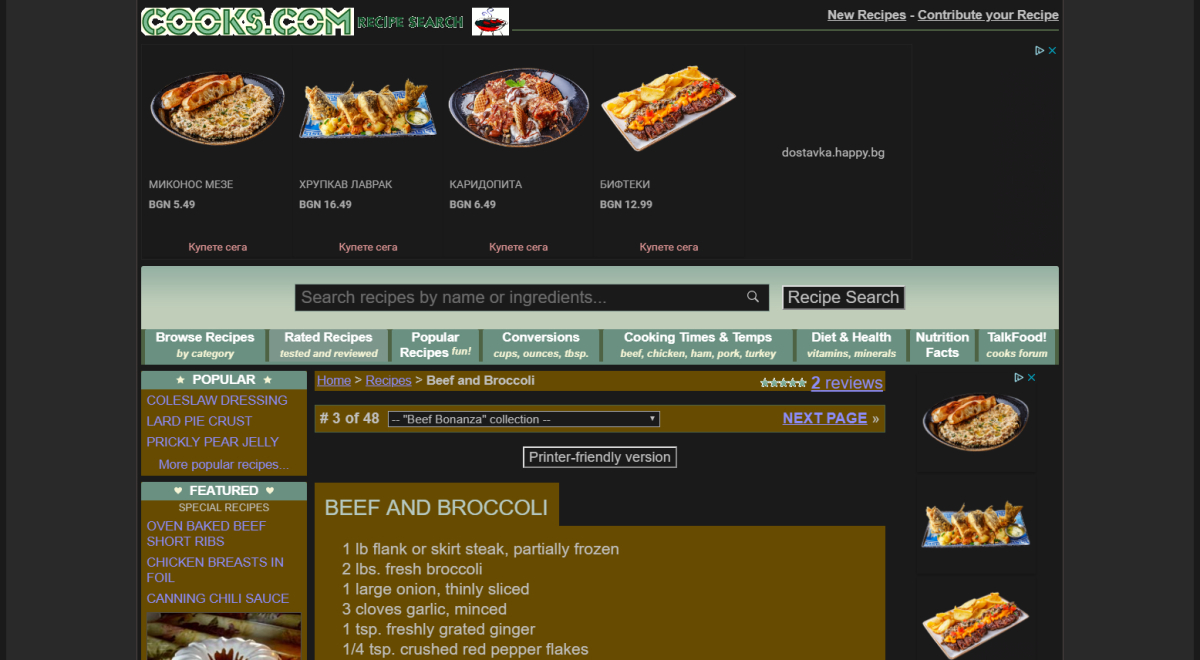
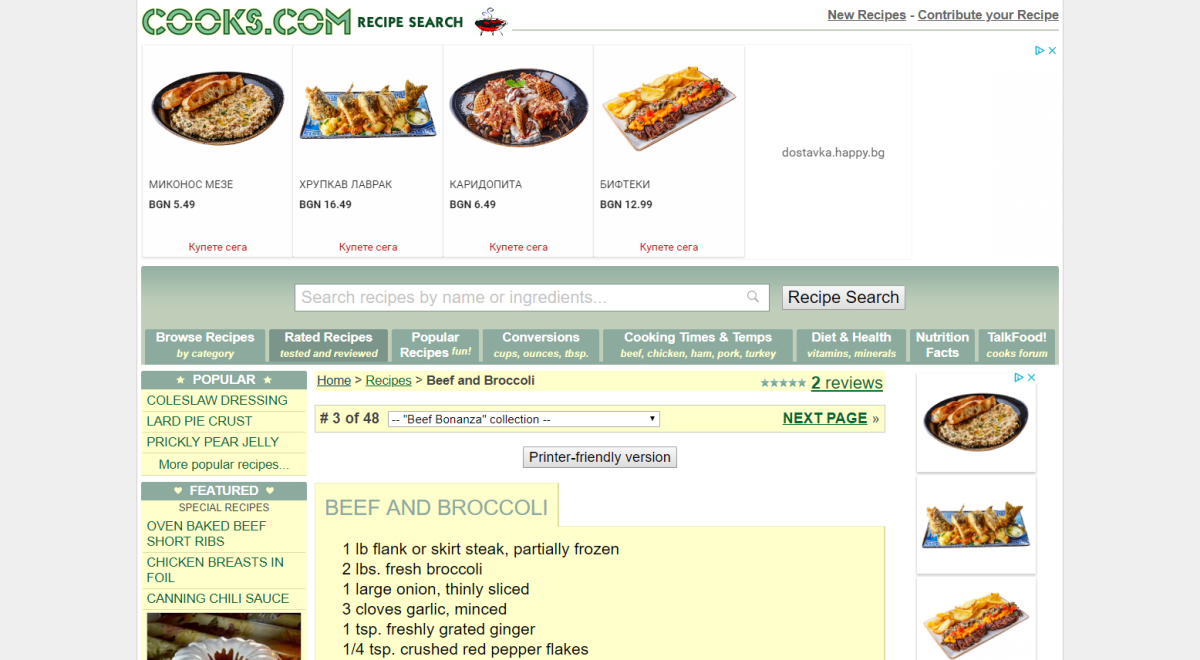
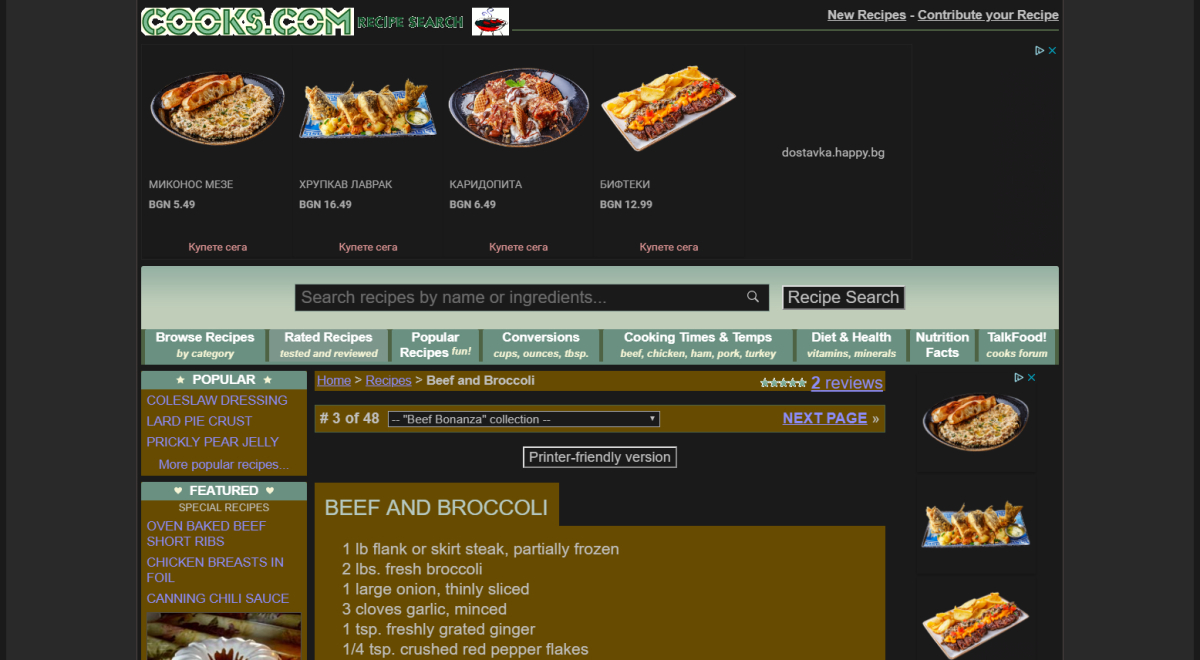
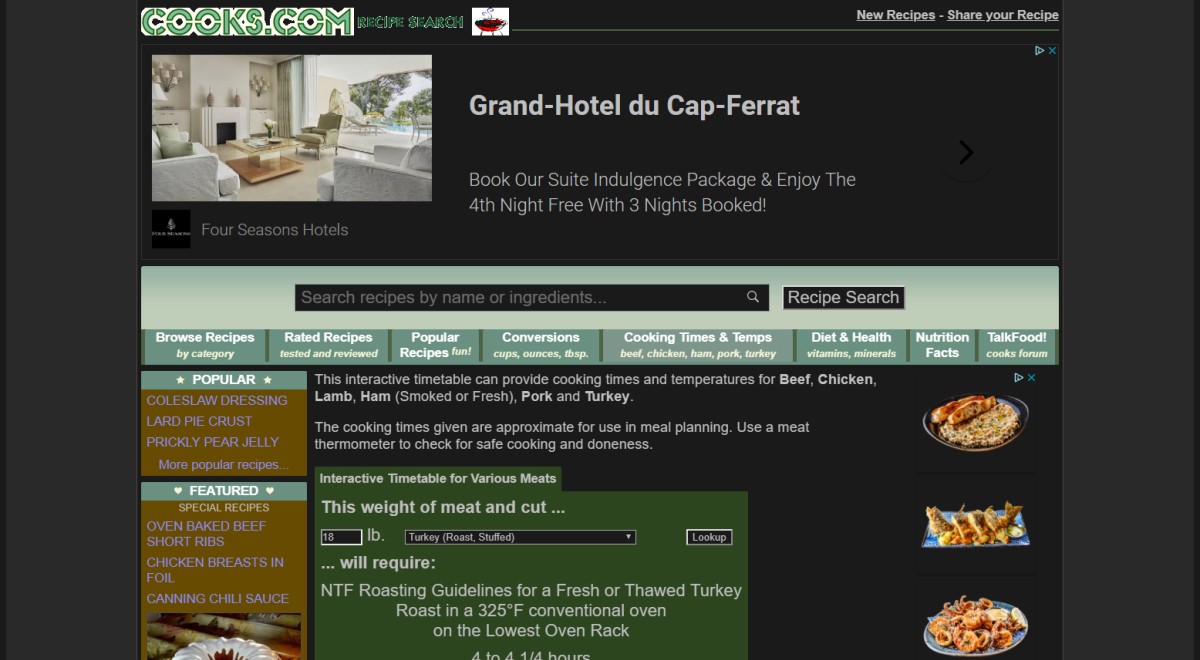
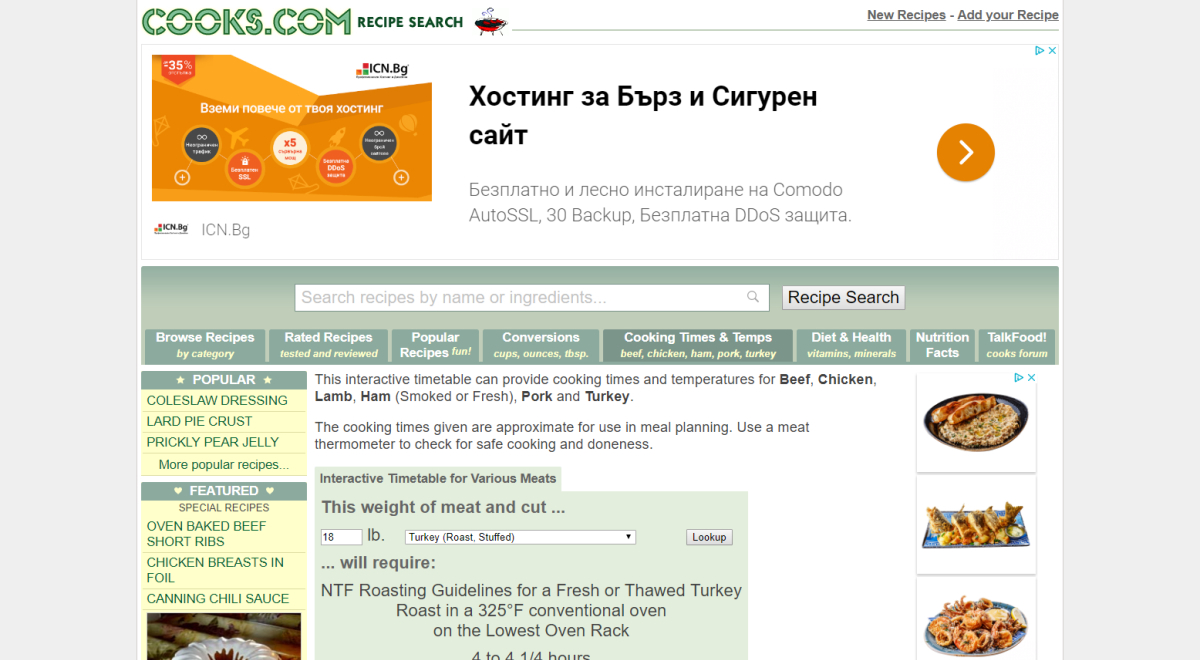
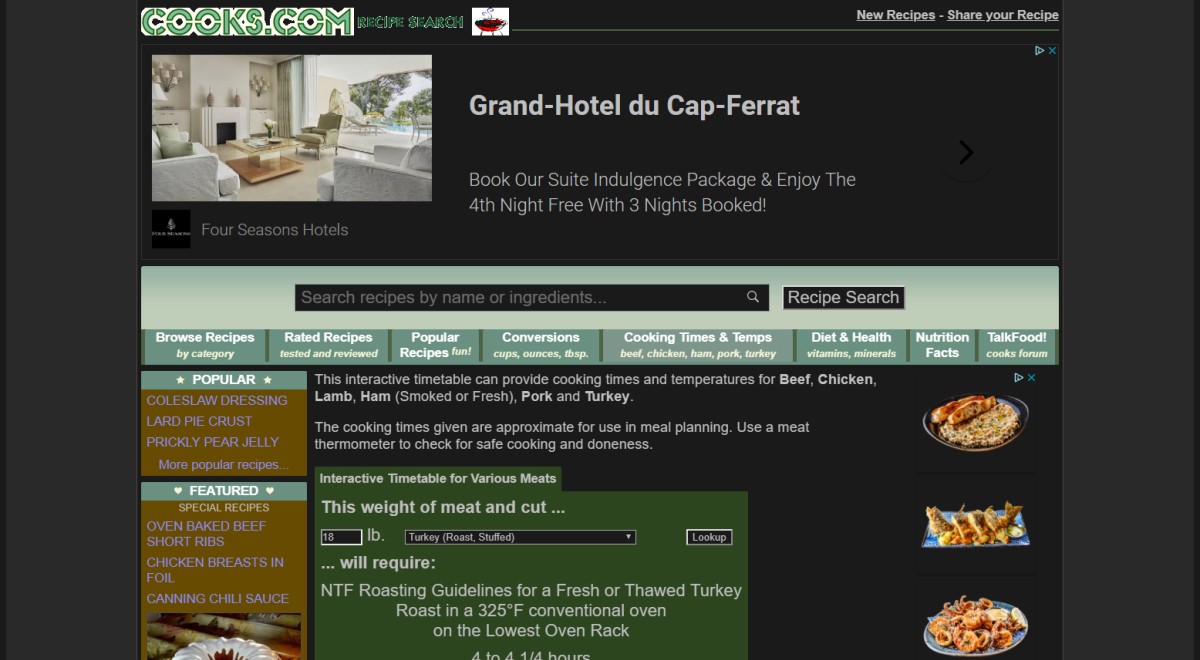
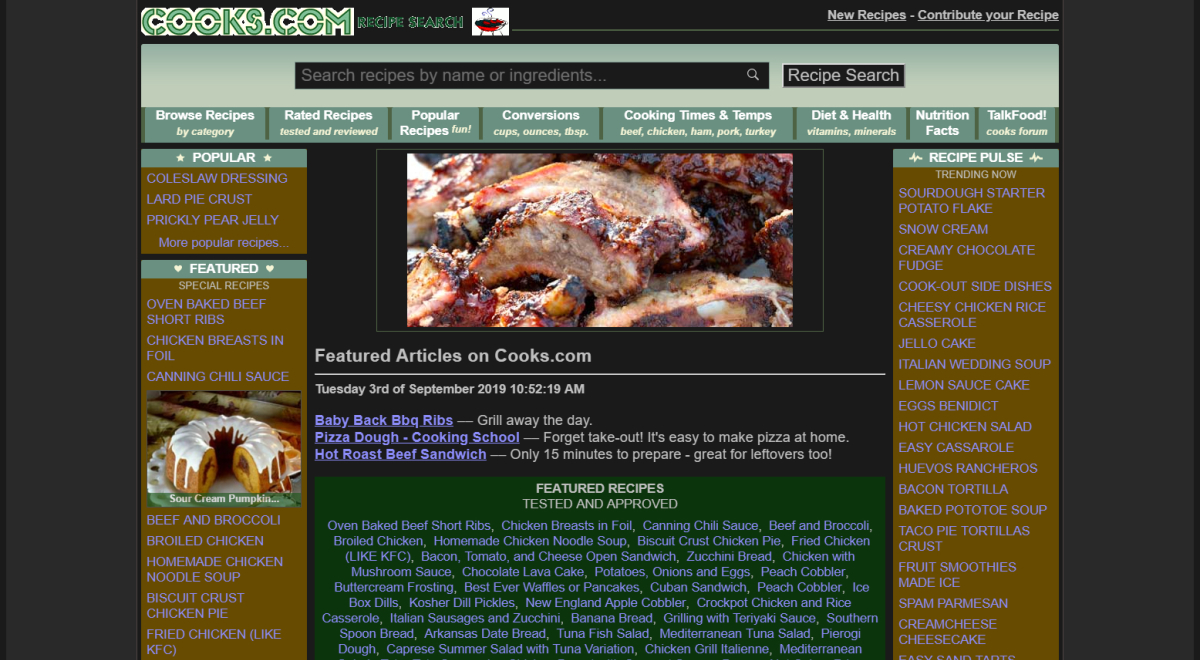
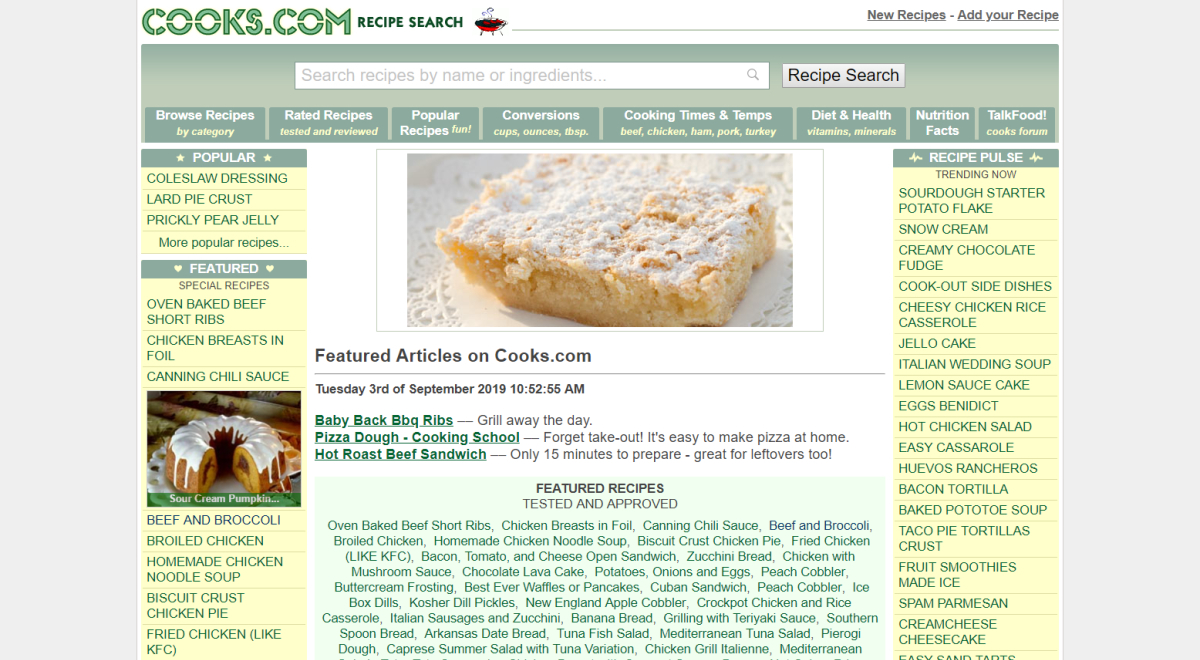
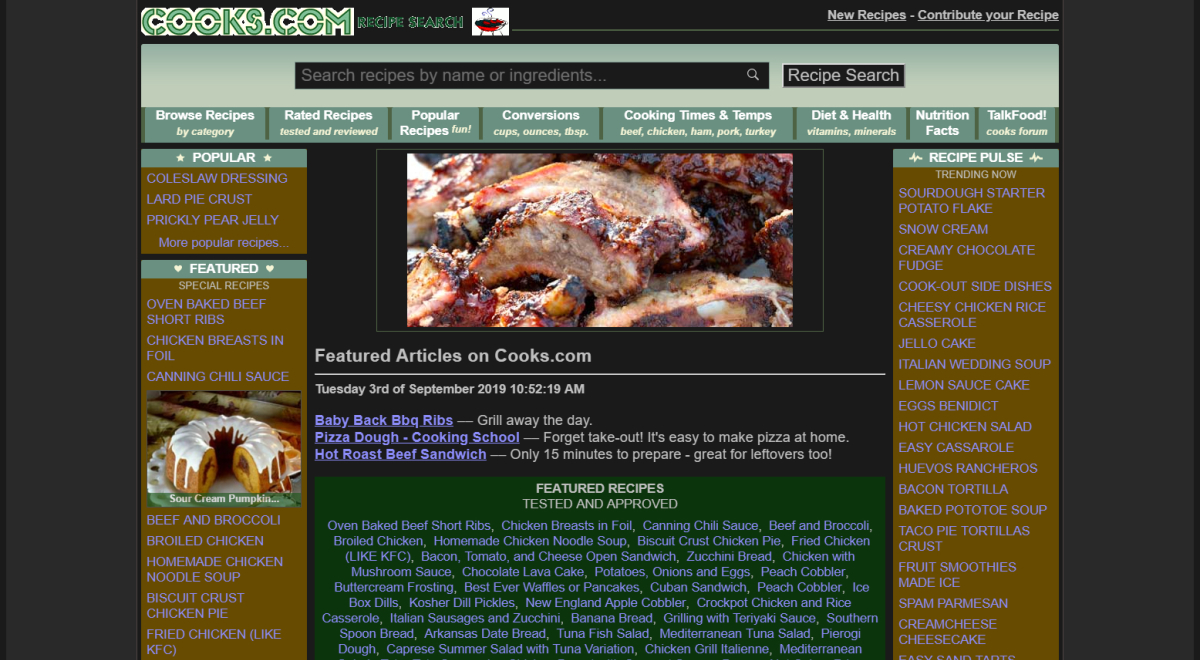
Installing Night Eye
Follow these simple steps to install Night Eye:
- Visit the Night Eye website and click on the icon representing your browser.
- This will redirect you to your browser's extension store, where you can click "Add" to install Night Eye.
- Access http://www.cooks.com/ to experience the new, visually comfortable Cooks.com dark mode.
Implementing Dark Mode on Cooks.com with Night Eye
If you've already installed the Night Eye browser extension but it hasn't automatically applied dark mode to Cooks.com, follow these steps:
- Open the extension tab, typically located at the top right corner of your browser.
- Click the Night Eye extension icon to display three modes: "Filtered," "Normal," and "Dark."
- Choose "Dark," and Night Eye will refresh your Cooks.com environment.
- To deactivate dark mode, repeat the steps and select "Normal."
Customizing Cooks.com Dark Mode with Night Eye
Night Eye allows you to personalize the dark mode on Cooks.com by adjusting colors, brightness, contrast, and more. To accomplish this, follow these steps:
- While on Cooks.com, click the Night Eye extension icon and select the "Gear icon."
- Scroll to "OS Color Scheme Integration" and choose "Enabled" from the drop-down menu. This action syncs Night Eye with the active website, providing a seamless Cooks.com dark mode experience.
Conclusion
The Night Eye dark browser extension significantly improves the Cooks.com experience, offering users the ability to customize and create personalized dark themes. By minimizing blue light exposure and reducing eye strain, Night Eye makes it easier to concentrate and maintain natural sleep patterns. Install Night Eye today and enjoy the benefits of dark mode on Cooks.com and all your favorite websites, making your culinary exploration more visually comfortable and enjoyable.














