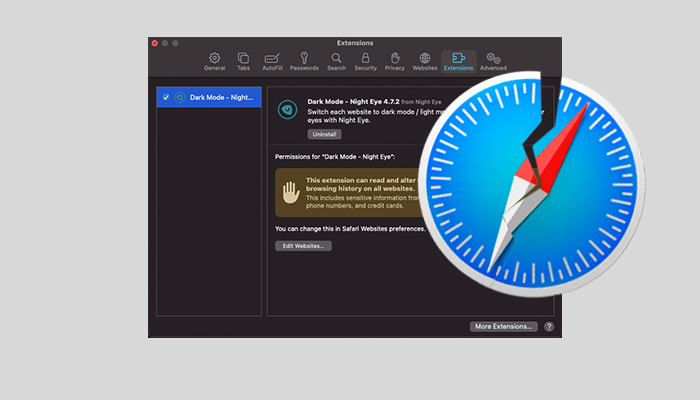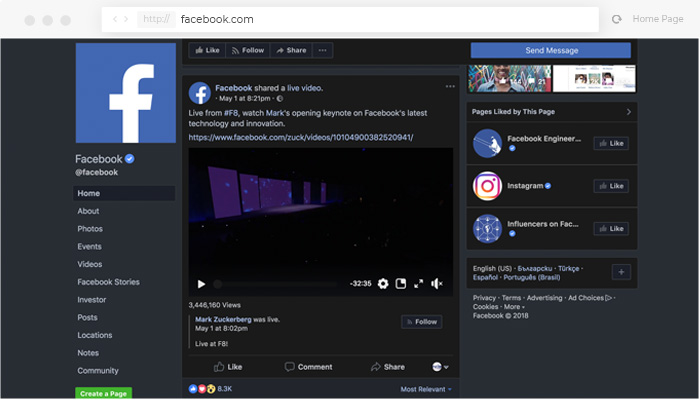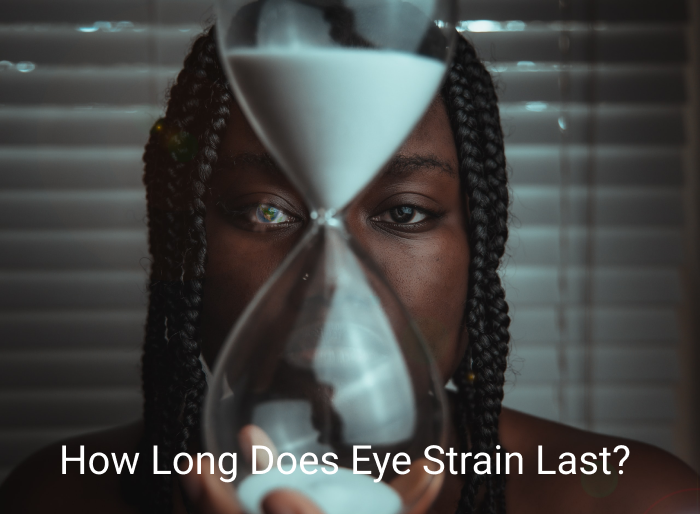Microsoft Teams dark mode transforms your workspace into a soothing, eye-friendly environment. Learn how to enable it across devices: on desktop, simply click your profile icon, go to Settings > General, and select “Dark”; on iPhone, navigate to the app’s Settings under “Appearance” and choose “Dark”; on Android, access the hamburger menu, go to Settings > General, and toggle “Dark theme.” Enjoy reduced eye strain, enhanced focus, and improved productivity with this built-in feature.
Experience a more comfortable way to use Snapchat with dark mode. This feature reduces eye strain by switching the harsh white interface to a soothing dark theme. On iOS, simply tap your Bitmoji icon, go to Settings, and select “App Appearance” to enable “Always Dark.” Android users can activate a system-wide dark mode through Developer Options, forcing Snapchat into a dark theme. Enjoy chatting and browsing with less glare, better focus, and improved sleep quality—all while keeping your eyes happy.
Canvas dark mode transforms the harsh white interface into a soothing, eye-friendly dark theme. With no built-in dark mode available on Canvas, Night Eye is your go-to solution. Simply install the extension for your browser, add it, and your Canvas experience is instantly transformed—reducing digital eye strain, cutting blue light exposure, and boosting focus, even during late-night study sessions.
Microsoft Power Bi dark mode minimizes eye strain and enhances focus during long hours of data analysis. While mobile apps offer built-in dark themes, desktop users can easily enable a sleek, distraction-free dark environment using the Night Eye extension. Enjoy a visually comfortable interface that supports both productivity and overall health.
Tinder’s built-in dark mode transforms your dating experience by switching to a sleek, eye-friendly dark theme. Now available on Android, iPhone, and desktop, it minimizes glare and blue light exposure for comfortable, late-night browsing. Whether you use Night Eye or Tinder’s own settings, enabling dark mode is fast and simple—helping you chat and connect without the harsh strain of bright screens.
PCHistory.net is a treasure trove of PC tips and tech hacks, but its bright white background can be a real strain on your eyes—especially during long reading sessions. With Night Eye, you can easily enable a sleek dark mode that transforms the website into a soothing, eye-friendly environment. This not only minimizes blue light exposure and reduces eye fatigue, but also supports better sleep and even extends your device’s battery life. Simply download the Night Eye extension from your browser’s store, and with just a few clicks, enjoy PCHistory.net in a beautifully dark theme that makes learning and browsing much more comfortable.
Tired of Omegle’s harsh white screen? With Night Eye, you can easily enable a dark mode that transforms your chatting experience into a soothing, eye-friendly environment. Just install the extension, select your browser, and activate dark mode to reduce glare, cut down blue light, and enjoy hours of comfortable conversation.
Google Maps dark mode transforms the bright interface into a soothing, eye-friendly experience that reduces glare and minimizes eye strain. This guide explains how to enable dark mode on the web, iPhone, and Android—whether using the built-in settings or the Night Eye extension. Enjoy a comfortable, focused mapping experience and even save battery life by switching to a darker theme when you navigate.
Google Classroom's default white interface can be harsh on your eyes during long study sessions. With the Night Eye browser extension, you can easily enable a dark mode that reduces eye strain, minimizes blue light exposure, and boosts focus—providing a more comfortable learning environment, especially at night.
Figma’s built-in dark mode transforms your design workspace into a sleek, eye-friendly environment. By switching to a dark theme—whether on your dashboard or within your design files—you reduce glare and blue light exposure, easing eye strain and boosting focus. Enjoy a more comfortable, productive workflow even during long hours of creative work.
Kindle dark mode transforms your reading experience by switching the display to a soothing dark theme that reduces eye strain, preserves battery life, and even supports better sleep. This guide shows you how to enable dark mode on Kindle e-readers and the Kindle app with simple, step-by-step instructions—ensuring a comfortable, health-friendly experience whether you're reading day or night.
Discover easy, effective methods to clean your blue light glasses and keep your lenses pristine. Use warm water and mild soap, an eyeglass cleaning solution, or a microfiber cloth to gently remove smudges and debris without scratching. Proper care ensures your glasses continue to protect your eyes from digital strain.
Staring at Reddit’s bright white interface for hours can really strain your eyes. Thankfully, Reddit now offers a built-in dark mode that transforms your browsing experience into a soothing, eye-friendly environment. On desktop, simply click your profile icon and toggle the dark mode switch to enjoy a darker, more comfortable display—perfect for late-night scrolling. For those using older Reddit or if your app doesn’t support it, the Night Eye browser extension is a great alternative that converts any version of Reddit into dark mode. Mobile users can also enable dark mode through the app settings on both iPhone and Android. This simple change not only reduces glare and eye fatigue but also helps improve focus, letting you dive deeper into your favorite subreddits without distraction.
Grammarly is a great tool, but its bright white interface strains your eyes. With Night Eye's dark mode, switch to a soothing dark theme that reduces glare, boosts focus, and improves productivity with just a few clicks. Enjoy a more comfortable, healthier editing experience.
Learn how to enable Coinbase dark mode on Android, iPhone, and desktop for a more comfortable trading experience. Switch from a harsh white screen to a sleek, eye-friendly dark theme that reduces strain, improves focus, and even saves battery life—all in just a few simple steps.
Dark UI design isn’t just a trend—it’s a philosophy that enhances usability while reducing eye strain. In our 2023 edition, explore best practices, tips, and resources to craft dark themes that are both stunning and functional. Learn how to choose muted colors, optimize typography and depth, and let users toggle modes for a truly customizable experience. Avoid pitfalls like pure black backgrounds and simple color inversion, and discover how a thoughtfully designed dark UI can elevate your product’s appeal and performance.
Having trouble finding Night Eye in Safari on macOS 11+? Try these two fixes: install Safari Technology Preview to refresh the extensions list, or rebuild Safari’s register via a Terminal command. Make sure your macOS is updated and restart your Mac to see Night Eye in your Extensions panel.
Learn how to enable Facebook dark mode on Android, iPhone, and desktop for a more comfortable browsing experience. Our guide shows you two simple methods: using the Night Eye browser extension for a fully customizable dark theme, and activating Facebook’s built-in dark mode on the new design. Enjoy reduced eye strain and smoother, more focused navigation with just a few clicks!
Eye strain is a common issue in people who have to work long hours with their computer devices. This is also called computer vision syndrome. This […]
In this new normal era, we spend more time in front of the computer and other digital devices. Our obsession with electronic devices will continue in […]

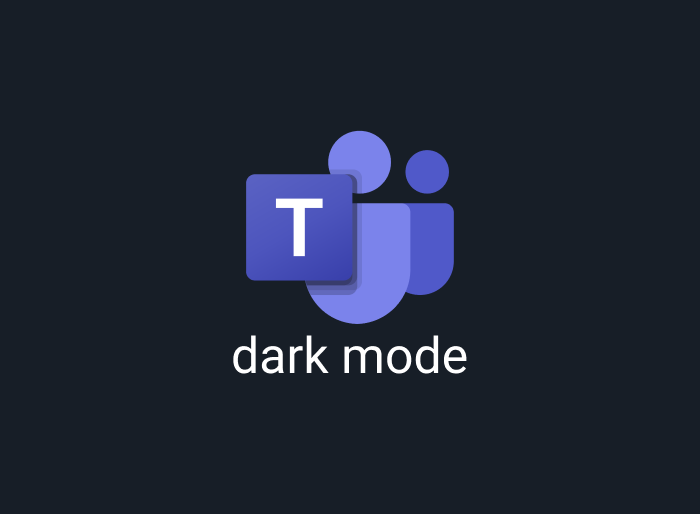

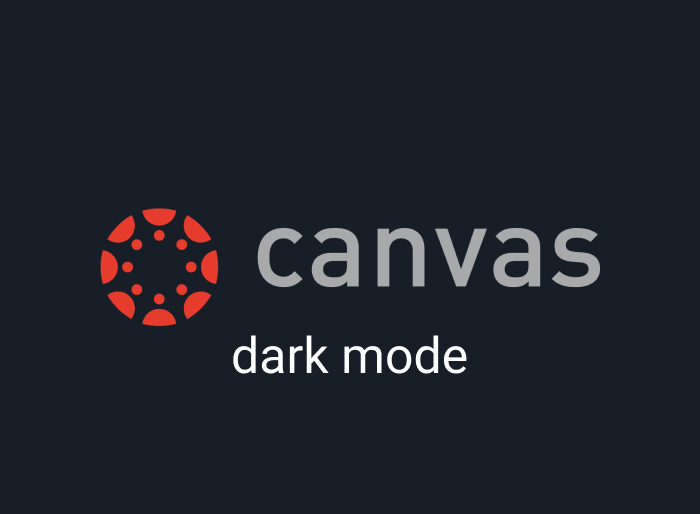

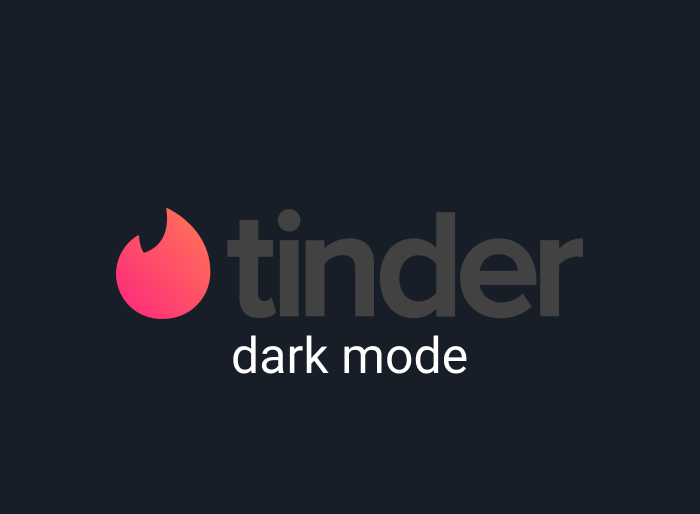
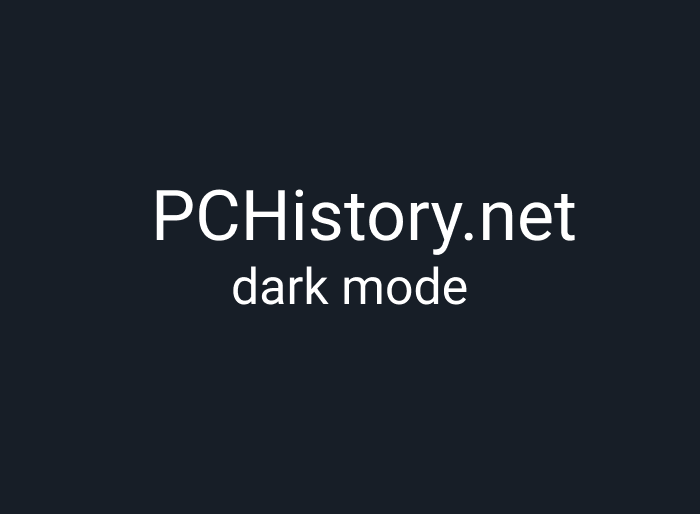

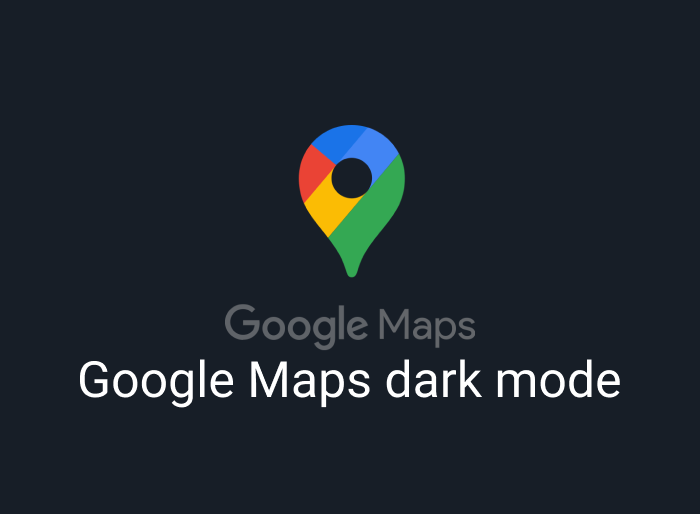
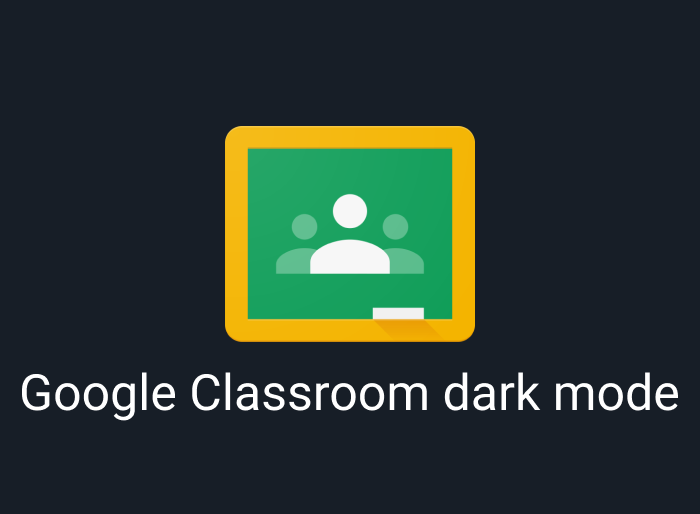
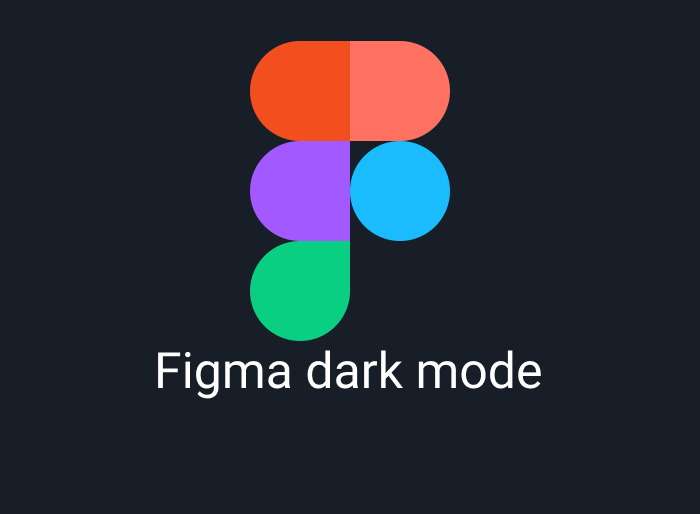
![Dark mode | How to Enable Kindle Dark Mode - Reader and apps [2025] | (21) how to enable kindle dark mode](https://nighteye.app/wp-content/uploads/2022/07/How-to-enable-kindle-dark-mode.png)
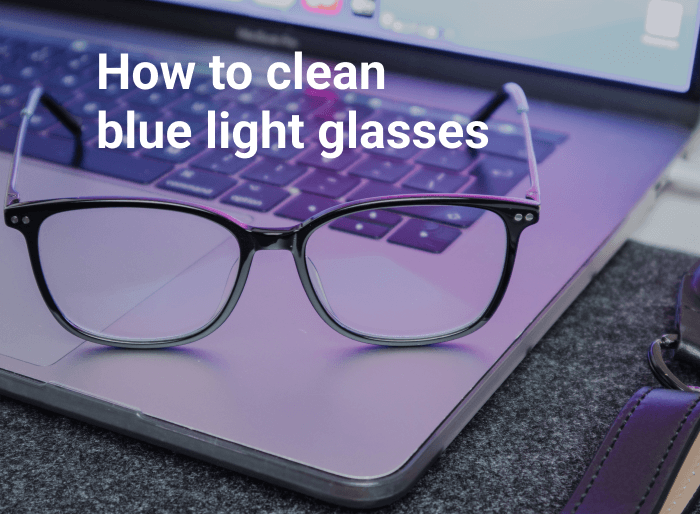

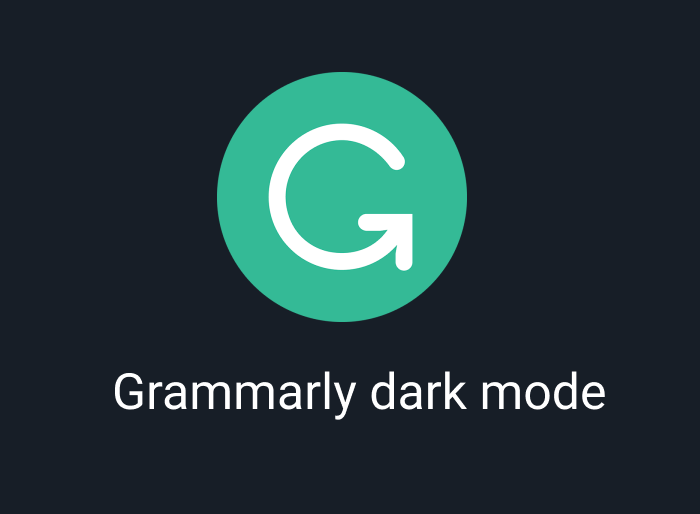
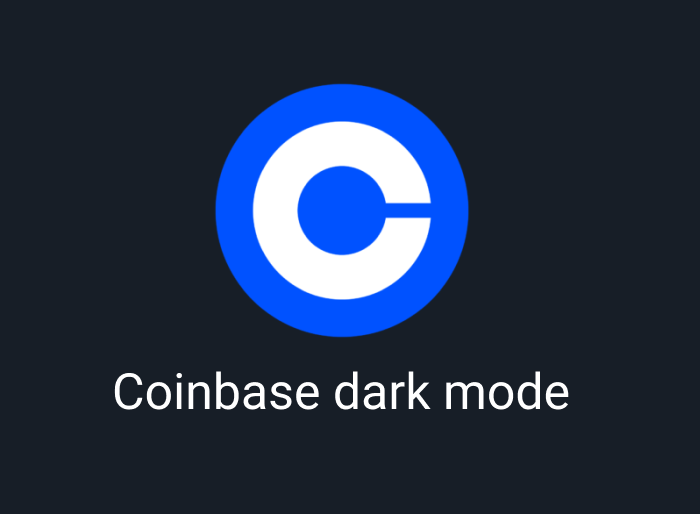
![Dark mode | Dark UI design - best practices, tips, resources [2025 Edition] | (31) dark ui design - best practices](https://nighteye.app/wp-content/uploads/2022/05/dark-ui-design-best-practices-960x750.jpg)