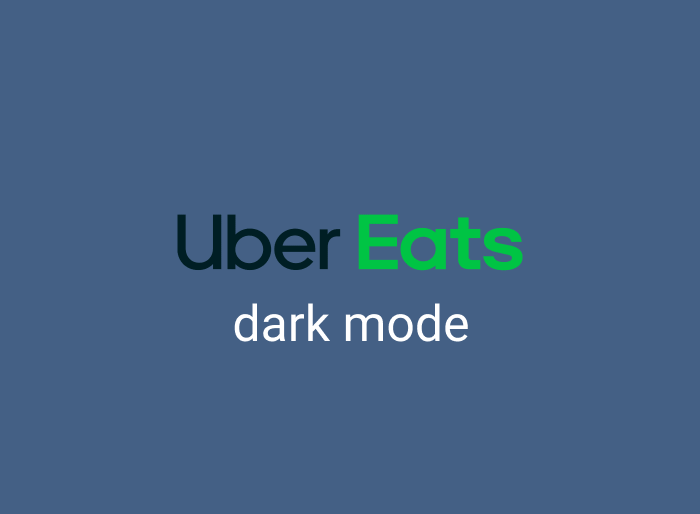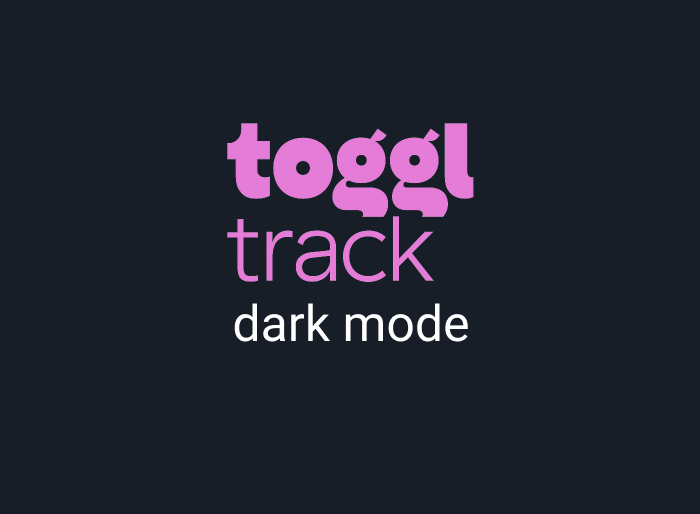Like many tech-oriented websites, Engadget.com doesn't have a built-in dark mode. This means that browsing the website for the latest tech news and gadget reviews can be tiring for your eyes. Fortunately, with the Night Eye browser extension, you can easily enable dark mode on Engadget.com and enjoy a soothing browsing experience.
Aside from being visually appealing, there are numerous benefits to using Engadget.com's dark mode. In this article, we'll discuss these fantastic benefits and how to enable dark mode on Engadget.com.
How To Set-Up The Engadget.com Dark Mode
For regular Engadget.com visitors, dark mode offers a refreshing alternative to the default white theme. Night Eye is a free browser extension that can be added to any browser to enable dark mode on various websites, including Engadget.com.
Follow these steps to start using the Engadget.com dark theme on your preferred web browser:
- At the bottom of this article, you will find links to download the Night Eye browser extension.
Click on the link that corresponds to your browser. For example, if you use Google Chrome, choose the Chrome icon. - Clicking on the icon will take you to your browser's extension store.
Install the Engadget.com dark mode extension by selecting "Add" or "Install," depending on your browser. - Night Eye will immediately start working in the background, converting every open website in your browser into a sleek dark environment.
- Visit https://www.engadget.com/ and watch as the white background transforms into an eye-pleasing dark display.
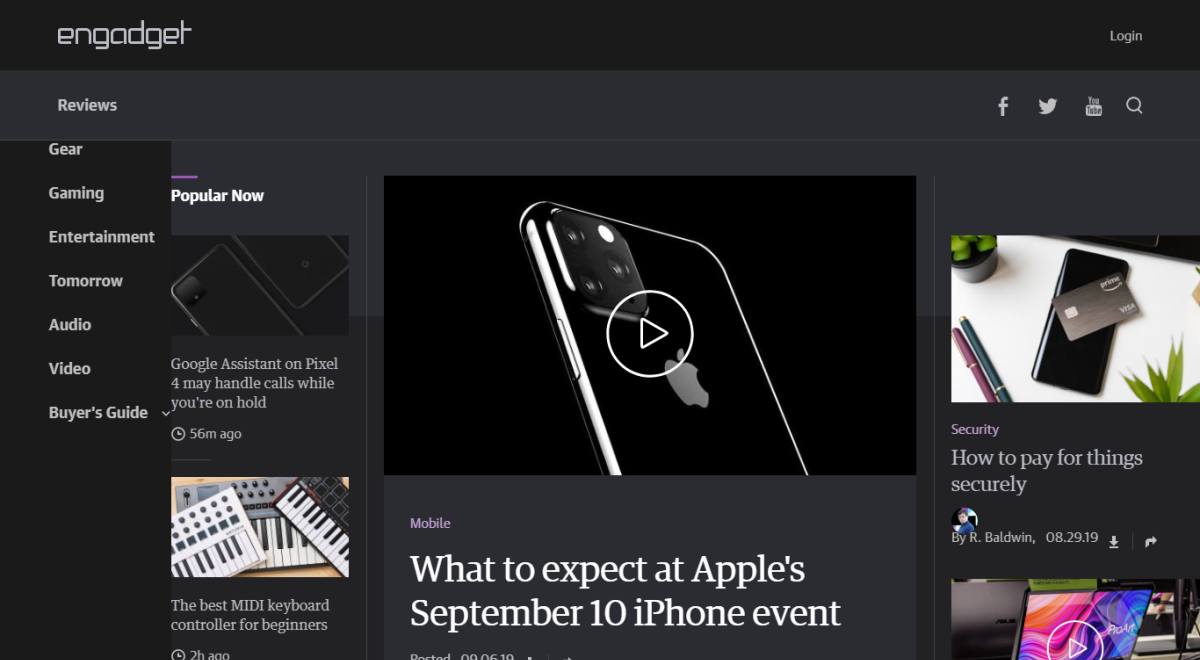
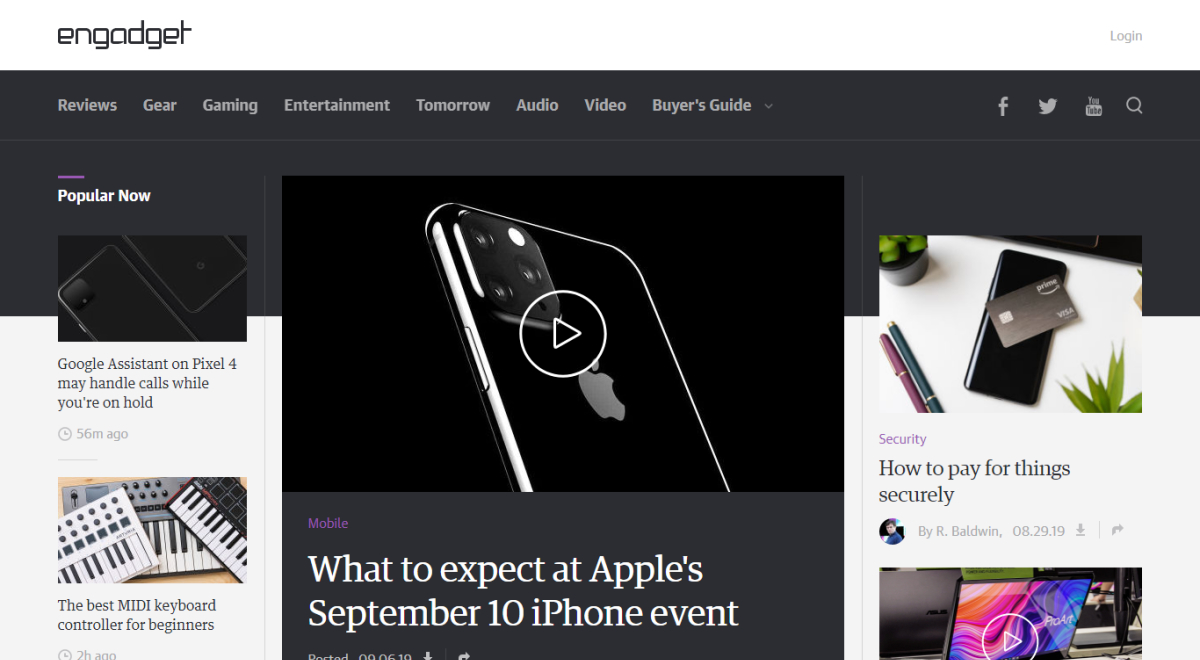
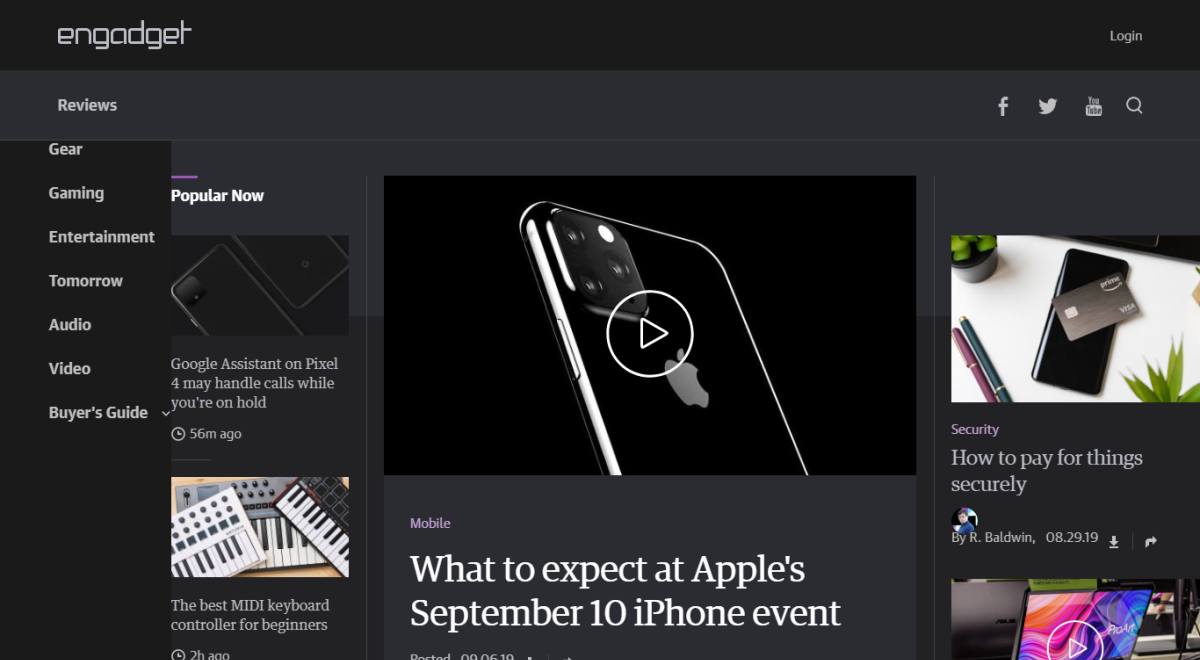
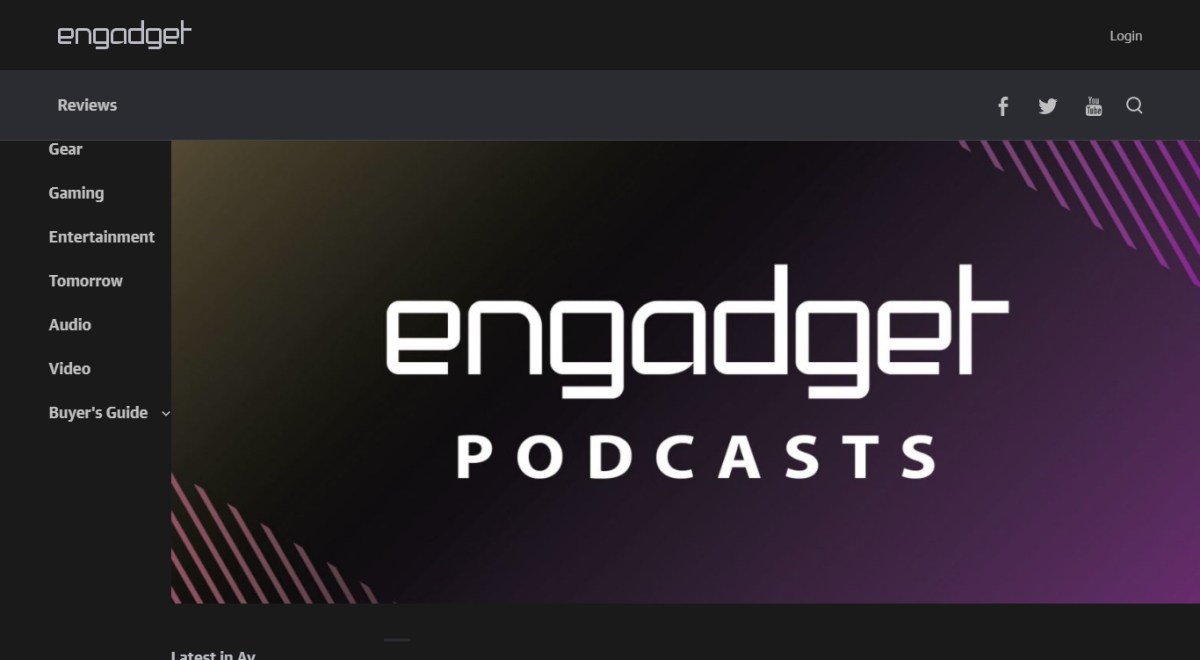
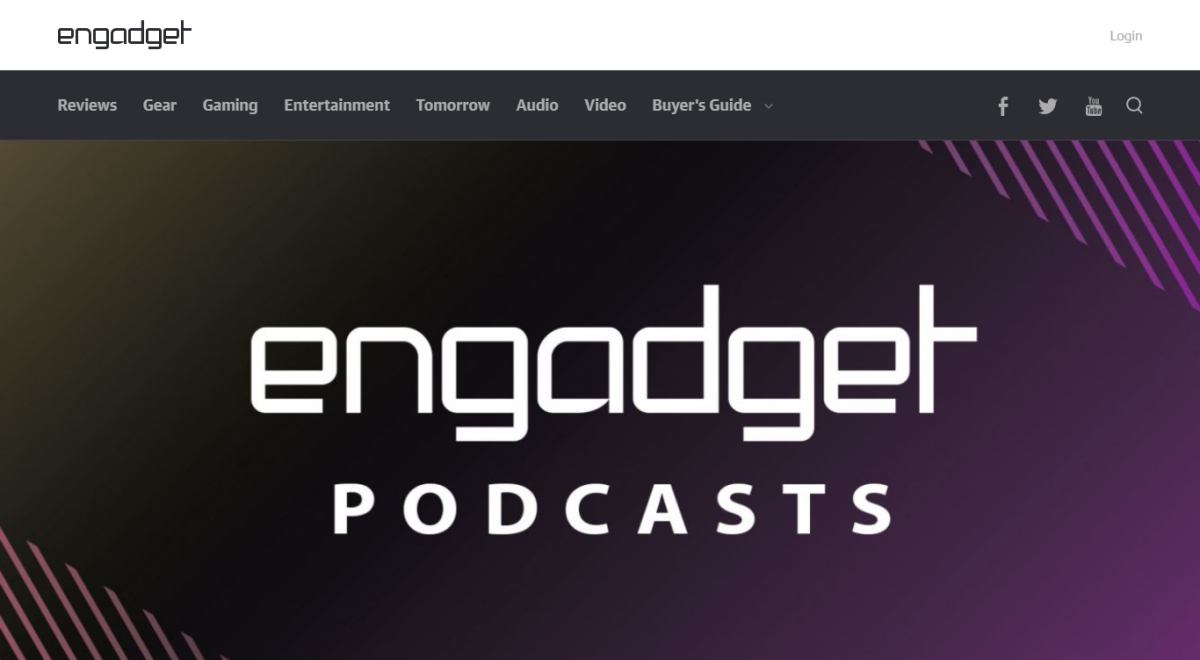
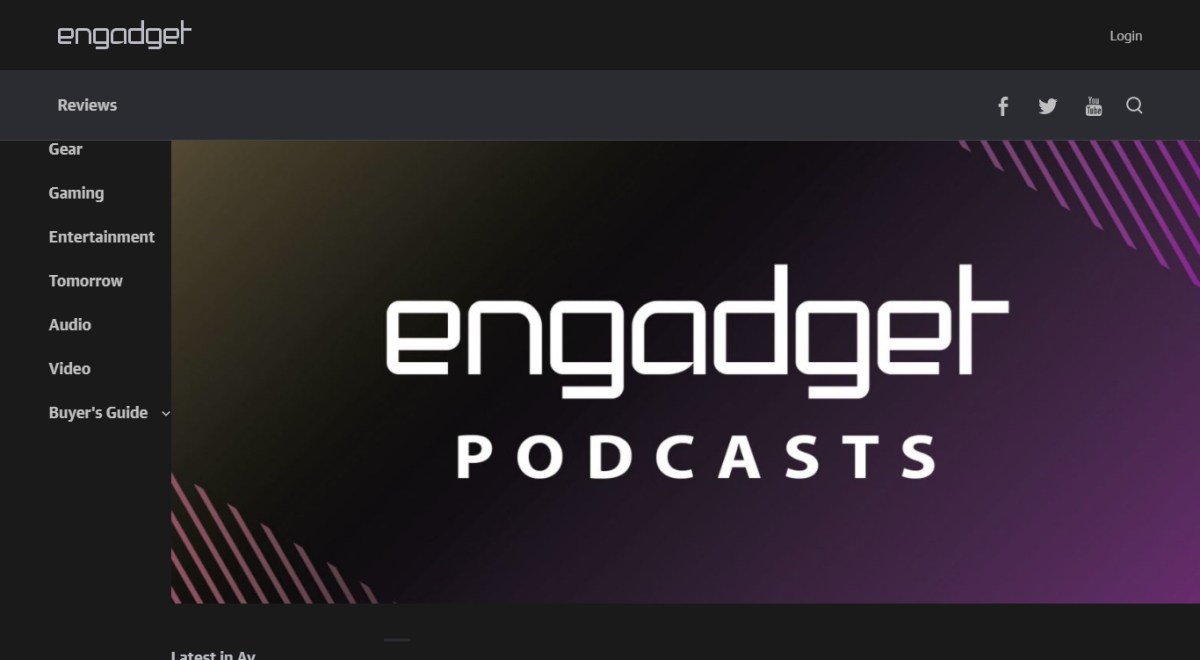
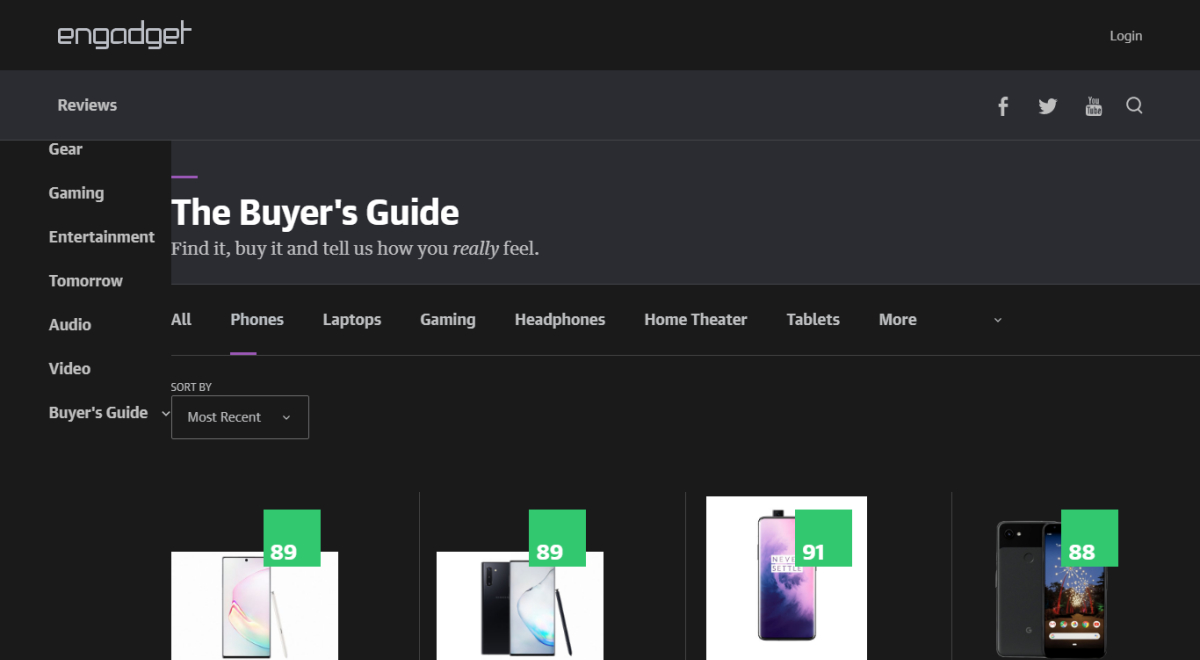
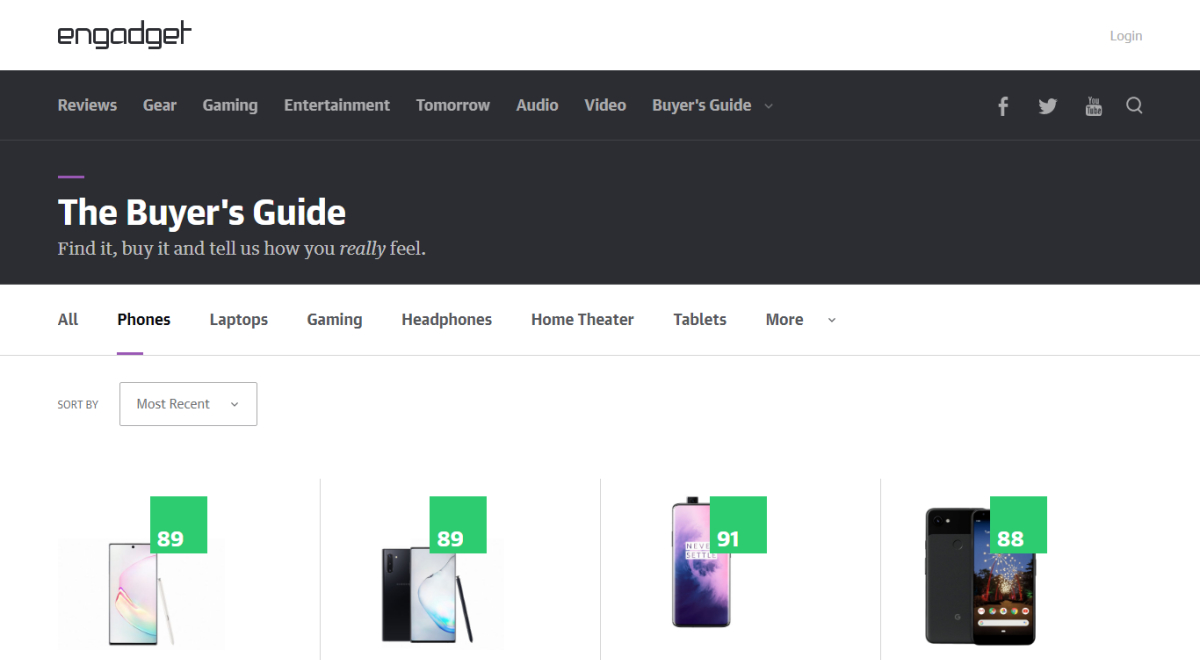
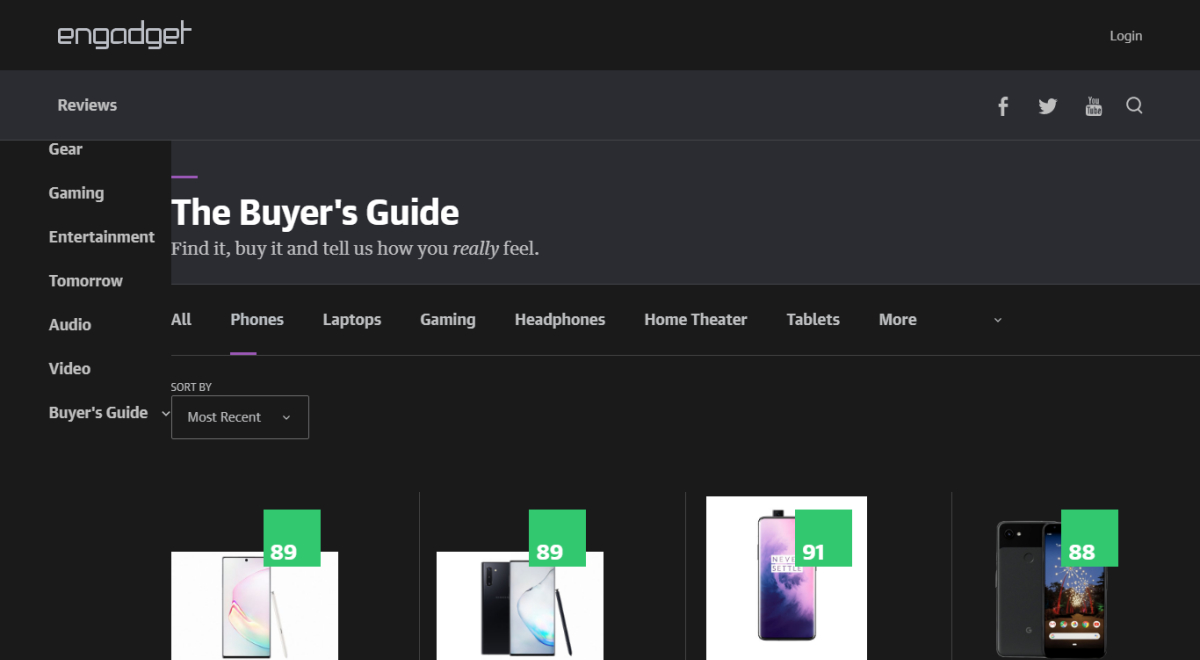
Why Is It Important To Use Dark Mode On Engadget.com
Engadget.com is a popular website for tech enthusiasts, providing news, reviews, and in-depth articles about the latest gadgets and technology trends. Millions of users visit Engadget.com daily, and prolonged exposure to its bright white background can cause eye strain and discomfort.
By switching to Engadget.com's dark mode, you can protect your eyes and improve your browsing experience. The Night Eye extension creates a sleek and dark background that reduces eye strain and helps you feel more comfortable while browsing your favorite tech news website.
What Are The Health Benefits Of Dark Mode
Using dark mode on Engadget.com doesn't just make the website look better; it also offers various health benefits. Here are some of the advantages of using Engadget.com's dark theme:
- Dark mode reduces glare and blue light, which can make your eyes feel less tired after prolonged browsing sessions.
- By minimizing exposure to high-energy blue light, you can alleviate computer vision syndrome or digital eye strain.
Dark mode can help combat symptoms of short-term memory loss, anxiety, brain fog, and insomnia. - It also helps maintain a healthy body clock and can improve your sleep patterns.
Engadget.com's dark mode is designed to make text more readable, reducing strain on the eyes.
When To Use Engadget.com Dark Mode
Dark mode not only provides a better browsing experience but also conserves battery power, allowing you to enjoy Engadget.com for longer periods. Many users prefer to keep dark mode enabled all the time, while others switch between light and dark modes depending on the time of day. Here are some situations in which using Engadget.com's dark mode can be especially beneficial:
- Dark mode is ideal for browsing Engadget.com in dark environments or dark rooms.
- When watching videos or browsing image-heavy articles, the contrasting colors in dark mode provide a more immersive and enjoyable experience.
- Dark mode makes notifications more visible, ensuring you stay informed while browsing the web.
- If you like reading or browsing the web before going to bed, dark mode helps create a more relaxing experience.
- Dark mode is an excellent choice for night owls, as it reduces eye fatigue, allowing for extended browsing sessions without discomfort.
In Conclusion
Engadget.com dark mode, enabled by the Night Eye browser extension, provides a visually appealing and comfortable browsing experience. With various health benefits and improved readability, dark mode is a must-have feature for anyone who spends hours browsing Engadget.com or other websites. By following the steps mentioned earlier, you can quickly set up and enjoy the benefits of Engadget.com dark mode on your favorite browser.