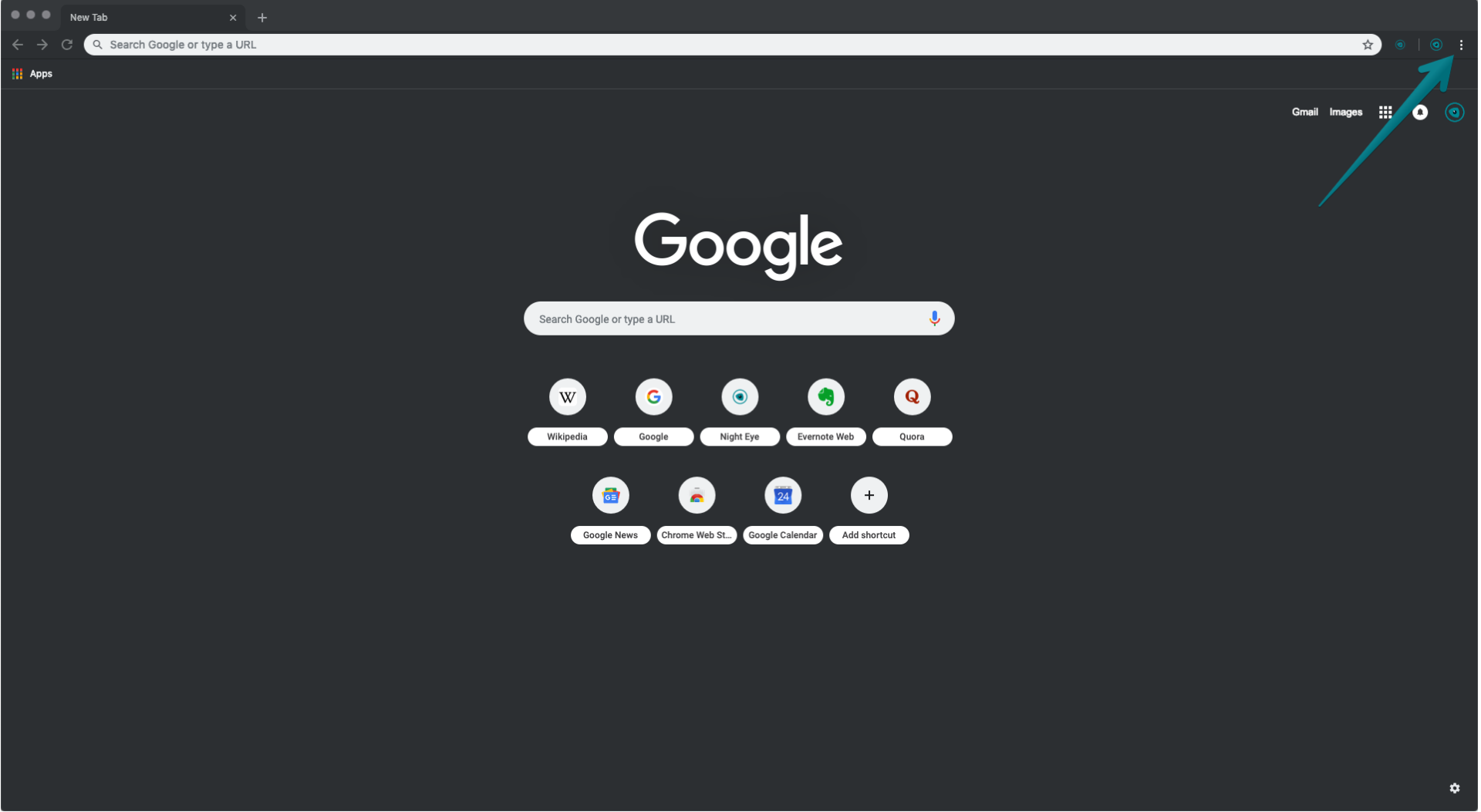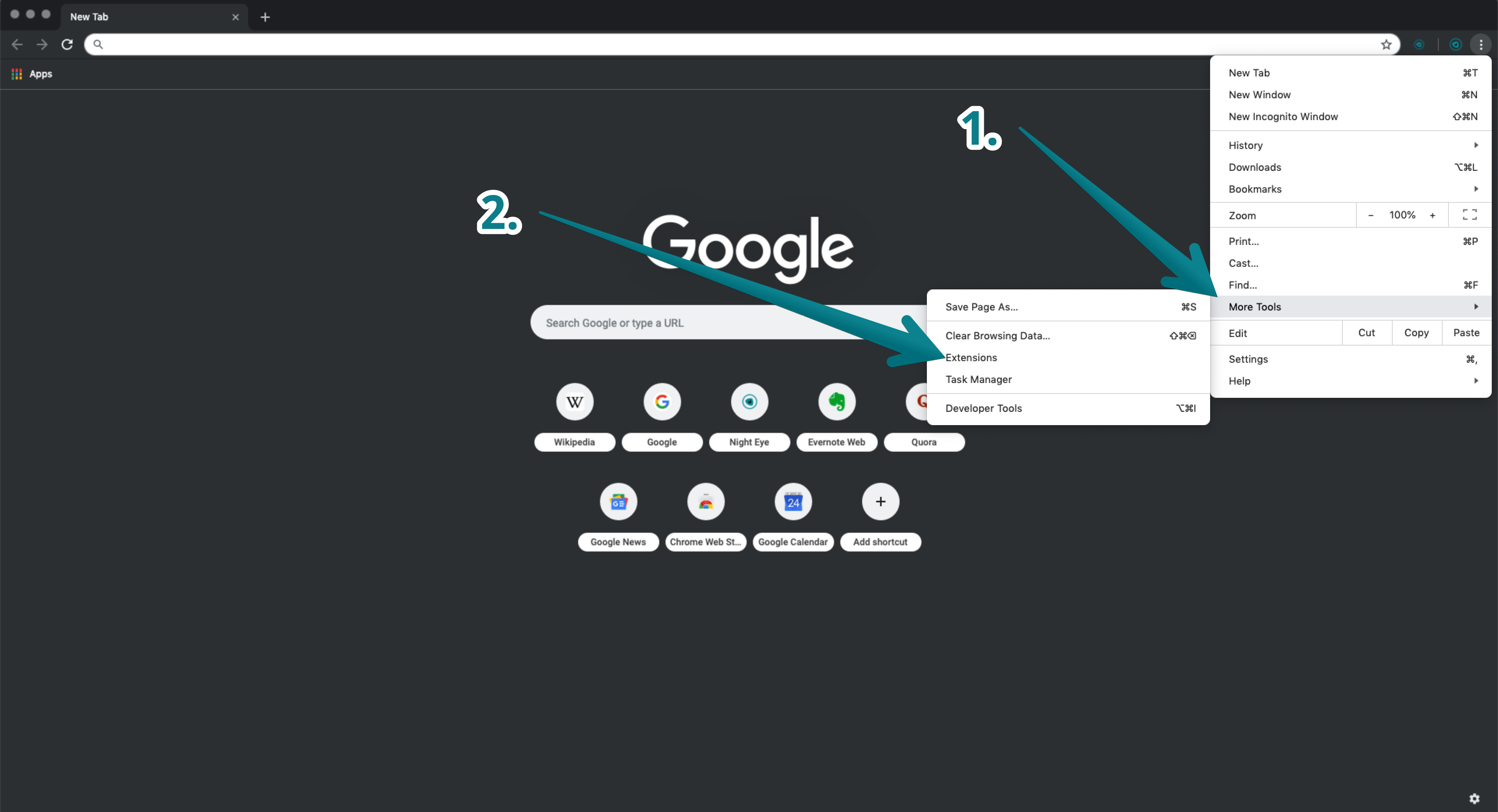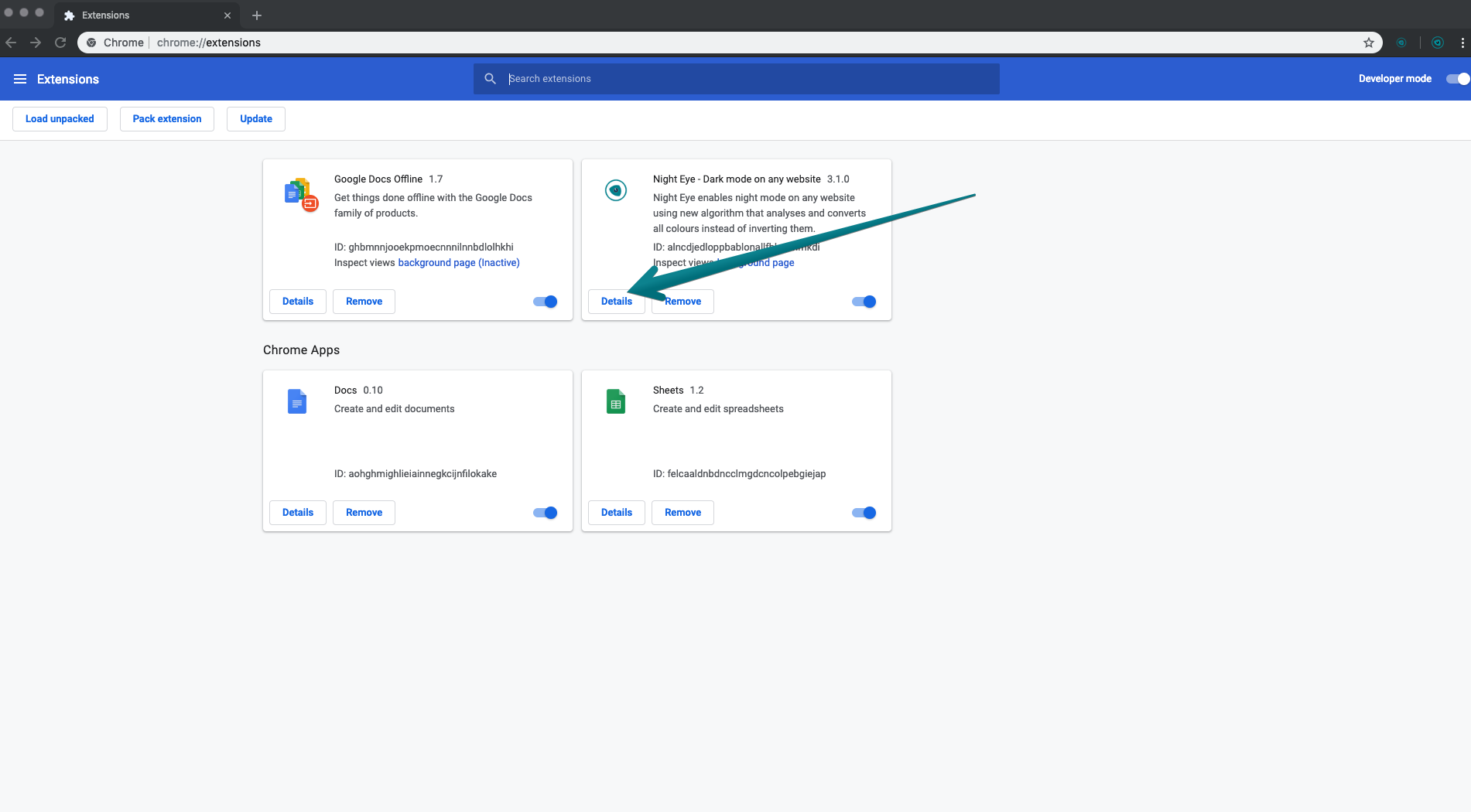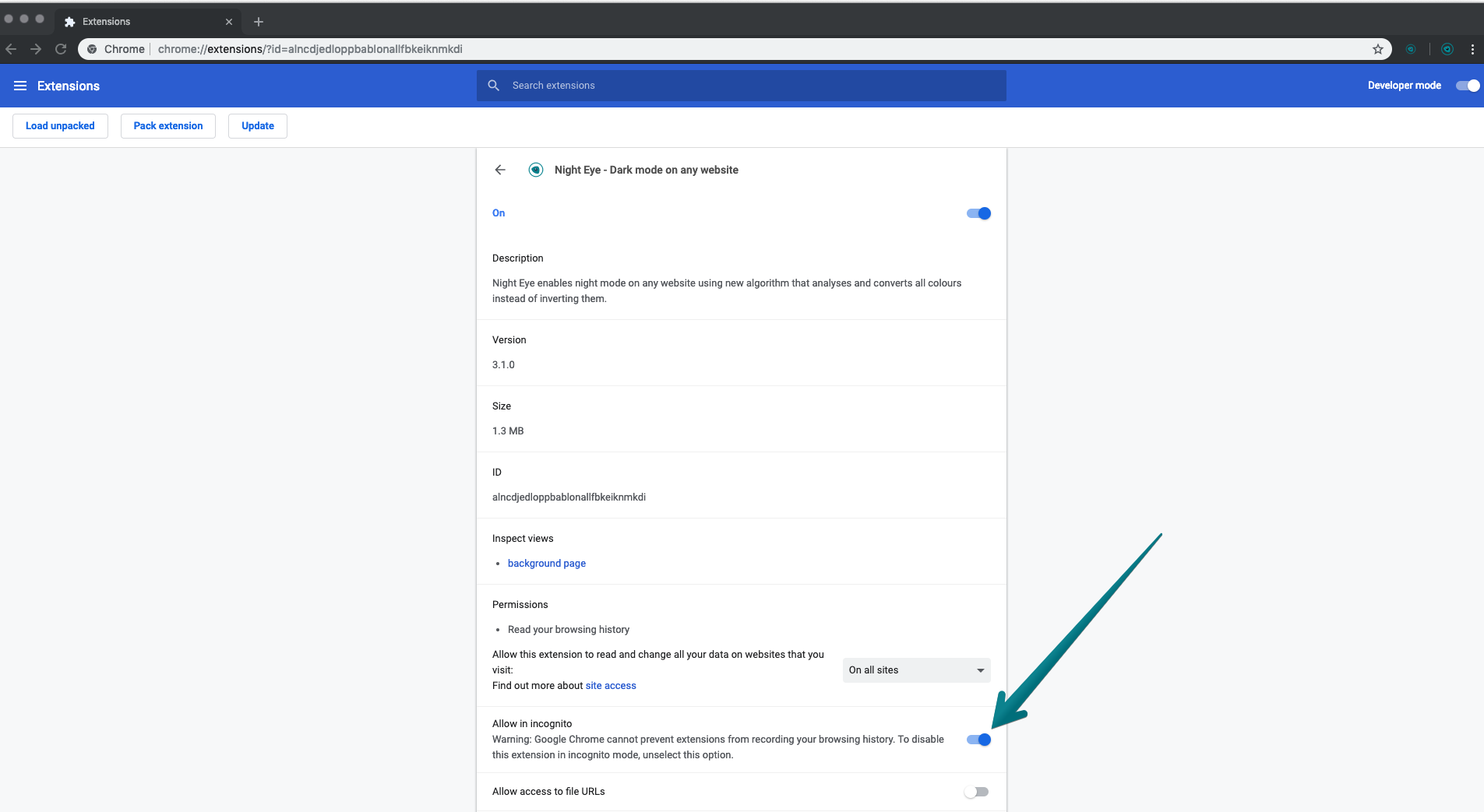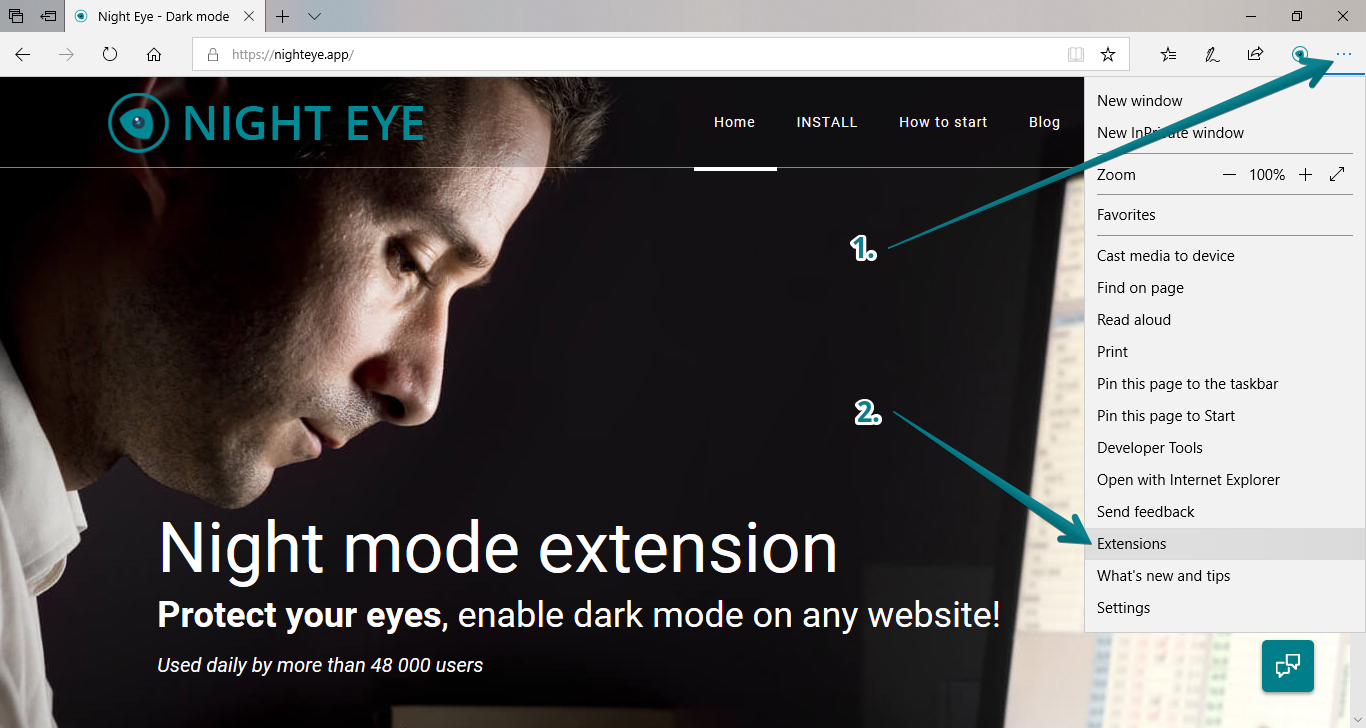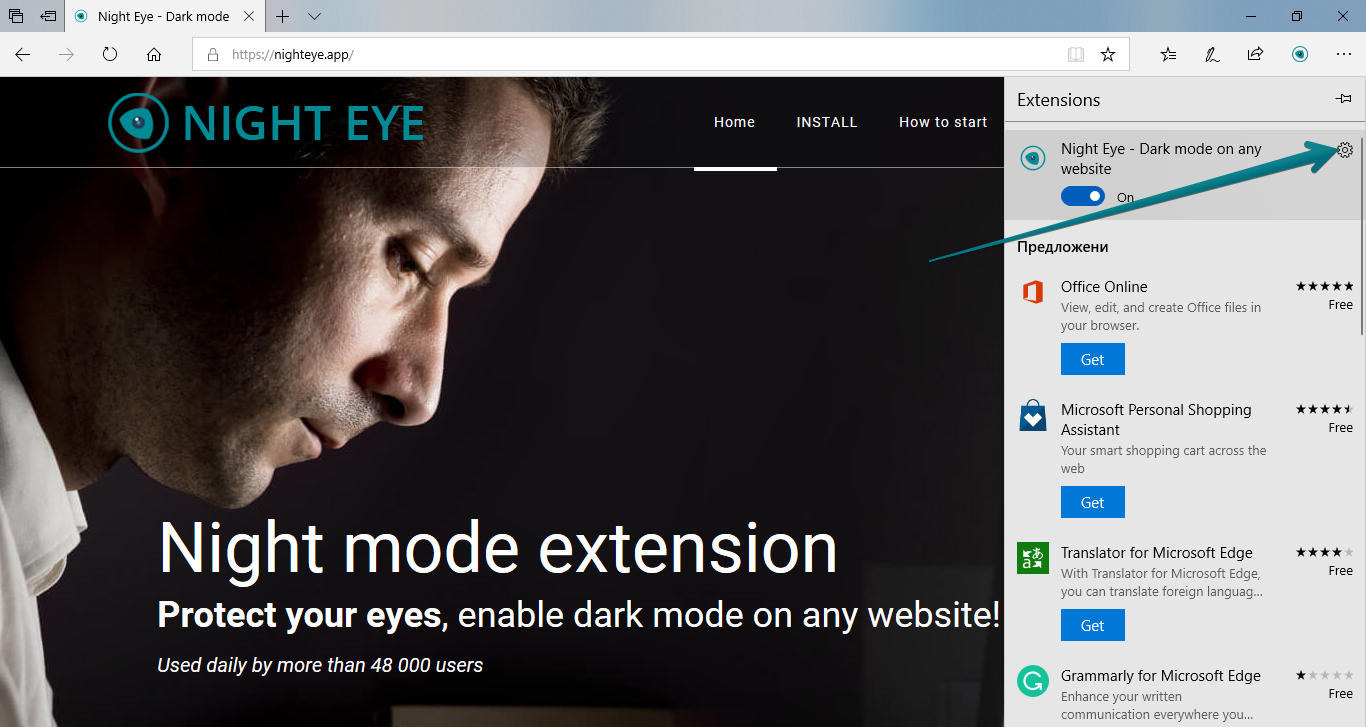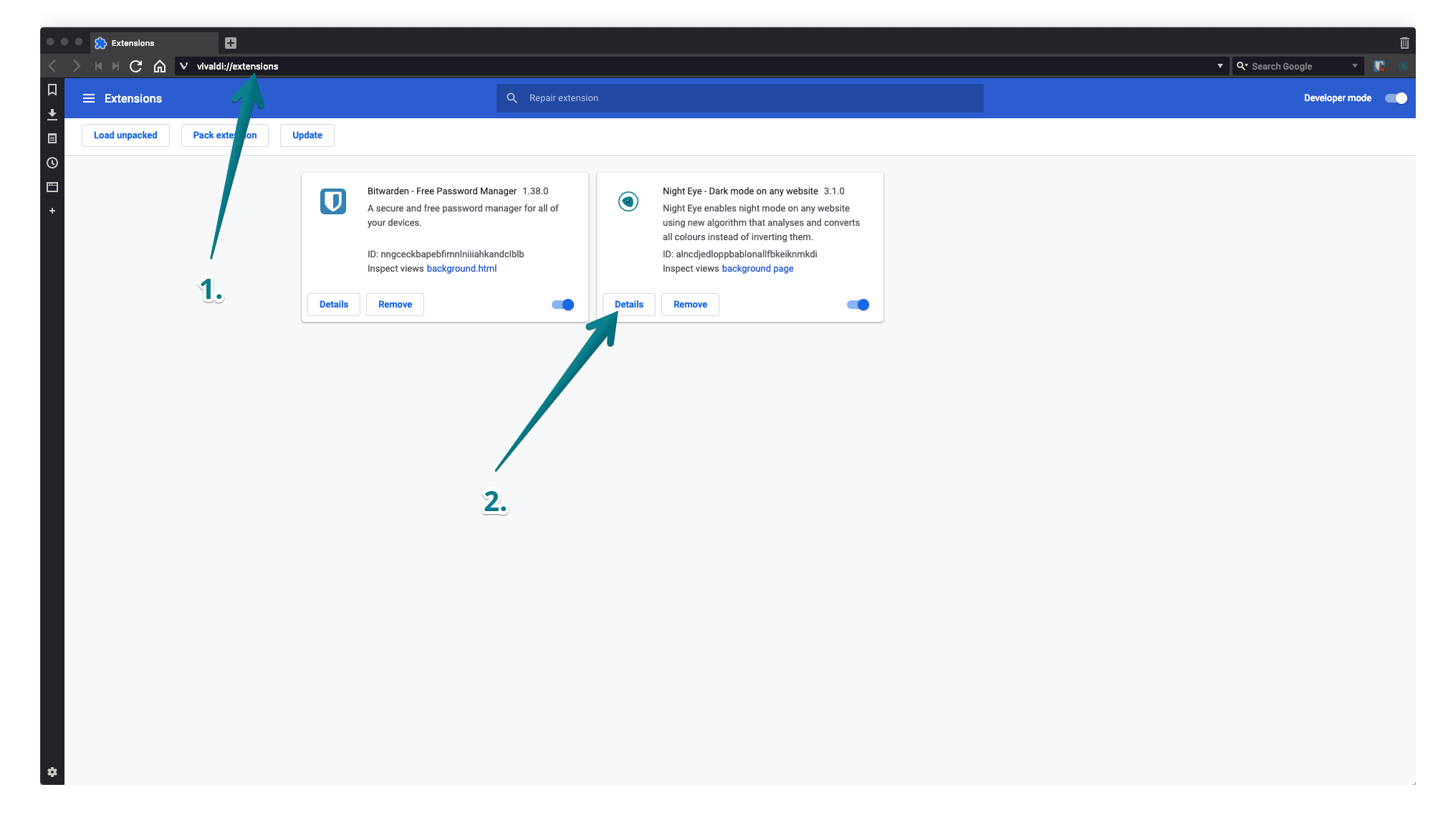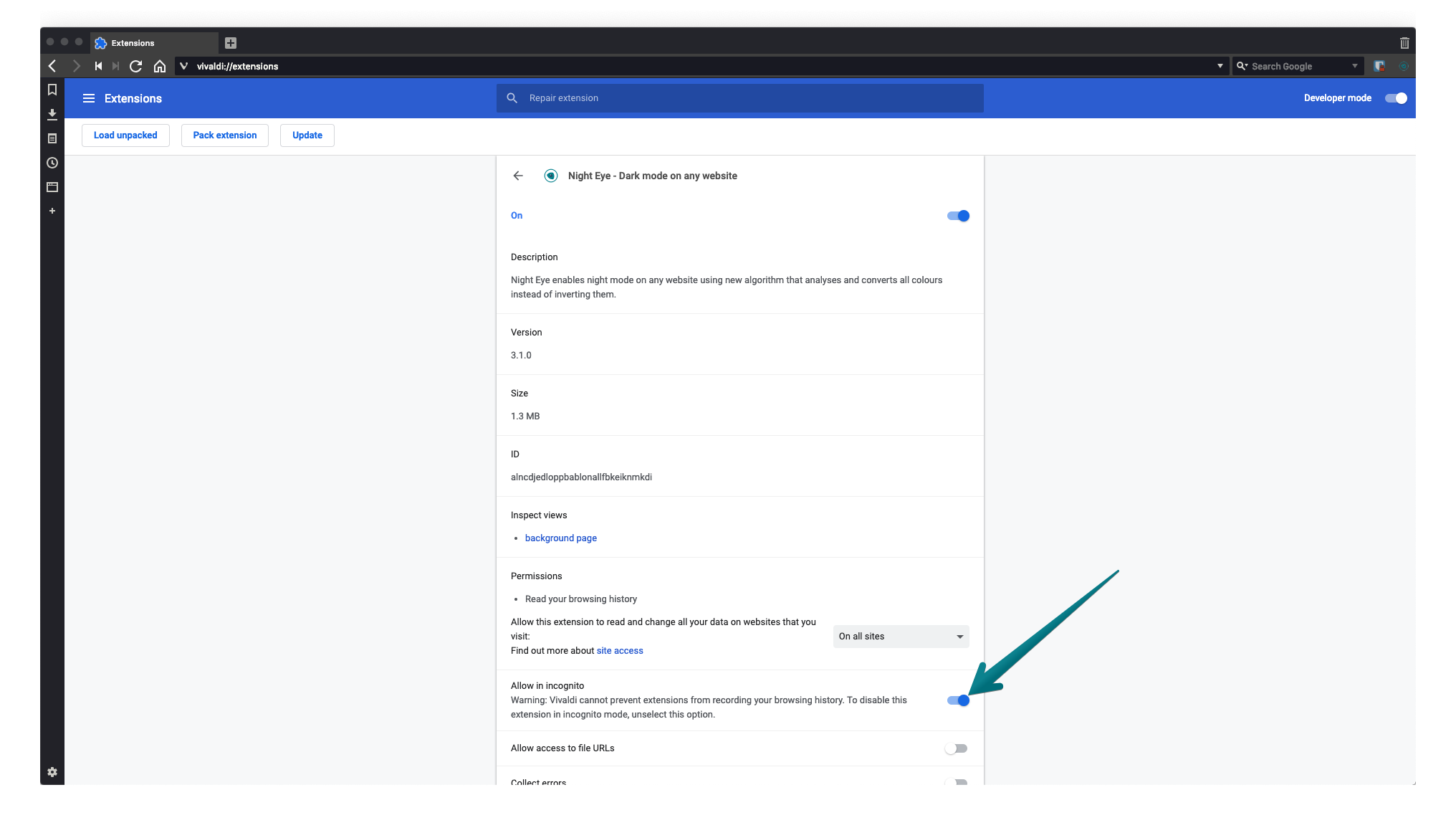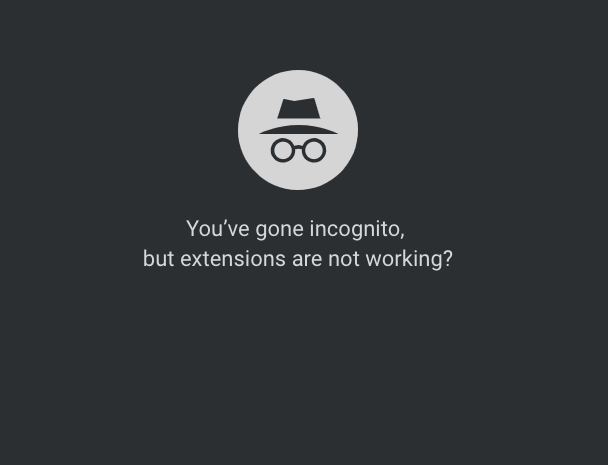
You might have noticed that when browsing in Private / Incognito mode, the extensions you installed are suddenly gone. Actually they are not, they are simply disabled and you need to manually enable them one by one. This is not the case with Safari and Firefox. If you cannot locate your extensions while “privately” using Safari or Firefox, you probably removed them completely.
Here is a quick guide that covers the most used and well-known browsers.
Here is a quick guide that covers the most used and well-known browsers.
Chrome extensions in Incognito Mode
By default, all extensions are disabled in Incognito mode. You need to enable one by one all that you would like to be working when you are browsing under Incognito mode.
- Click on the 3 dots in the upper right corner of your browser
- Locate More Tools - Extensions
- Click Details on the extension you want to enable in Incognito mode
- Find the “Allow in Incognito” option and turn it on
Edge extensions in InPrivate browsing
No extensions are not allowed in Incognito mode, so you need to manually do it for each extension you have.
- Click on the 3 dots in the upper right corner of your browser
- Go to Extensions
- Click on the settings button for the specific extension
- Scroll down and click on “Allow for InPrivate browsing"
Vivaldi and all other Chromium based browsers (such as YaBrowser, Brave and etc.)
Like with the Chrome Browsers, you need to allow each extension to function in Incognito Mode.
- Type in the URL bar vivaldi://extensions/
- Click Details on the extension you want to enable in Incognito mode
- Find the “Allow in Incognito” option and turn it on
Those 3 steps apply to each Chromium based browser. You only need to replace the name of the browser vivaldi://extensions/. For example brave://extensions/