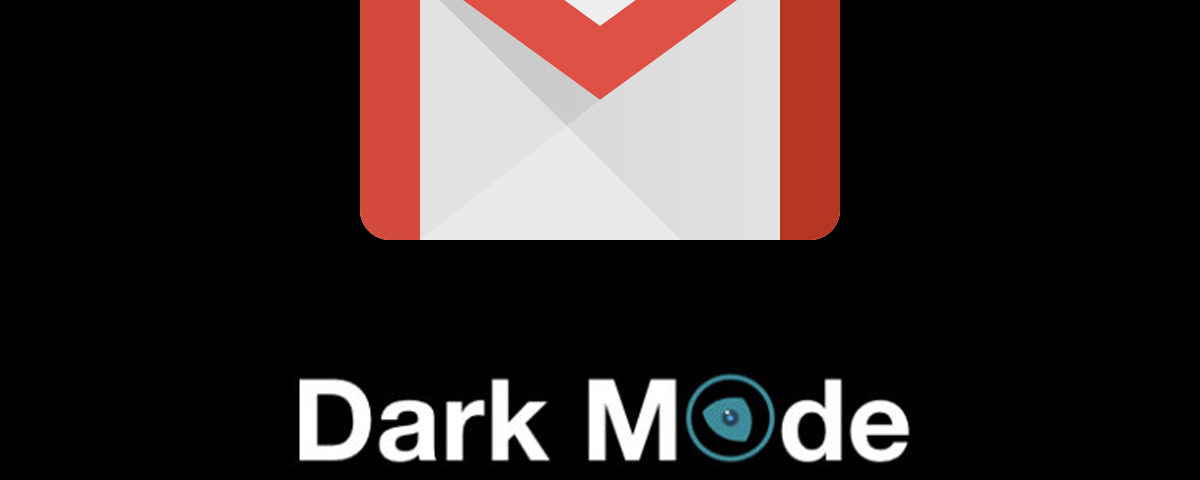
Gmail is the free email service of Google. Users can access Gmail on the web and use third-party programs that synchronize email content through POP or IMAP protocols. The beta version started on April 1, 2004, and ended its testing phase on July 7, 2009. At the very beginning, Gmail’s most distinctive benefit was an initial storage capacity offer of 1GB per user, a significantly higher amount than any of its competitors at the time.
Today, Gmail comes with 15GB of storage while users can receive emails up to 50MB in size, including attachments, and they can send emails up to 25MB. Another great part of Gmail is its user-friendly design with a search-oriented interface and a "conversation view" similar to an Internet forum.
Gmail Today
Nowadays, Gmail is the email service dominating this part of internet life. It is not surprising why so many people choose Google to handle their email communication, both personal and business G-Suite. It is free, reliable, intuitive, and makes you even more productive. However, there is one thing still missing in Gmail today - Gmail dark mode option.Is there dark mode for Gmail?
Although there is no built-in dark mode for Gmail yet, there is a perfectly fine workaround. The increasing popularity of dark mode reached to a point where it is no more acceptable to have a web app or a website without available dark theme.
Why Gmail Dark Mode is so important?
Dark mode can reduce eye strain, allow you to be more productive, and, most importantly, give you another layer of protection for your eyes. As we are spending more and more time in front of the screen, our eyes suffer the most out of this. Obviously, there is no turning back; we will be spending most of our waking hours staring at screens. Thus something must be done to lift the heavy burden we are putting on our eyesight.
The fact is that we are sending more and more emails, and pretty much all communication is done via email. E-mail is one of those online activities that can literally eat up half of your day. This is why improving how you handle email is a good starting point to minimize the pressure you put on your eyes every day.
Preferred by the power users, dark mode is beneficial for pretty much everyone these days. It significantly reduces eye strain, especially if you work late at night or in a low-light environment. Some people simply cannot stay for more than 15 minutes in front of the screen without using dark mode due to sensitive eyes. Of course, the positive outcome for power users is far bigger, but it is mainly due to the large amount of time they spend bashing out emails.
- TIP: Read how to enable Google Calendar Dark Mode
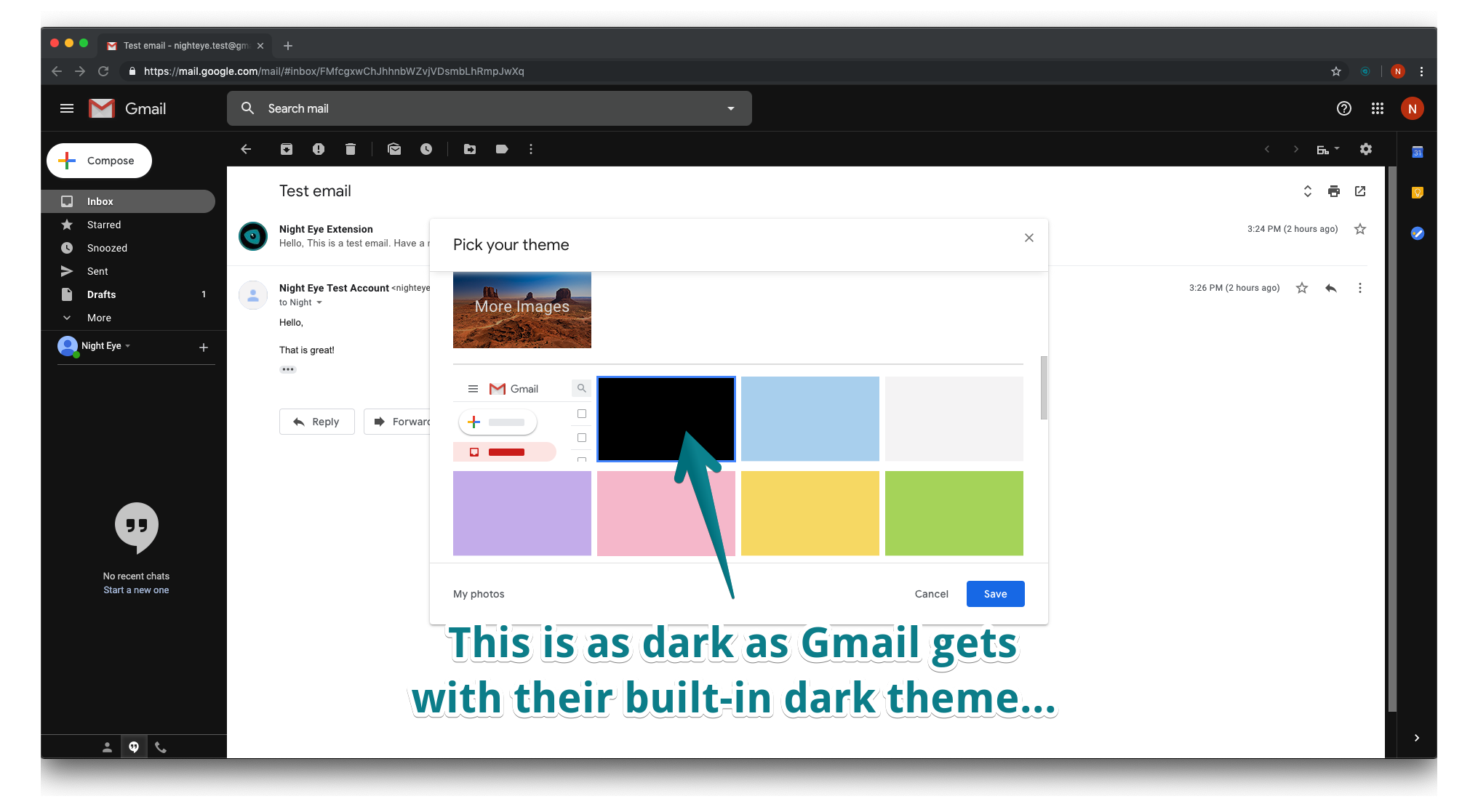
- TIP: Read how to enable Google Docs Dark Mode
How to enable Gmail Dark Mode for Web
The example above is a strong argument that an external app is necessary for you to enjoy a proper dark mode in Gmail. We’ve developed a simple yet powerful extension that enables dark mode on Gmail. It is fast, secure, reliable, and most importantly enables smooth dark theme for Gmail.We prepared a short video for you to see for yourself if Night Eye is something that you would use and enjoy. We wanted to allow you to quickly see and decide for yourself if you would enjoy the Gmail Dark Mode extension. Enable dark mode in two simple steps:
- Install Gmail Dark Mode
- Visit Gmail
- Enjoy the smooth dark theme
Before and after Gmail Dark Mode
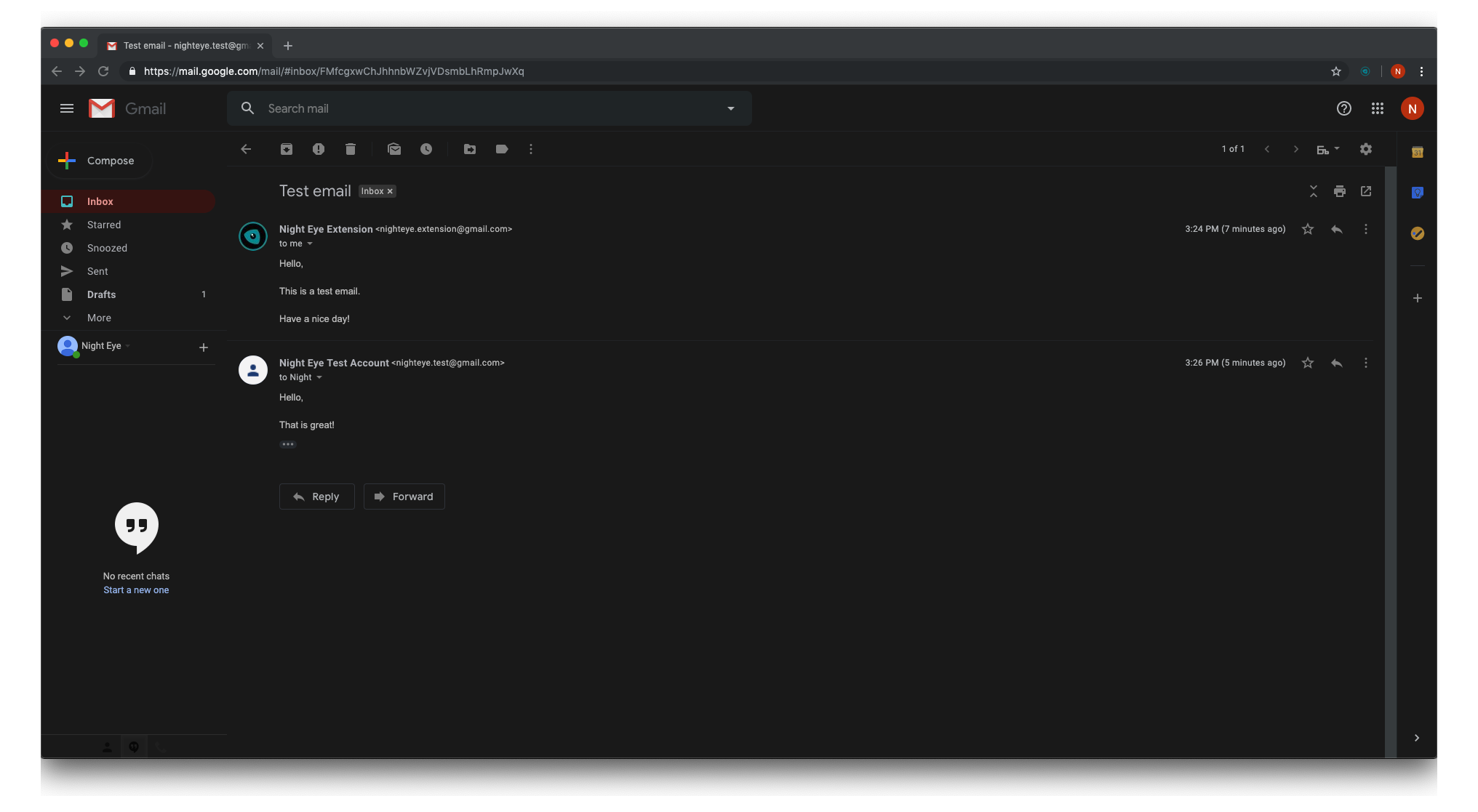
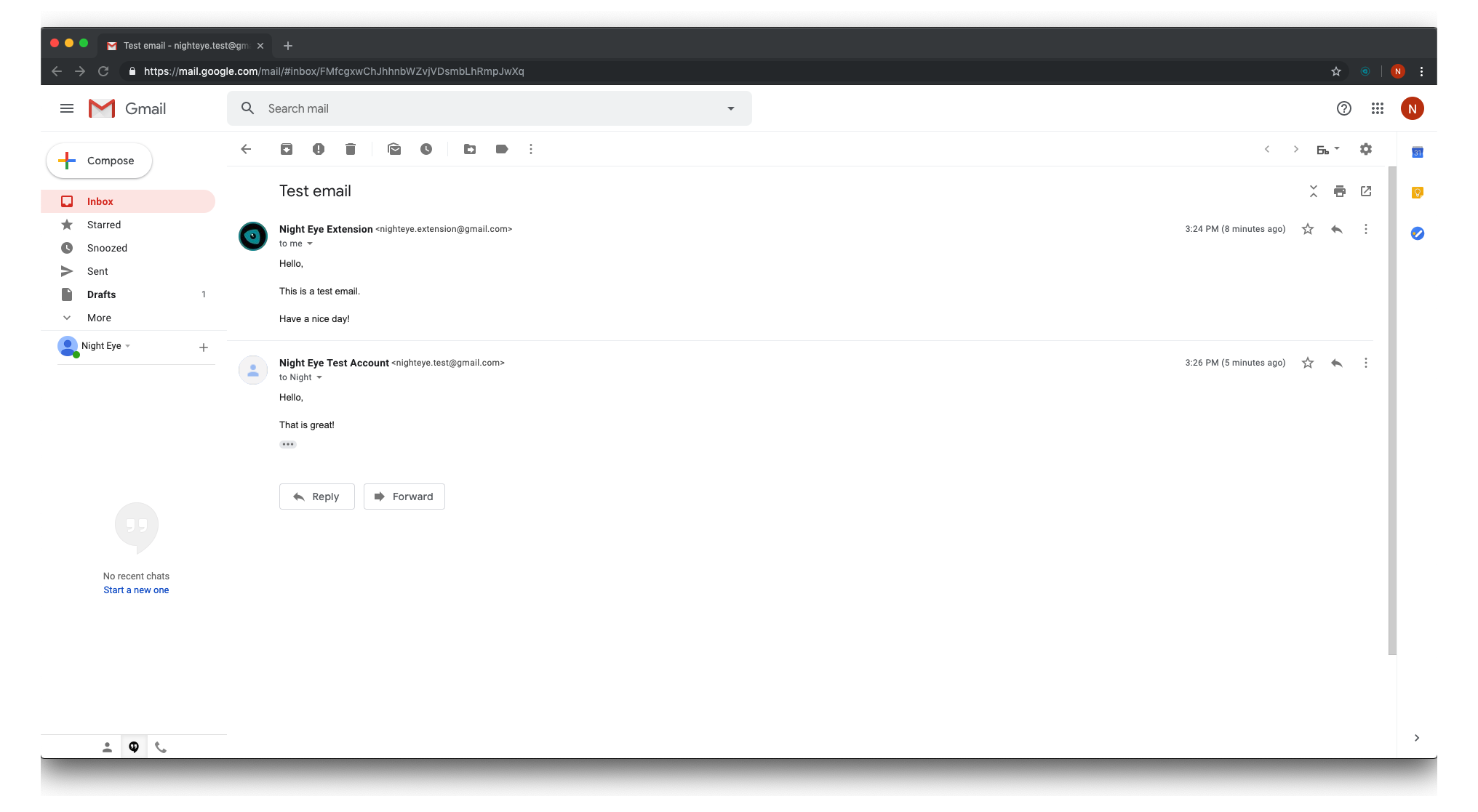
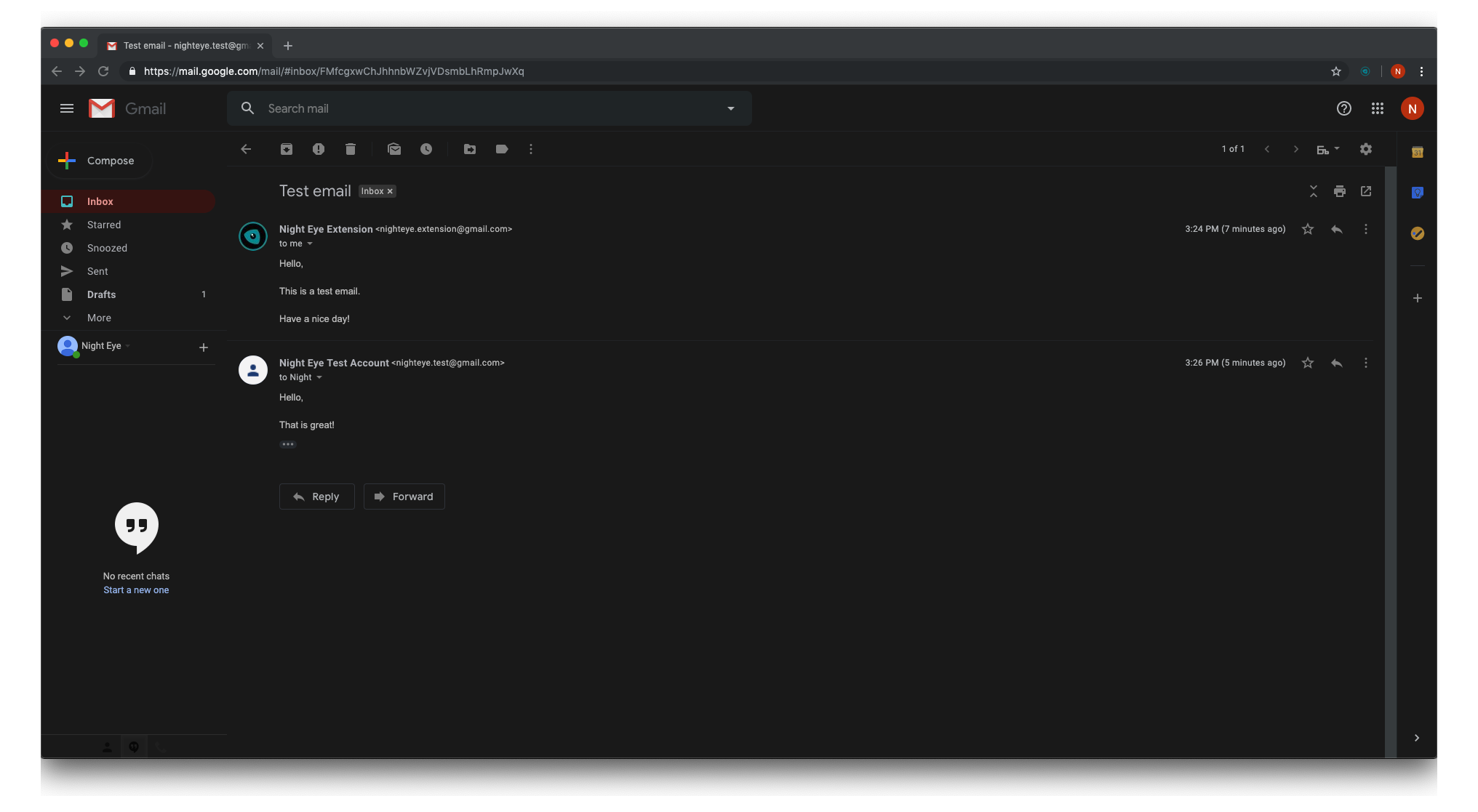
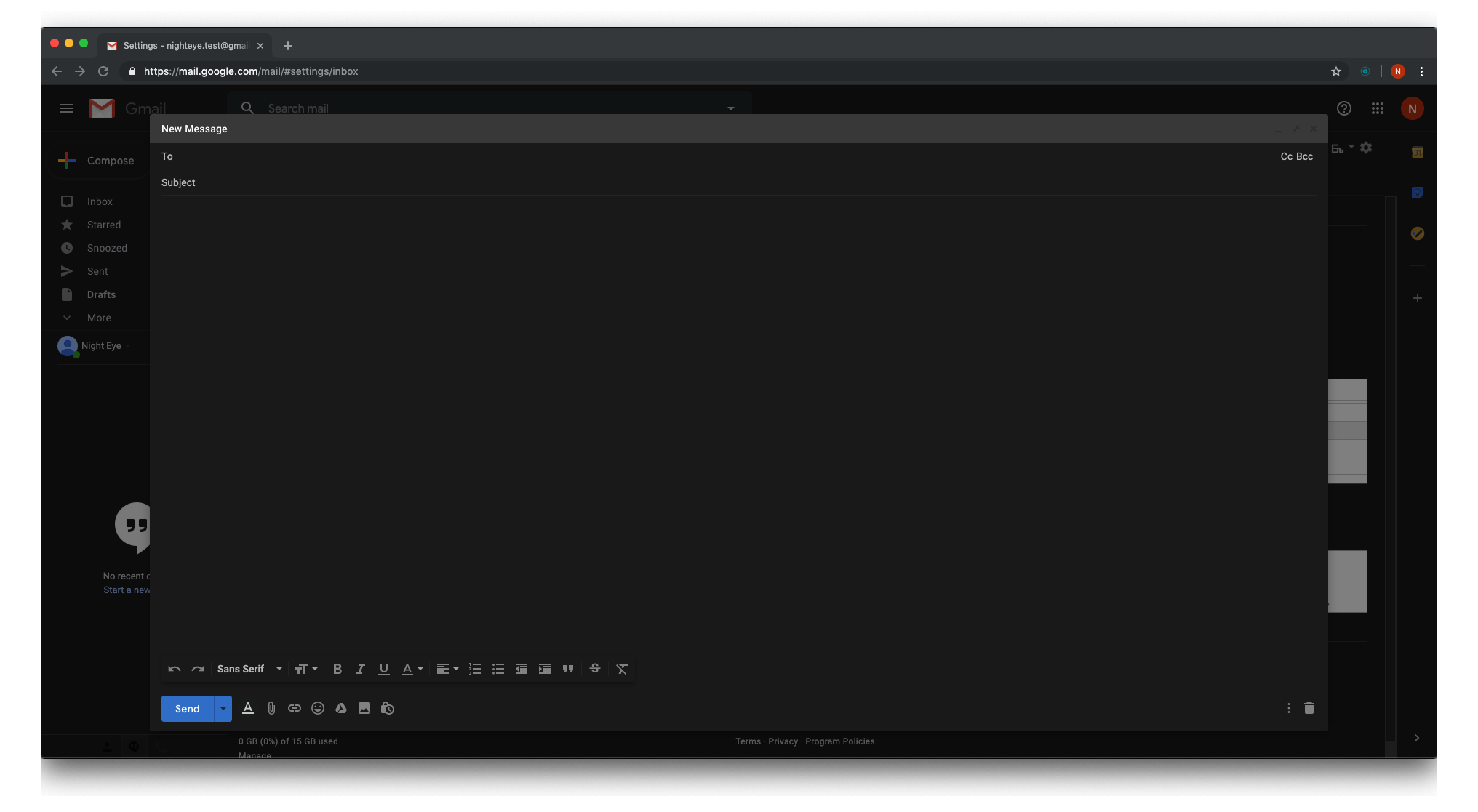
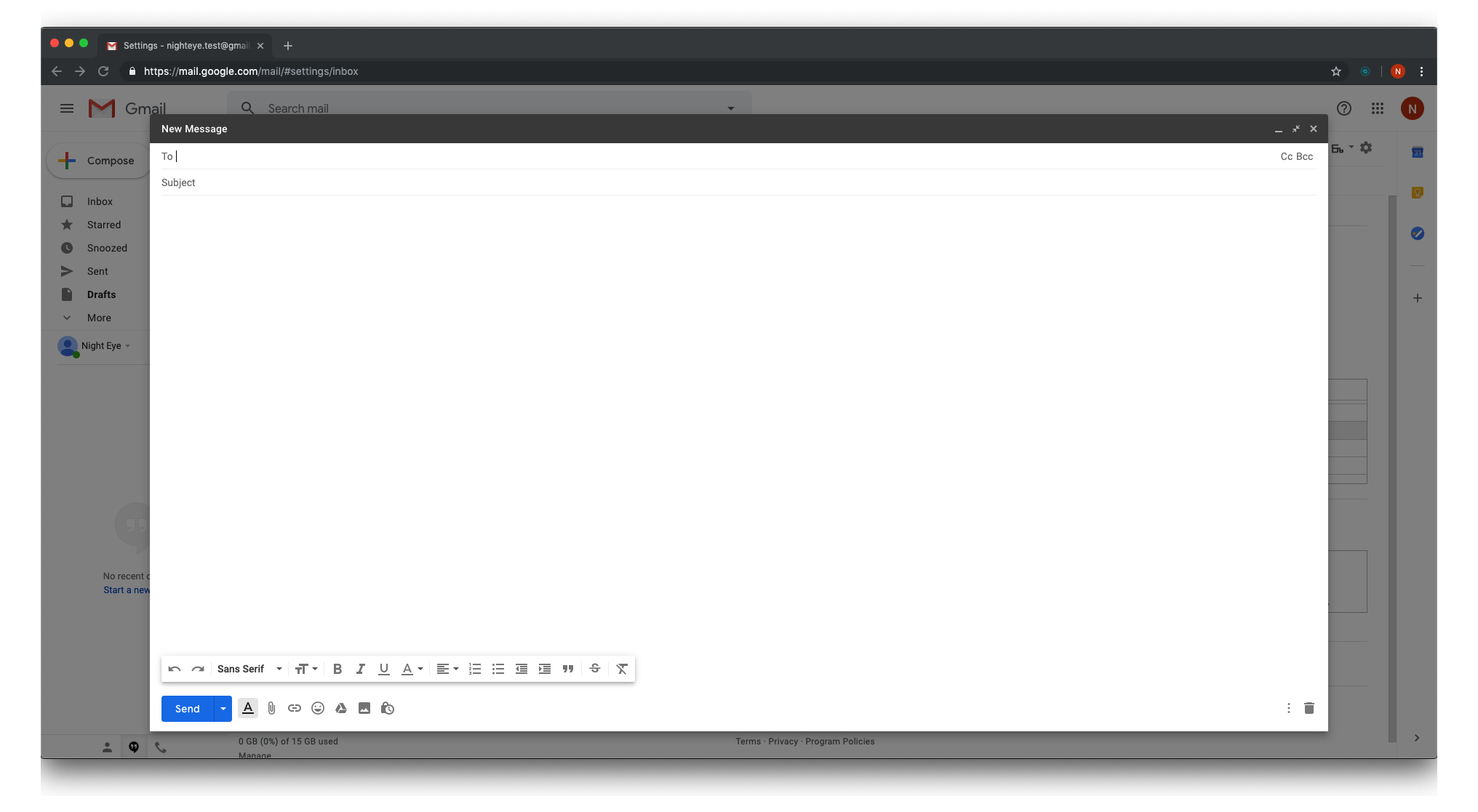
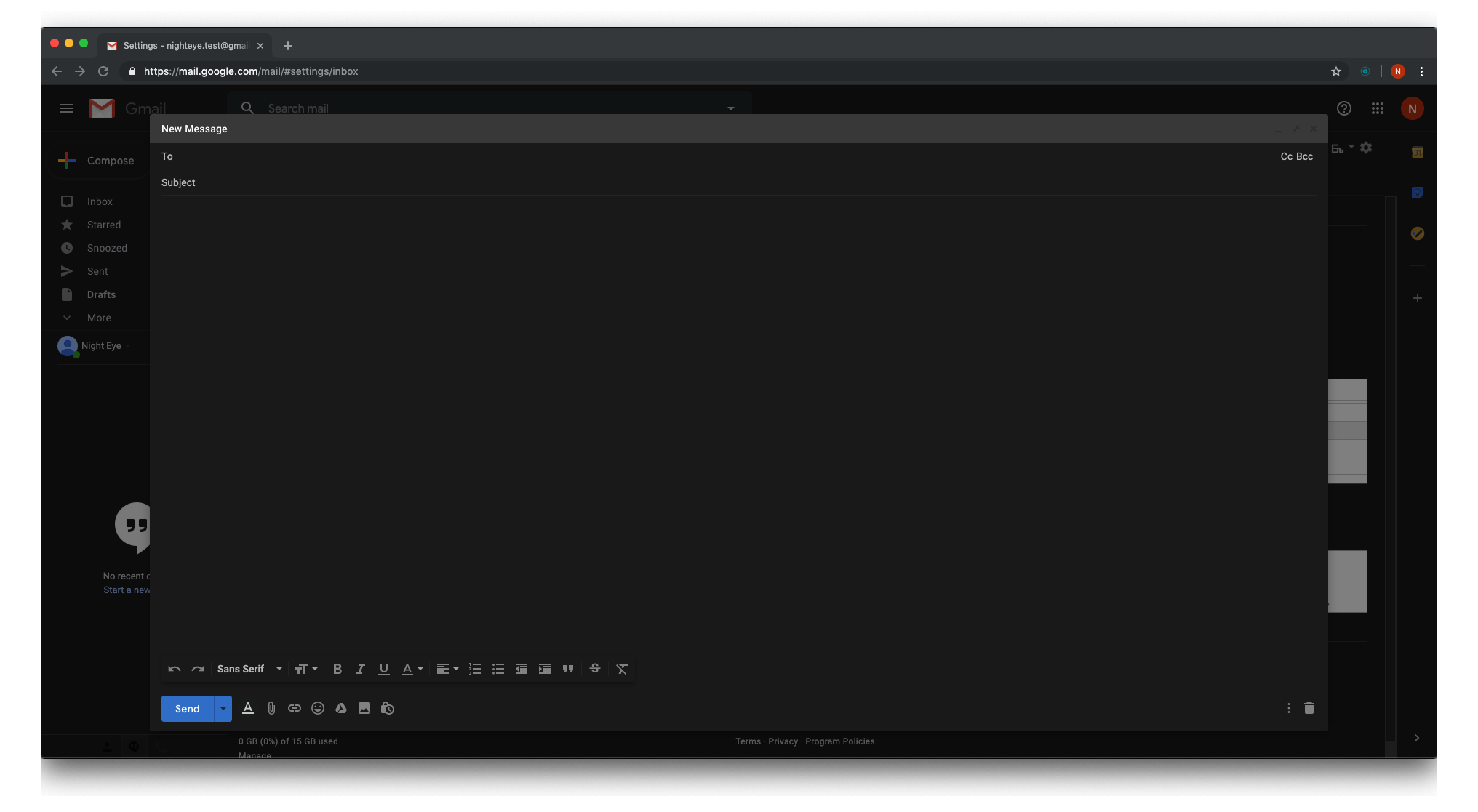
How to enable Gmail Dark Mode on iPhone and iPad (iOS)
If you have iOS 13 and up, you can no longer switch your Gmail app to dark mode via the Themes menu.To enable dark mode, all you have to do is change your device's settings.
- Open settings on your iOS device
- Display & Brightness
- Select Dark
How to enable Gmail Dark Mode on Android
Unfortunately, dark mode isn’t available if you’re using Android Pie or earlier versions.To enable dark mode, please follow the steps below
- Launch the Gmail app on your Android device.
- Tap the menu icon in the top left-hand corner of the screen (three horizontal lines).
- Scroll to Settings.
- Select General Settings.
- Select Theme.
- Select Dark.
In case you need dark mode for all Google products. It's really easy and simple. Just install Night Eye and start enjoying Google Sheets, Google Docs, Google Search, Google Calendar, etc., in a smooth and gentle dark theme.
Night Eye offers arguably the best dark mode for most of the websites. It is smooth, fast, and almost unnoticeable while working under the hood. All you need to do is install it and enjoy it for free for three months.
Install Night Eye Dark Mode Now
No credit card and personal data are required - install on your preferred browser and enjoy completely for free for three months. After that, you can stick with the free forever Lite version and subscribe for $9 per year. See by yourself how this dark mode browser extension can help you fight eye strain.- TIP: Read how to enable Google Sheets Dark Mode














