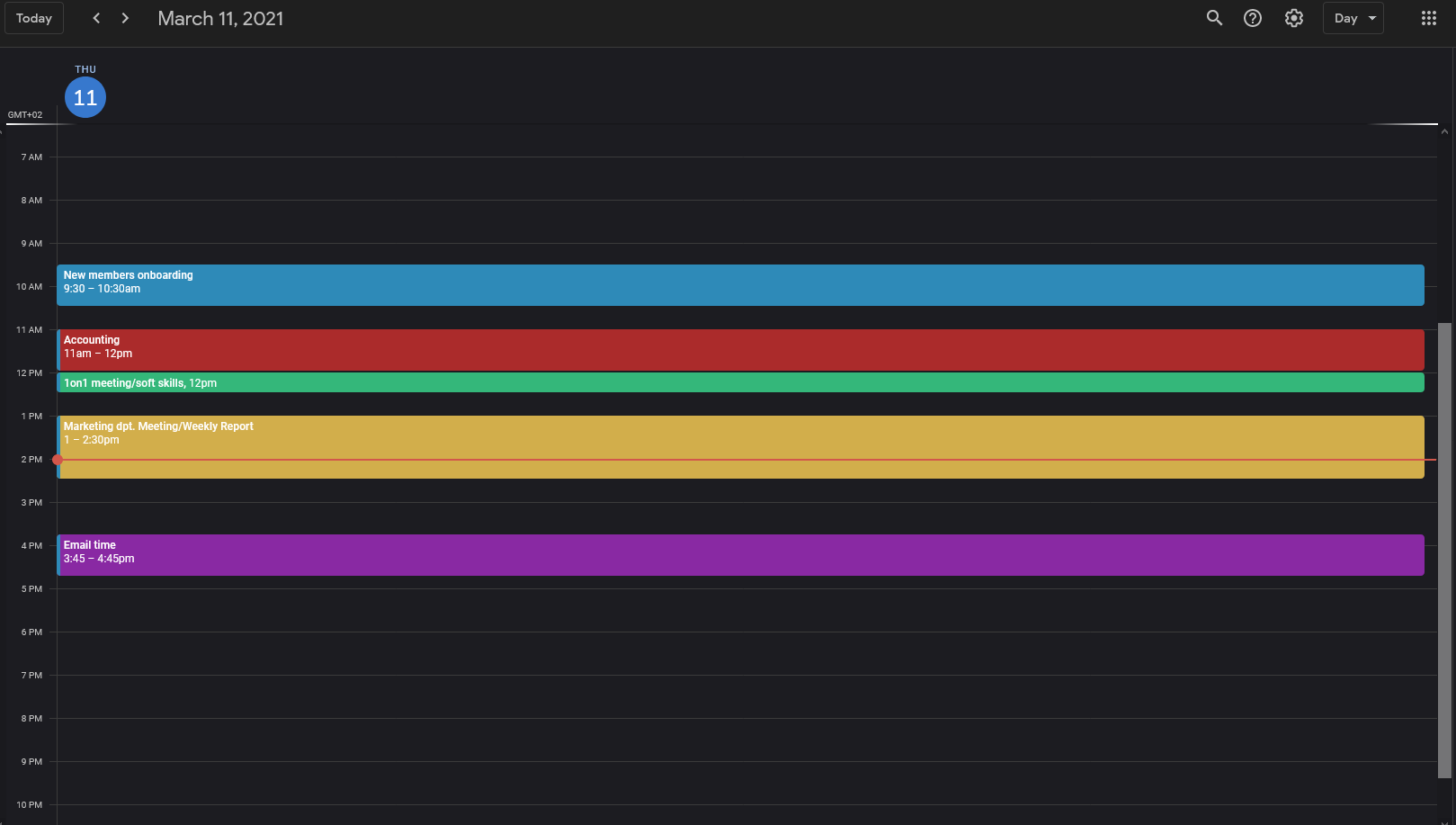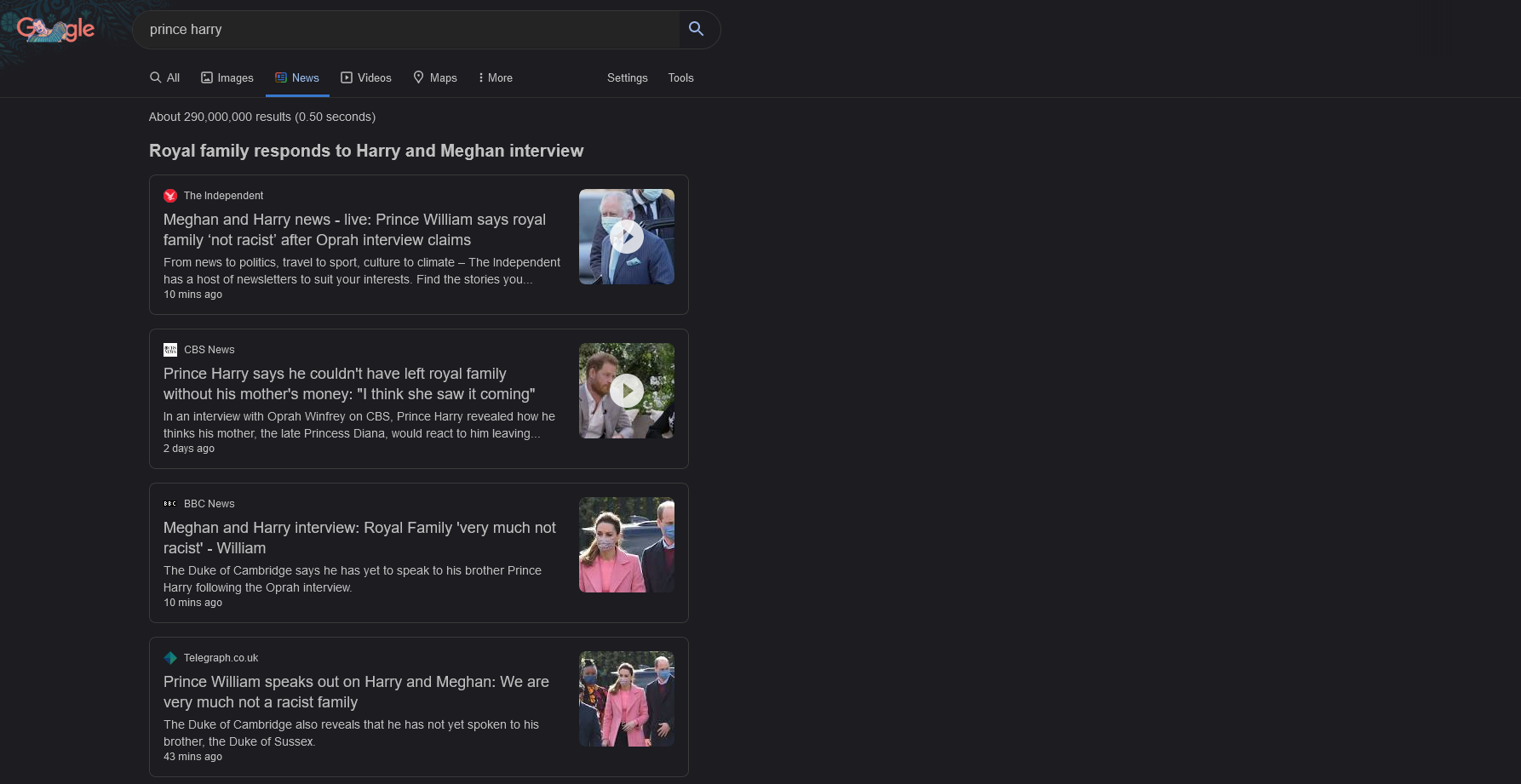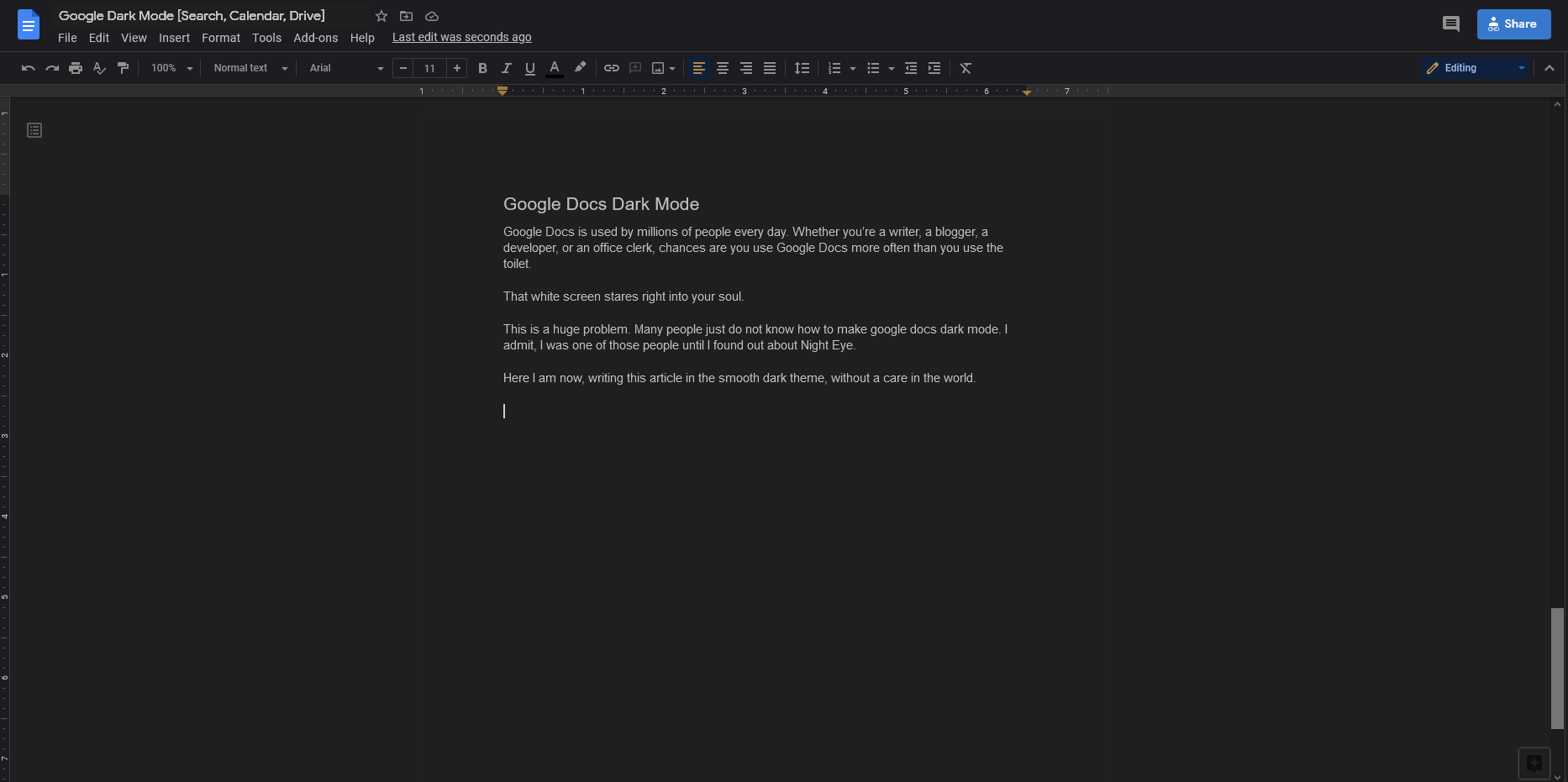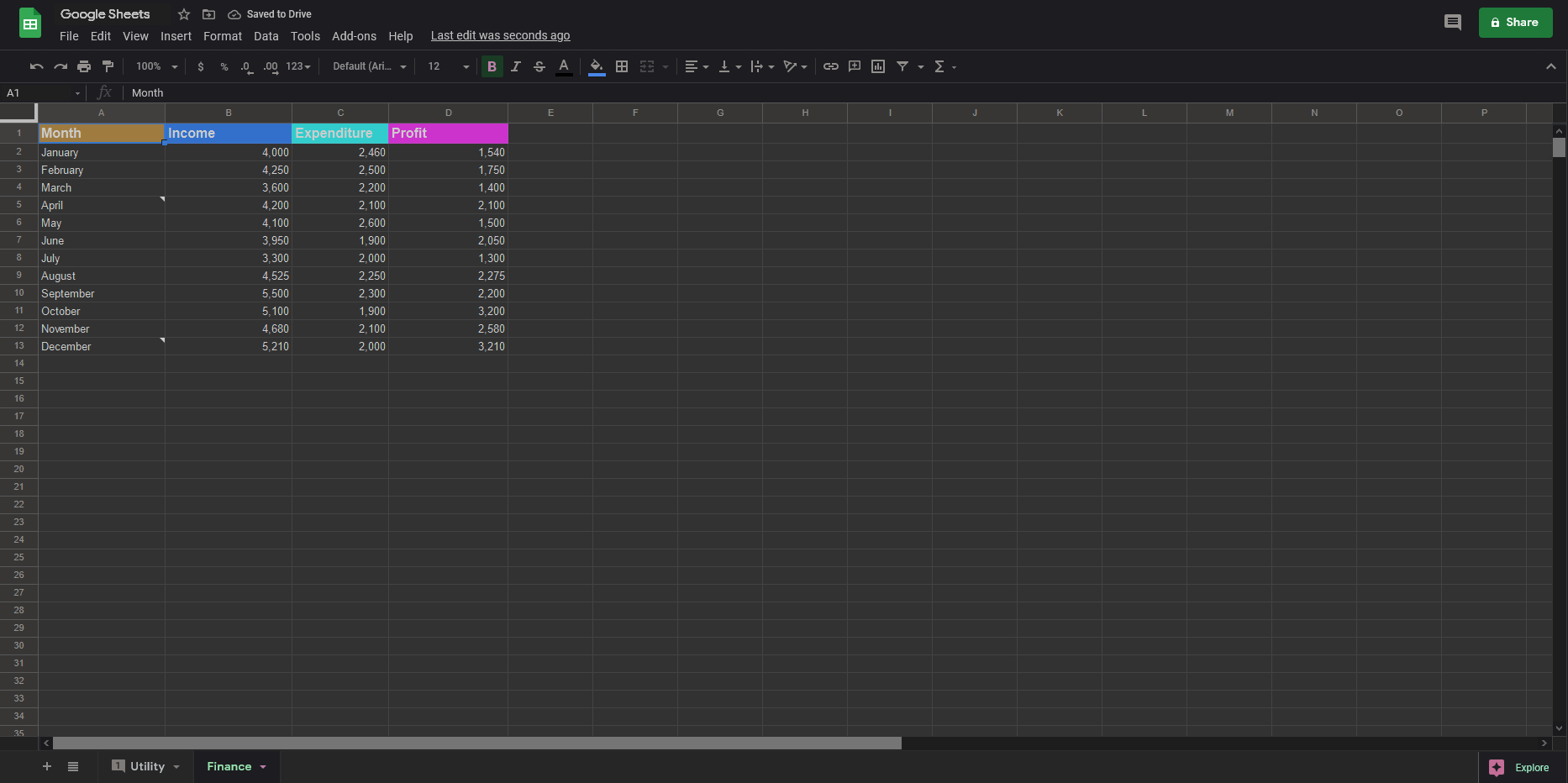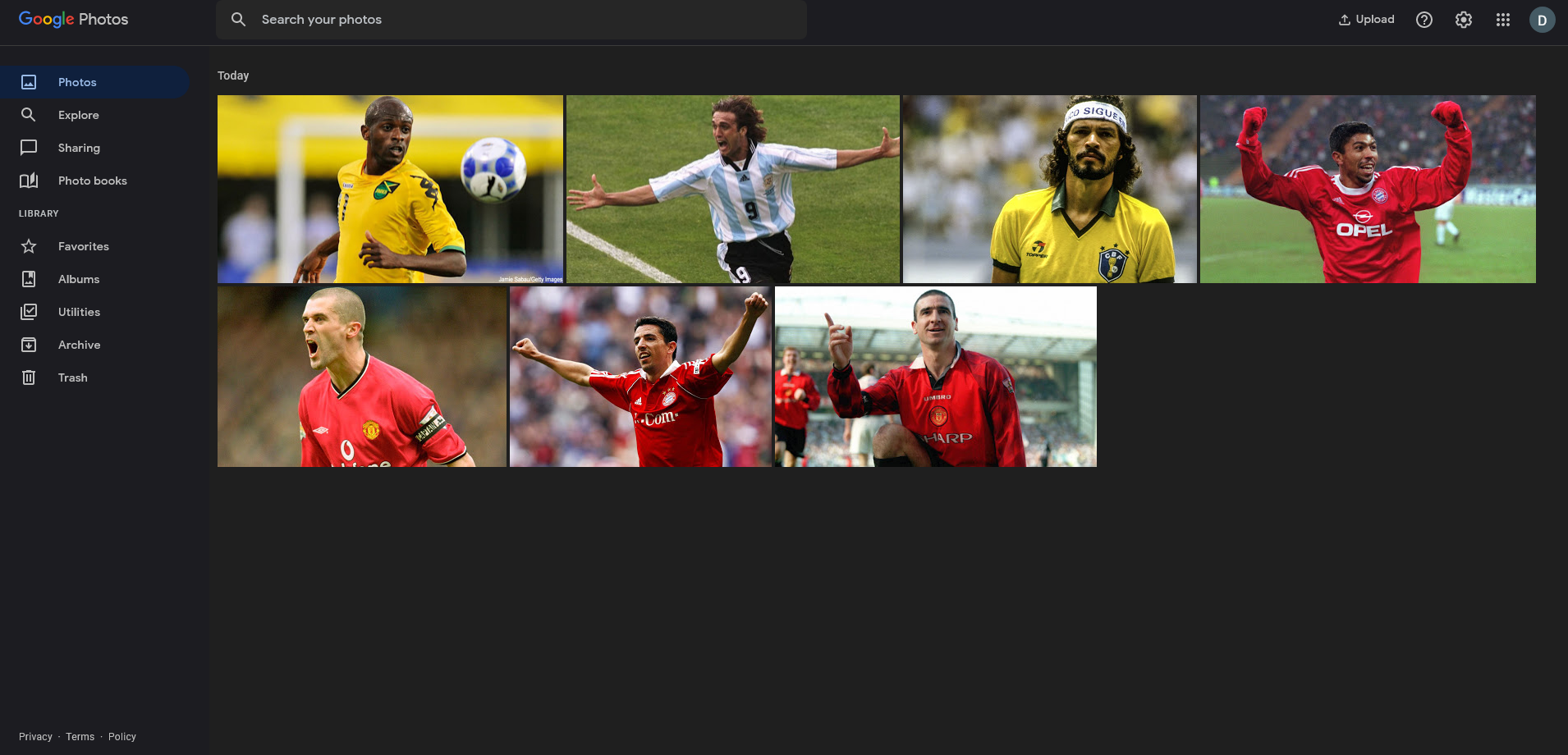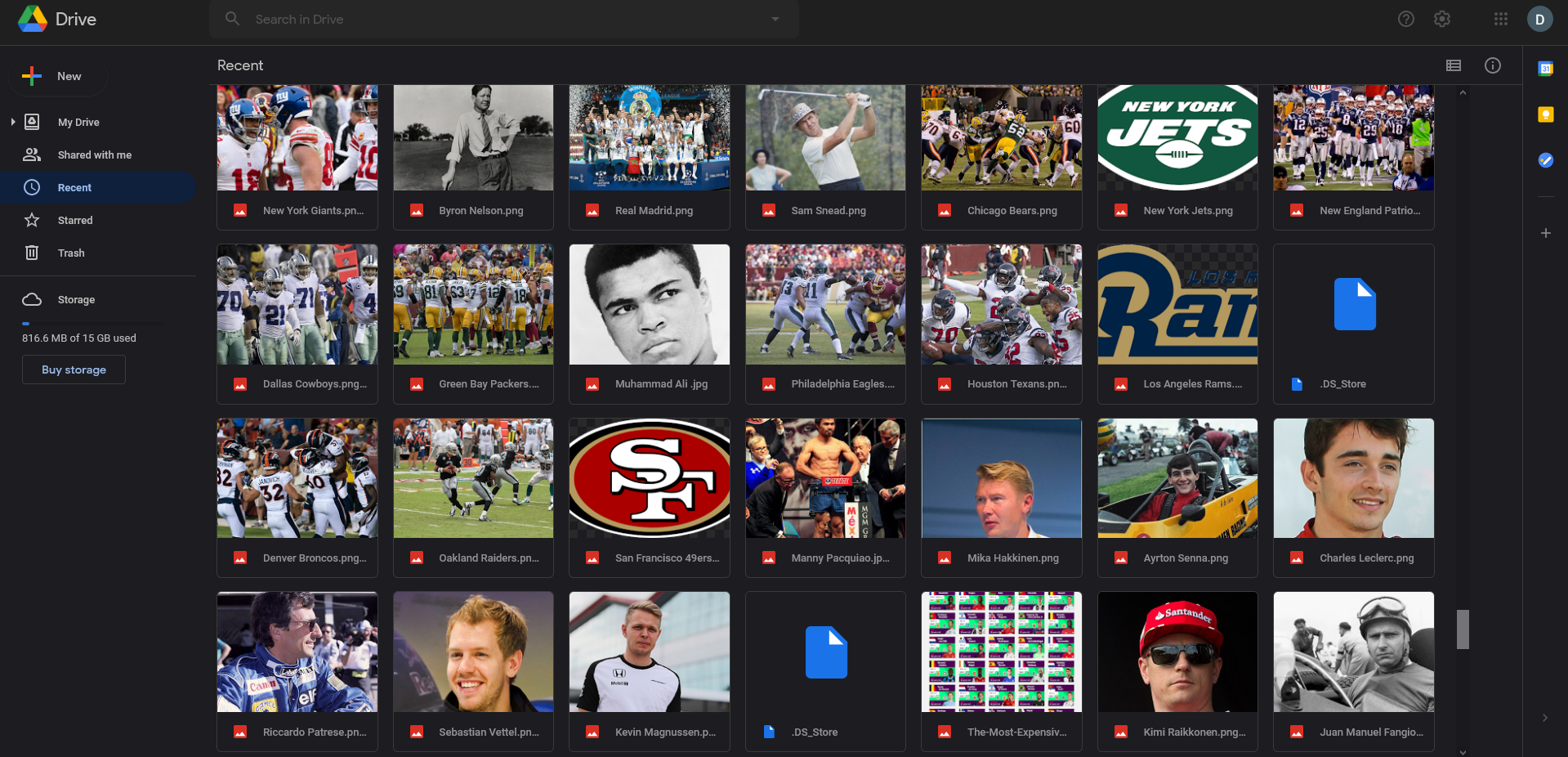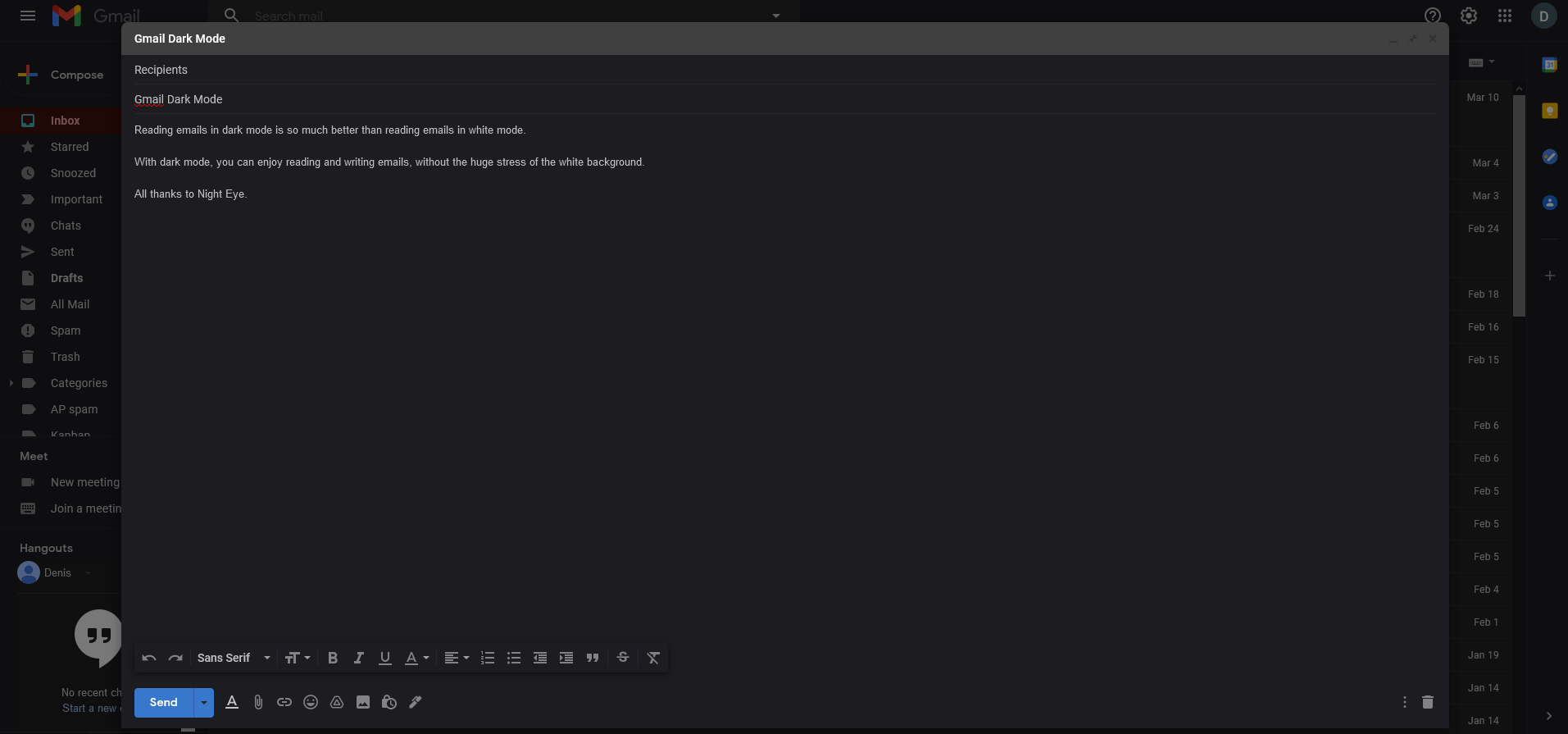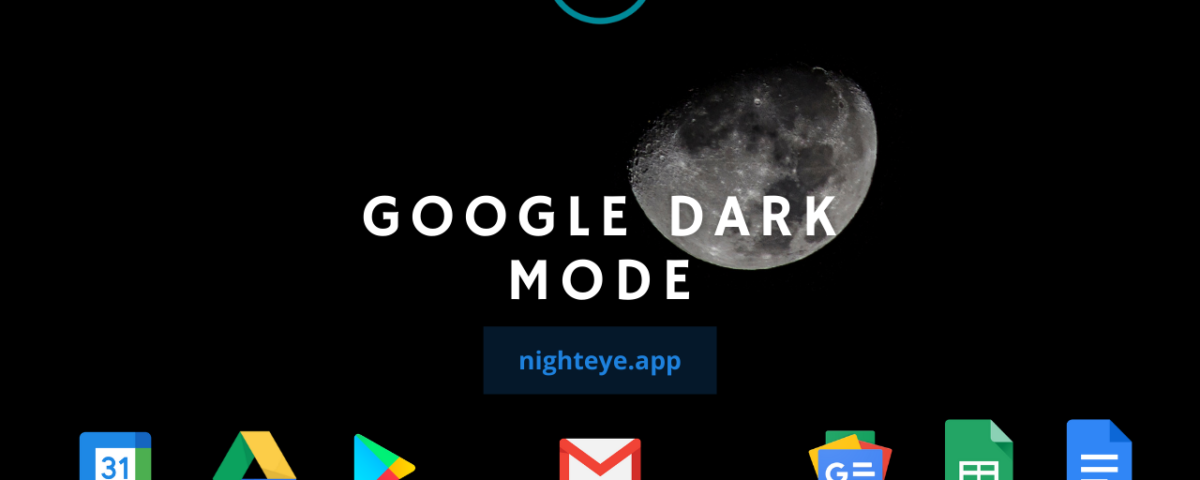
Google dark mode has been a top user demand for ages. And kudos to Google for listening to the people’s voice - Google is now testing a dark mode for desktop search. Because let’s face it, you use Google to search for everything. From fact-checking, through address searching, to searching for good restaurants near you.
There are around 5.4 billion Google searches made every day. This means 5.4 billion bright screens appear to stress billions of eyes. It’s no wonder people are looking for google night mode.
Can I be totally honest with you?
Google dark mode already exists. Night Eye powers it, and it works for everything Google-related.
There are around 5.4 billion Google searches made every day. This means 5.4 billion bright screens appear to stress billions of eyes. It’s no wonder people are looking for google night mode.
Can I be totally honest with you?
Google dark mode already exists. Night Eye powers it, and it works for everything Google-related.
Read Our Guides on How to Enable Google Dark Mode on All Google's Products
- How to Enable Google Calendar Dark Mode?
- How to Enable Google News Dark Mode?
- How to Enable Google Docs Dark Mode?
- How to Enable Google Sheets Dark Mode?
- How to Enable Google Photos Dark Mode?
- How to Enable Google Search Dark Mode?
- How to Enable Google Play Store Dark Mode?
- How to Enable Google Hangouts Dark Mode?
- How to Enable Google Drive Dark Mode?
- How to Enable Gmail Dark Mode?
- How to Enable Google Classroom Dark Mode?
- How to Enable Google Maps Dark Mode?
Google Calendar Dark Mode
Google Calendar is the most popular desktop calendar used by 15.44% of all users. On mobile, it’s second to Apple’s calendar, but only by a thin margin - 25.38% use Apple, and 25.11% - Google.
It’s a perfect way to organize your daily and weekly tasks. You can enable notifications, invite people, set reminders—a real boost to productivity. There’s only the issue of the white background. Looking at it day after day slowly starts taking its toll. Your eyes are constantly stressed, you start getting headaches. It's a huge downer.
You’ve heard the advice a million times. Spend less time in front of the computer. Rest your eyes. Relax. Yeah, sure, no one’s going to do your work for you, and people are relying on the work you do.
Here’s where Night Eye comes into play. It offers a very simple yet super effective solution. Simply install the Google Chrome dark mode extension and voilà! The app starts working automatically, and the next time you open Google Calendar, Dark Mode is enabled.
Take a look:
Now you can actually rest your eyes while working! Your productivity will be better than ever.
That's the perfect part.
Now, I have some serious eye problems, and trying to read black text on a white screen for too long is an absolute no. But what to do? I like reading the news and staying informed. I check the news every hour.
Then it hit me.
I can use dark mode and read the news without ever feeling that unearthly pain in my head. Using Google News Dark Mode helped me enjoy my daily reads, and it even saved me time since I started reading much faster.
How to enable Google Calendar Dark Mode
- Go to https://nighteye.app
- Click on the icon of the browser you use.
- Add to your browser.
- Enjoy dark mode.
Google News Dark Mode
Google News is one of my favorite Google features. Long gone are the times when you had to spend hours searching for the news you wanted to find. It’s so fast and effective now - you just type what you want to know in the Google search, then click the News tab, and you’re there. All the information is gathered, and just a click away. Not to mention it’s trustworthy because Google does not feature just every website there.That's the perfect part.
Now, I have some serious eye problems, and trying to read black text on a white screen for too long is an absolute no. But what to do? I like reading the news and staying informed. I check the news every hour.
Then it hit me.
I can use dark mode and read the news without ever feeling that unearthly pain in my head. Using Google News Dark Mode helped me enjoy my daily reads, and it even saved me time since I started reading much faster.
How to enable Google News Dark Mode
- Go to https://nighteye.app
- Click on the icon of the browser you use.
- Add to your browser.
- Enjoy dark mode.
Google Docs Dark Mode
Google Docs is used by millions of people every day. Whether you’re a writer, a blogger, a developer, or an office clerk, chances are you use Google Docs more often than you use the toilet.
That white screen stares right into your soul.
This is a huge problem. Many people just do not know how to make google docs dark mode. I admit I was one of those people until I found out about Night Eye.
Here I am now, writing this article in the smooth dark theme, without a care in the world.
What’s more.
If I decide Google Docs Dark Mode doesn’t suit me at the moment, I can always just use the Filtered mode, remove the blue light or dim the screen so the white background doesn’t destroy my eyes.
How to enable Google Docs Dark Mode
- Go to https://nighteye.app
- Click on the icon of the browser you use.
- Add to your browser.
- Enjoy dark mode.
Google Sheets Dark Mode
Some years ago, I had a boss who always liked to say Google Sheets is the best thing since sliced bread, but come to think of it, sliced bread’s nothing special.
Be it for calculating formulas, collaborative editing, or just organizing data, Google Sheets is the place you want to be. The place you don’t want to be is visiting your optometrist every six months for a new pair of glasses.
Working with that white background every day harms your eyes in a way you don’t realize until it’s too late.
Don’t let this be you.
Be smart and proactive. Work with black google. Activate Night Eye and leave your problems in the past.
How to enable Google Sheets Dark Mode
- Go to https://nighteye.app
- Click on the icon of the browser you use.
- Add to your browser.
- Enjoy dark mode.
Google Photos Dark Mode
Once upon a time, sharing photos online was a whole journey. You had to find a place with enough space to upload them, then send them to someone, who had to be able to download them. Yeah, good luck trying to navigate your grandma through that process.
What do you mean I have to unzip it, I don’t have a zipper, she said to me.
Anyway. Luckily, now we have Google Photos and sharing is as easy as could be. I can’t say the same about looking at it, though.
I remember one time, my mother asked me to upload 1,200 photos (yes, she loves taking photos) from our family vacation in the Philippines. And, boy, I tell you, it was a bad experience. I was glaring at the white screen, while the photos were uploading.
And then it hit me.
Can’t this be dark?
One Google search and a few clicks later I found out that yes, yes it can be dark.
Praise the Lord (and the developers) for Night Eye.
How to enable Google Photos Dark Mode
- Go to https://nighteye.app
- Click on the icon of the browser you use.
- Add to your browser.
- Enjoy dark mode.
Google Search Dark Mode
Google.com is the most visited website on the Internet with 92.5 billion visits per month. Can you imagine a world where you can’t just open Google and look for whatever you want?
Sounds scary, I know.
Do you know what’s even scarier?
Having Google, but not being able to use it, because your eyes are too sensitive to light, and Google’s white background is just a no.
Google homepage dark mode is a yes. With the help of Night Eye, every search you make is smooth and relaxing on the eyes, and hey, the information is still the same.
How to enable Google Search Dark Mode
- Go to https://nighteye.app
- Click on the icon of the browser you use.
- Add to your browser.
- Enjoy dark mode.
Google Play Store Dark Mode
There are approximately 5 million apps available on Google Play Store. I’m certain every single one of you reading this article has Google Play Store on their phone. With so many apps to browse through, you can spend hours looking at that white screen surrounding everything.
But you don’t need to. Just think of it.
Activating Google night mode will take you what? A minute, 20 seconds?
Once you go dark mode you’ll never want to go back.
How to enable Google Play Store Dark Mode
- Go to https://nighteye.app
- Click on the icon of the browser you use.
- Add to your browser.
- Enjoy dark mode.
Google Hangouts Dark Mode/Google Chat Dark Mode
Did you know that Google is currently in the process of moving Google Hangouts to Google Chat?
And while Hangouts relied on using beautiful images in the background, Google Chat is a nightmare for people with eye problems.
It has an entirely white background, which simply does not help. How are you supposed to chat with someone for a long time when the white screen consumes your attention? With Google dark mode on, that's how!
Admit it, this looks much better:
How to enable Google Chat Dark Mode
- Go to https://nighteye.app
- Click on the icon of the browser you use.
- Add to your browser.
- Enjoy dark mode.
Google Drive Dark Mode
It has a free plan with 15GB storage, you can share and organize documents, photos, sheets, and whatever else you want. 2 billion people use it on a monthly basis. What’s not to like about Google Drive?
I’ll tell you what - the white theme.
Seriously. I can’t stress out how annoying and damaging white screens are.
You may think it sounds crazy, but it’s the truth.
How can you tell me this is not better?
The human eye was never meant to handle so much pressure. As my optometrist once told me - the human eye was created to see, if there’s any potential danger in the distance, not to stare at a screen.
Of course, in the 21st century, life is what it is. Everything is connected with screens, like it or not. So, instead of leaving civilization to live in a small cabin in the woods (go for it, if that’s your thing), we have to adjust and adapt.
Night Eye does just that. It helps your eyes adapt to the Internet and its constant white screen danger.
How to enable Google Drive Dark Mode
- Go to https://nighteye.app
- Click on the icon of the browser you use.
- Add to your browser.
- Enjoy dark mode.
Gmail Dark Mode
Gmail does have a built-in dark theme, but it’s not exactly spectacular. I mean, it only changes the theme itself, but the email contents remain in white. Why?! You do open your email to read the contents of emails.
So, it’s not much of a difference, really.
The difference comes when you use Night Eye.
Night Eye converts everything, so you can experience an eye-pleasing dark mode.
How to enable Gmail Dark Mode
- Go to https://nighteye.app
- Click on the icon of the browser you use.
- Add to your browser.
- Enjoy dark mode.
How to make Google Dark Mode
You may have already understood this, but let me make it obvious. Night Eye turns the whole Internet into dark mode. There are very few sites that this dark mode browser extension will not convert.
But as we spoke in more detail above, Night Eye can turn dark mode for Google Calendar, Google Sheets, Google Docs, Google Drive, Google Maps, etc.
Not only them but also sites like Amazon, Instagram, 4Chan, SoundCloud, TikTok, Udemy, Patreon, - you name it.
Best Dark Mode for Chrome
Unlike most dark mode options out there, Night Eye does not use basic color inversion. Instead, it uses smart color conversion, ensuring a smooth dark theme across all websites. Here are some essential features you got to know about.
How to turn on night mode - after you install Night Eye, it starts working automatically. Just go to google.com and it will turn black.
How to turn off dark mode - you can turn off the whole extension by clicking on the extension icon and then clicking on the big power button at the bottom of the app’s menu. If you wish to whitelist a single website, you can simply select Normal from the three options.
Schedule dark mode - if you want to turn the Internet in night mode only when it’s dark outside, you can easily do so by clicking on the extension icon. Then click the gear icon at the top right and select schedule ‘on’, and adjust the hours you want Night Eye to be active.
Real support - it’s not uncommon for support teams to be ineffective. You know the standard replies - we’ll take it under consideration, we’ll look into that, we’ll think about it...and then they disappear as if you never contacted them and shared an issue.
That’s not the case with Night Eye. Our customer support team is dedicated to really resolve your issues and handle the feedback of each and every one of you with the utmost urgency. It’s already happened that we’ve rolled an entire update just to address and fix a single user’s issue. You can’t say many companies do that.
Pricing - let’s address the pink elephant in the room, shall we? Some people are disappointed because they think Night Eye is entirely free to use. Night Eye does have a 3-month free trial, with the option to earn yourself up to 1 more year of free usage.
Even after the free trial, Night Eye does have a completely free version, which is limited to 5 websites of your choice. If you want to take advantage of the full dark mode experience, you need to select one of our packages and subscribe.
Let’s be honest here.
One year of Night Eye costs $9. That’s around the price of two Big Macs that’ll satisfy your hunger for a couple of hours. For the same price, you can protect your eyes for a whole year. It’s really a small fee to pay for health.
In essence, Night Eye enables Google dark mode with a few clicks. Once you start using all your favorite sites and apps in black, you’ll never want to go back. Why would you? Dark themes are easy on the eyes, increase productivity and enhance concentration.
Google night mode is the way to go. Night Eye will take you there. C’mon, let’s go for a ride.
FAQ
Q: How do I turn on dark mode on Google?
A: Enable dark mode on Google:
- Go to https://nighteye.app
- Click on the icon of the browser you use.
- Add to your browser.
- Enjoy dark mode.
Q: Does Google have a dark mode?
A: At the moment Google is testing dark mode for desktop. However, you can enable dark mode for Google and almost the whole Internet by using Night Eye.
Q: Is there a dark mode for Google search?
A: You can easily enable Google search dark mode by installing the Night Eye browser extension. Enjoy browsing all of Google’s products and nearly the entire Internet in dark mode.
Install Night Eye dark mode now
No credit card, no names, nothing is required - install Night Eye on your preferred browser and enjoy it completely for free for 3 months. Subsequently, you can stick with the free Lite version or subscribe for $9 per year. You can see for yourself how this dark mode browser extension can help you fight with eye strains.