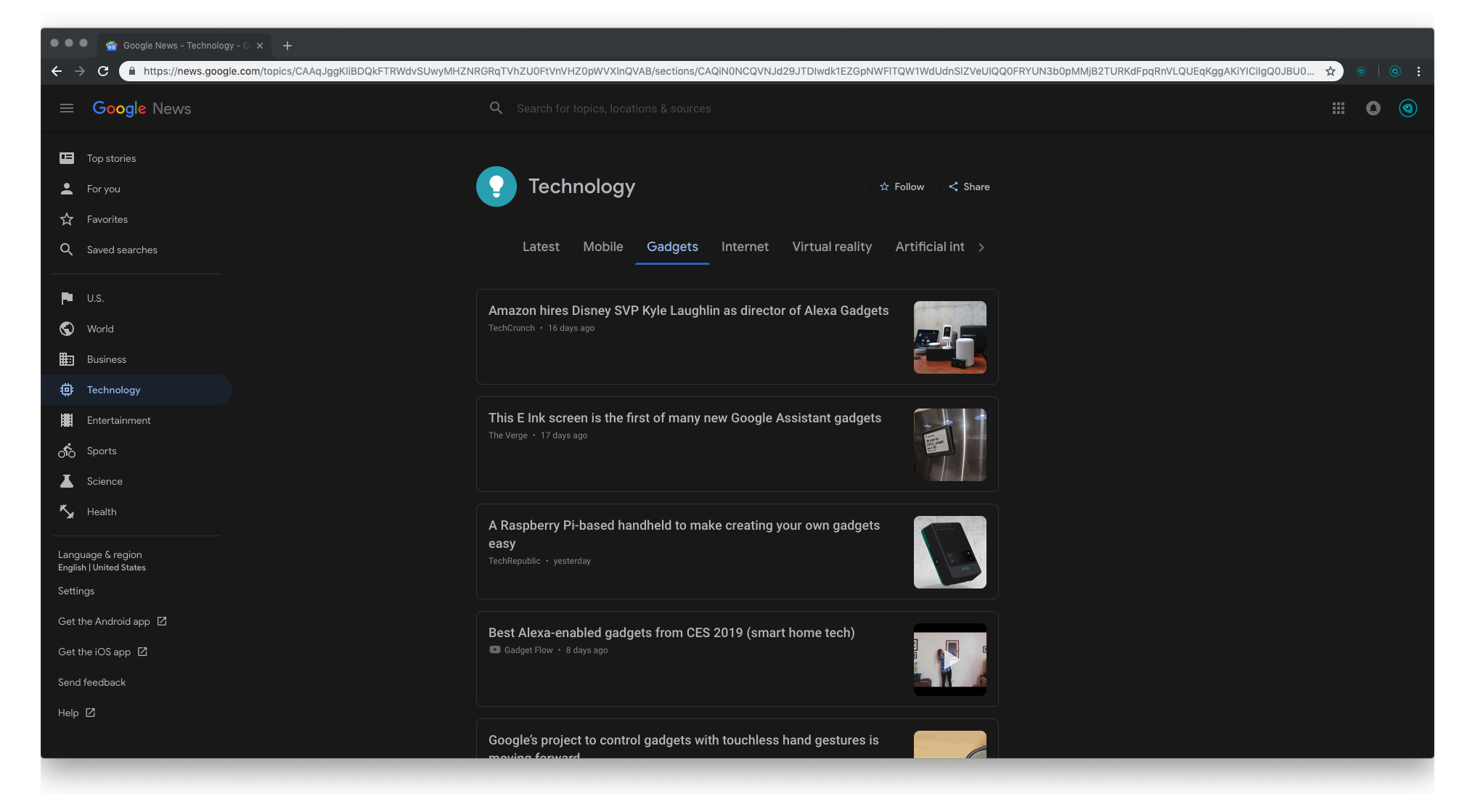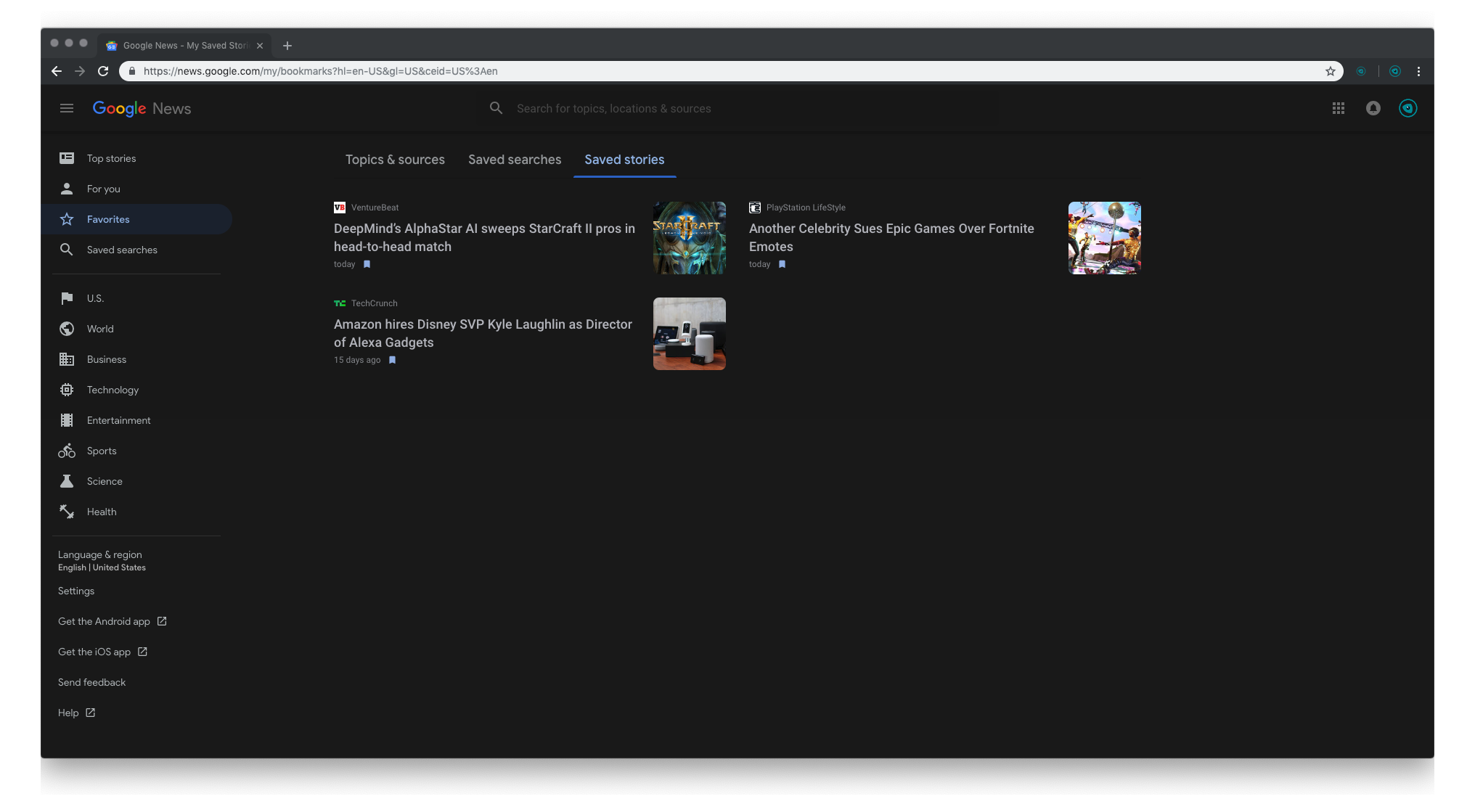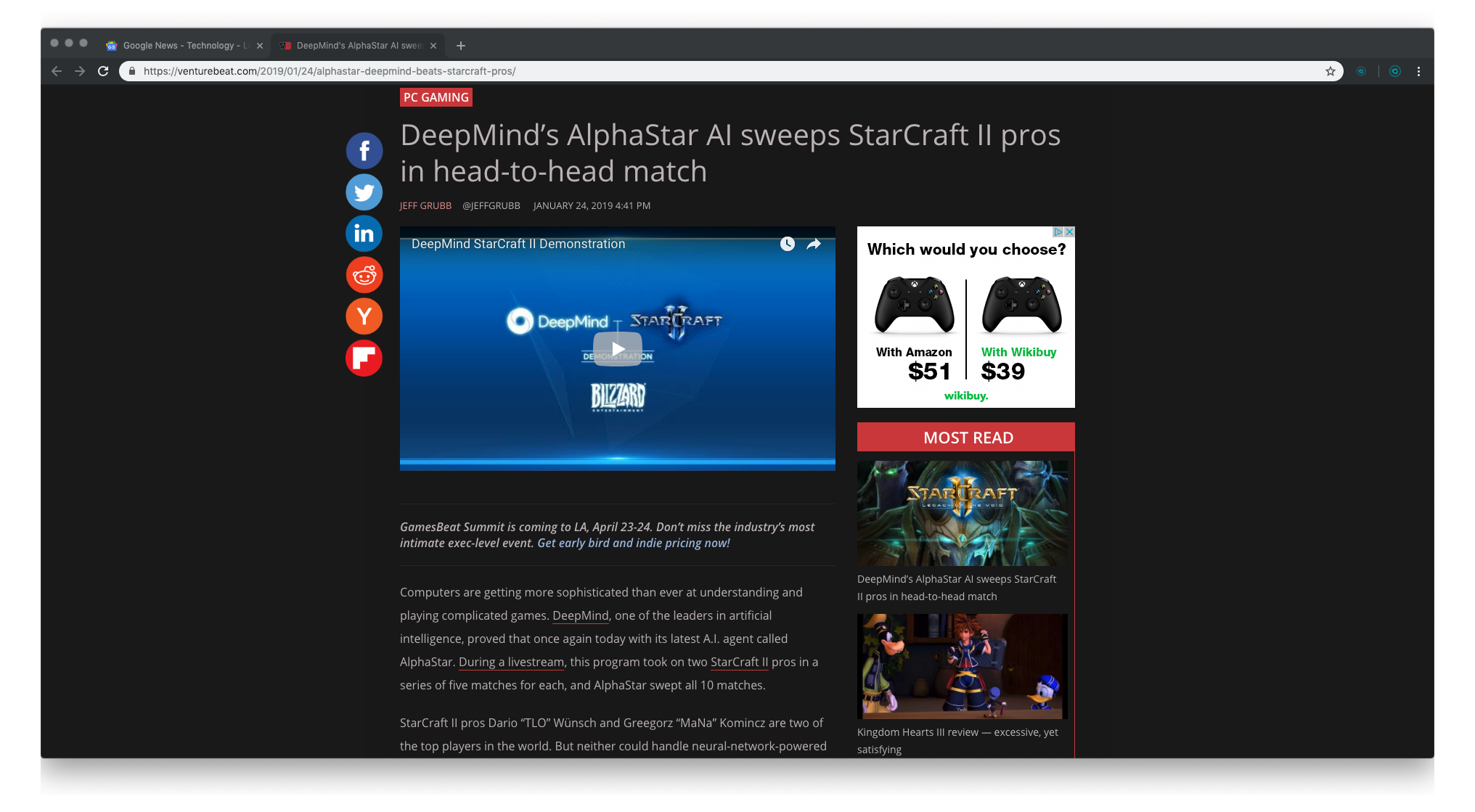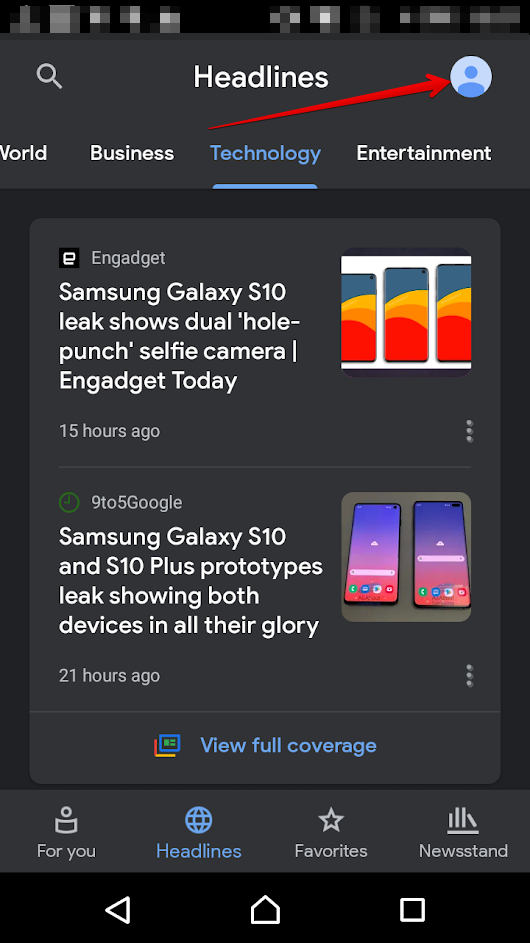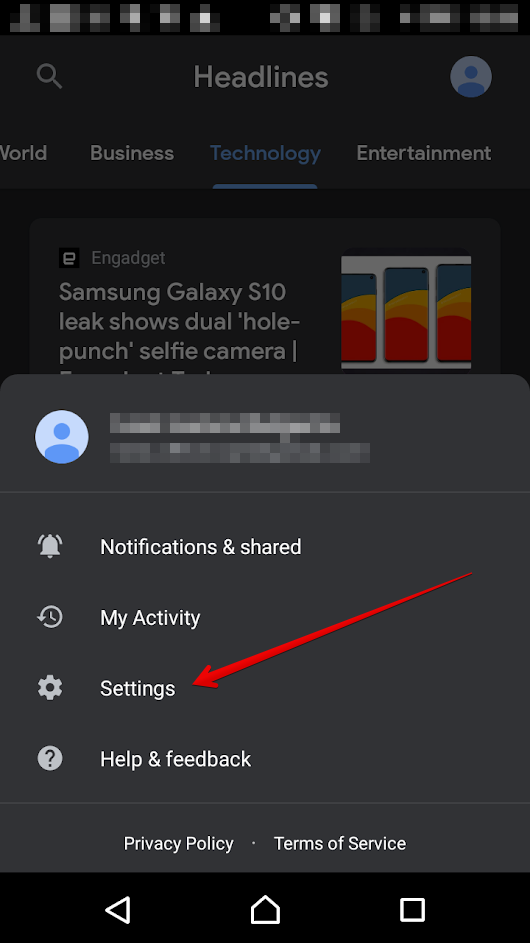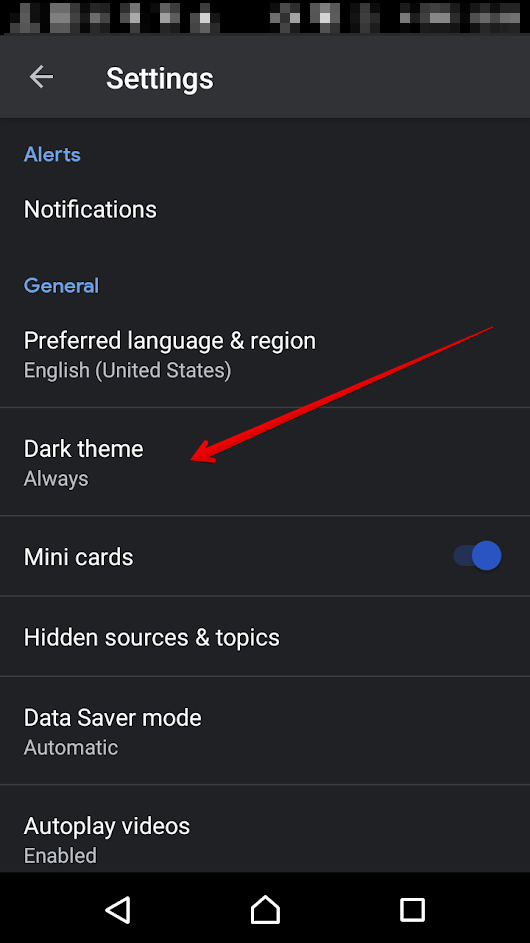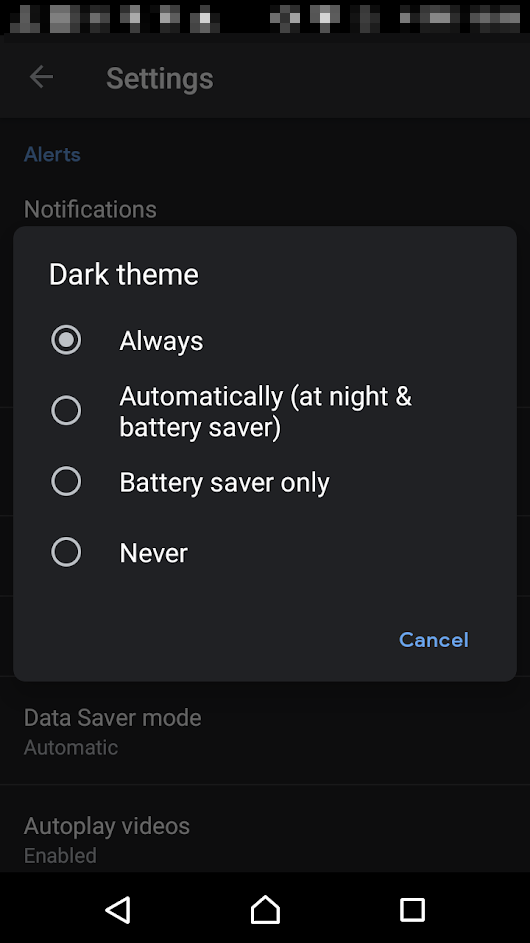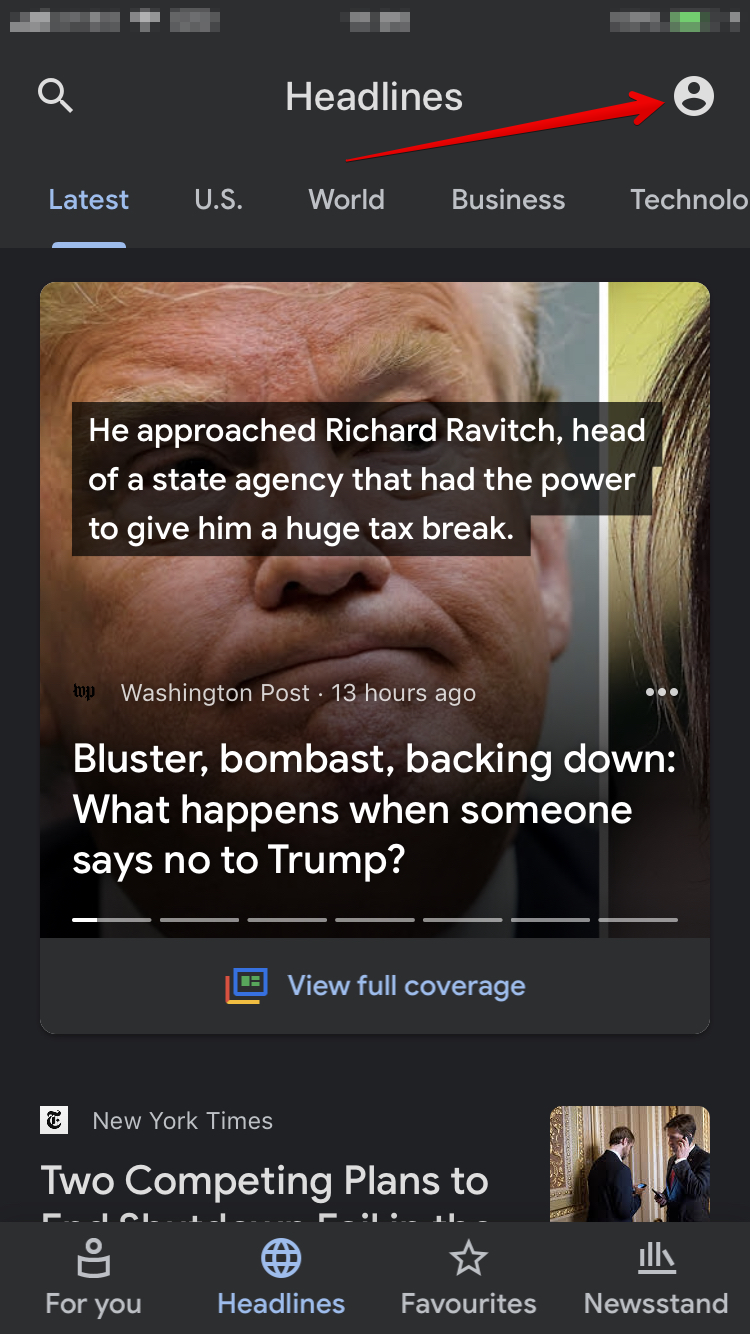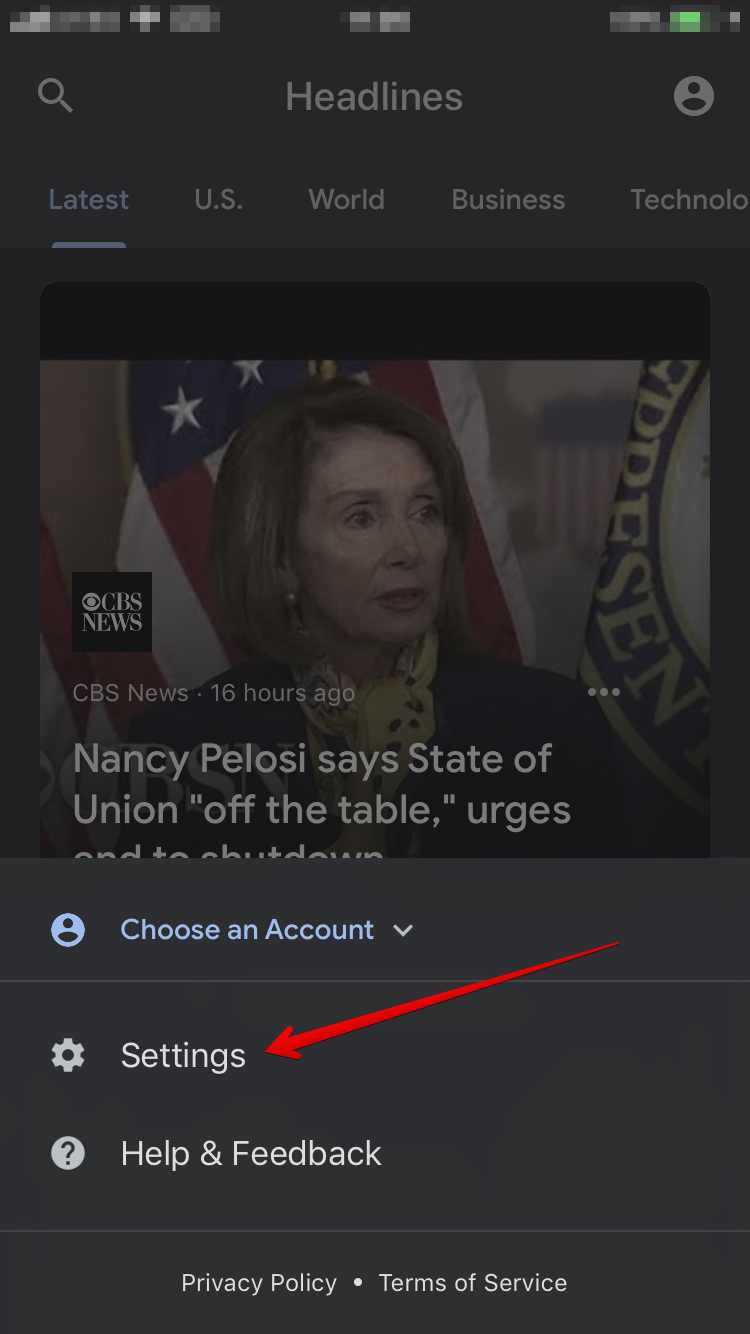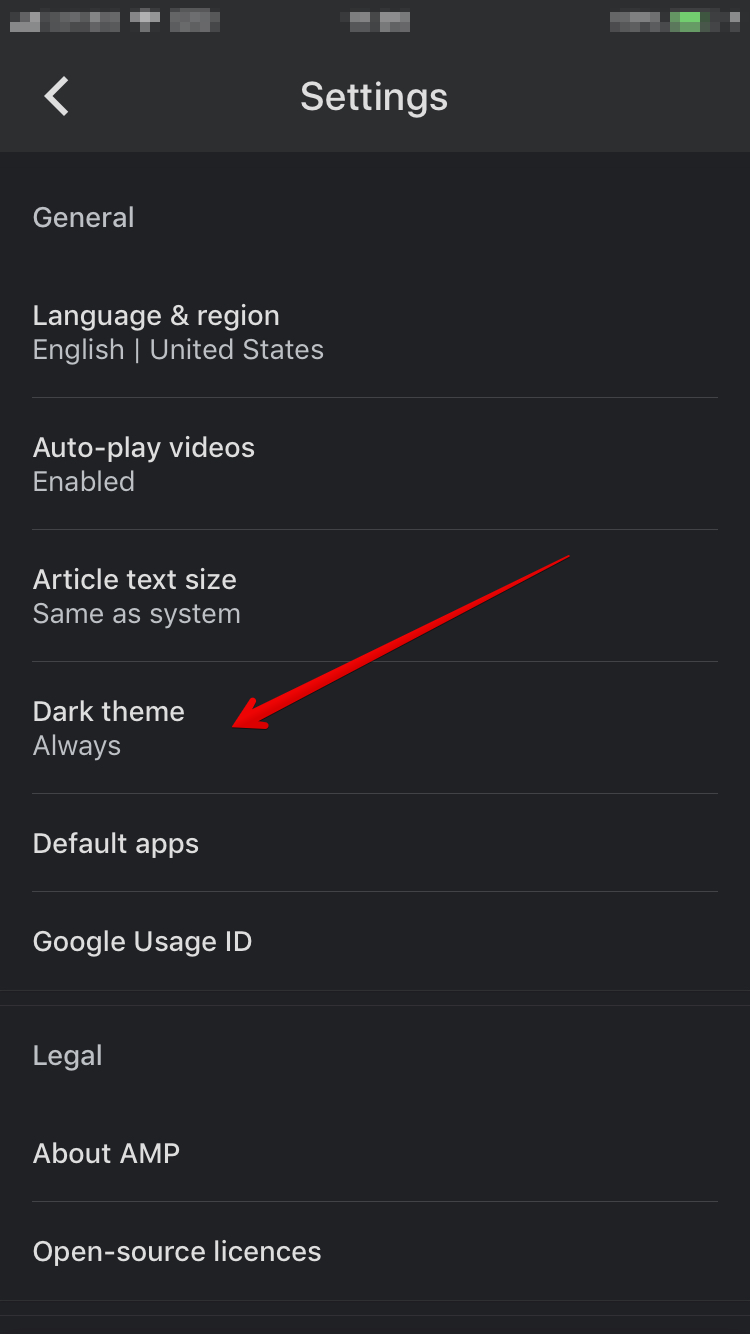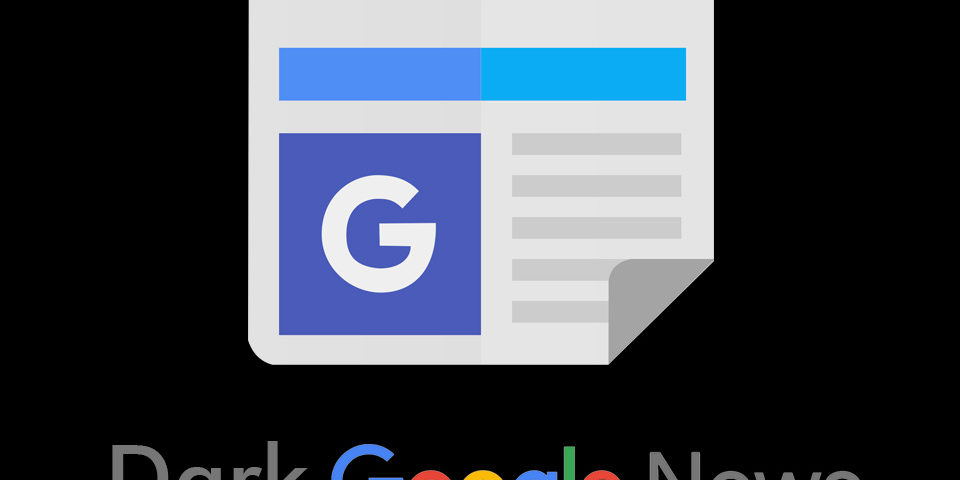
What are the Benefits of Enabling Dark Mode for Google News
Better eye protection
We are starring more and more at screens—PC, smartphone, smartwatch, tablet, car, refrigerator. Everything has screens nowadays, and we are spending nearly all awake hours looking at them. The best thing you can do to protect your eyes is rest and not look at screens, BUT this might be a hard task for some of us.
Enabling dark mode can reduce the negative effect of the screen time, and if you manage to remove the blue light emitted by the screens, even better. Although some of the most popular websites and apps already offer dark mode, Google News still lacks a dark theme for its Web version.
Saves battery
Dark Mode arguably reduces the power usage of your devices. This can be easily observed when you are reading Google News on your smartphone with dark mode enabled. When it comes to the web version, in most cases, it is quite the opposite.
Looks cool
It simply looks cool. There is a significant spike in the interest towards dark themes, which has already transformed into a norm. Most new apps already come with at least two themes - light and dark.
When is the Best Time to Use Dark Mode?
Reading late at night - If you are reading late at night, there is a big chance that the screen is one of the main sources of light in the room. This rapidly affects your eyes, especially if you spend your whole day at work staring at a screen. Working in an environment with low-level light is similar to reading late at night.
Again, if the screen emits much of the light in the room, this can be detrimental to your eyes’ health. If you are a researcher, journalist, student, or news junkie, reading for long hours can be improved in quality and length with the right setting. Enable dark mode when possible and remove the blue light emitted by the screen.
How to Enable Google News Dark Mode for Web
Here is a step-by-step guide on how to enable dark mode for Google News for the web.
1. Install Night Eye for your preferred browser.
2. Open the extension by clicking on the icon that will appear next to the address bar in your browser.
3. Pick a preferred language (English is set as default).
4. Enjoy Google News dark mode; your eyes will feel much better now.
What to expect if you use Night Eye to enable dark mode?
Google News dark mode turned on looks crispy and clean when using Night Eye.
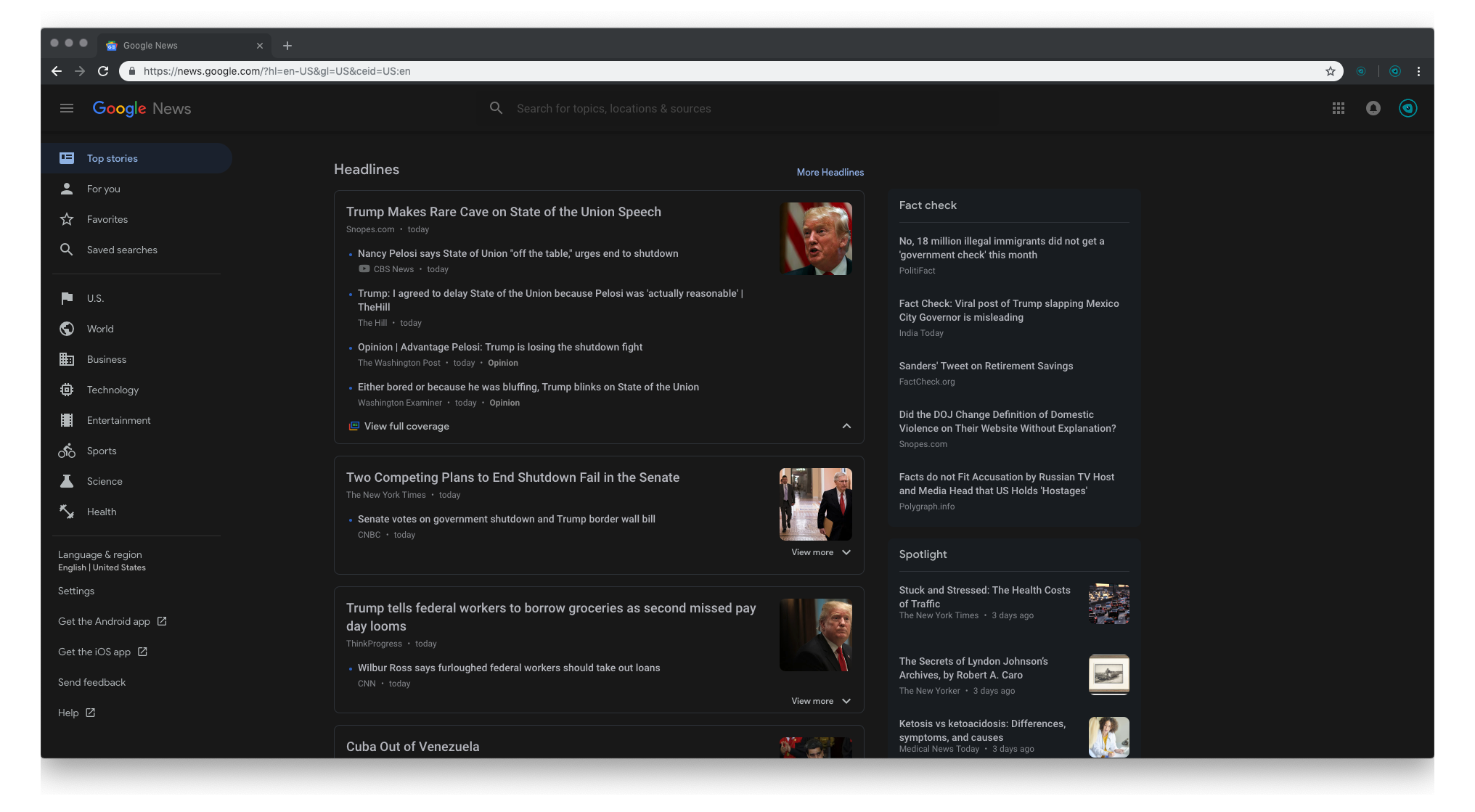
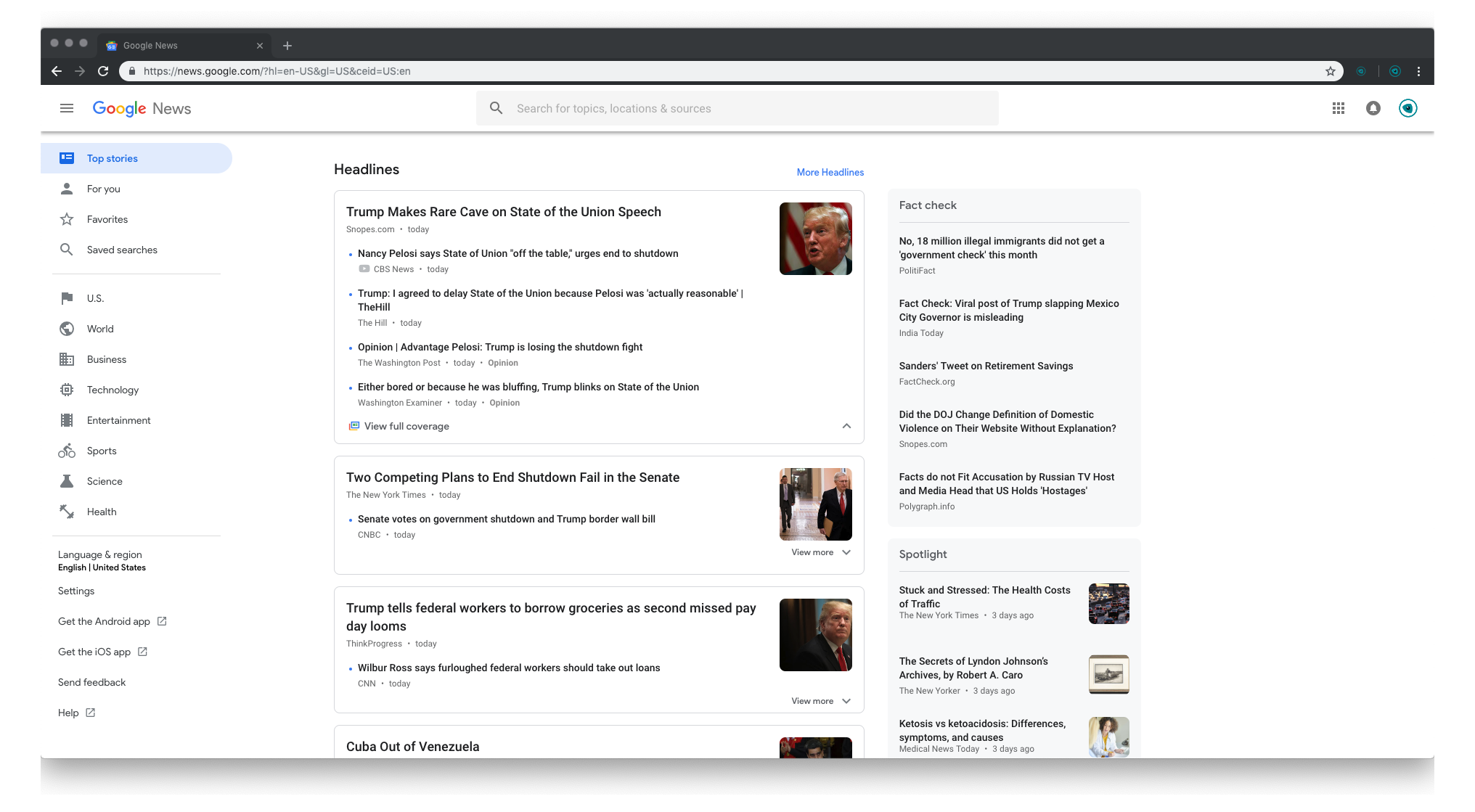
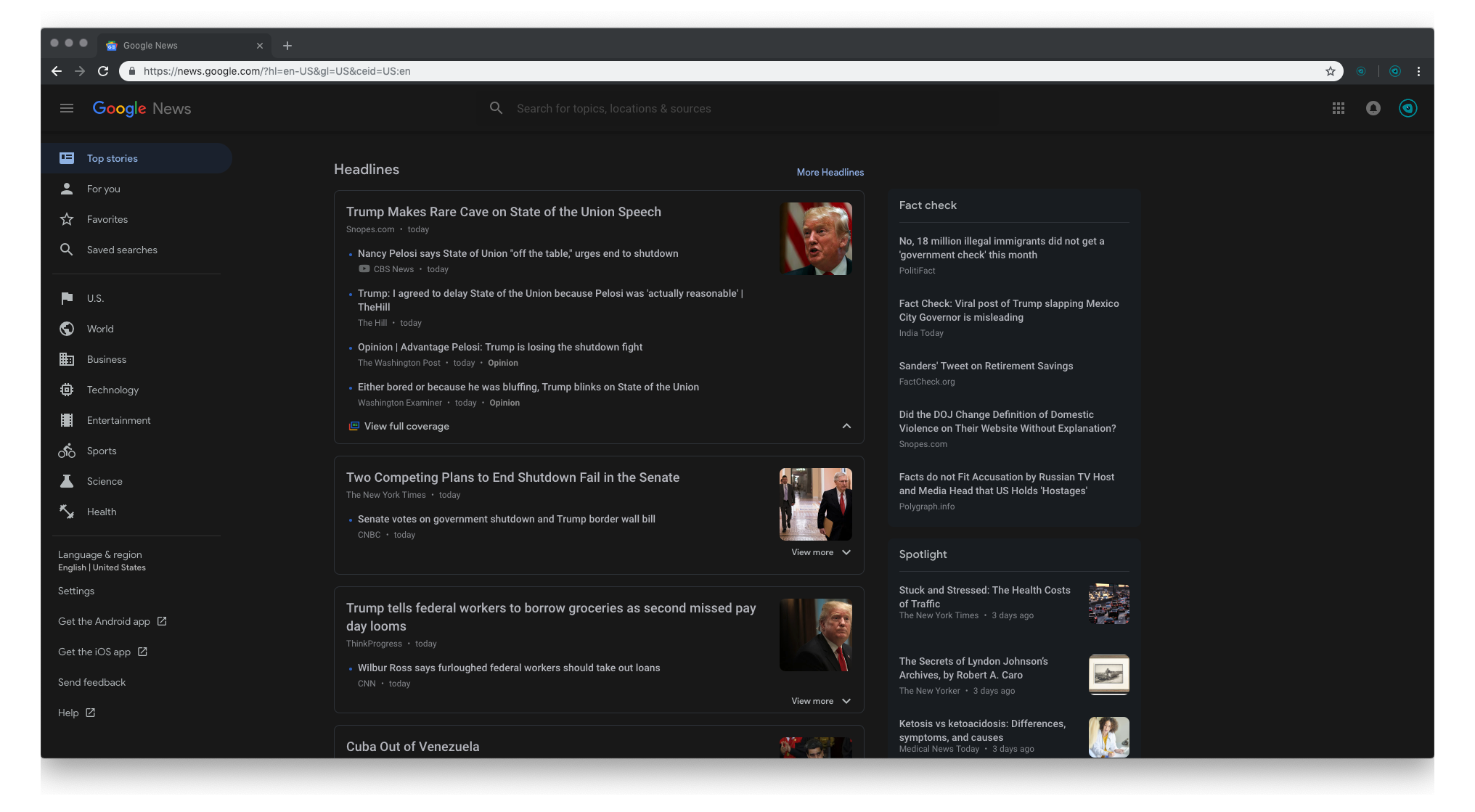
Night Eye Can Offer More Than Simply Dark UI
The dark mode is just the beginning. You can go deeper and use some or all available filters such as blue light, contrast, brightness, and others. Although still in the experimental phase, Night Eye will allow you to change the website's colors. For most people, the default settings are good enough, so don’t bother with them at the beginning. Night Eye will automatically enable dark mode on every website you visit.
How to Enable Dark Mode on Google News for Android
Automatic is what we would recommend as it is the most convenient way to have dark mode at the right time of the day or when you are running out of batter.1. Open the Google News app
2. Click on your Profile
3. Settings
4. Choose the Dark theme option
How to Enable Dark Mode Google News for iOS
At night is again the most logical option that can be used. If you are reading the news in the morning, the dark UI might not be the best option for your eyes.1. Open the Google News app
2. Click on your Profile
3. Settings
4. Choose the Dark theme option
Summary
Although dark mode can positively affect your productivity and health in general, there are moments when it is not. If you are outside with descent sunlight or in an office environment with decent lightning, the normal mode can be the better option. You can also enable dark mode on many other Google products such as Google dark mode for - Docs, Sheets , Hangouts, and many more.Enable Dark Mode on Google News Now