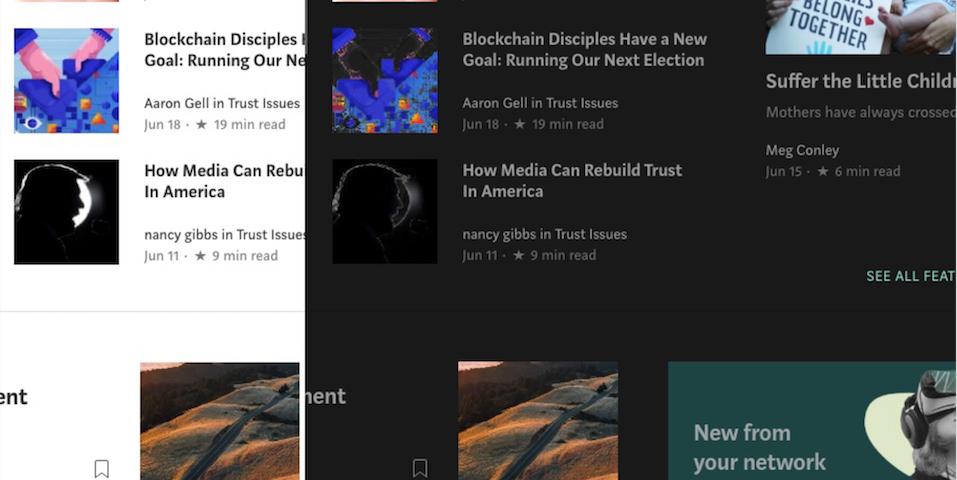
Why Use Dark Mode on Medium?
Let’s admit it—our lives revolve around screens, from endless articles and blogs to breaking news. Medium, with its wealth of interesting stories and thought-provoking essays, is a platform we turn to time and again. But here’s the catch: that bright white background can be harsh on your eyes, especially late at night.
Whatever your interests are, you can definitely find fresh and unique content to enjoy at Medium. The platform itself tries to keep you engaged and constantly offers new topics, publications and post. Thus you can enjoy one article, but than quickly get swooped and spend hours reading.
If you are a working a 9 to 5 job, than you, most likely, are doing it at night. Although simplistic and minimalistic in design, Medium's background is bright white which puts serious strain on your eyes.
Enter dark mode: not just a trendy feature, but a practical one. It reduces eye strain, helps you concentrate, and even extends battery life on devices with OLED screens. Once you switch to dark mode, you’ll wonder why you didn’t try it sooner.
Using Medium’s Night Mode on Mobile
For readers who love Medium on their phones, you’re in luck. The mobile app offers a built-in Night Mode that’s easy to activate and perfect for low-light environments. Here’s how to set it up:
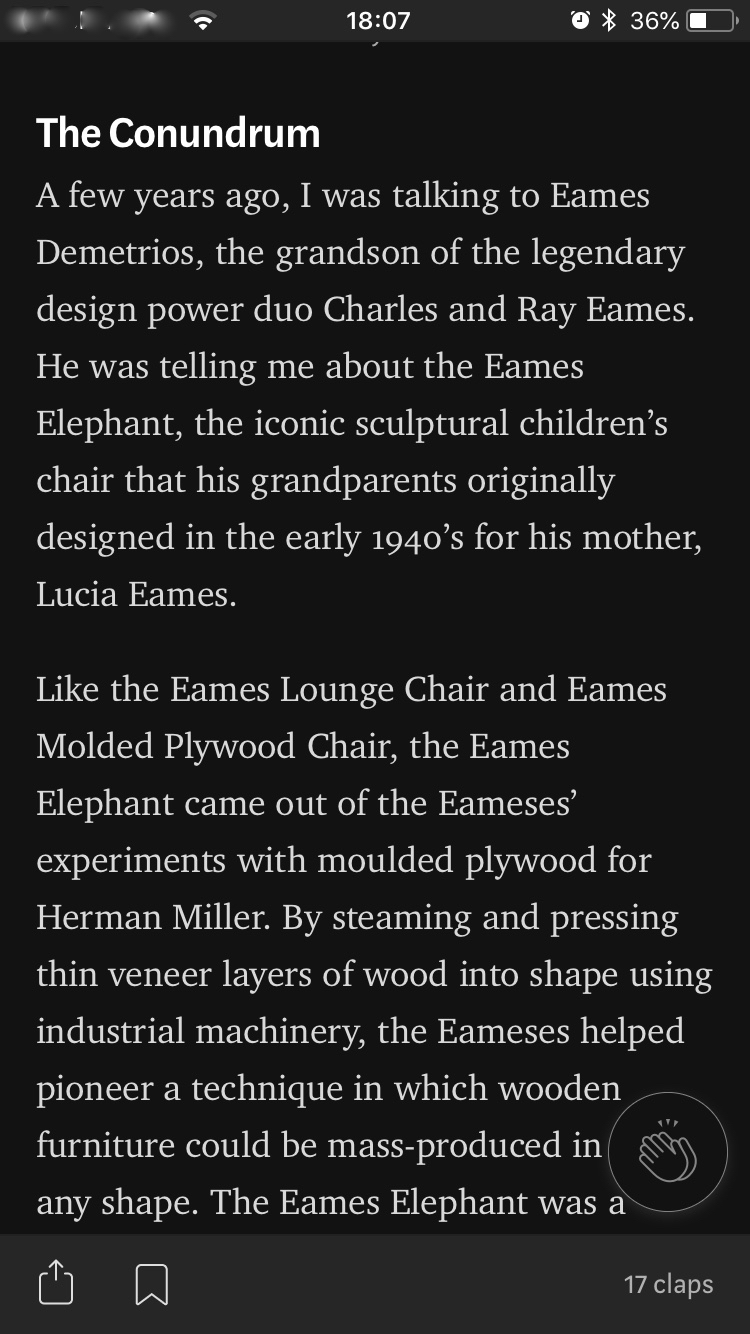
Explore Medium Dark Mode on Desktop
Medium is all about simplicity, and its minimalist design is one of the reasons readers love it. However, the bright white interface can be overwhelming, particularly during long reading sessions or nighttime browsing. While the mobile app includes a Night Mode option, the desktop version lacks an official feature.
If you’re tired of the glare or simply prefer a darker aesthetic, we’ve got you covered with a simple yet effective solution.
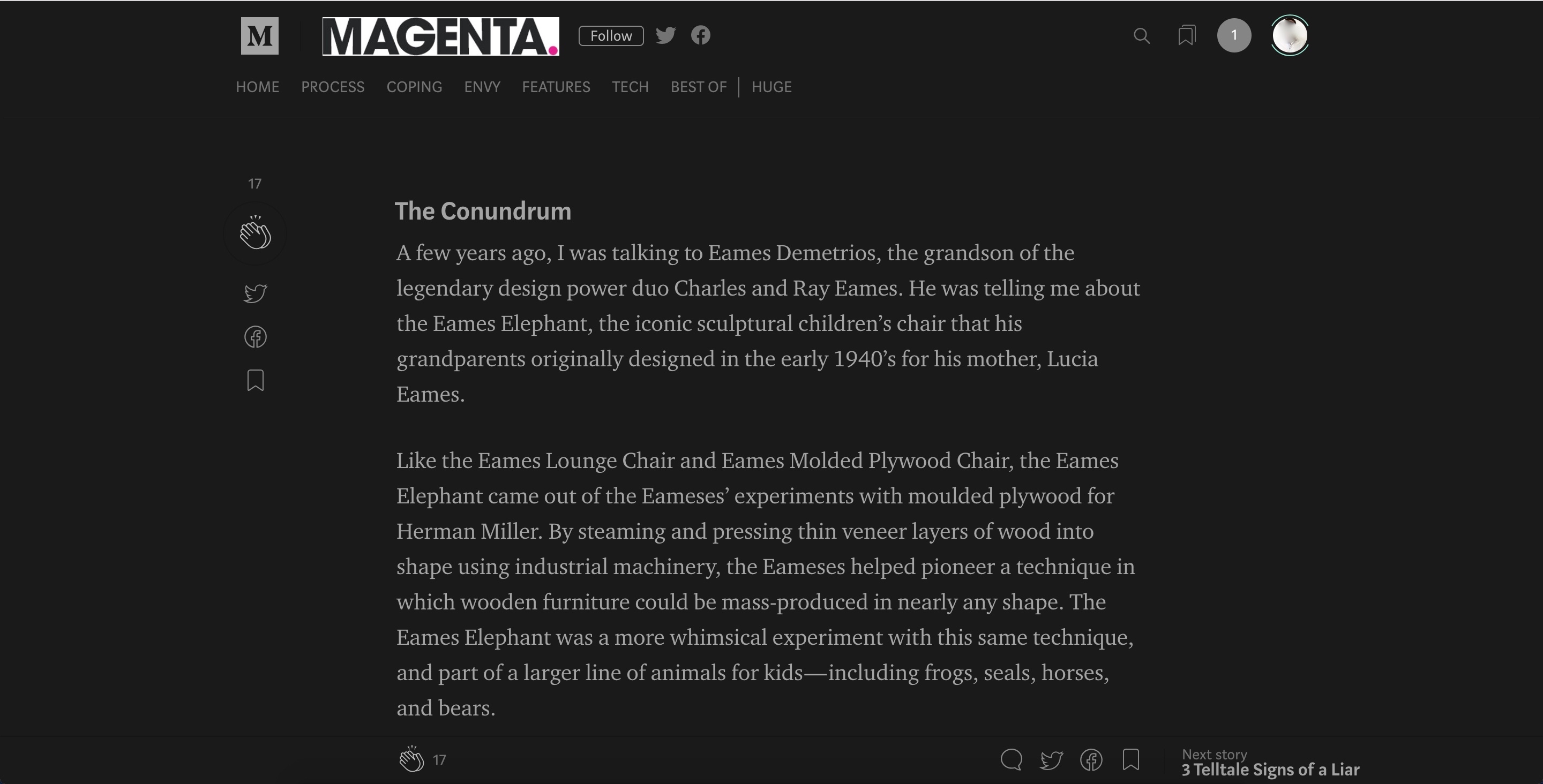
How to Install Night Eye for Desktop
The Night Eye browser extension is your answer for transforming Medium—and other websites—into a dark, eye-friendly experience. Here’s how to get started:
Steps to Enable Dark Mode with Night Eye
Install the Extension
Open your browser (Chrome, Safari, Firefox, Vivaldi, Yandex—your choice).
Search for "Dark Mode- Night Eye" in the extension store.
Click "Install" and follow the prompts.
Personalize Your Settings
Open Night Eye and customize it to your liking.
Adjust brightness, contrast, and colors for a setup that suits you best.
Enjoy the Benefits
No more blinding white screens.
Seamless dark mode across multiple websites.
A more comfortable and focused reading experience.
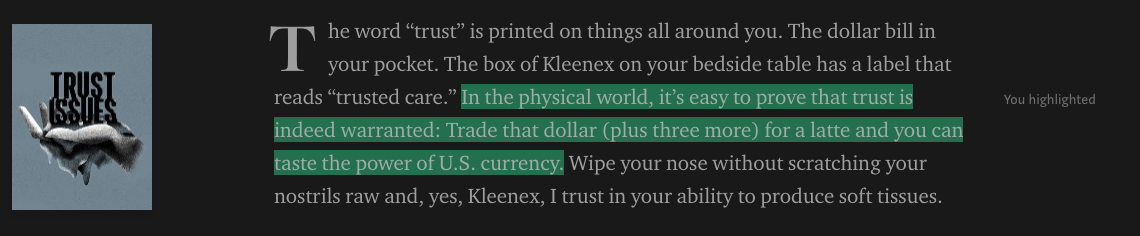
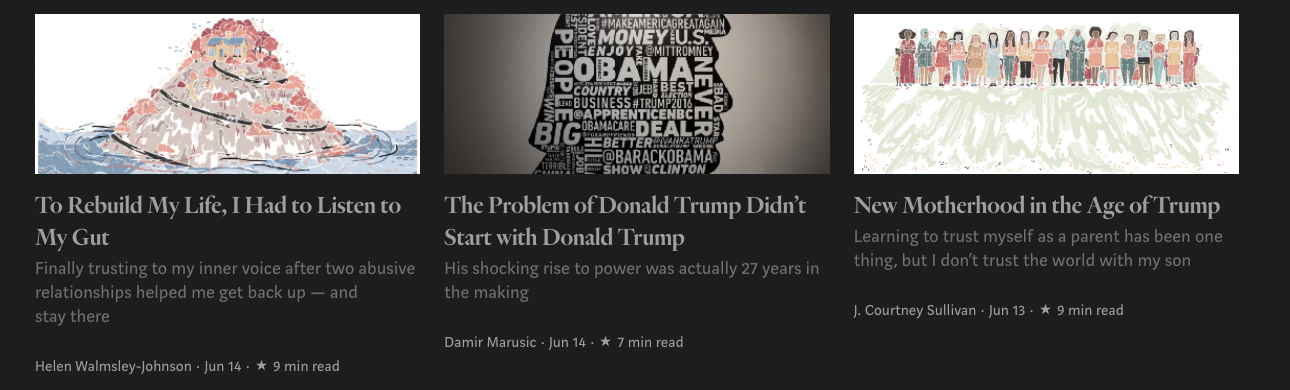
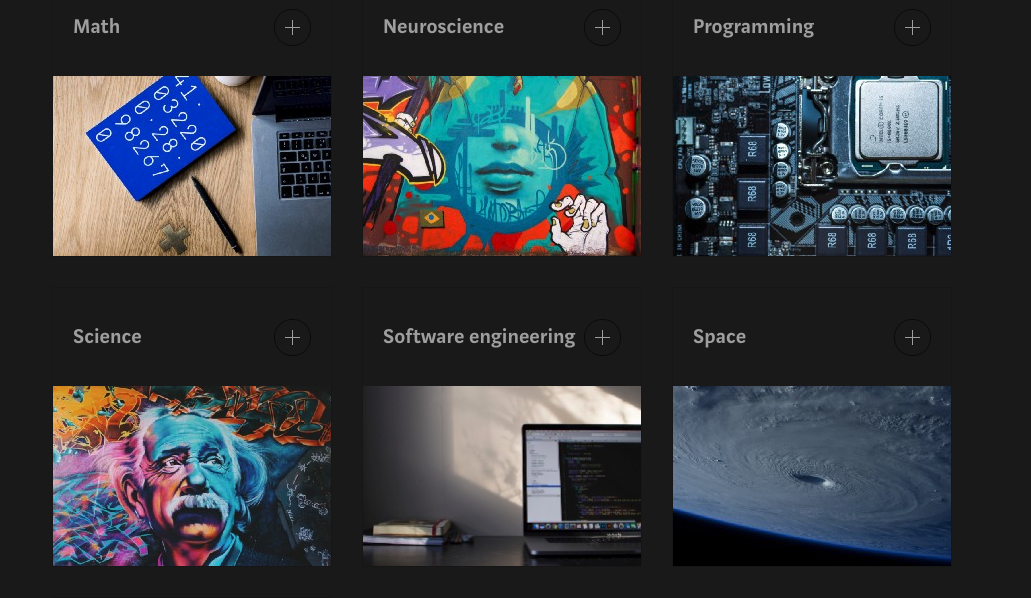
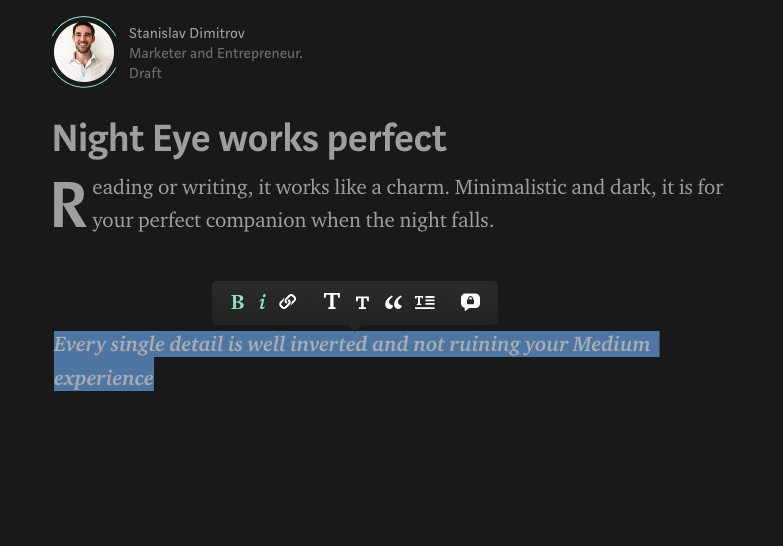
FAQs About Dark Mode
Q: Does Medium have a dark mode? A: Yes, the mobile app includes a Night Mode feature. For desktop, you’ll need a browser extension like Night Eye.
Q: How do I enable dark mode in Medium? A: On mobile, go to app settings and toggle "Night Mode." On desktop, install the Night Eye extension for a similar experience.
Q: Why is dark mode so popular with Gen Z? A: Dark mode combines functionality and aesthetics. It’s easier on the eyes during long screen sessions and has a modern, sleek vibe that appeals to younger users.
Q: Is dark mode really better for your eyes? A: It depends! In dim environments, dark mode reduces glare and can make reading more comfortable. However, in brightly lit spaces, it might reduce readability. Switching modes based on your surroundings is best.
Q: How do I make my PC use dark mode? A: Here’s how to enable dark mode on your computer:
Windows: Go to Settings > Personalization > Colors and select "Dark."
macOS: Open System Preferences > General and choose "Dark" under Appearance.
Final Thoughts
Bright screens aren’t for everyone, and dark mode is here to save the day (and your eyes). Whether you’re using Medium’s built-in Night Mode on mobile or adding Night Eye to your desktop browser, it’s a simple adjustment that makes a huge difference.
Your eyes will thank you, and your reading experience will feel smoother and more enjoyable. Give it a try—you won’t look back!














