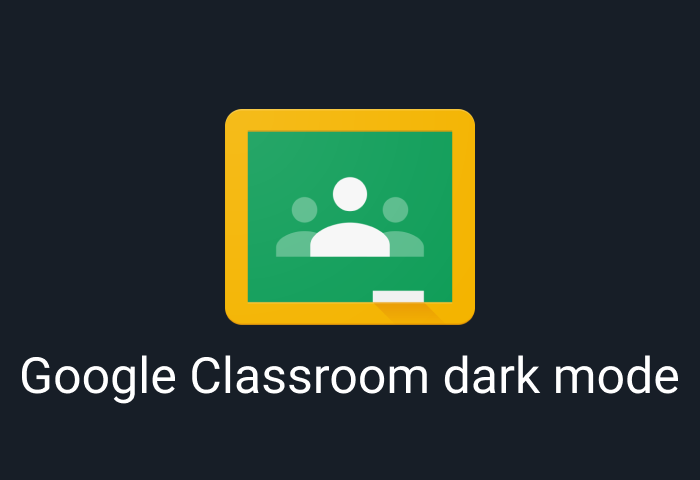
How to enable Google Classroom dark mode
Google Classroom is an amazing free software offered by Google that has helped foster e-learning in the last few years. This platform connects teachers and students from anywhere in the world, offering a unique avenue for scheduling and taking online classes, sharing assignments, tracking and grading performance, and other aspects of online learning.
However, working with the default white theme of the Google Classroom for long periods is awful. We need the Google Classroom dark mode to offer a breath of fresh air and go easy on the eyes. Thanks to the Night Eye browser extension, you can enjoy a gorgeous dark mode that re-invents your learning experience.
Why Google Classroom dark mode
Students and teachers regularly spend at least 5 hours in the Google Classroom. Some students have reported completing assignments at night. Hence, the need for a dark theme for the Google Classroom can never be overemphasized.
The most notable benefit of enabling dark mode on Google Classroom is that it will help minimize the risks of digital eye strain and other eye-related troubles that often accompany it, such as itchy eyes, burning eyes, and pain. Below, you will find other benefits of using dark mode on Google Classroom.
- Dark mode helps you pay attention to your work.
The increased contrast offered by the dark background makes everything around your Google Classroom fade away. So, it helps sharpen your focus, making it easier to focus on completing your tasks.
- Dark mode minimizes the risks of headaches.
The dark mode is more pleasurable to the eyes. This means you can say goodbye to tension headaches and migraines. Studies also indicate that dark mode can help minimize visual disturbances.
- Dark mode cuts blue light exposure.
It’s already confirmed that the downside of online learning is the increased exposure to blue light by spending long hours in front of a screen. However, dark mode may minimize blue light exposure because it reduces your screen's brightness by up to 50% and also shuts down some display pixels. Hence, you can spend long hours on your projects without worrying about blue light exposure.
- Dark mode supports your health and wellbeing.
Studies suggest that blue light exposure is connected to eye strain and difficulty sleeping. The excessive blue light released by screens inhibits the production of melatonin, a sleep-inducing hormone. So, it's harder to turn off brain activity and enjoy quality sleep. Furthermore, lower melatonin levels have been linked to obesity and some cancers.
- Dark mode may improve battery capacity.
If you have limited access to charging your device, then you would love that dark mode can help you save on battery power by adding an extra one or two hours between charges.
When dark mode is to be avoided
A dark mode is an exceptional tool that can conveniently empower your remote learning needs on Google Classroom. However, there are a few circumstances when it is not ideal to use dark mode. Because of the dark background, you shouldn’t use dark mode on a sunny day or when your environment is brightly lit. Using dark mode during these times may strain your eyes instead of helping them.
How to make Google Classroom dark mode
Google Classroom has no built-in dark mode for changing its interface from white to black. Fortunately, the Night Eye browser extension does the work for you. Night Eye is a free browser extension that unleashes a feature-rich black environment without inverting your icons and buttons into weird-looking colors. With this extension, you can transform your Google Classroom and most web pages into a beautiful dark environment that makes your reading and learning seamless. Follow the steps below to make Google Classroom dark mode using Night eye:
- At the bottom of this guide, you will find links to download Night Eye for your browser.
- Pick the icon for your browser. Tapping that icon takes you instantly to your web store.
- Select “Add,” and that’s all you need to do here. Night Eye automatically works in the background, allowing you to use dark mode on various websites.
- Finally, visit https://classroom.google.com/ and start enjoying the dark environment.
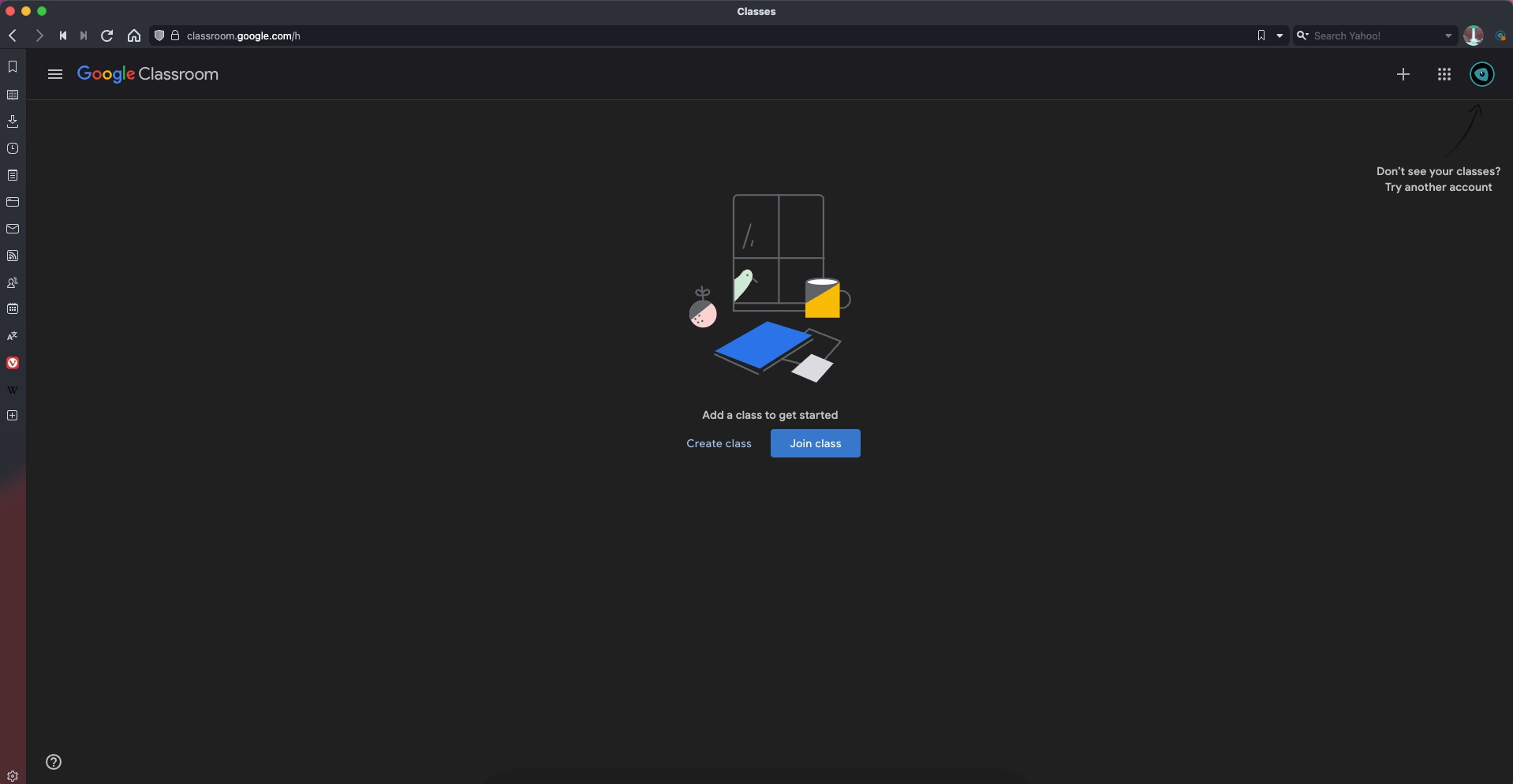
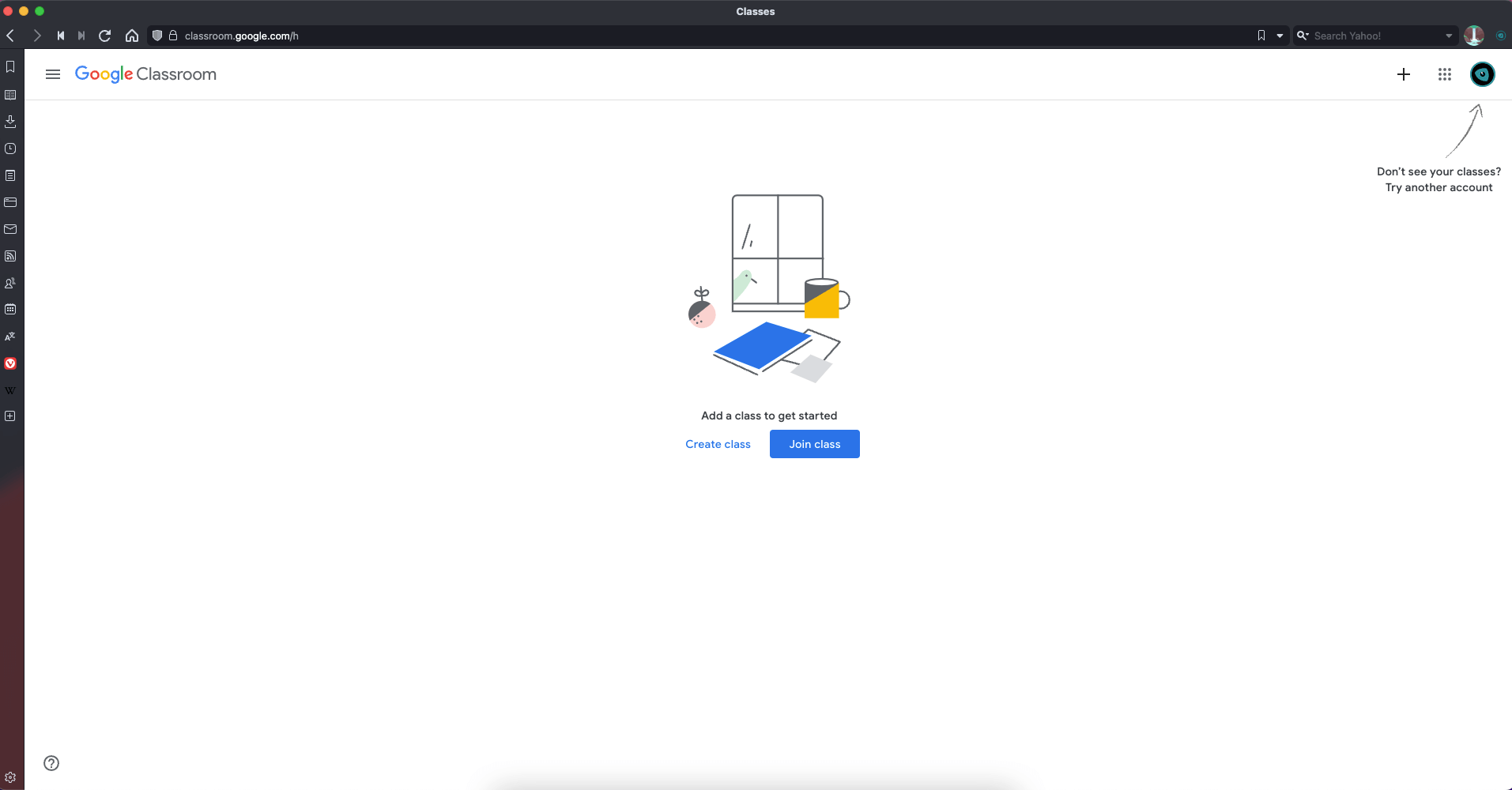
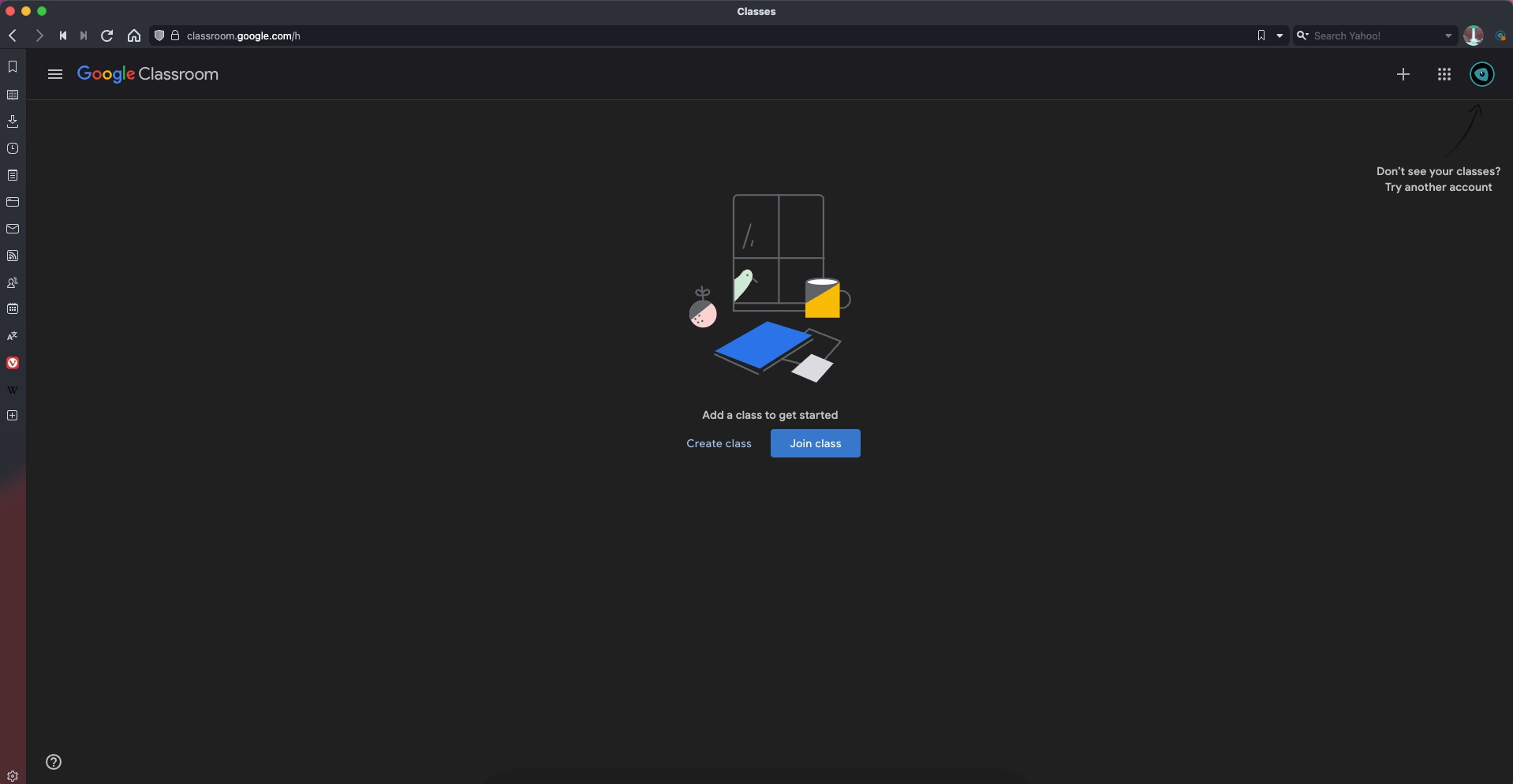
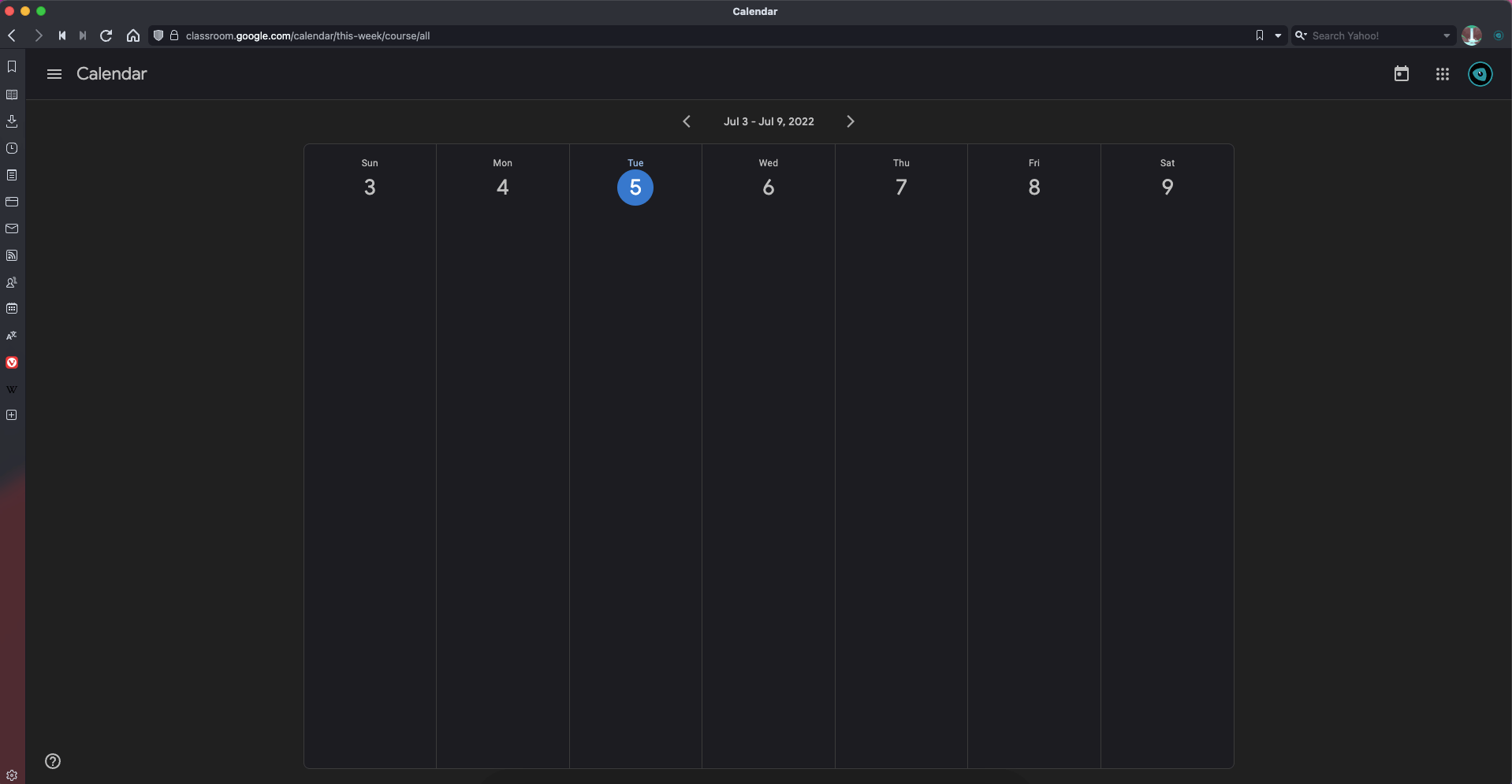
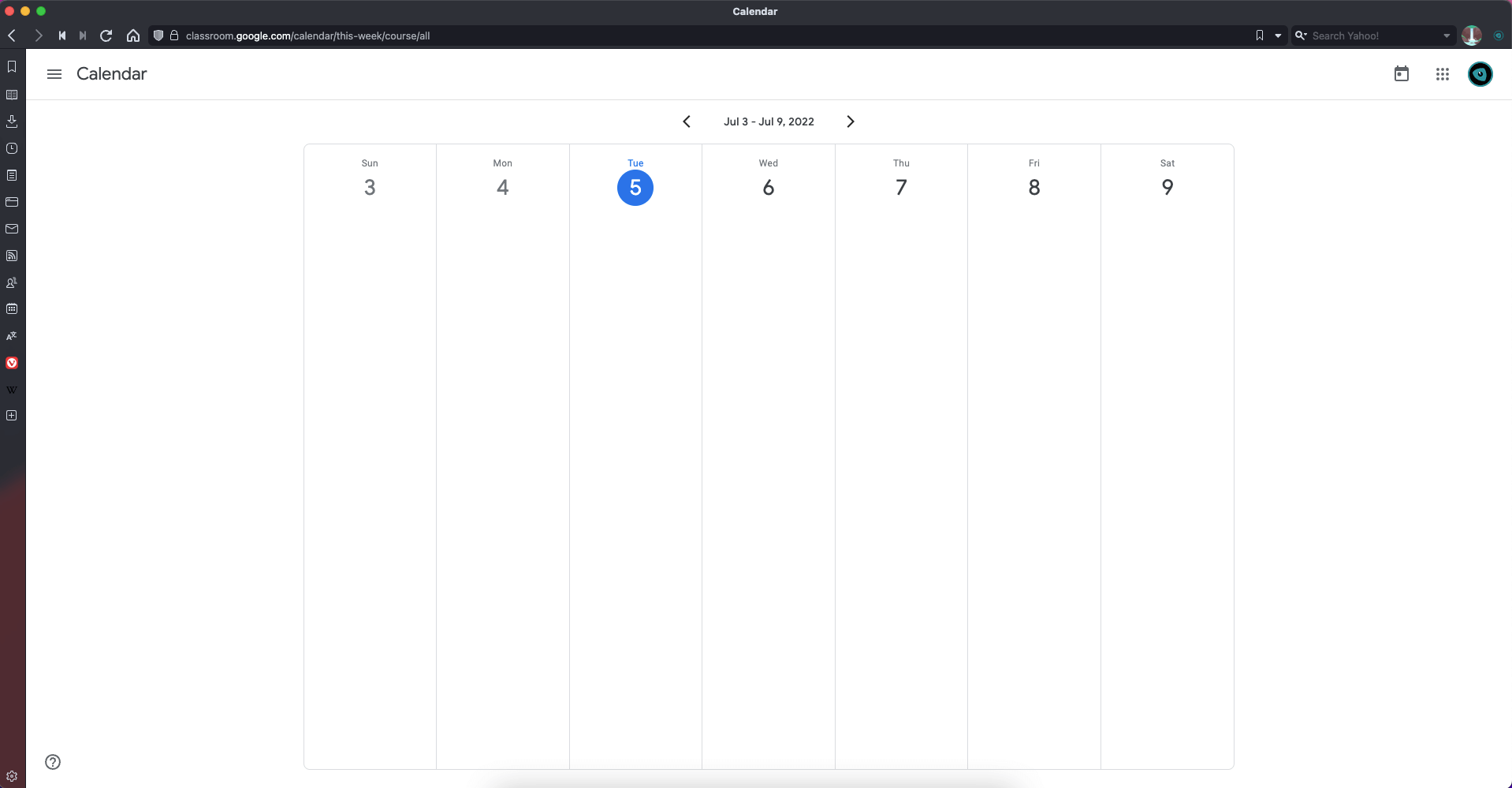
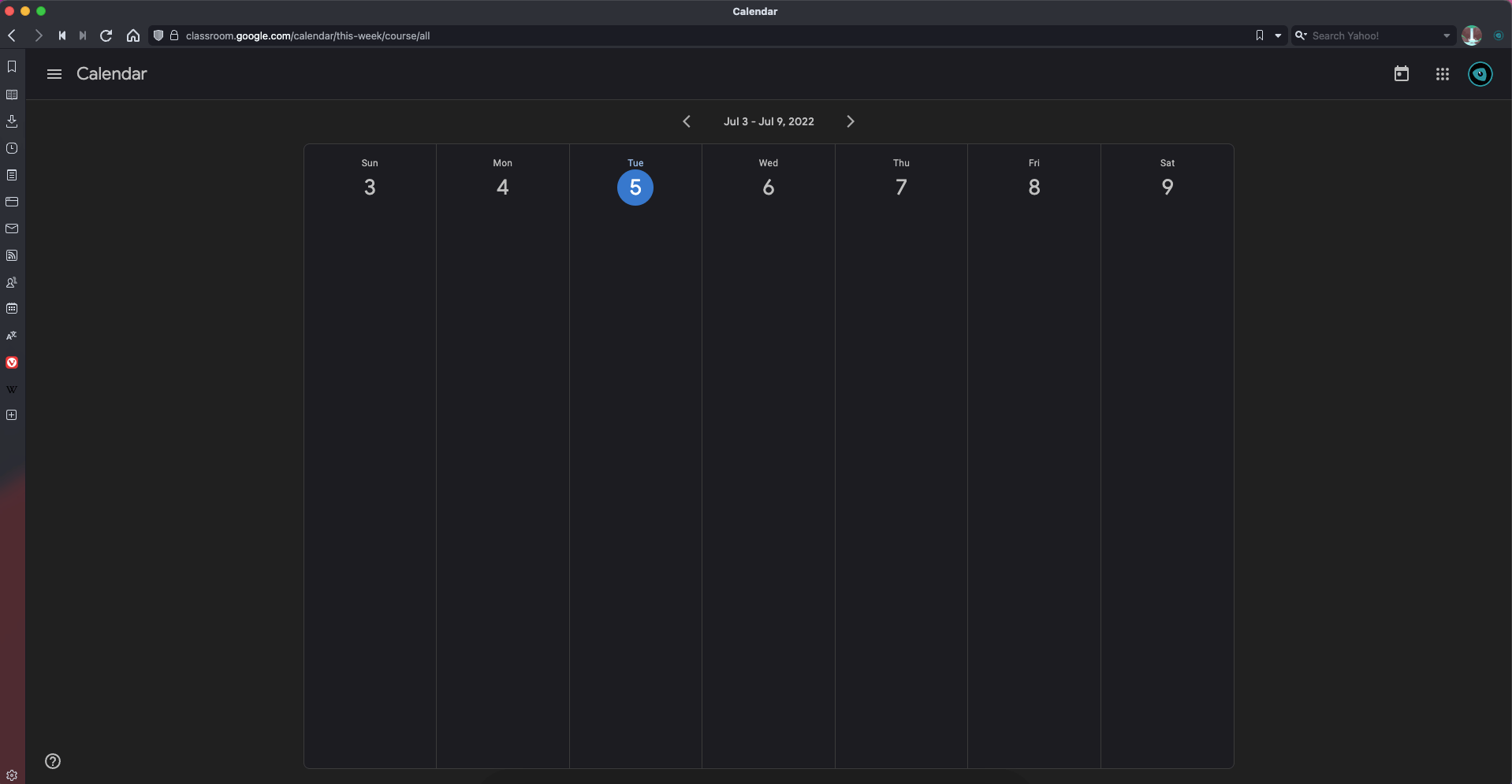
Enable dark mode on any website
Sadly not all websites have built-in dark mode. Luckily Night Eye is here to help. Protect your eyes, enable dark mode on any website!
Smart conversion, no ads, no data mining, helpful support!















