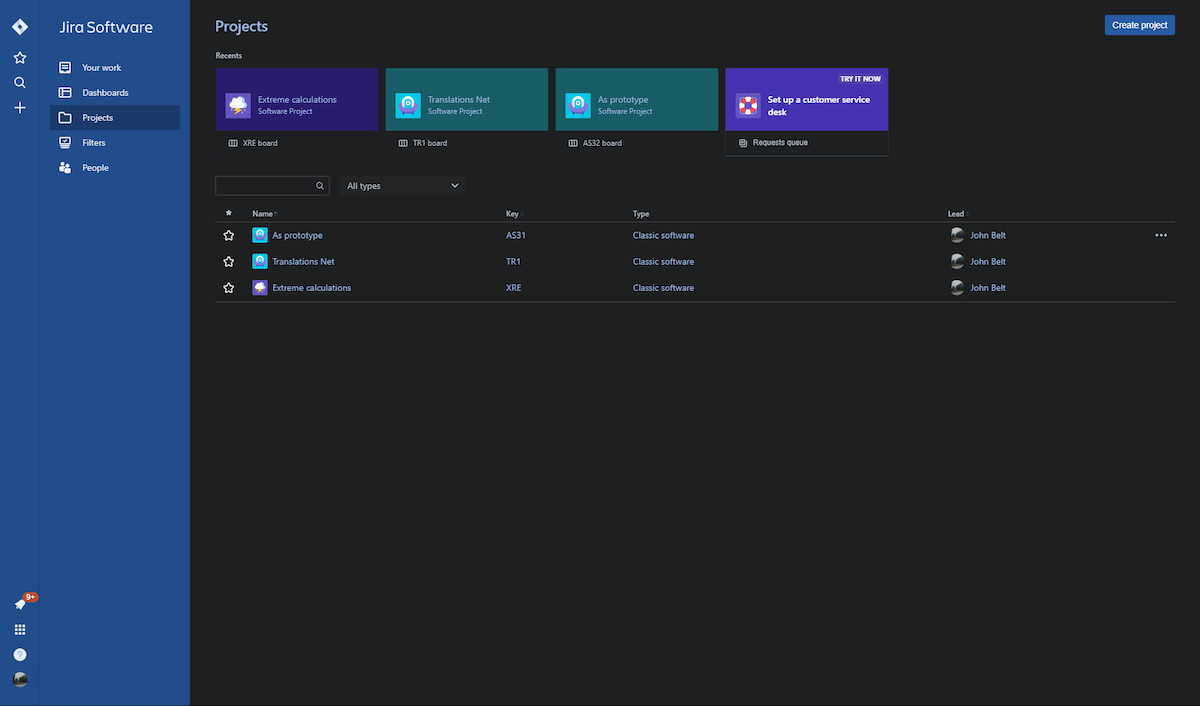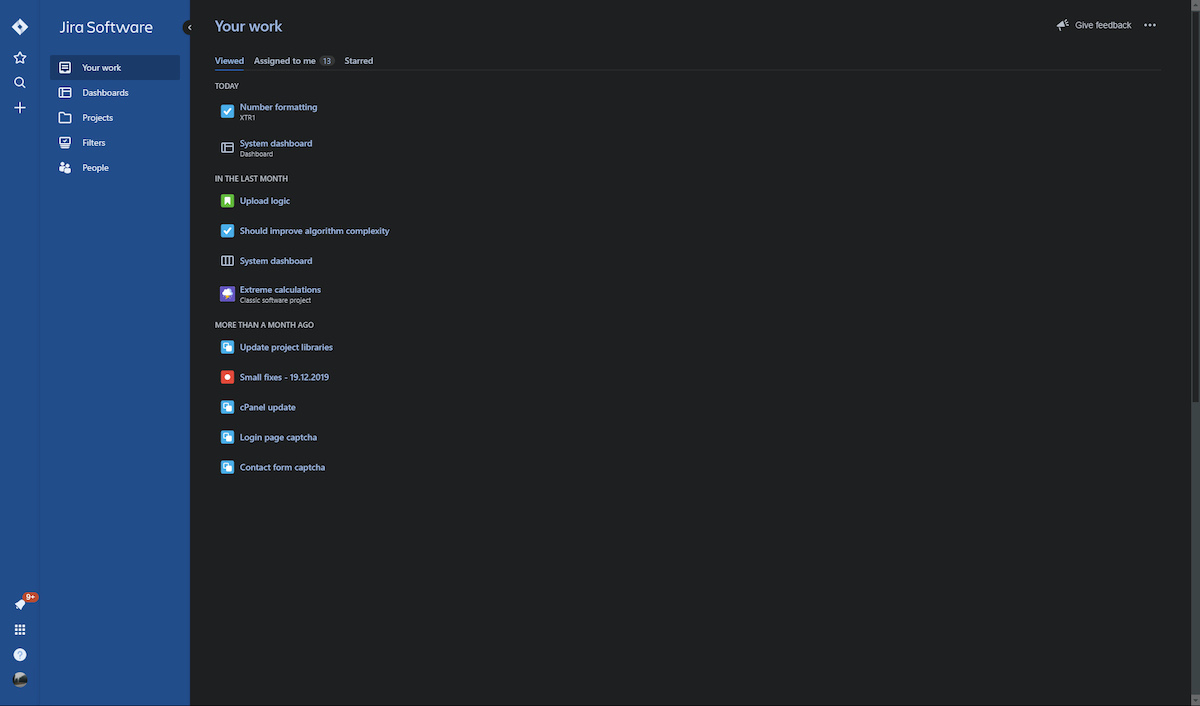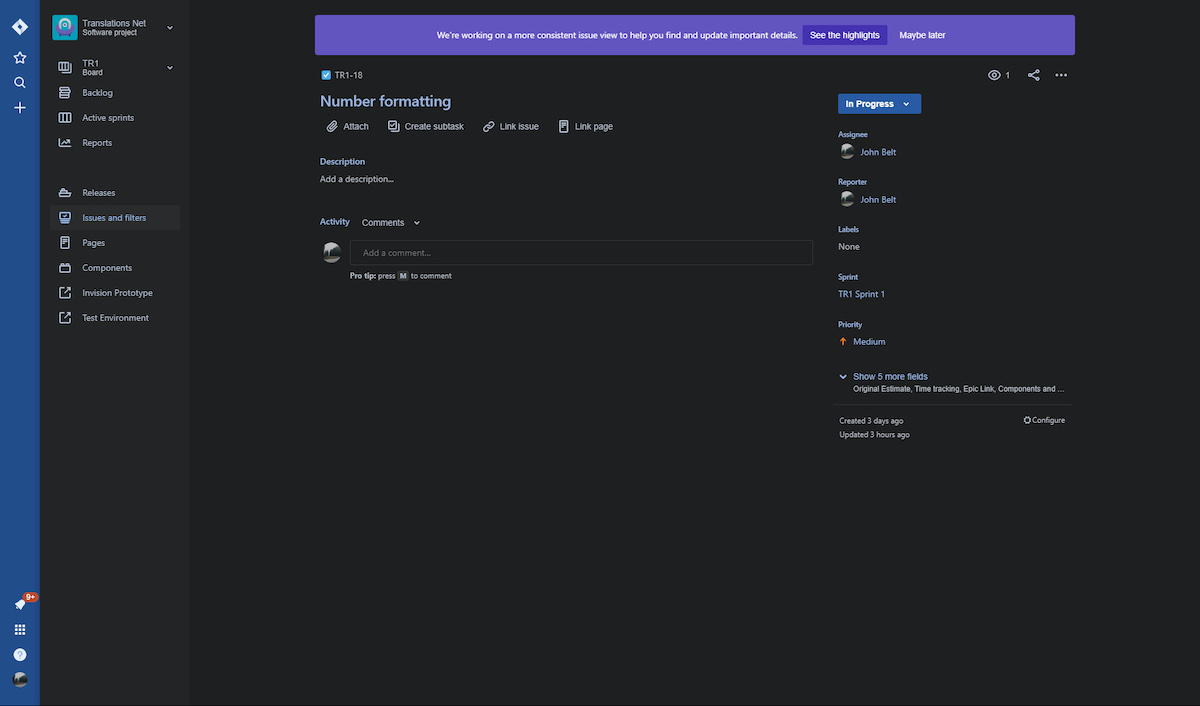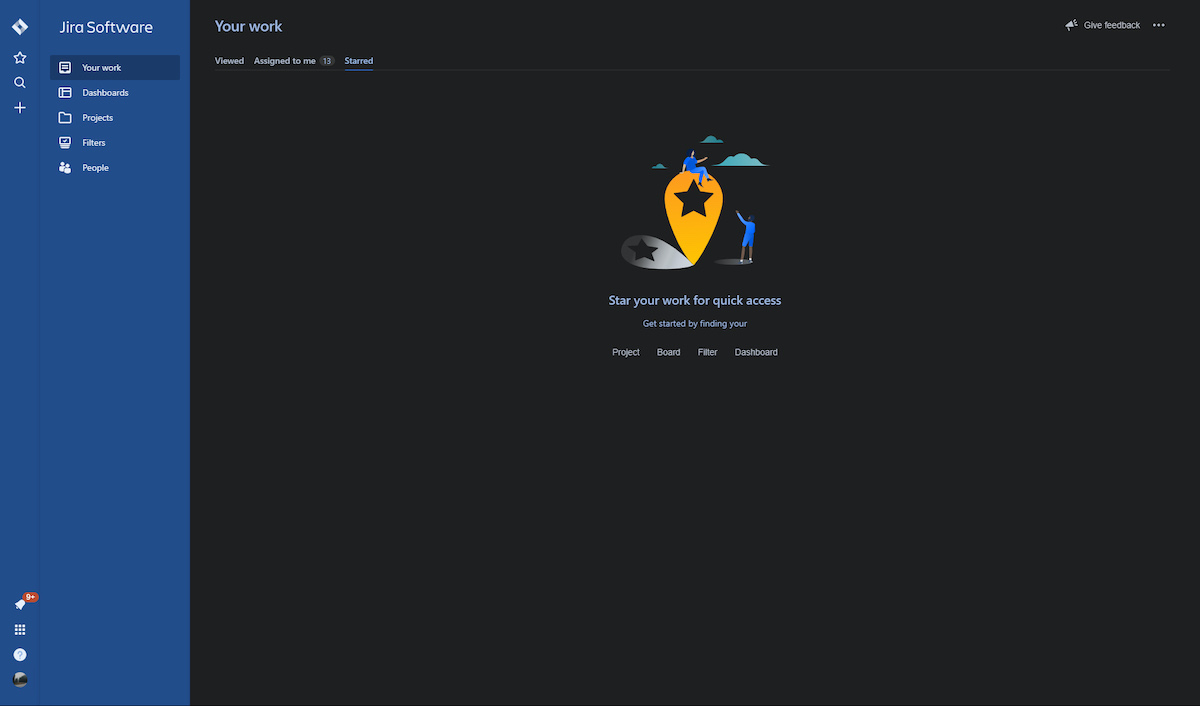Is There a Jira Dark Mode?
Yes, as of September 2023, Jira Cloud now includes a built-in dark mode available across all devices, including the web and mobile apps. This long-awaited feature allows users to enjoy a sleek, eye-friendly workspace directly through their Jira settings. With dark mode, users can work in a modern, visually comfortable environment that reduces eye strain and enhances focus.
Thanks to over 1,000,000 users embracing Jira’s dark theme, Atlassian is proud to announce the near completion of the highest-voted request in Atlassian history. While minor refinements remain in progress, these do not hinder the full use of the feature.
In January 2022, Atlassian began migrating a 20-year-old product with thousands of screens to support theming. This monumental effort is transforming all Atlassian products. Notably, Confluence dark mode has also been confirmed for release, alongside updates for Data Center products. But while waiting for dark mode for them you can use Dark Mode - Night Eye browser extension to enable dark mode to both.
How to Use Jira Dark Mode Themes
There are two primary ways to enable themes on Jira Cloud products:
- Via the Account Icon
- Select your Account icon in the top navigation bar.
- Choose Theme from the dropdown menu.
- Select your desired theme: Light, Dark, Original, or Match System.
- Via Personal Settings
Navigate to Settings → Personal Jira Settings.
Scroll down to the Theme section.
Choose your preferred theme.
Selecting Match System allows Jira to automatically sync with your device’s theme settings, switching between dark and light modes as needed.
Note: Admins managing sites with more than 10 users can disable this feature by contacting support.
How to enable Jira Dark Mode on iOS
Open the Jira app on your iOS device.
Tap your profile picture in the upper-left corner.
Select Settings from the menu.
Navigate to the Theme section.
Choose Dark Mode to activate it.
Tip: If you are using iOS 13 or later, you can sync Jira’s theme with your device’s system-wide dark mode settings.
How to enable Jira Dark Mode on Android
Launch the Jira app on your Android device.
Tap your profile picture in the top-right corner.
Open Settings.
Locate the Theme option.
Select Dark Mode to enable it.
Tip: For devices running Android 10 or later, you can use the "Match System" option to automatically sync Jira’s theme with your device’s settings.
What About Confluence Dark Mode?
Confluence users can now look forward to Confluence dark mode, as Atlassian has confirmed its release in conjunction with the Jira updates. Theming is becoming a core feature across all Atlassian products, bringing visual consistency and user-friendly customization. While waiting for dark mode you can use Dark Mode - Night Eye browser extension to view Confluence in dark mode.
- Click below on the preferred browser icon of your choice to download and install Dark Mode - Night Eye extension.
- Dark Mode - Night Eye will automatically convert Confluence into a smooth dark mode every time you open the platform on the web.
Check out the video guide for step-by-step instructions and a preview of what Jira dark mode looks like
Apps Supporting Jira Dark Mode
As Jira Cloud continues evolving, certain apps have already started supporting dark mode to enhance usability. Two notable examples are:
Checklist for Jira: When dark mode is enabled, checklists on the issue panel display seamlessly in dark theme. Support for additional sections, such as Checklist Editor and History tab, is coming soon.
Clockwork for Jira: Follows the theme selected in Personal Jira settings. Currently available for issue panels, with more sections to follow.
For all other apps use Dark Mode - Night Eye chrome extension to convert them to dark mode.
What is the Compatibility Version with Server or Data Center?
Dark mode is included in the roadmap for Data Center; however, it has not been made available natively yet. Atlassian has confirmed ongoing efforts to implement this feature in future updates. In the meantime, users of Data Center and Server editions can enable dark mode through the Night Eye browser extension. This dark mode browser extension allows a seamless dark mode experience by applying a smooth and consistent theme to Jira, enhancing usability and reducing eye strain.
- Click below on the preferred browser icon of your choice to download and install Dark Mode - Night Eye extension.
- Dark Mode - Night Eye will automatically convert Confluence into a smooth dark mode every time you open the platform on the web.
We Have the Latest Jira Installation (Not Cloud) and It’s Not There. Why?
Currently, there is no native dark mode for Data Center or Server editions of Jira, but there is an effective alternative: the Dark Mode - Night Eye browser extension. Night Eye provides a seamless way to enable dark mode across all Jira platforms, including the web interface.
With Dark Mode - Night Eye chrome extension, users can enjoy a consistent dark theme that enhances usability, reduces eye strain, and delivers a visually pleasing experience. This extension offers advanced customization options, such as scheduling dark mode, blue light reduction, and brightness adjustments, making it an excellent choice for those who want the benefits of dark mode before Atlassian introduces native support.
Why Use Jira Dark Mode?
This is not a simple yes or no question. It very much depends on the individual and the purpose of use. Dark mode can reduce eye strain, allow you to be more productive, and, most importantly, give you another layer of protection for your eyes.
Something to consider when you’re deciding whether to turn dark mode on/off is your environment. Dark and light should go naturally with your surroundings.
If you’re at home at night, when everything’s dark, it’s probably better to use night mode. If you’re outside and it’s bright and shiny, the better decision would be to not use dark mode.
Switching to dark mode is not just about aesthetics; it can positively impact your energy use and health:
Extends Battery Life: Lighting up a screen consumes energy. If you’re working unplugged, dark mode can help your device last longer.
Reduces Blue Light: For those working late, dark mode can minimize blue light exposure, promoting better sleep. If you share a space, it also helps avoid disturbing others.
Relieves Eye Strain: Staring at bright screens for hours can cause discomfort. In low-light settings, dark mode is easier on your eyes
Improved Focus: Minimizes distractions by reducing glare.
Aesthetic Appeal: Provides a sleek, modern look to your workspace.