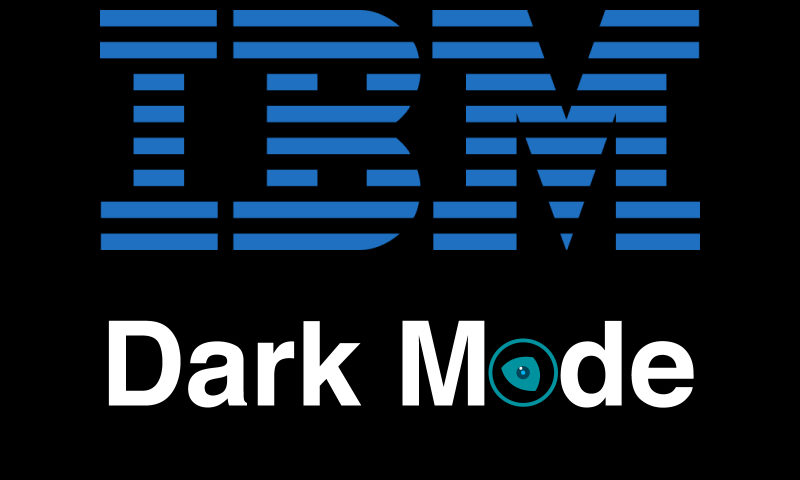
BM is a leading technology and innovation company, offering a wide range of services such as cloud computing, artificial intelligence, and data analytics. For millions of users around the world, IBM's platform is essential for managing their businesses and optimizing their workflows. As a frequent user of IBM's services, you likely spend long hours working on the platform, which is why the Night Eye dark mode browser extension can significantly improve your user experience.
Night Eye provides a seamless and customized dark mode for IBM's services, offering a soothing black background and light text in place of the default bright white screen. In this article, we will show you how to enable and customize the IBM dark mode using Night Eye, as well as discuss its numerous benefits and tips on using dark mode on IBM's platform.
What is Night Eye?
Night Eye is a dark mode browser extension that uses a proprietary algorithm to create an elegant and stunning dark theme for various websites, including IBM's platform. Unlike many other dark mode extensions, Night Eye does not invert the colors, resulting in a more visually appealing and eye-friendly experience.
Night Eye not only provides a complete dark mode but also works diligently to reduce glare and filter bright blue light in the background. This protects your eyes from strain and minimizes discomforts such as blurry vision, teary eyes, visual disturbances, headaches, and migraines. Furthermore, Night Eye reduces blue light exposure, which can interfere with your body's natural circadian rhythm and melatonin production, ultimately affecting your sleep quality.
The extension is compatible with popular web browsers like Chrome, Edge, Opera, Vivaldi, and more. With Night Eye, you can enjoy a smooth and visually comfortable browsing experience across thousands of websites, including IBM's platform.
IBM Dark Mode Preview
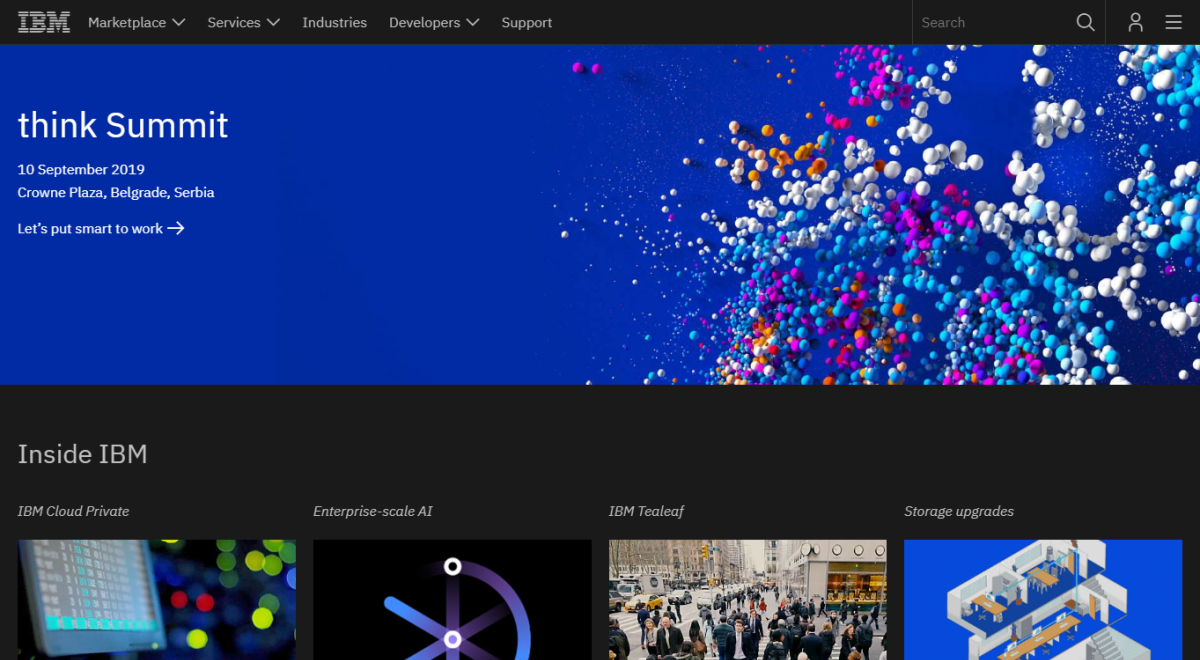
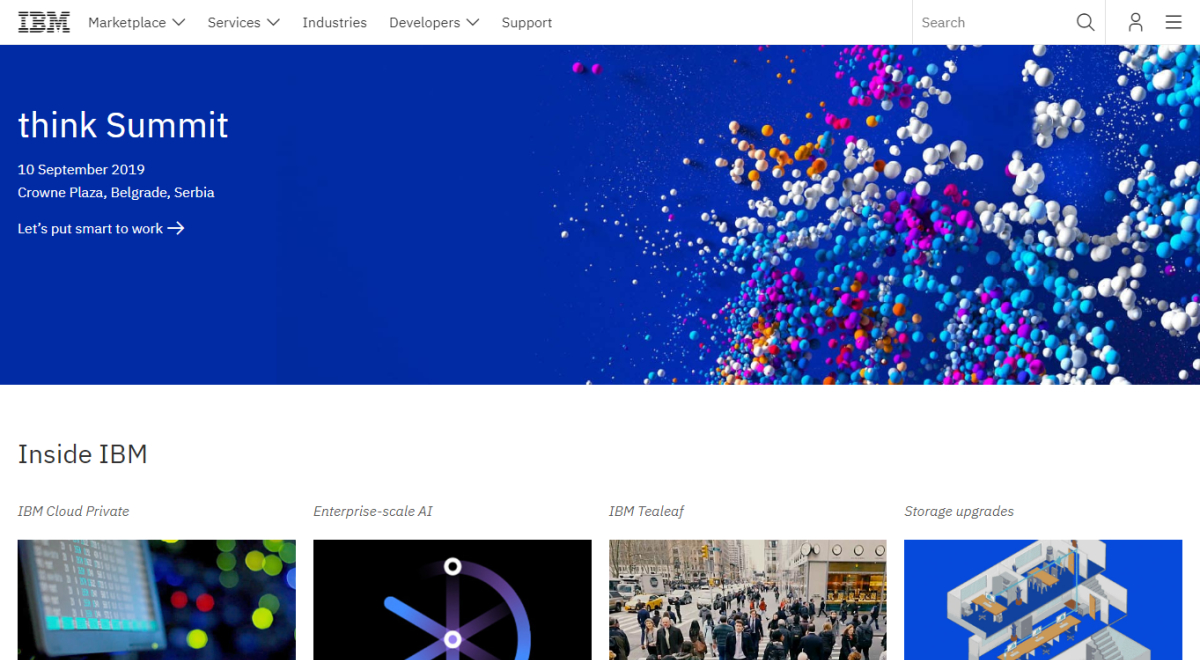
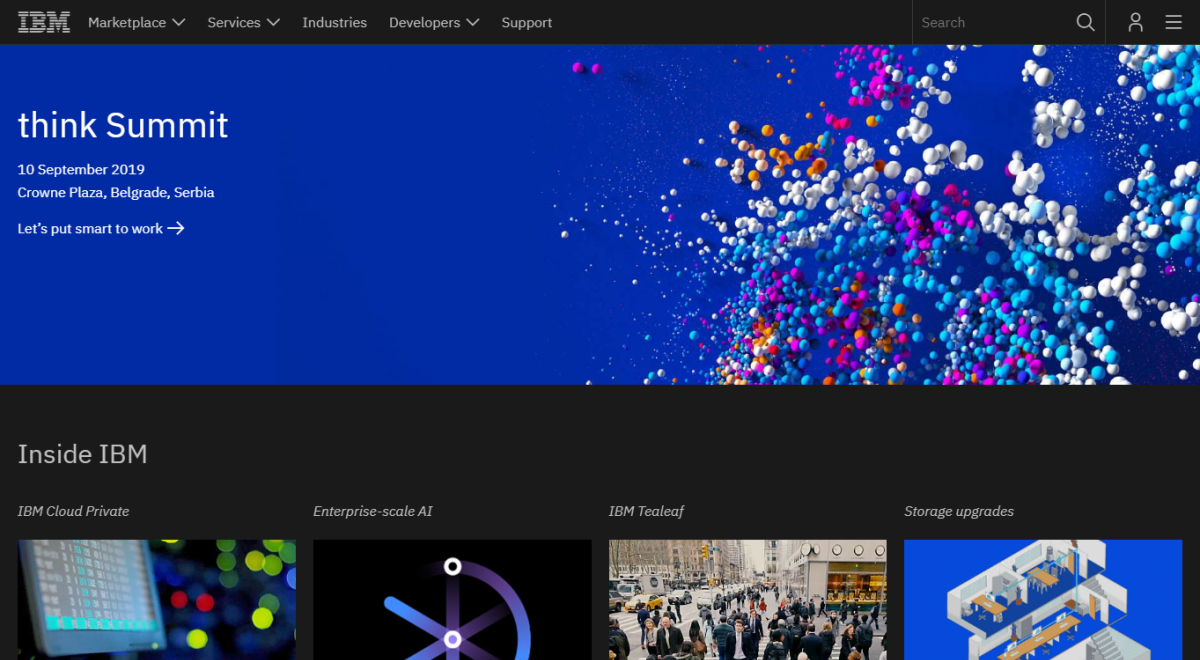
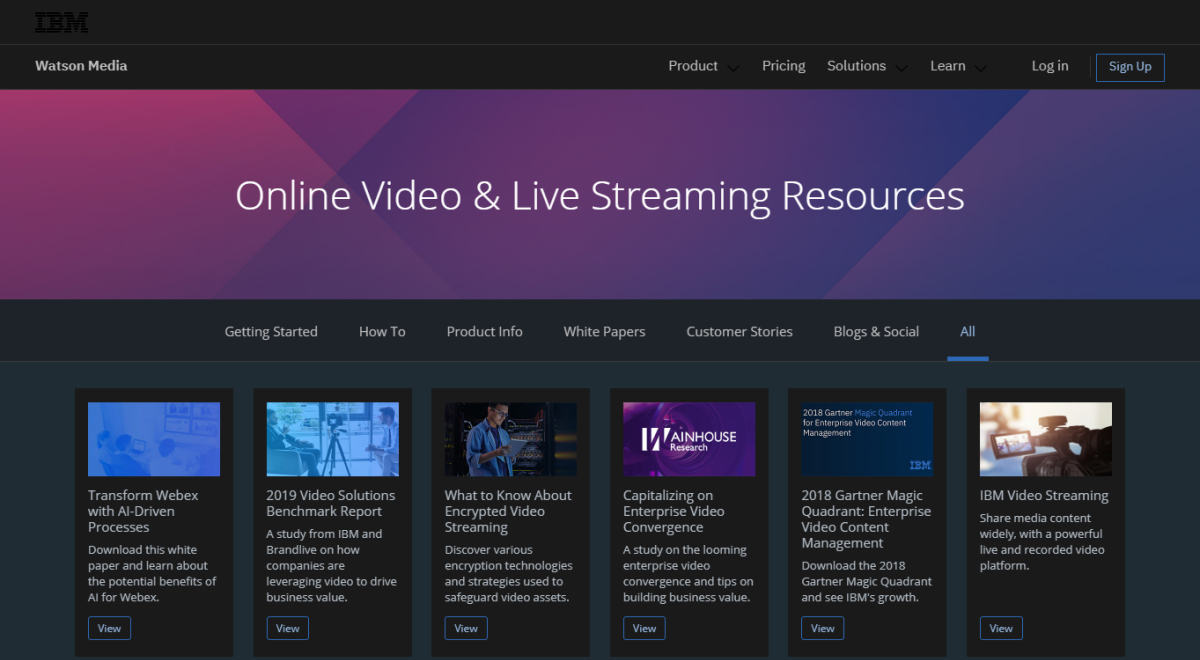
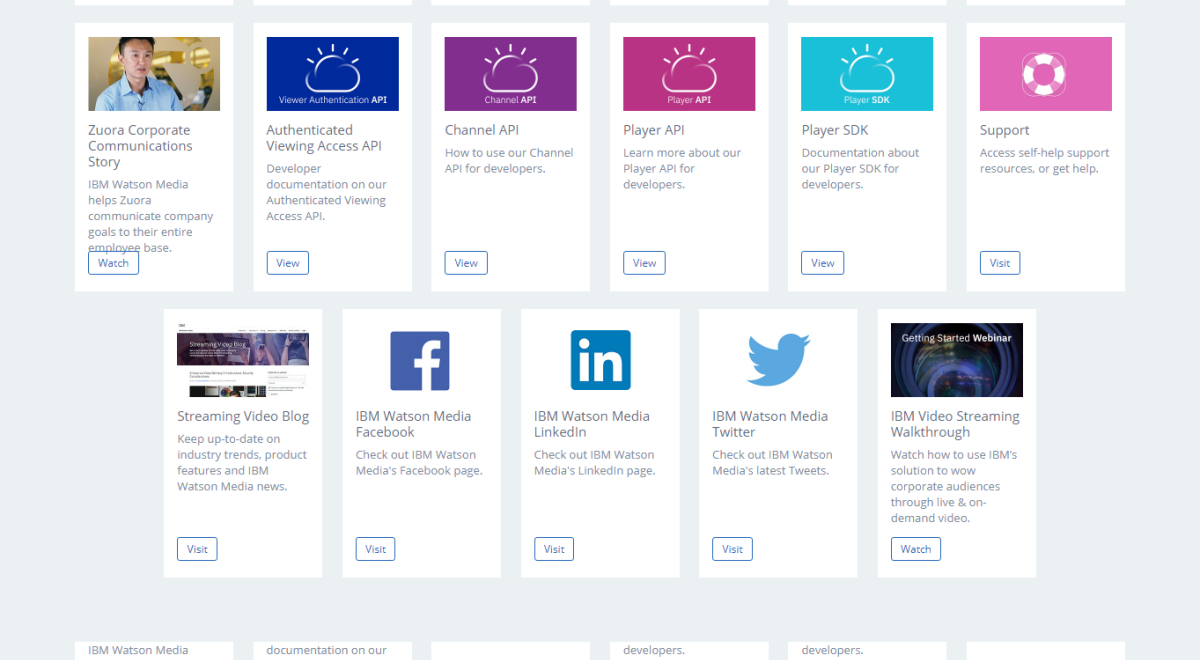
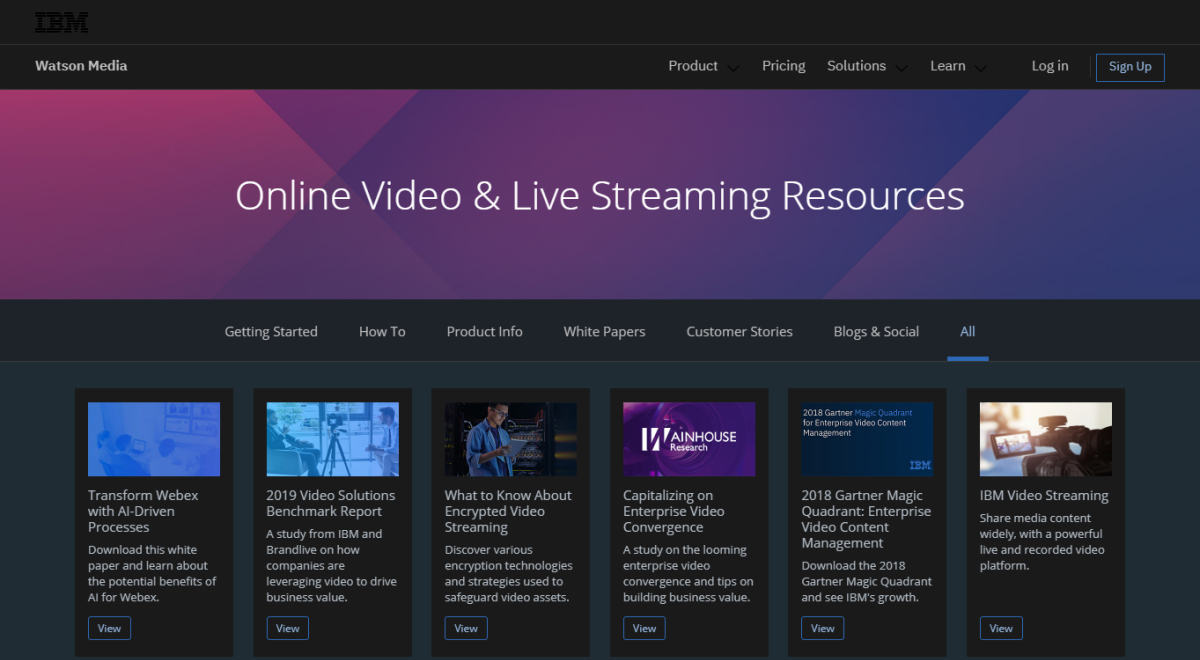
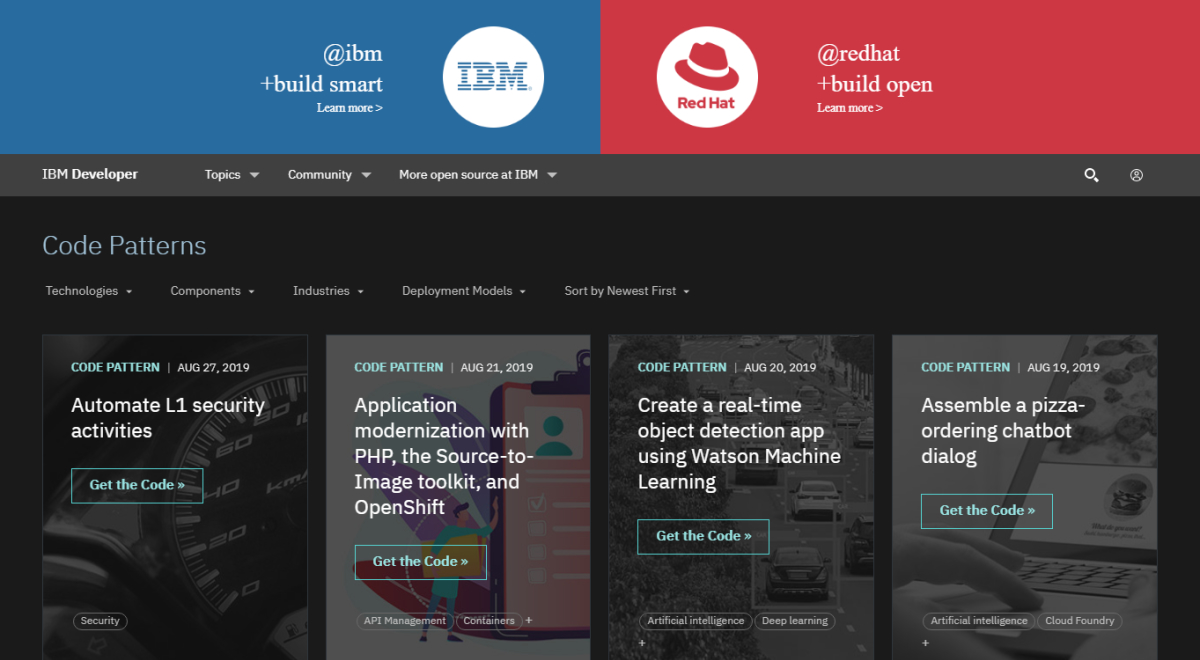
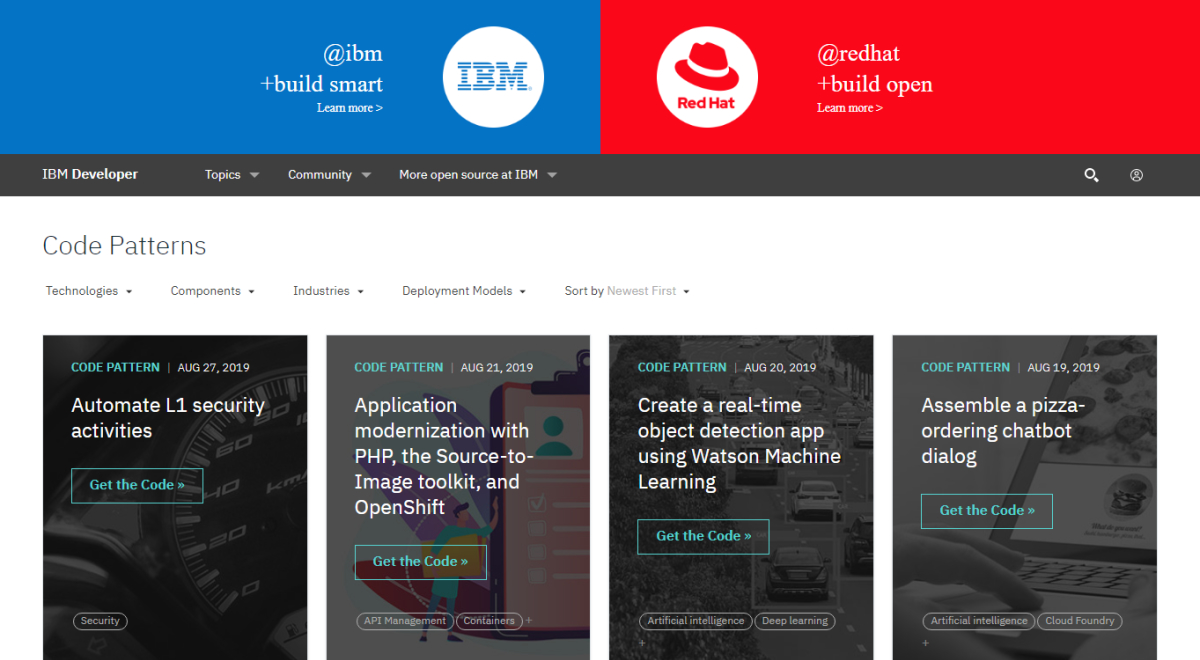
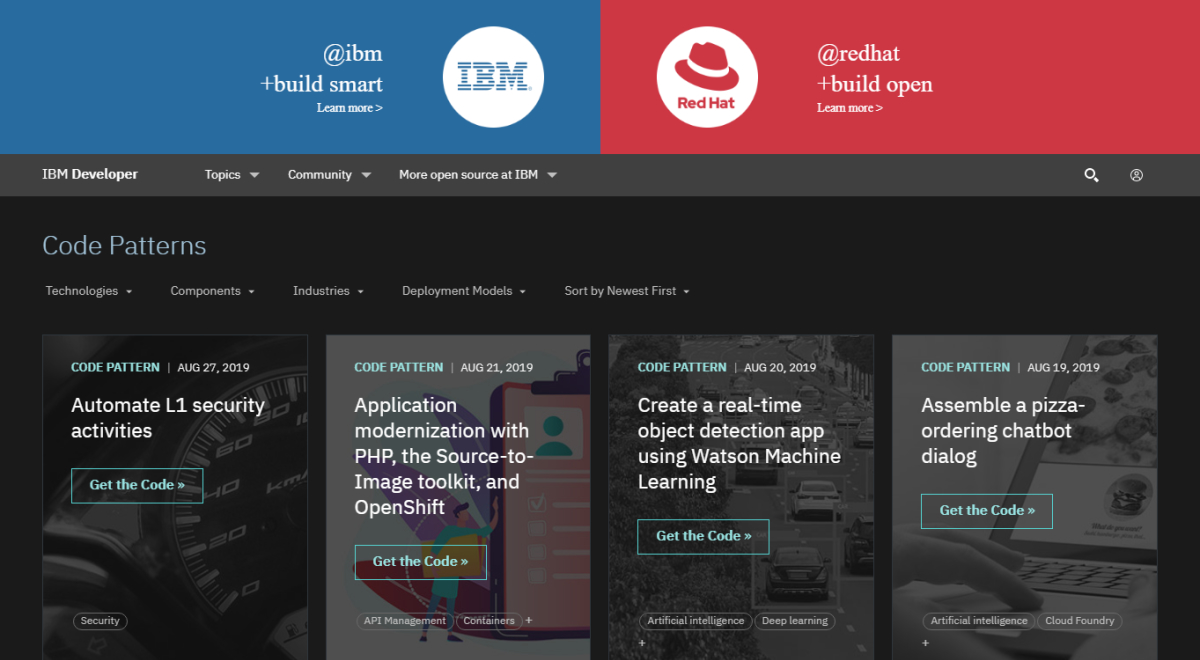
How to Install Night Eye
Installing Night Eye on your preferred browser is a breeze. Simply follow these steps:
- Navigate to the bottom of this article and click on your browser's icon.
- This will take you to your browser's extension store, where you need to select "Add," and Night Eye will automatically install on your browser.
- Now, visit IBM's platform (https://www.ibm.com/) to experience your new Night Eye dark mode.
How to Enable Dark Mode on IBM's Platform using Night Eye
If you have already installed the Night Eye browser extension but it hasn't automatically transformed your IBM environment, follow these steps:
- Go to your browser's extension tab, usually located at the top right corner of your browser.
- Click on the Night Eye extension icon to reveal three modes: "Filtered," "Normal," and "Dark."
- Select "Dark," and Night Eye will refresh your open IBM environment.
To disable dark mode, follow these same steps and click on "Normal." If you prefer not to change the website's colors, select "Filtered," which allows you to adjust brightness, warmth, and contrast without enabling the dark theme.
How to Customize IBM Dark Mode using Night Eye
Night Eye offers you the ability to customize your dark mode experience on IBM's platform. To adjust features like colors, brightness, and contrast, follow these steps after enabling Night Eye:
- While on the IBM platform, click the Night Eye extension icon and select the "Gear icon."
- Scroll down to "OS Color Scheme Integration," and choose "Enabled" from the drop-down menu. This automatically syncs Night Eye with the active website, allowing you to customize your dark mode experience.
Conclusion
he Night Eye dark mode browser extension is a fantastic addition to your IBM platform experience. With its customizable dark theme, you can enjoy a more visually comfortable environment while working on IBM's services.
Moreover, Night Eye's dark mode reduces blue light exposure, enhances focus, minimizes eye strain, and helps improve your body's natural sleep patterns. Install Night Eye today and experience the benefits of its elegant dark theme on IBM's platform and all your favorite websites.














