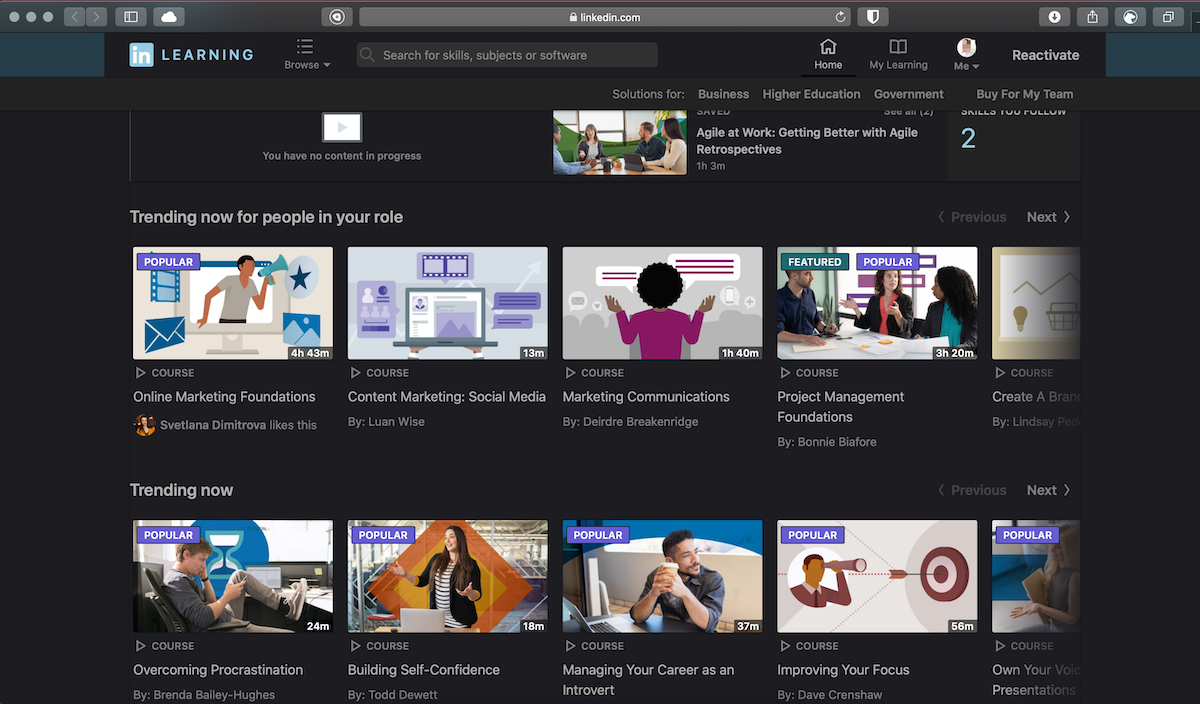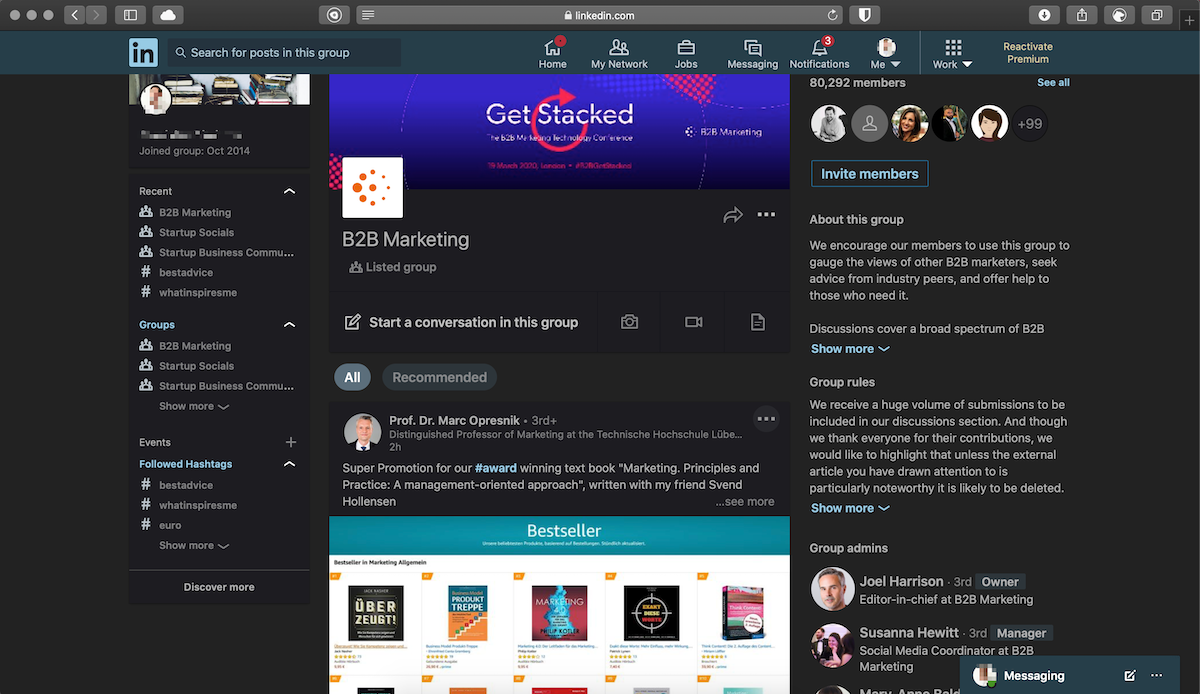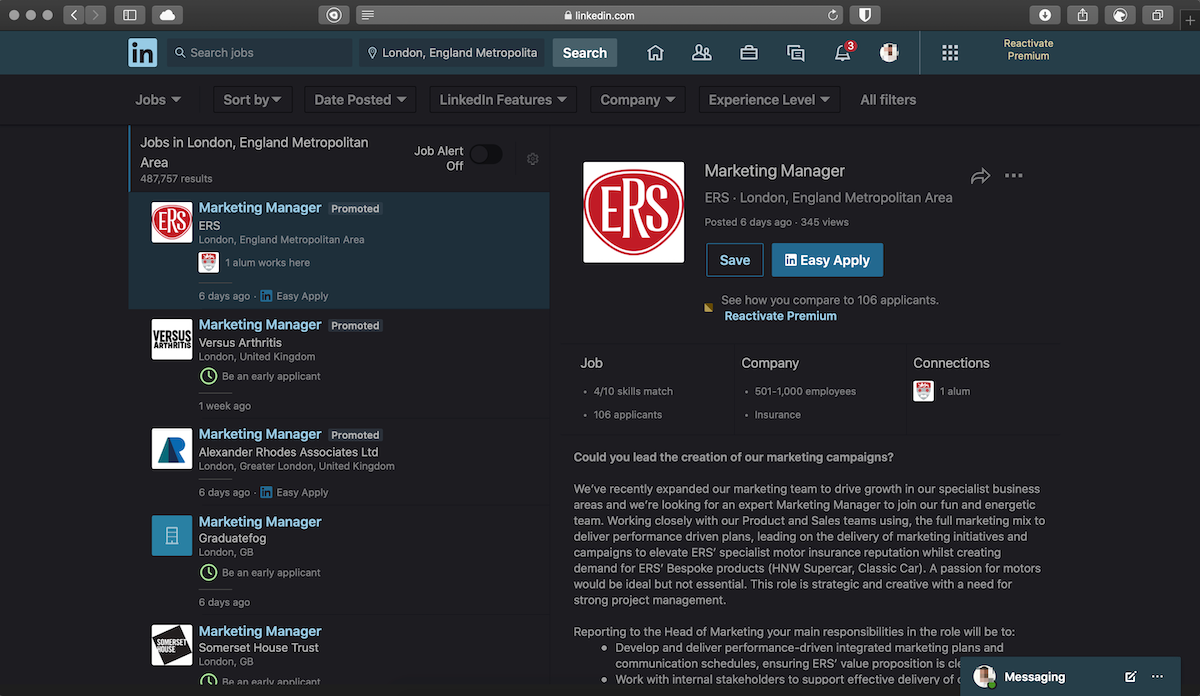![Dark mode | LinkedIn dark mode - Guide to enable it on Web, iOS, and Android [2025] | (1) linkedin dark mode](https://nighteye.app/wp-content/uploads/2020/01/linkedin-dark-mode-main-pic-708x480.png)
Linkedin is a place where people usually spend quite a lot of time - browsing, building up their profile, reaching out to other professionals, discussing, and keeping up with brands. Until recently, one of the platform’s biggest drawbacks was the lack of a dark theme. Browsing late at night or in a low light environment can take a toll on your eyes and cause you headaches and eyestrain. Since the end of 2021, LinkedIn has rolled out their official dark theme.
Does LinkedIn have dark mode?
Is there a LinkedIn dark mode for desktop?
Yes, LinkedIn offers a built-in dark mode since September 2021. Joining companies like Twitter, Facebook, and Google, the Microsoft-owned social media rolled out its official dark theme to all its 700+ million users.
Is there a LinkedIn dark mode for Android smartphones?
Yes, LinkedIn dark mode for Android smartphones is available since 2021. You can activate it from the LinkedIn app settings.
Is there a LinkedIn dark mode for iPhone and iPad?
Yes, LinkedIn dark mode for iPhone and iPad is available since 2021. You can activate it from the LinkedIn app settings.
How to enable LinkedIn dark mode?
How to enable LinkedIn dark mode on iPhone and iPad
- Open the LinkedIn app
- Tap on your profile picture in the top left corner
- Tap on Settings
- Account preferences
- Under the Display menu, you will locate the dark mode option
How to enable LinkedIn dark mode on Android
- Open the LinkedIn app
- Tap on your profile picture in the top left corner
- Tap on Settings
- Account preferences
- Under the Display menu, you will locate the dark mode option
How to enable LinkedIn dark mode on desktop
- Click on your profile picture in the top right corner
- Click on Settings & Privacy
- Account preferences
- Under the Display menu, you will locate the dark mode option
LinkedIn built-in dark mode vs Night Eye dark mode
Although looking decent, the LinkedIn official dark mode comes with some drawbacks.
On one hand, upon page refresh, there is a white flashing, which can be irritating to your eyes.
In addition, the built-in dark theme comes in high contrast and is not as smooth as the dark mode by Night Eye.
In any case, both options are great and will help you be more productive and protect your eyes. We will leave it to you to decide which one you prefer.
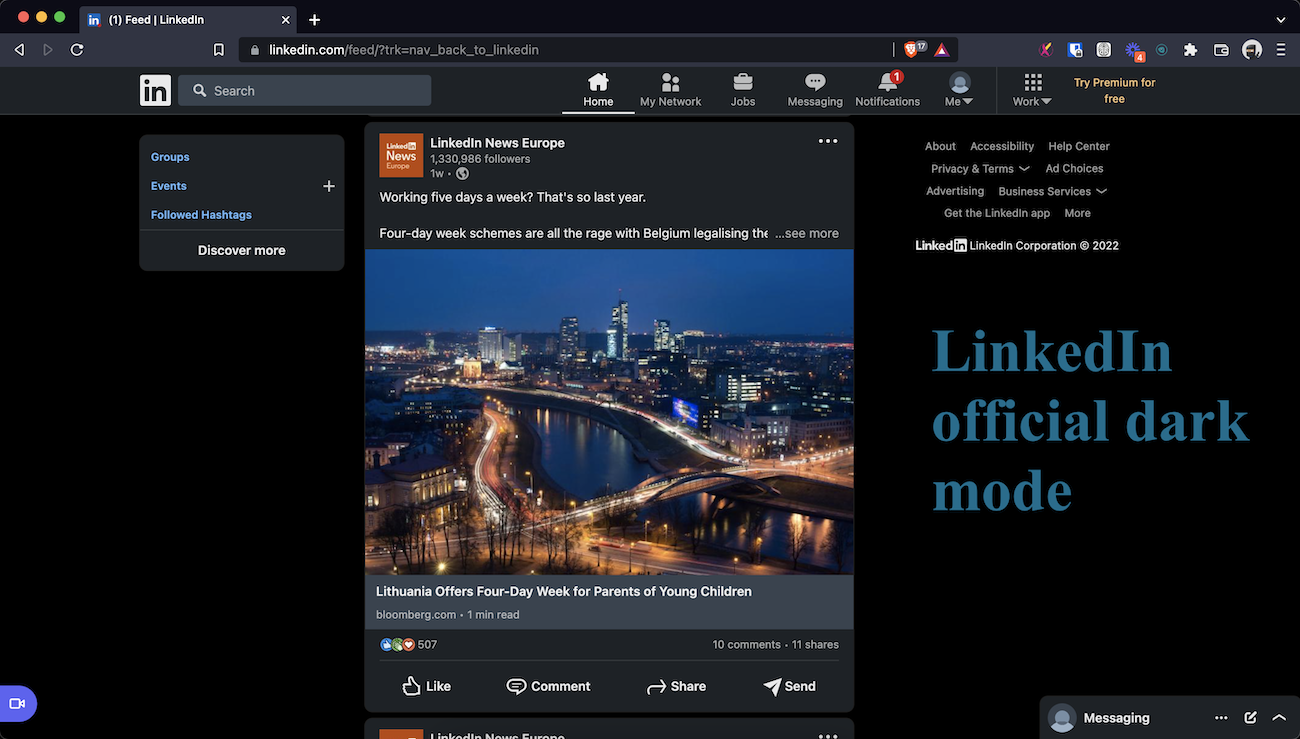
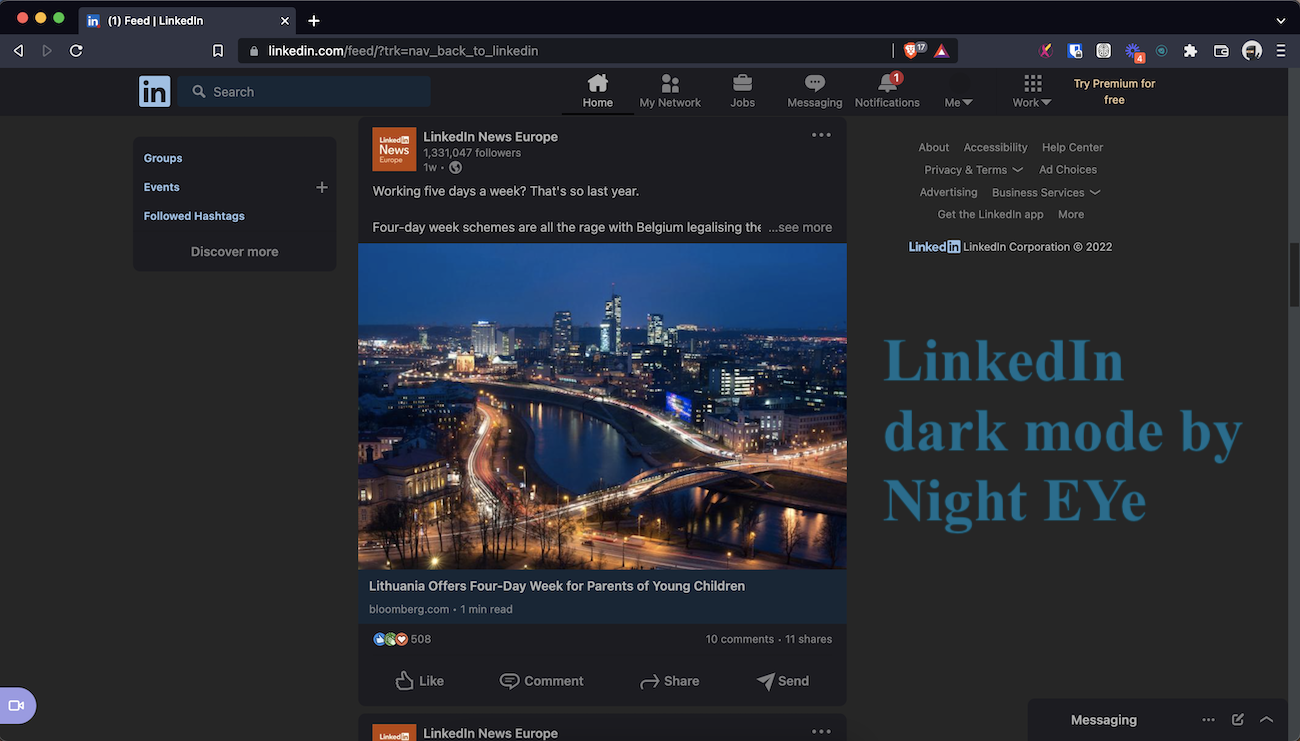
Why I don’t have access to the LinkedIn dark mode
Not available in your country
One of the reasons you might not be able to locate the dark theme offered by LinkedIn is that it is still not available in your country. This is highly unlikely as the company confirmed that the dark mode is available to all its users regardless of their location. There are some reports, though, that users are not able to enable it. In this case, you can always rely on Night Eye Night Eye is one of the most popular browser extensions that enable dark mode on nearly any website.
LinkedIn changed the steps to activate dark mode
It could be that the social media giant has moved the dark theme option to a different menu.
Why should you enable LinkedIn dark mode?
Is dark mode better for your eyes?
This is not a simple yes or no question. It very much depends on the individual and the purpose of use.
If you intend on using night mode mainly for reading, then yes. It is better for your eyes, undoubtedly. This is because the iris needs to open up, to grab more light.
The best readability you can get is by reading dark on light rather than light on dark. Dark mode can also improve the quality of your sleep, as it removes the blue light. In case, you enjoy taking your laptop or phone to bed, definitely use dark mode.
Something to consider when you’re deciding whether to turn dark mode on/off is your environment. Dark and light should go naturally with your surroundings.
If you’re at home at night, when everything’s dark, it’s probably better to use night mode. If you’re outside and it’s bright and shiny, the better decision would be to not use dark mode.
What are the pros of having dark mode on
- Better for people with visual impairments
- Improves visuals
- Increased concentration
- Saves energy
- Improves sleep
What are the cons of having dark mode on
- Not appropriate to use in bright light
Ultimately, if I have to answer the question - is dark mode better for your eyes, I would say, generally - yes. Still, you should think about when to use and not use dark mode, depending on your own needs.