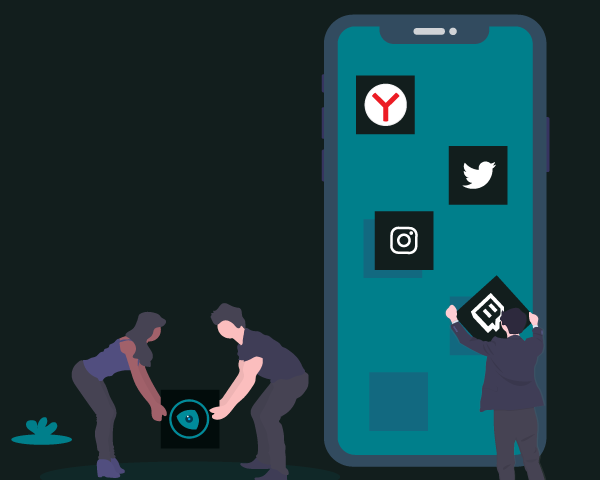
Dark Mode - Night Eye for Android
On Android, the state of browser extensions differs significantly from that on iOS. Currently, major Android browsers such as Chrome don't officially support traditional desktop-style extensions.
However, alternative browsers like Edge for Android, Yandex Browser, Firefox for Android have bridged this gap, offering users the capability to install and use various browser extensions, including Dark Mode - Night Eye.
While Google's Chrome for Android still lacks native support for extensions, browsers like Kiwi and Yandex have leveraged Chromium’s open-source foundation to deliver robust extension support, providing users with a browsing experience closer to desktop functionality. And from February 2025 Edge for Android has added official extension store.
Therefore, Android users looking for comprehensive dark mode solutions can readily turn to these alternative browsers to enhance their web browsing experience in 2025.
Dark Mode - Night Eye on Firefox for Android
- Install Firefox for Android on your smartphone
- Open Firefox Browser on your Android and go to Dark Mode - Night Eye at Firefox Addons Store
- Click “Add to Firefox”
- Accept required permissions by clicking "Add"
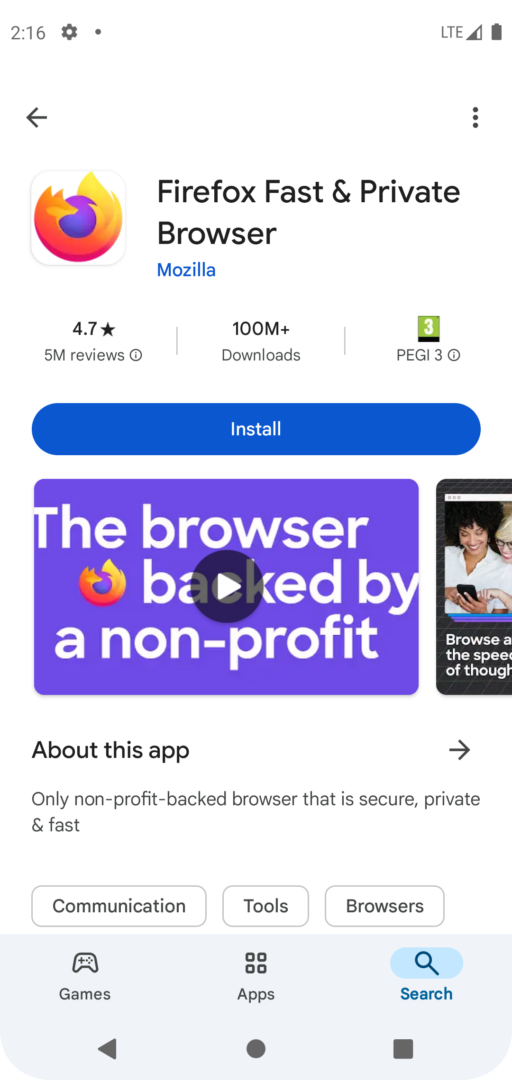
Step 1
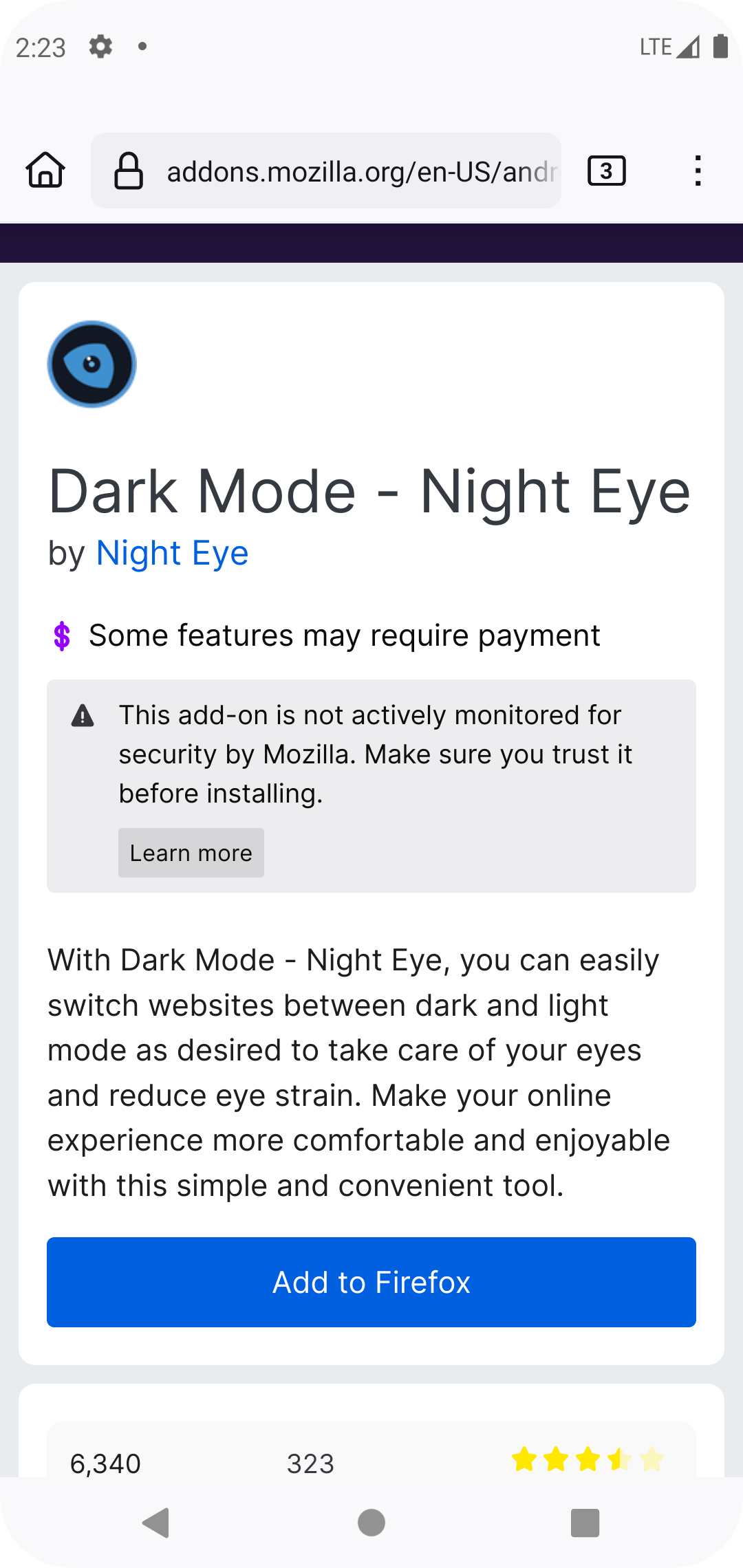
Step 3
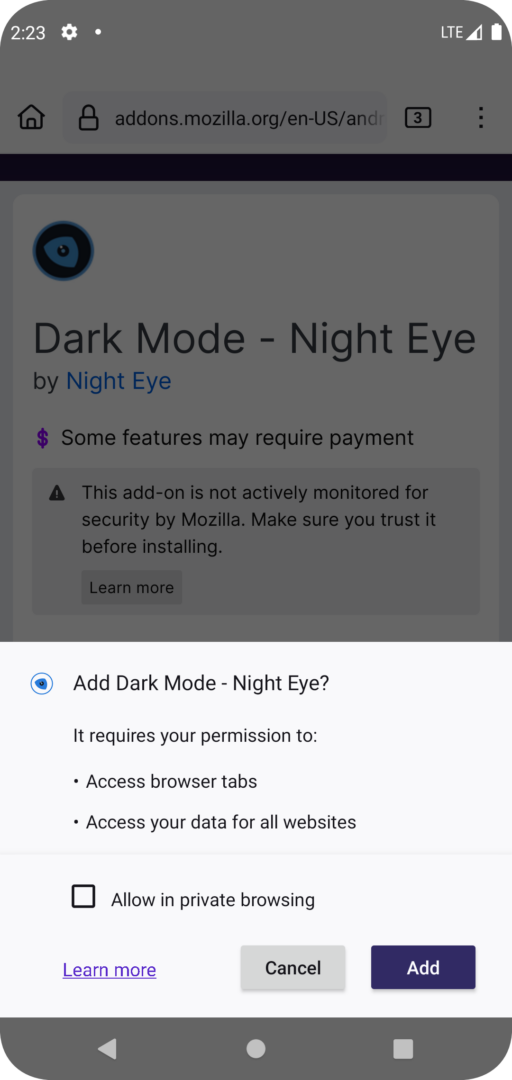
Step 4
Manage Dark Mode - Night Eye extension on Firefox for Android
- Click on the three dots in upper right corner
- In the menu find "Extensions" button and click it
- Click on "Night Eye" icon
- From the settings you can manage the style of the page - "Dark", "Filtered" or "Normal". Also many other features for current page like: "blue light" or "dim" and others.
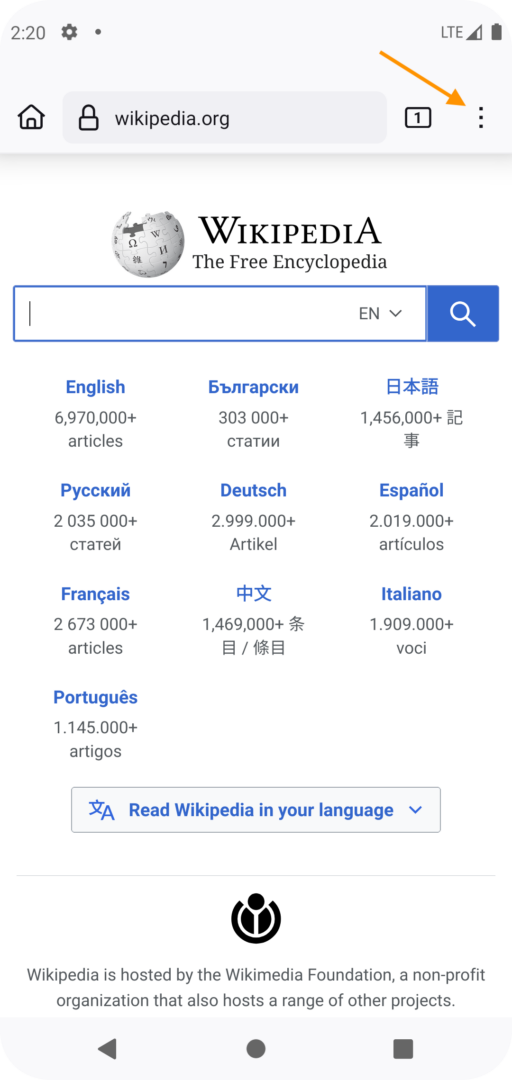
Step 1
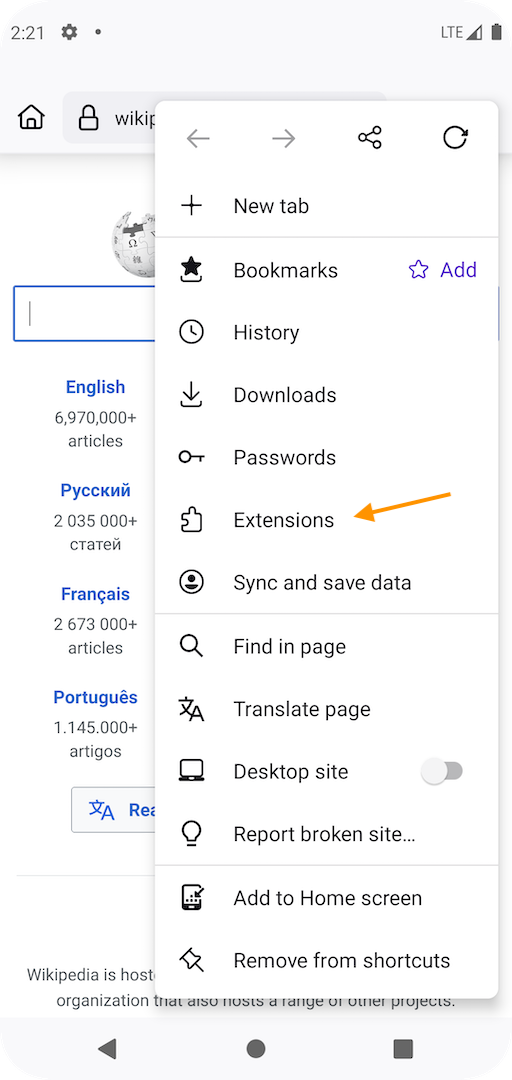
Step 2
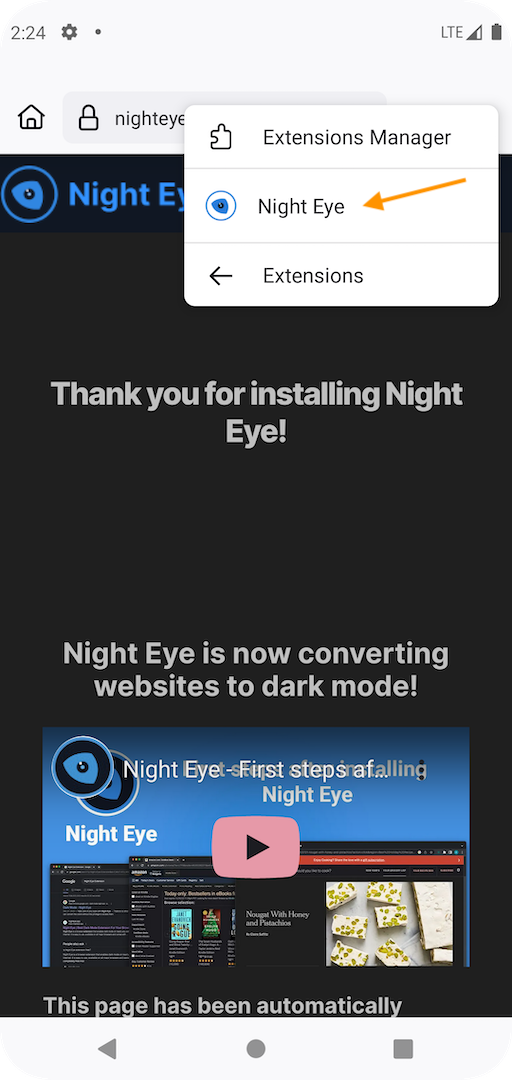
Step 3
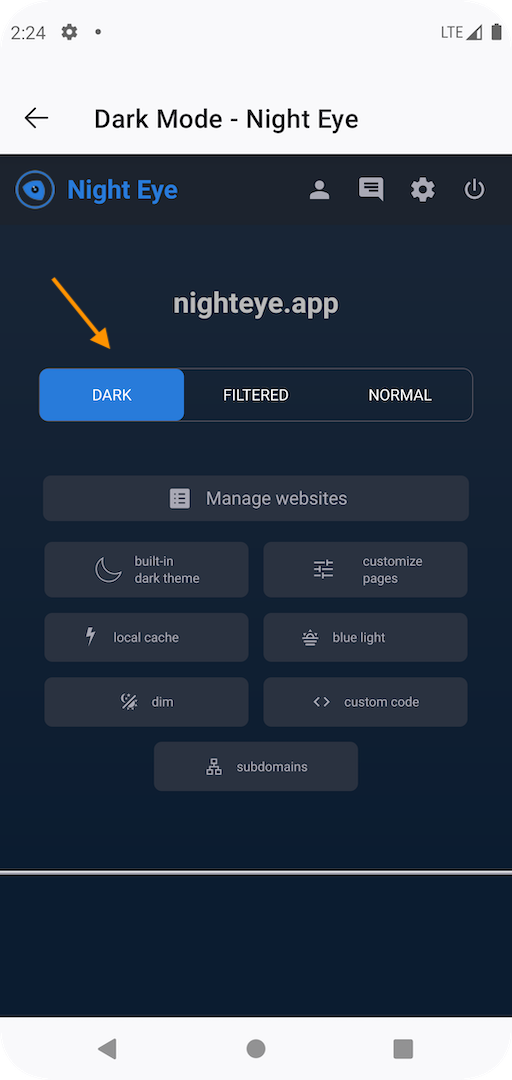
Step 4
Dark Mode - Night Eye on Yandex Browser for Android
- Install Yandex Browser on your smartphone
- Open Yandex Browser on your Android and go to Dark Mode - Night Eye for Chrome Web Store
- At the Chrome Web Store page for Dark Mode - Night Eye find "Add to Chrome" button. Keep in mind that the page isn't fully optimized for mobile devices, but if you scroll slightly to the right, you'll easily spot the "Add to Chrome" button.
- Click “Add to Chrome”
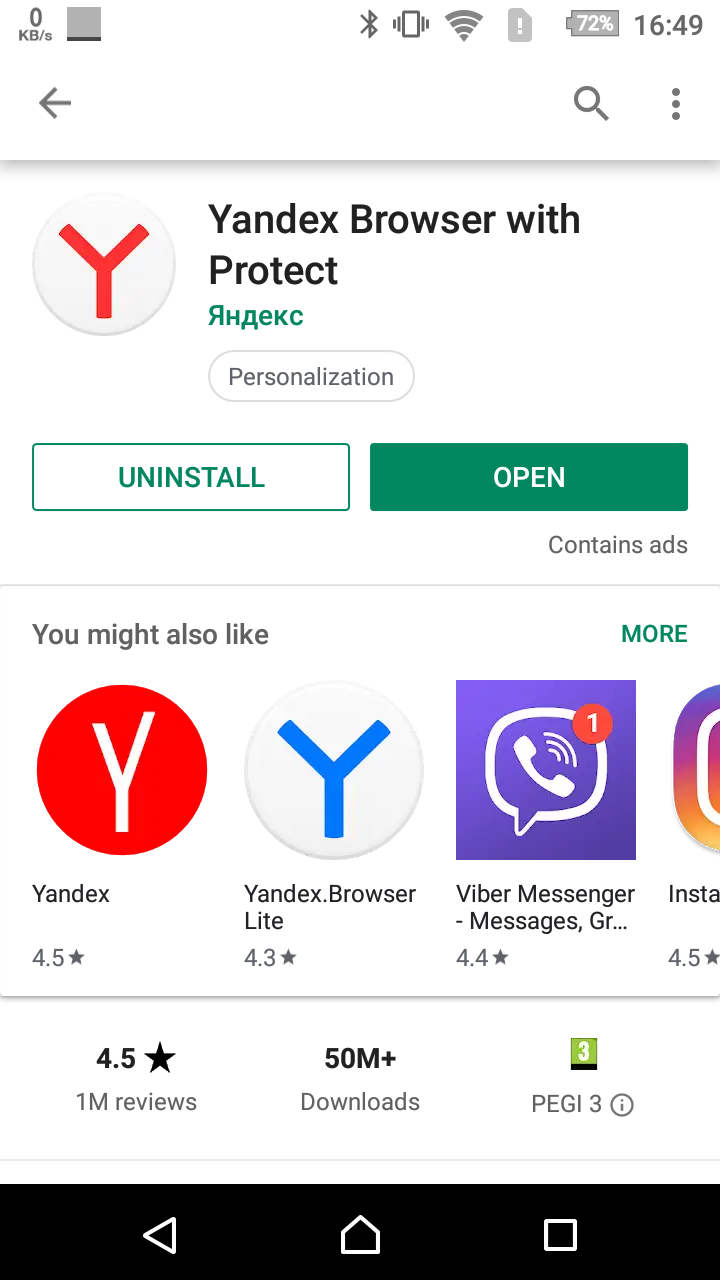
Step 1
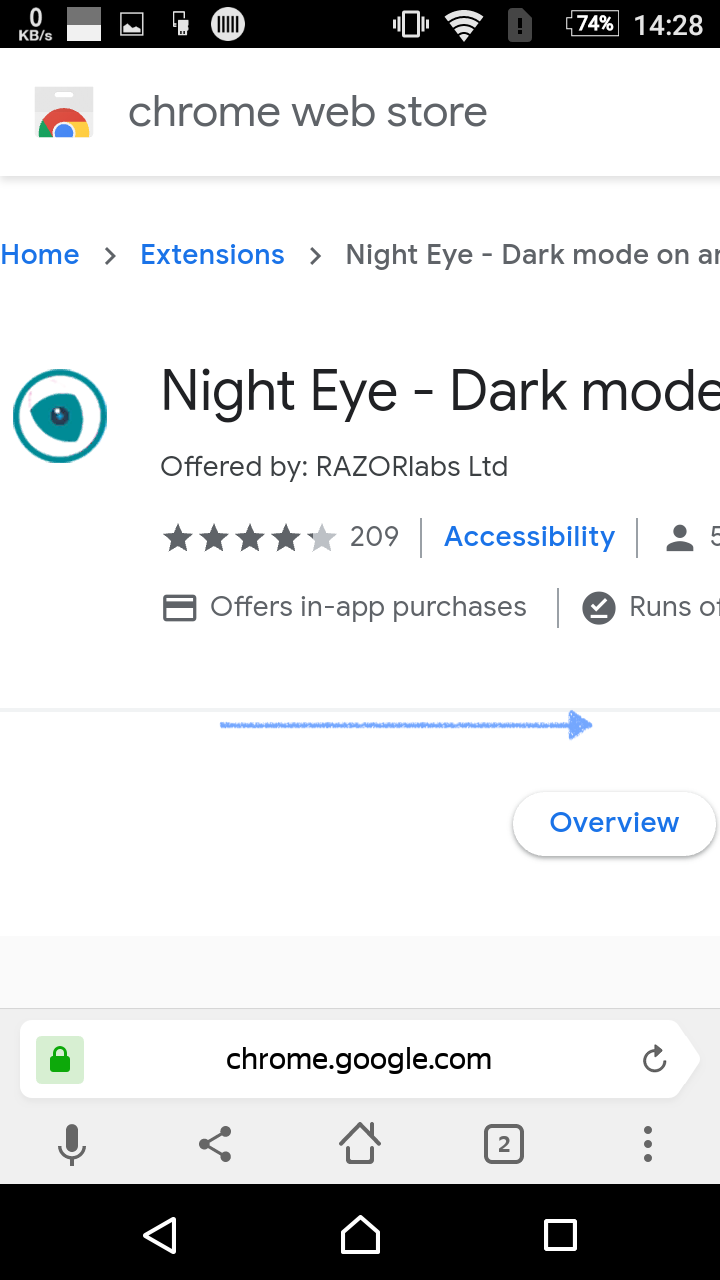
Step 3
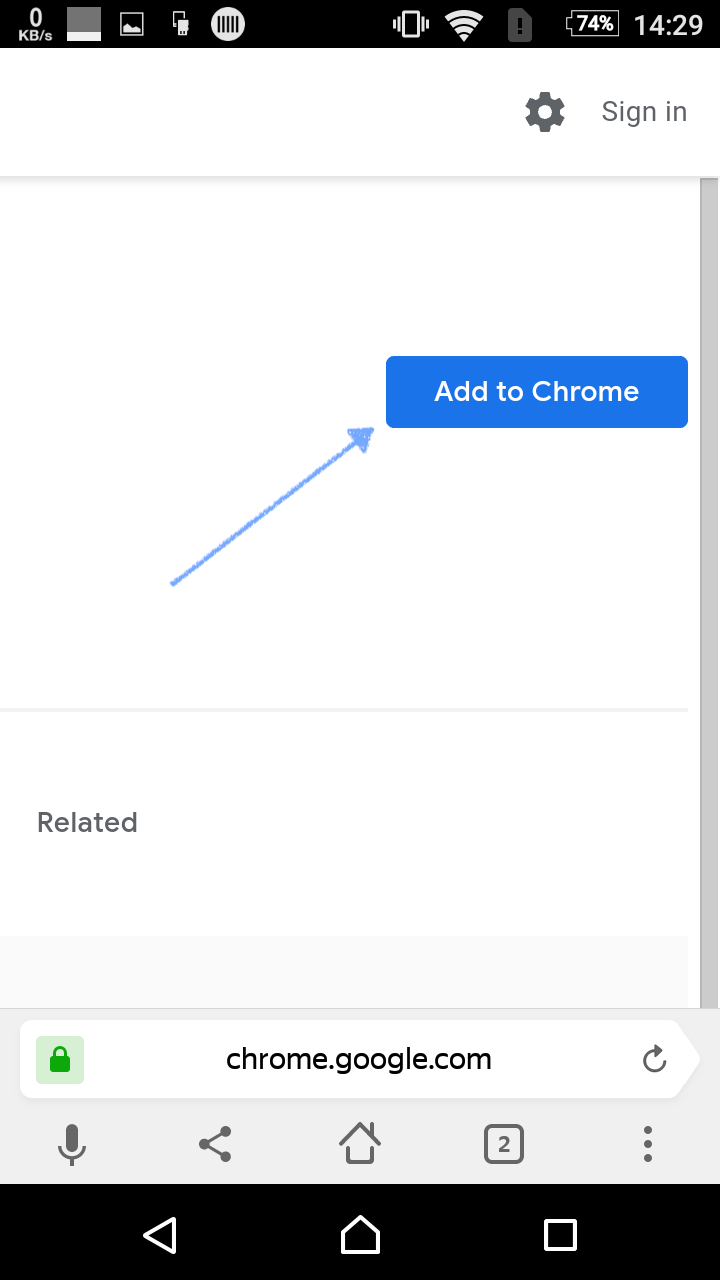
Step 4
How to manage Dark Mode - Night Eye and other extensions on Yandex Browser for Android
The management of extensions, meaning uninstalling or just stopping them is similar as on the desktop version of any Chromium based browser. Besides that, you can also manage the settings of the extension itself. In the case of Night Eye, you can change the modes, apply filters and etc.
- Click on the three dots
- Scroll down and locate extensions
- If you go to Manage extensions, you will be able to enable/disable the extension or simply uninstall it.
- If you open the extension by clicking on its icon, you will be able to manage its features.
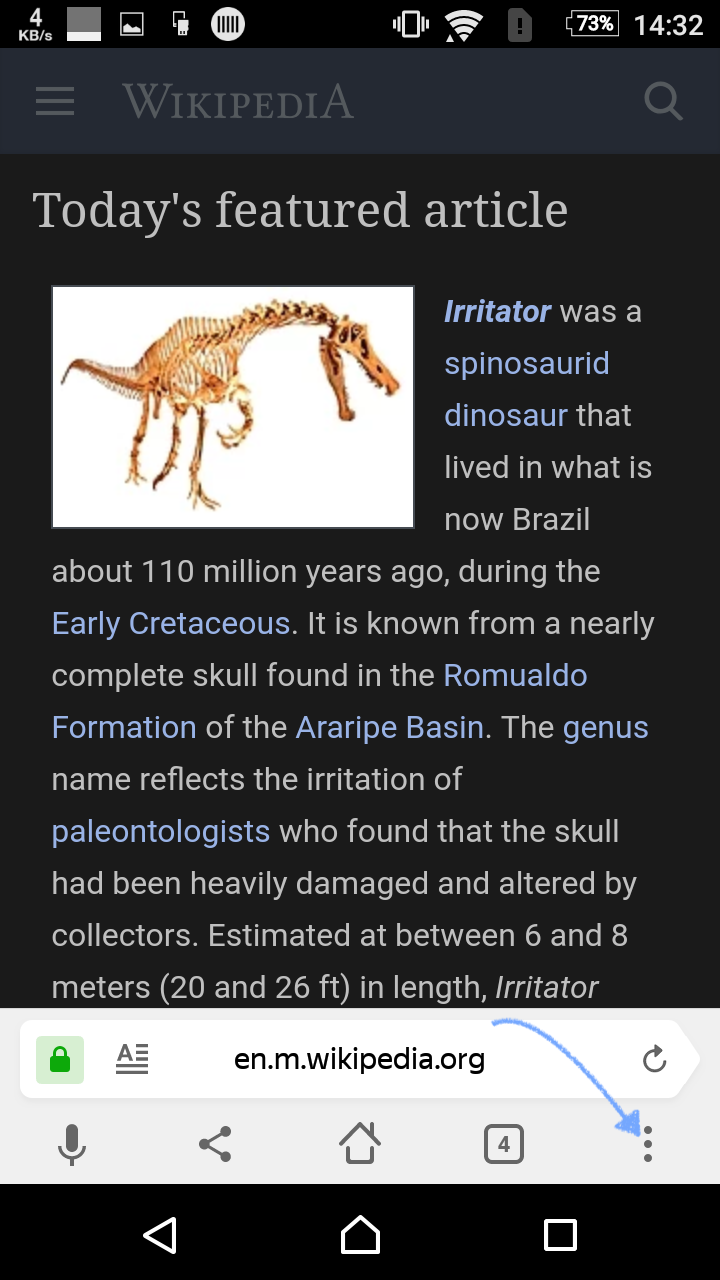
Step 1
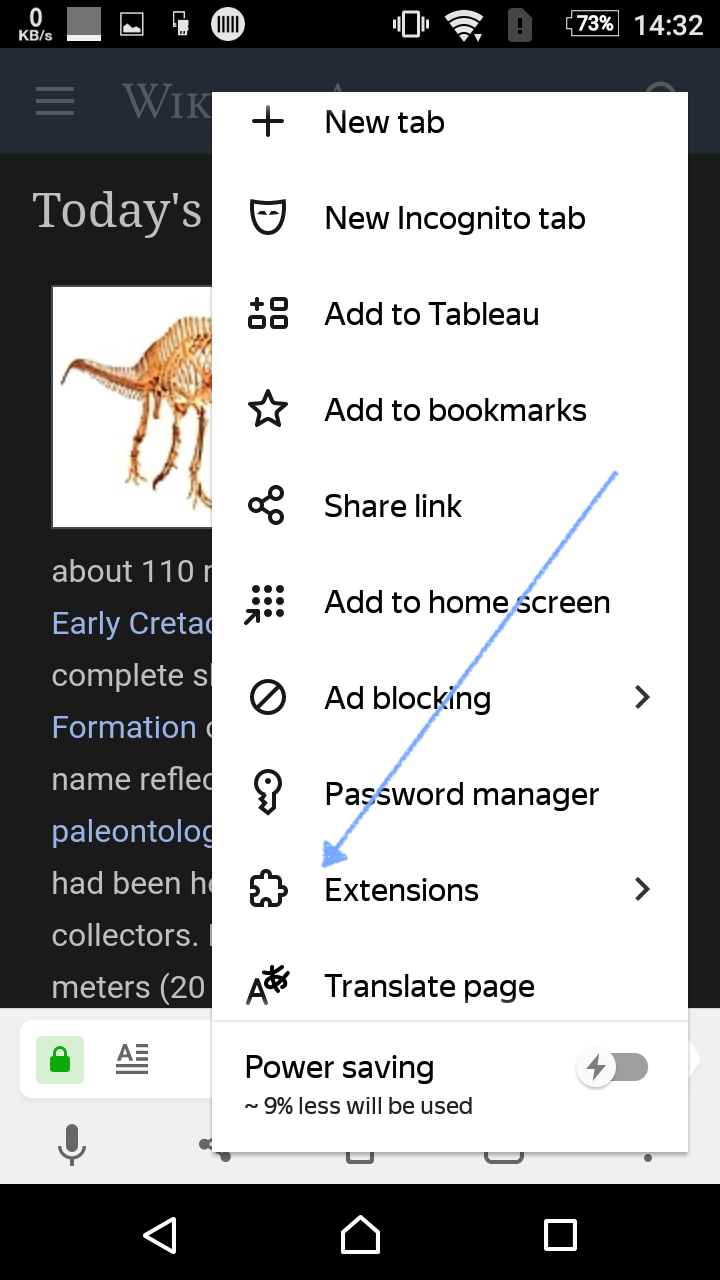
Step 2
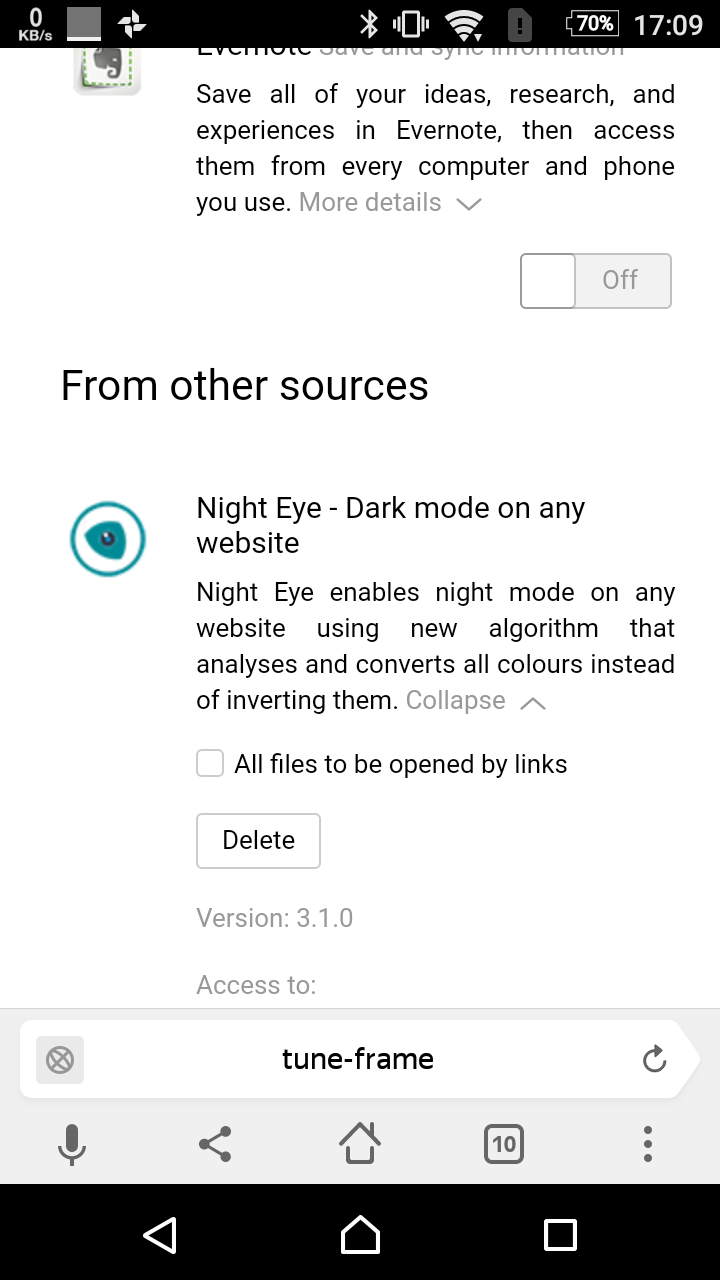
Step 3
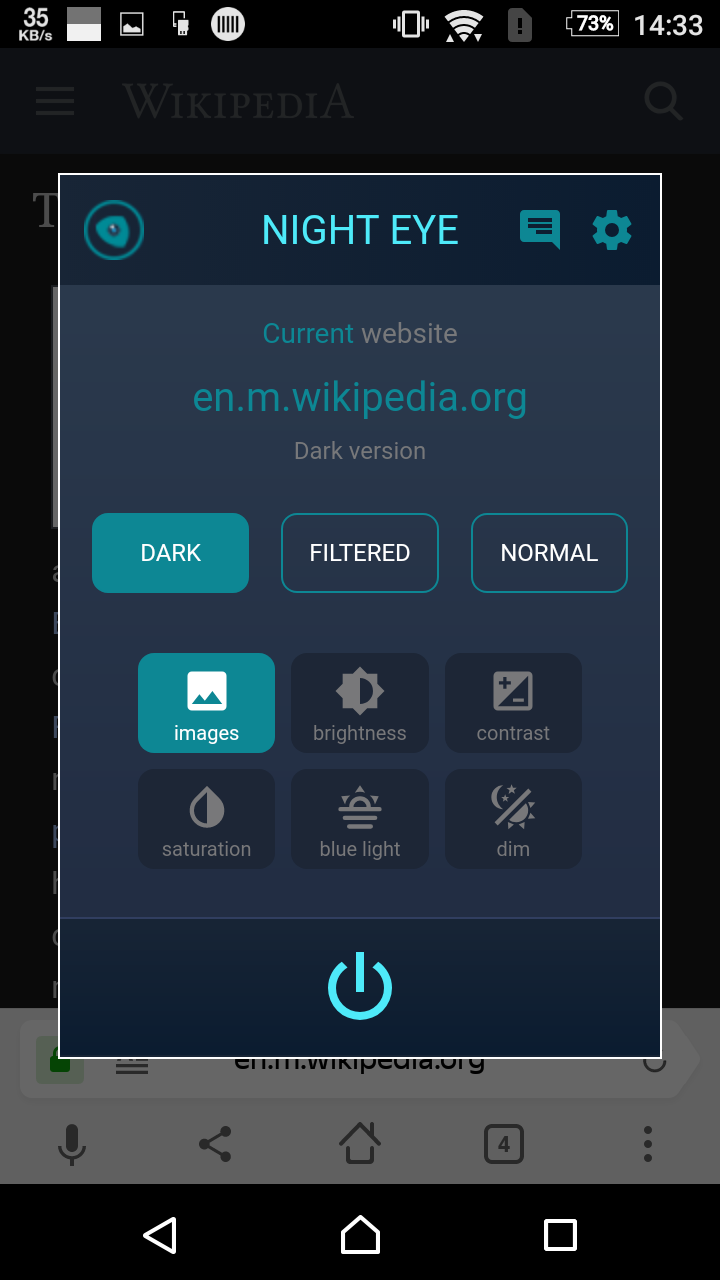
Step 4
iOS And iPadOS - Dark Mode for Safari
With the release of iOS 15, browser extensions have been introduced, expanding the functionality of Safari.
Dark Mode - Night Eye for Safari, which offers an enhanced browsing experience by enabling dark mode on almost any website. The extension is now available to all Safari users, provides a seamless way to switch to a dark theme across your browsing activities. Whether you use Safari regularly or just occasionally, Dark Mode - Night Eye is an ideal tool to improve your experience.
Dark Mode on Desktop
If you are using Dark Mode - Night Eye on your desktop browser, you can expect the same features and functionalities on the “mobile” version. If you are not using Dark Mode - Night Eye on your desktop, why not give it a try? Click on the icon of your browser of choosing below to install the dark mode extension.














