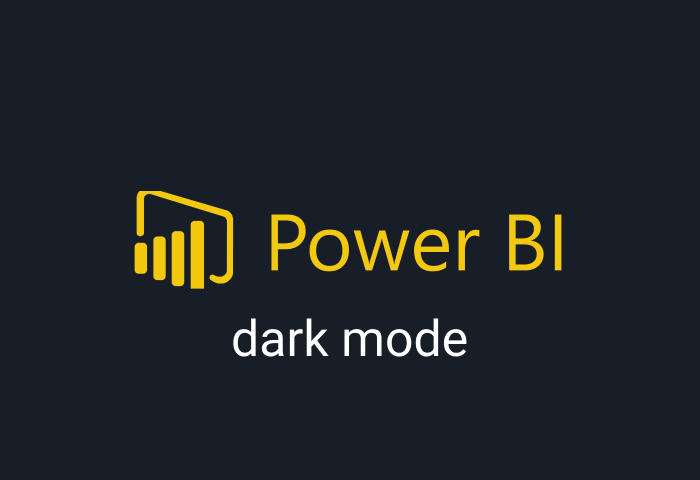
Microsoft Power Bi is a robust business analytics solution for in-depth data visualization. Working within the Power Bi interface gives access to a robust suite of business intelligence (Bi), data visualization, and reporting products and services. Whether you use Power Bi as a developer or data scientist, you might spend tons of hours evaluating reports, transforming and modeling data, creating charts and graphs, and lots more. Thanks to Power Bi dark mode, you can now enjoy the Bi interface without harming your eyes. This guide will share everything you must know about enabling Power Bi dark mode and its unique advantages.
Is there Power Bi dark mode?
Fortunately, there are dedicated Power Bi dark modes for its mobile apps. However, there is no Power Bi dark mode on the desktop or browser.
How to enable Power Bi dark mode on desktop
There is no built-in Power Bi dark mode available on the desktop. You can still enable dark mode when working on Power Bi through your browser. Thanks to the Night Eye browser extension, you can enjoy an enriching dark environment for Power Bi. Follow the prompts below to enable Power Bi dark mode:
- Go to the bottom of this article and select the icon representing your browser. For example, you will find the edge icon for the Microsoft Edge browser.
- Click on the icon, and it takes you to your browser e-store
- Next, select “Add” to turn on the Night Eye dark mode extension
- Night Eye starts working in the background, transforming all open web pages into a flawlessly black background.
- You can now sign in at https://powerbi.microsoft.com/en-au/ and start enjoying your gorgeous Power Bi dark mode.
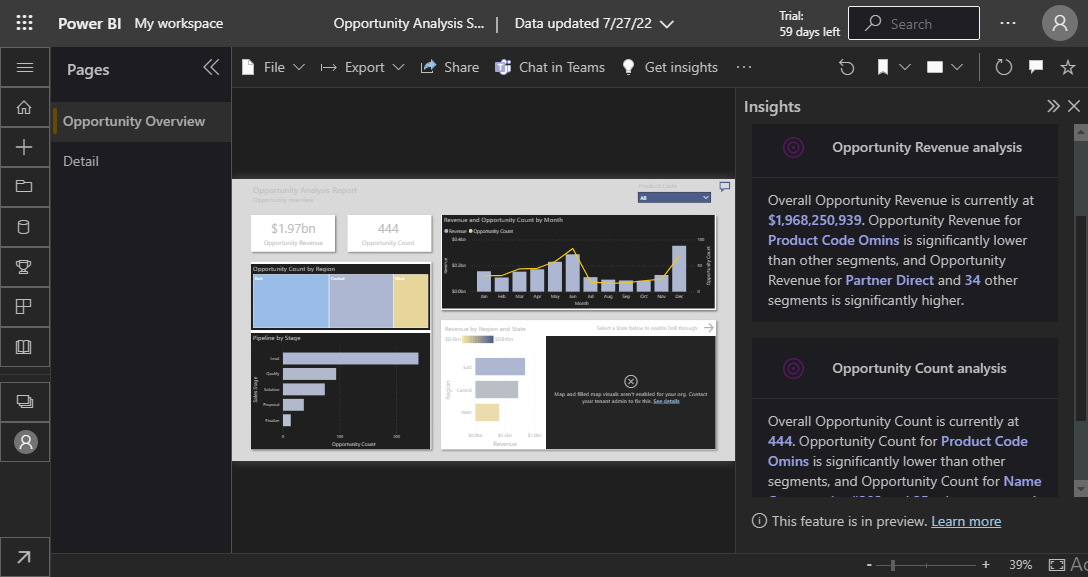
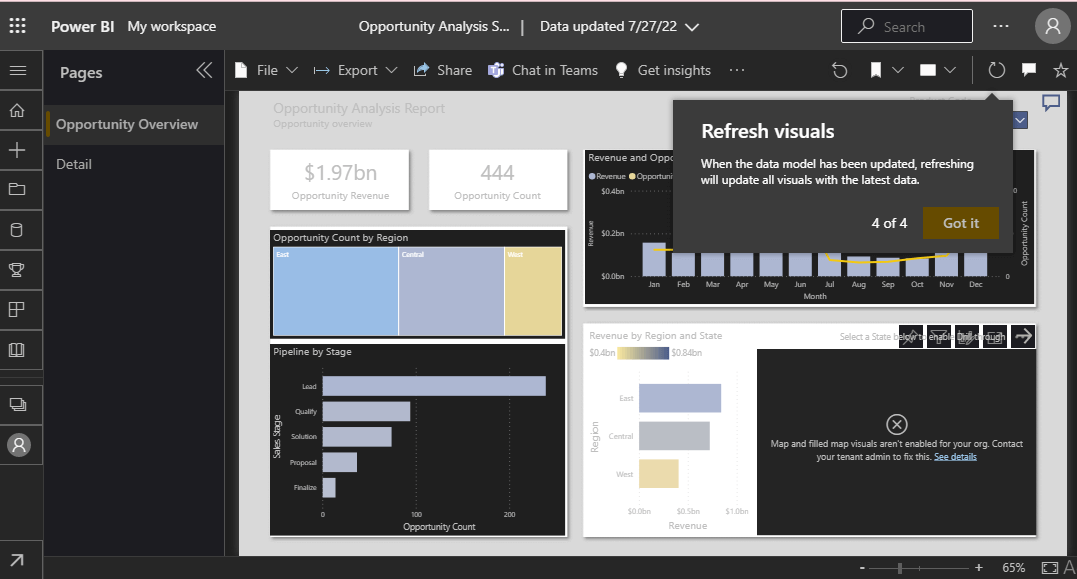
How to enable Power Bi dark mode on iPhone
Power Bi now has a built-in dark mode for IOS. To use this feature, follow the steps below:
- Check to see that you are using the latest IOS operating software and the current Power Bi app version
- Now go to your app’s Settings page
- Select “Appearance” and toggle between “System default” and “Dark” or “Light.”
How to enable Power Bi dark mode on Android
Power Bi now supports dark mode on its Android app. While you can always use the default dark theme that comes with your device, it is also easy to enable Power Bi dark mode. Follow the prompts below to enjoy dark mode on Power Bi for Android:
- Navigate to your app’s Setting page
- Scroll down to “Appearance” and select it
- Now choose between “System default” and “Dark” or “Light.”
What are the benefits of using Power Bi dark mode?
One of the most notable benefits of the Power Bi dark mode is that it helps minimize eye strain, which is one of the consequences of staring at a digital screen for a long time. Dark texts on white backgrounds release a sharp and awful glare that causes eye strain, especially at night. Hence, with Power Bi dark mode, you can embrace a soothing dark environment that empowers your focus and productivity. However, there are many other wholesome benefits of dark mode. Below, we share some of the most practical benefits of using dark mode in the Power Bi environment.
- Intense focus and efficiency
There is no doubt that charts and graphs look better in dark mode. The deeply contrasting environment makes it easier to zero in on outliers so that you don’t miss a single critical detail. Furthermore, interesting research by Salesforce showed that dark mode enables users to make faster and more accurate decisions with graphics in dark mode.
- Dark mode eliminates distractions.
As a data analyst, your digital screen may often have an overwhelming number of tabs and pages open, which can interfere with how we work. Turning on Power Bi dark mode can help sharpen your focus on the most critical details. It is a must-have solution for developing a distraction-free working environment.
- The dark mode supports your sleep health
Unlike the harsh, awful white background, dark backgrounds mimic the surrounding ambiance at night. Furthermore, it cuts down exposure to blue light rays. Simulating the night’s atmosphere and minimizing blue light rays allows your body to continue releasing the sleep-inducing hormone melatonin, enabling you to fall asleep quickly.
- The dark mode supports your overall health
Reduced melatonin production caused by continuous exposure to blue light has been linked with various health problems, including obesity, headaches, insomnia, and neck and spine sprain. Hence, when dark mode minimizes blue light exposure, it supports your health positively.
Enable dark mode on any website
Sadly not all websites have built-in dark mode. Luckily Night Eye is here to help. Protect your eyes, enable dark mode on any website!
Smart conversion, no ads, no data mining, helpful support!














