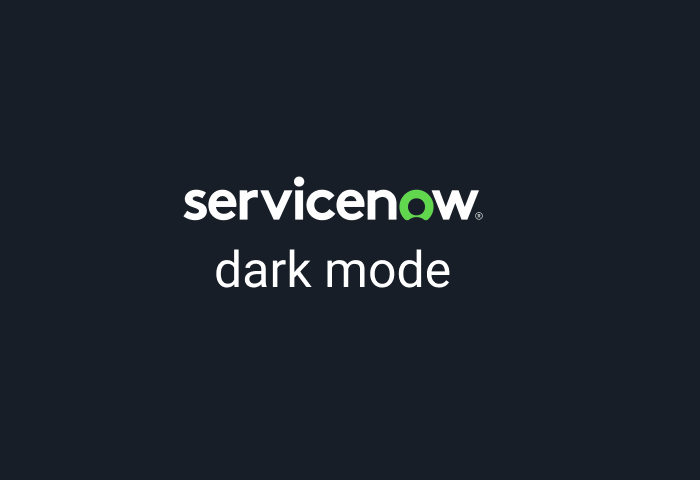
If you spend hours carrying out business tasks, ticketing, and fulfilling work roles on the ServiceNow platform, you may wonder about the best way to enable the ServiceNow dark mode as an alternative to ServiceNow’s blinding white default screen. ServiceNow Dark mode is a necessary tool to take that much-needed break from the full harsh glare of your default screen thereby reducing eye strain alongside other eye-related troubles such as dry eyes, itchiness, painful eyes, blurry vision, tension headaches, and migraines.
ServiceNow Dark mode is especially suitable for working in low-light environments or at night by making it easier for you to read at night. Some studies also suggest that the ambient light from dark mode helps minimize exposure to harmful blue light waves, which in turn has been proven to affect sleep cycles. Hence, with ServiceNow Dark mode, you can focus on your work at night and still fall asleep easily without messing up your sleep-wake cycle. Are you ready to enable the ServiceNow Dark mode? Here we will show you how to set up the native ServiceNow dark mode in easy steps.
How to Check If Your ServiceNow Instance Has Dark Mode
The Next Experience UI released last year, offers an out-of-the-box dark theme on the ServiceNow platform. That said, not every instance or workspace on ServiceNow has the option to choose a Dark theme. But first, you should have the Next Experience enabled automatically, or you enable it yourself. Once enabled, the dark theme should be an option for Configurable workspaces - that is workspaces that can be configured in the UI Builder. Core UI (Platform) elements, on the other hand, like lists, dashboards, and forms may not utilize dark ode.
You should also note that there’s a possibility, some Instances and workspaces may not have a completely dark interface, while others enjoy a truly gorgeous black theme.
That said, to check if your ServiceNow Instance has a dark mode, follow the steps below:
- Update System Property glide.ui.polaris.dark_themes_enabled, update the value to "true".
- Now refresh your browser.
- Go to the top of your screen and click on your Profile icon.
- Choose “Preferences” from the sidebar and you should now see “Themes” as a visible option.
- Click on “Themes” and finally select “Dark”.
- Now return to your homepage and refresh your browser.
How to Enable Dark Mode in ServiceNow
The ServiceNow platform offers a variety of Instances and workspaces for diverse users. This means setting up themes across the diverse ServiceNowsubproduction instances may require a slightly different approach. For instance, when creating a core brand theme, you will require the theme builder which helps with not only defining background colors but branding colors, font, logo, and other visual experiences.
At the basics, to set up a core theme in San Diego/Tokyo while covering only the basic color elements, without extending into changing fronts, logo, classic dashboard styling, shape and more will require navigating to your “Theme Management” under “Now Experience Framework” and selecting “New”.
However, head over to this guide to learn how to create your first Next Experience UI theme using the Theme Builder. The article will help you create a theme with Core and Variant styles.
Next, every instance will still require its own default Variant or Core, you can click here and follow the steps to themes for each of your sub-production instances. If you need more information about creating new themes on ServiceNow, go here to learn more about the theming fundamentals for creating new themes, and configuring your visual experience on ServiceNow.
Conclusion
ServiceNow Dark mode is a fantastic display setting that converts all colors on your ServiceNow Instance into a smooth and consistent dark theme. Dark mode can help mitigate eye strain, headaches, and other visual disturbances especially if you work in low-light environments. You will also love how it cuts down blue light rays to promote better sleep habits. That said, the ServiceNow dark theme isn’t available on all Instances. Fortunately, on such occasions, you may have to create your own dark theme within your environment to gain complete control over your viewing experience in ServiceNow.
Enable dark mode on any website
Sadly not all websites have built-in dark mode. Luckily Night Eye is here to help. Protect your eyes, enable dark mode on any website!
Smart conversion, no ads, no data mining, helpful support!














