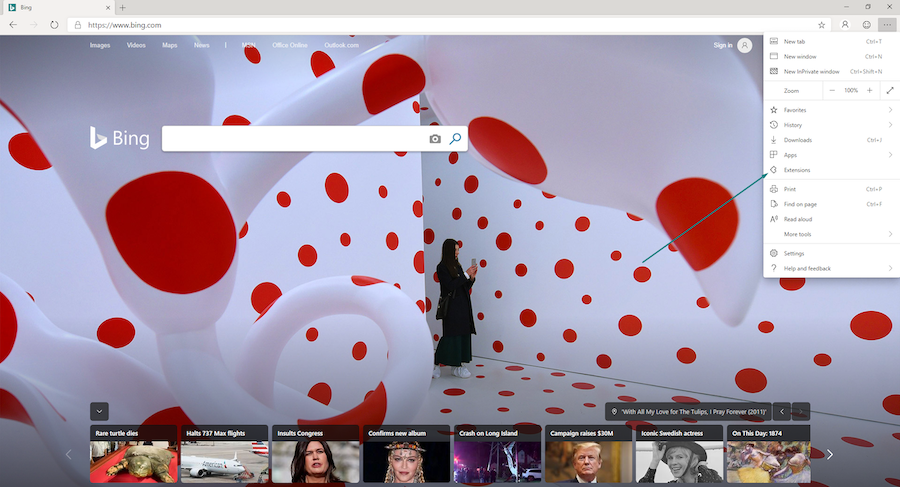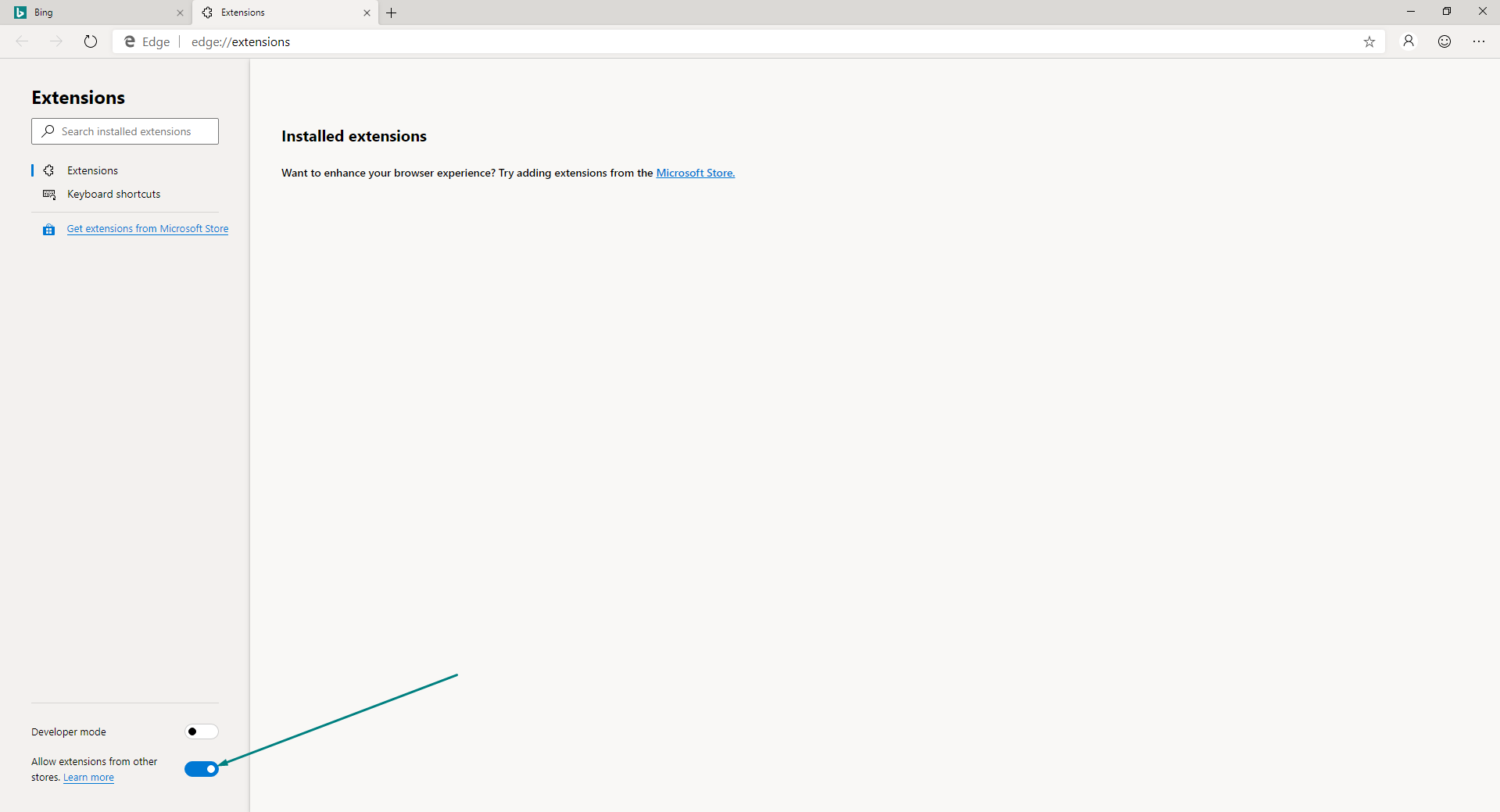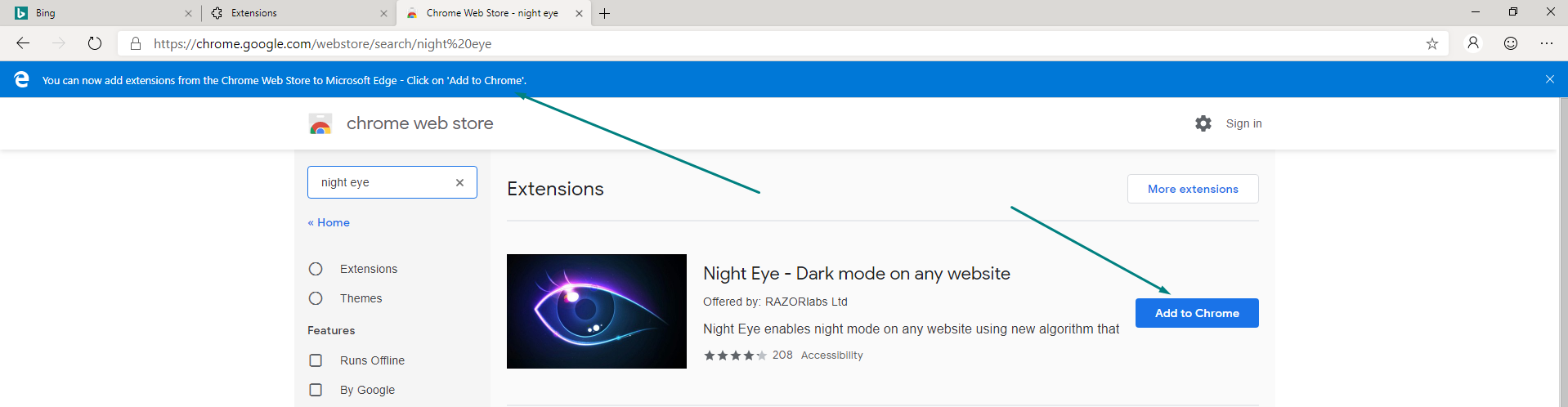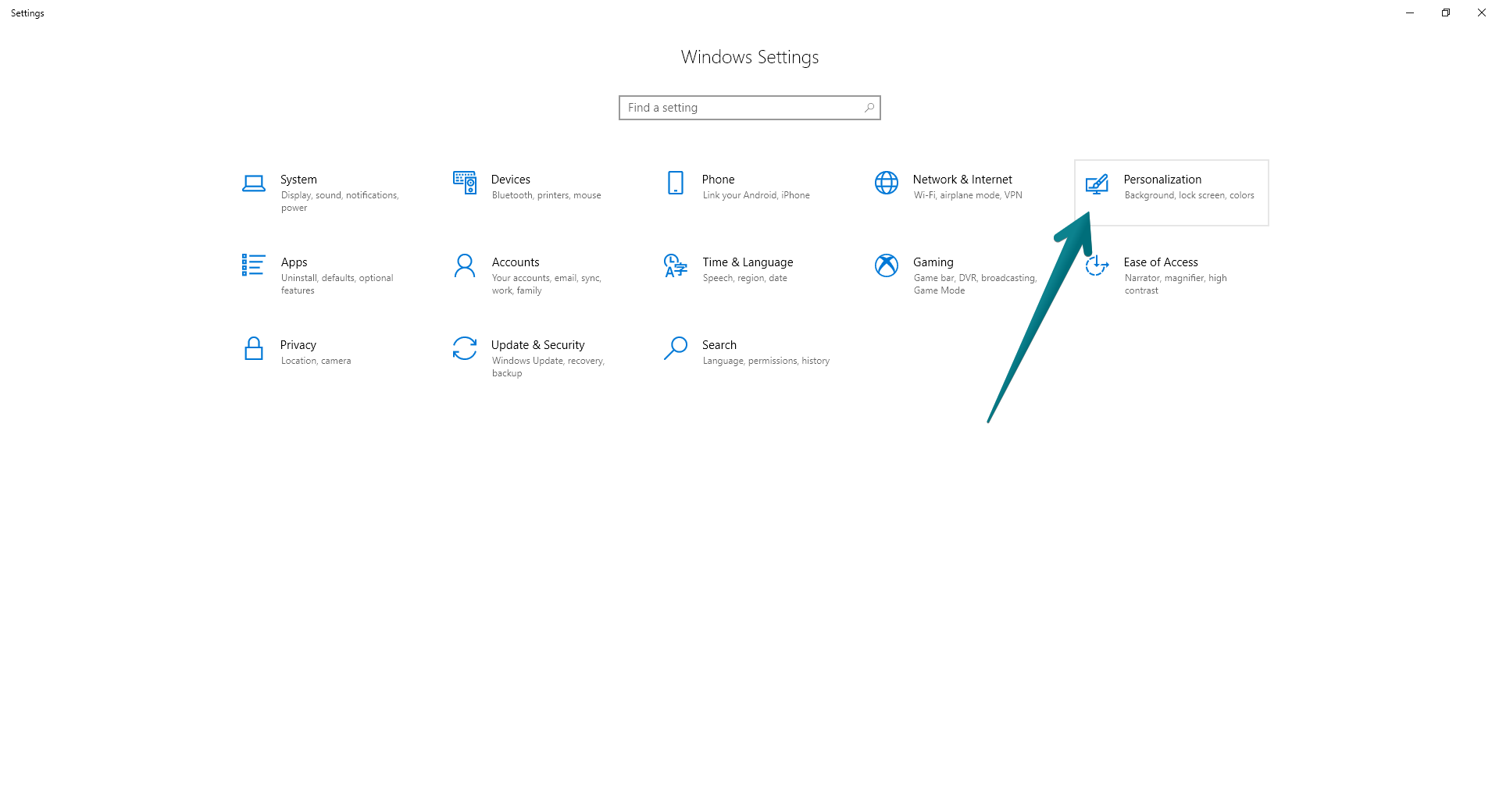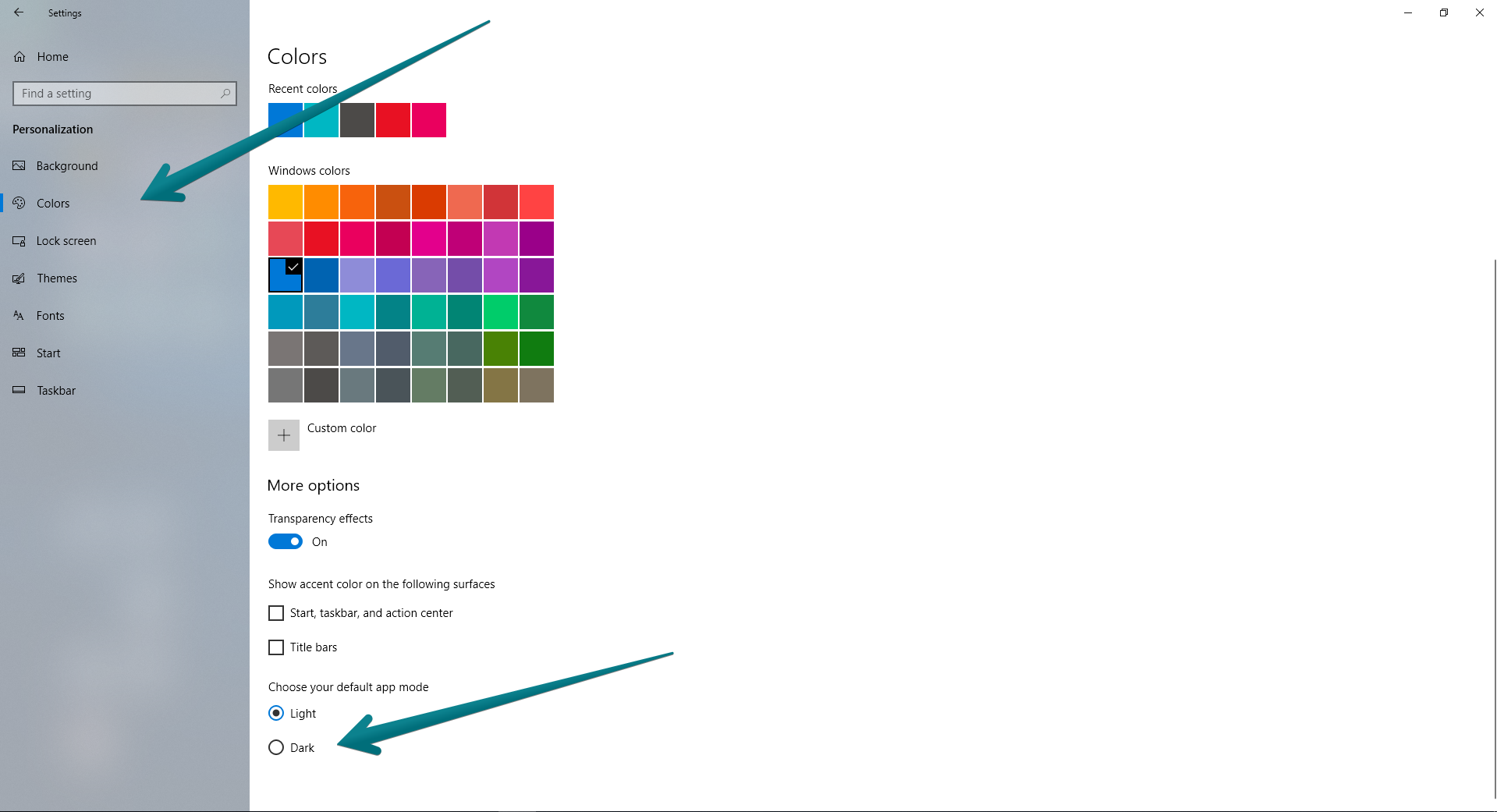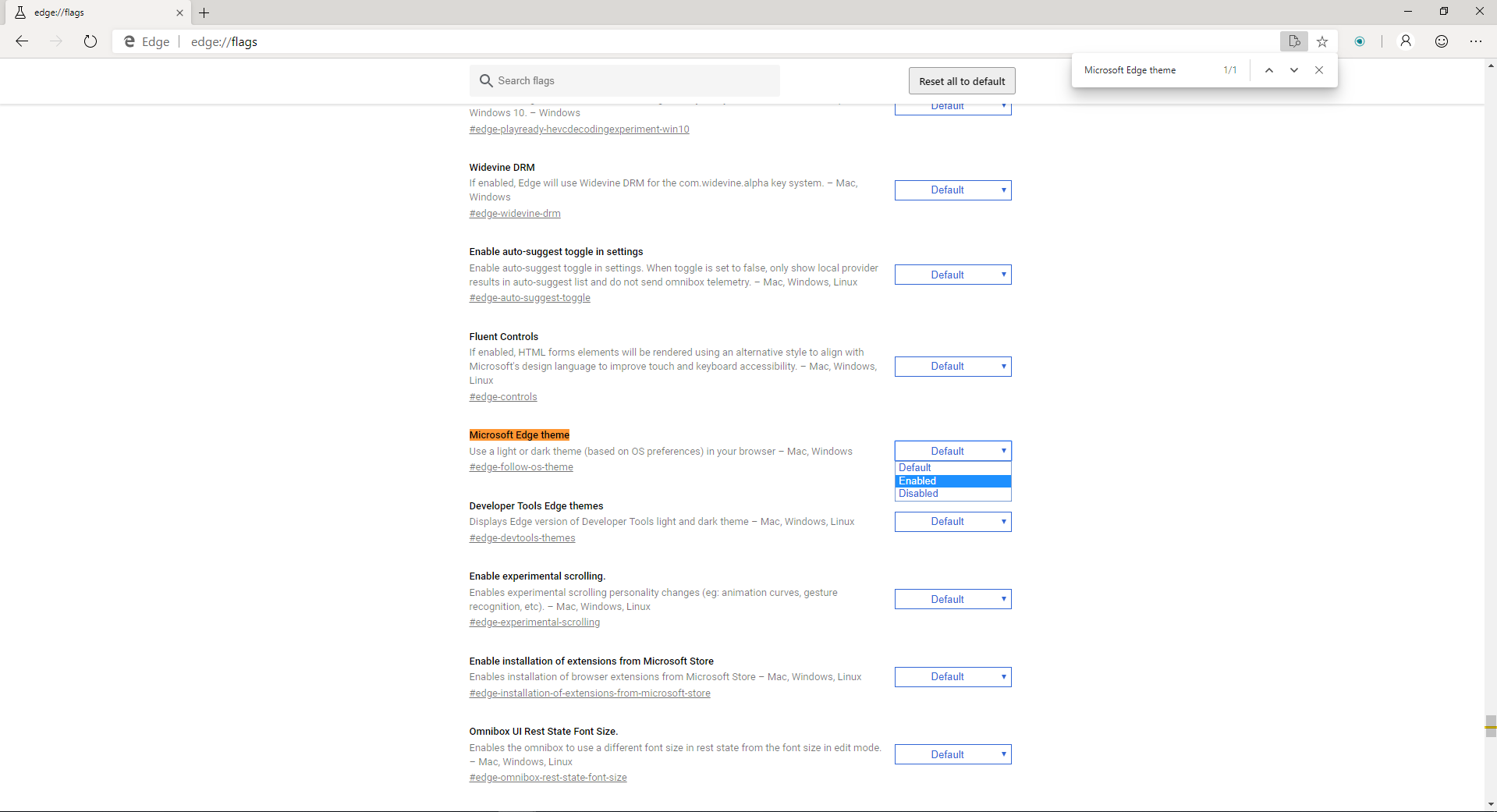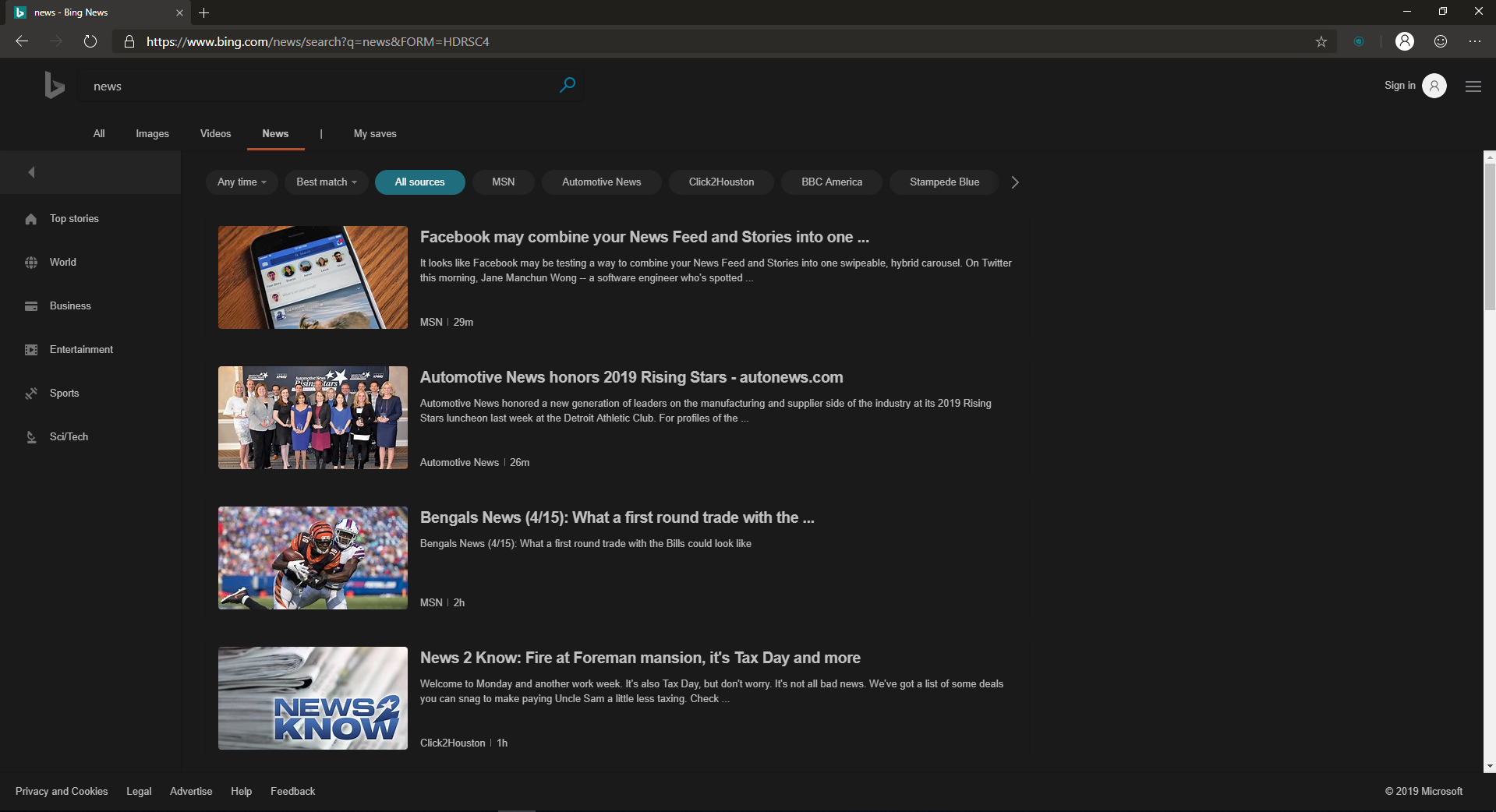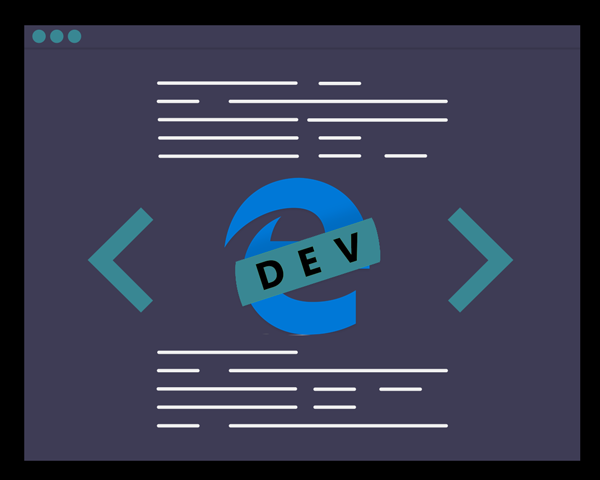
In early December 2018, Microsoft announced that they are leaving the EdgeHTML engine behind and going with the powerful Chromium. The news made a lot of users happy about the switch mainly because there were numerous issues with the original Edge.
The brand new chromium based Edge is now available for anyone to try it - you can download it directly from the Microsoft’s new Edge insider website - Microsoft Edge Insider Channels
There are 2 things that you need to consider if you are going to try the new Edge:
1. The Night Eye version in the new Edge extension store is really old.
2. How to enable the hidden dark mode
The brand new chromium based Edge is now available for anyone to try it - you can download it directly from the Microsoft’s new Edge insider website - Microsoft Edge Insider Channels
There are 2 things that you need to consider if you are going to try the new Edge:
1. The Night Eye version in the new Edge extension store is really old.
2. How to enable the hidden dark mode
The Night Eye version in the new Edge Extension store is an old, how to get the latest one.
When the transition from EdgeHTML to Chromium engine was announced, we were asked by Microsoft to provide Chromium version of Night Eye. So we did. That happened at the beginning of 2019 and at that time Night Eye was at version 1.7. The problem is that for some reason the version of Night Eye offered in the new Edge Extension store has remained the same regardless of the numerous updates we pushed. Since then we improved the software, introduced new features and fixed a lot of bugs.If you are going to try the new Edge, you need to install Night Eye from the Chrome Web Store
Here is a quick step by step guide on how to do that1. Click on the three dots in the top right corner and then Extensions.
If you are familiar with some of the other Chromium based extensions, you know that you can simple copy and paste in the URL bar edge://extensions
If you are familiar with some of the other Chromium based extensions, you know that you can simple copy and paste in the URL bar edge://extensions
1. Click the option “Allow extensions from other stores”
3. Now you can install Night Eye directly from the Chrome Web store (where the latest version is available) - Night Eye - Dark mode on any website and click Add to Chrome
That is it! We really hope that Microsoft will fix the issue and you will be able to download the latest version of Night Eye directly from the official Edge Extension store.
How to enable the hidden dark mode in the new Edge browser
The new Edge comes with dark mode setting that is directly linked to the Application theme you’ve selected within the Windows. So before enabling it in the Edge itself, you need to first enable dark mode for Windows 10. If you already have dark mode enabled, you can skip those first steps.How to enable Windows 10 dark mode
1. Open Windows Settings
2. Click Personalization
2. Click Personalization
3. Click Colors on the left sidebar
4. Scroll down to locate Choose you default app mode and select Dark
4. Scroll down to locate Choose you default app mode and select Dark
The hidden dark theme in the new Edge browser
The only thing left now before actually enjoying the complete dark mode experience in the new Edge is to actually enable the dark theme. Keep in mind that the Edge theme is linked to your Windows 10 default app mode. If it is dark - Edge will be dark and vice versa.1. Open Edge and paste in the URL bar edge://flags
2. Click Ctrl+F and paste Microsoft Edge Theme
3. Once you locate it, open the dropdown menu and select Enabled
2. Click Ctrl+F and paste Microsoft Edge Theme
3. Once you locate it, open the dropdown menu and select Enabled
Voila! You can now enjoy the hidden dark mode of Edge and the dark mode on any website by Night Eye.