
The United States Geological Survey (USGS) website is a valuable resource for researchers, students, and professionals seeking information on geology, natural resources, and natural hazards. Given the extensive content on the platform, users often spend prolonged periods searching and analyzing data. Night Eye's dark mode can significantly improve the user experience on USGS by transforming the default white background into a calming black. This guide will walk you through enabling the USGS dark mode using Night Eye and discuss its benefits.
Understanding Night Eye
Night Eye is a browser extension that uses a proprietary algorithm to create visually appealing dark themes for various websites, including USGS. Unlike some dark mode extensions that merely invert colors, Night Eye offers a comprehensive dark mode that reduces glare and filters out bright blue light, protecting your eyes from strain and discomfort.
Furthermore, Night Eye helps minimize exposure to blue light, which can interfere with your natural sleep patterns. With its OS color integration, Night Eye allows you to customize dark themes on websites like USGS by adjusting contrast, brightness, and other settings to your preference. The extension is compatible with popular web browsers such as Chrome, Edge, Opera, and Vivaldi.
Previews dark mode enabled
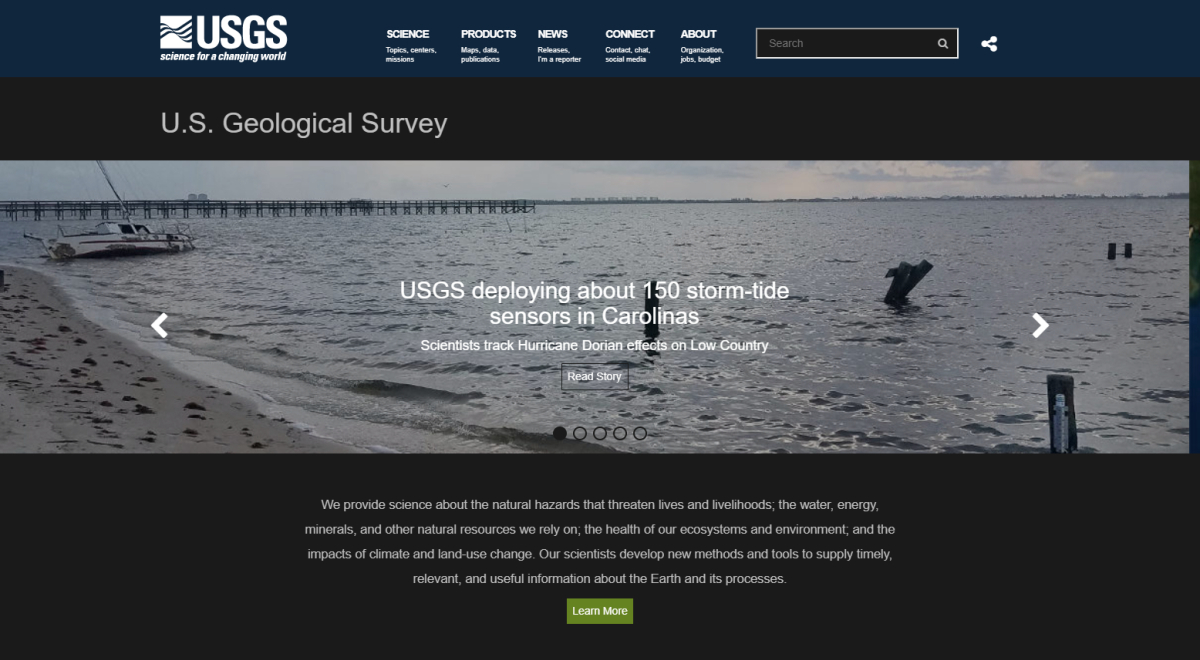
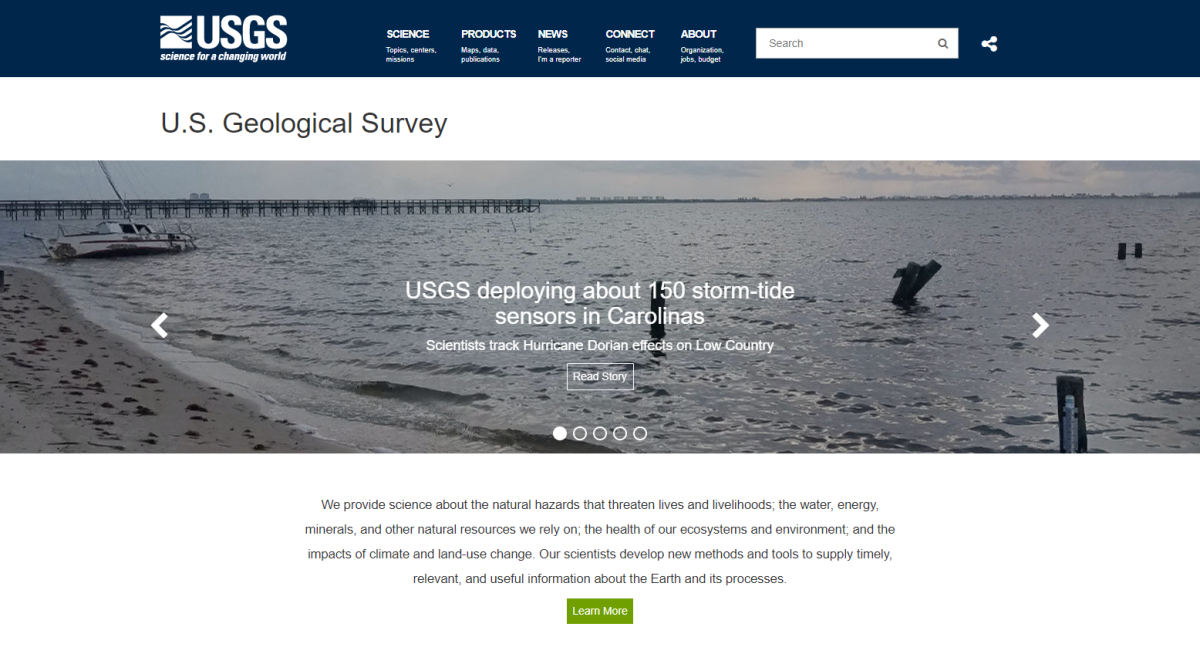
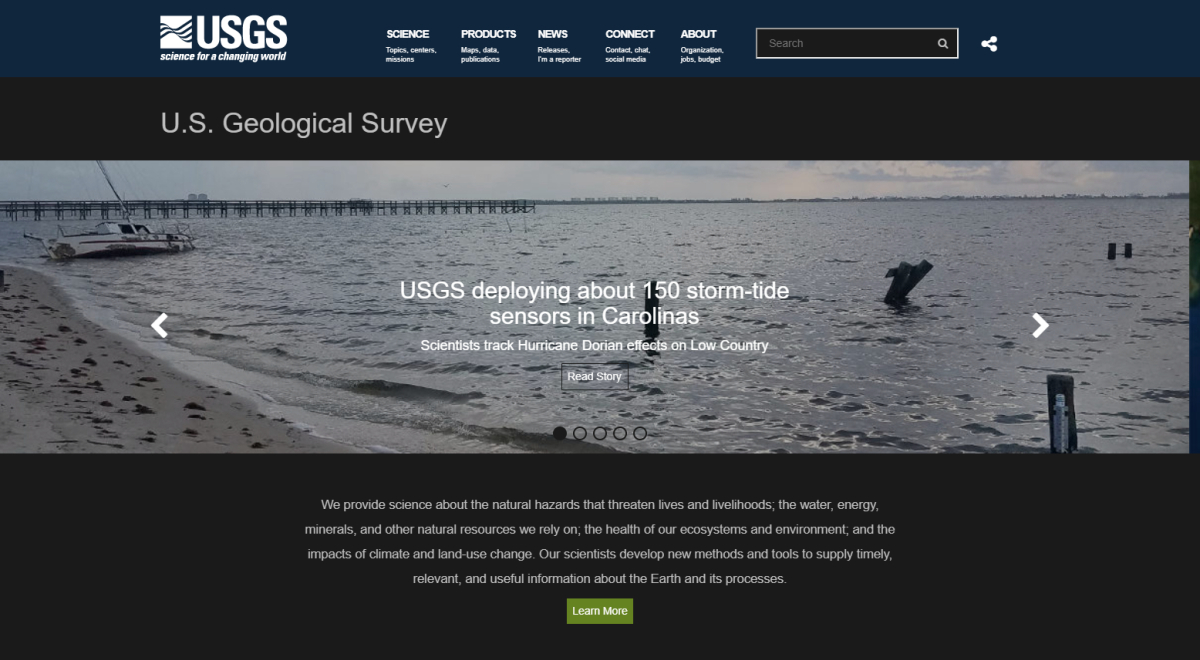
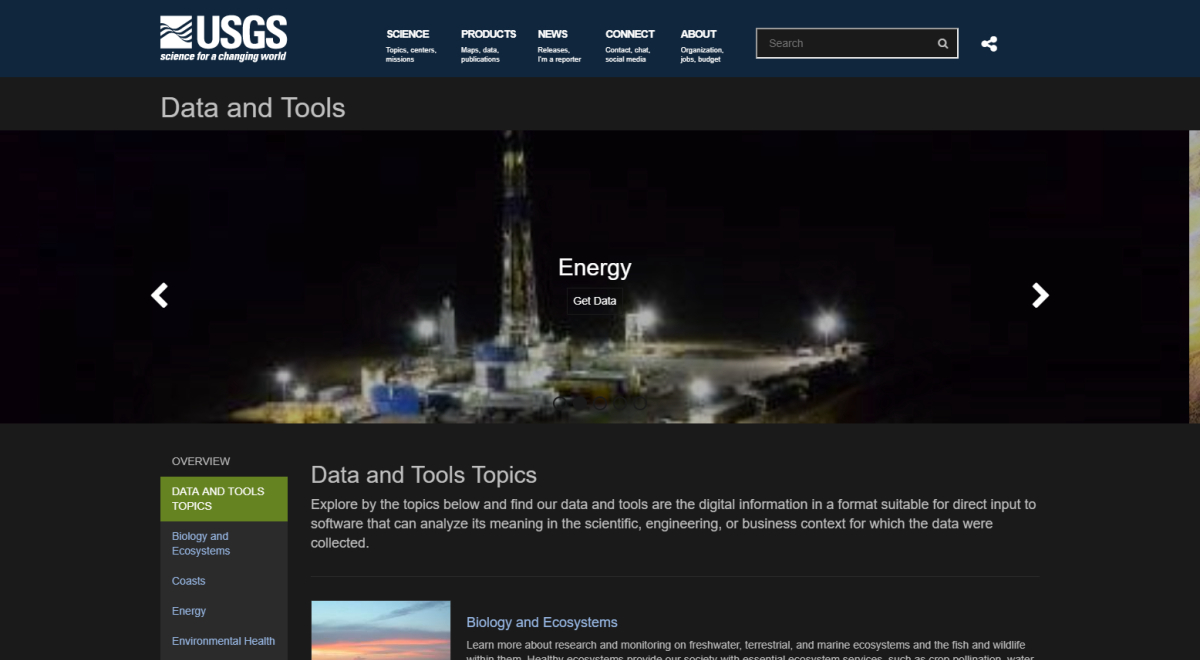
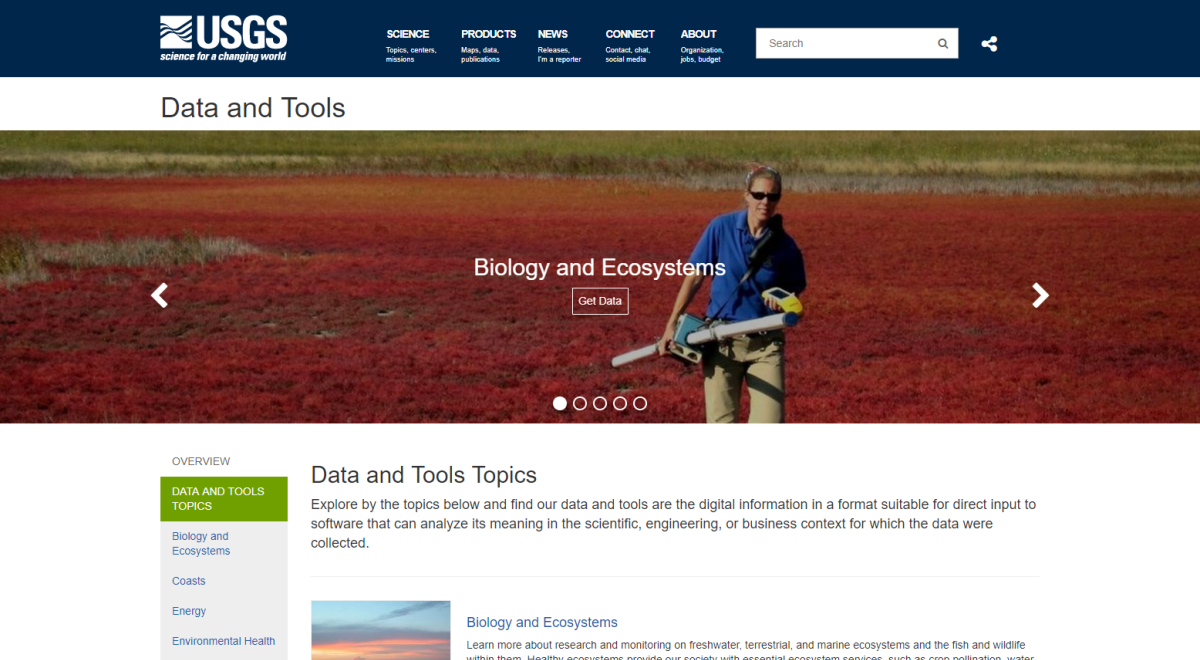
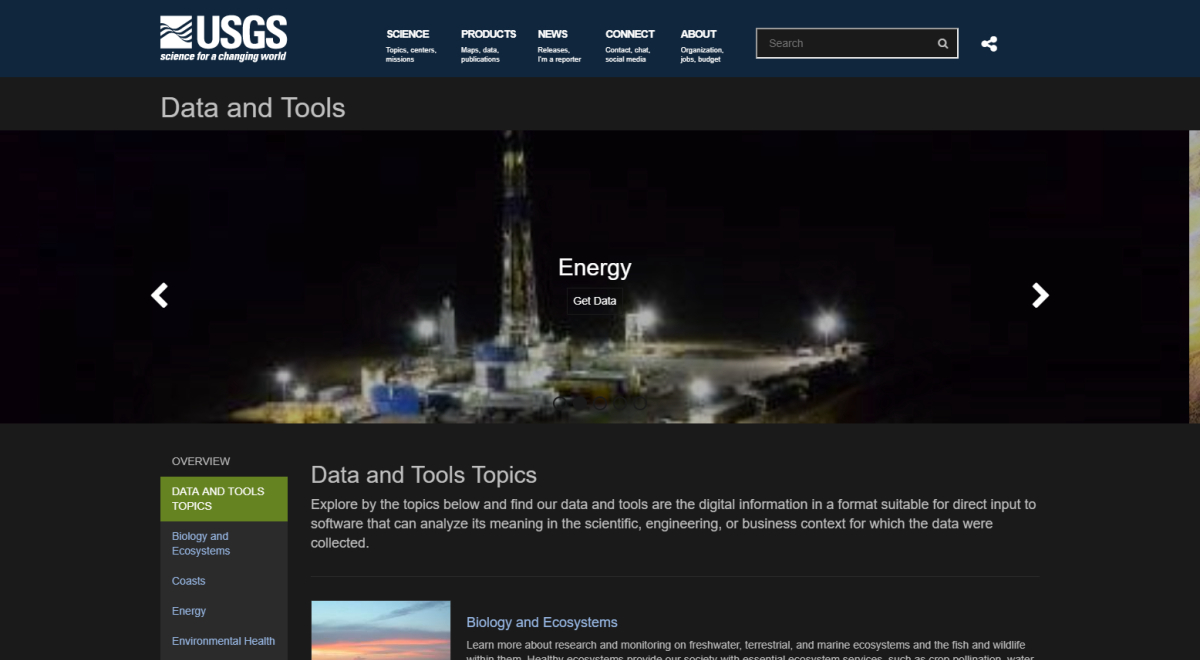
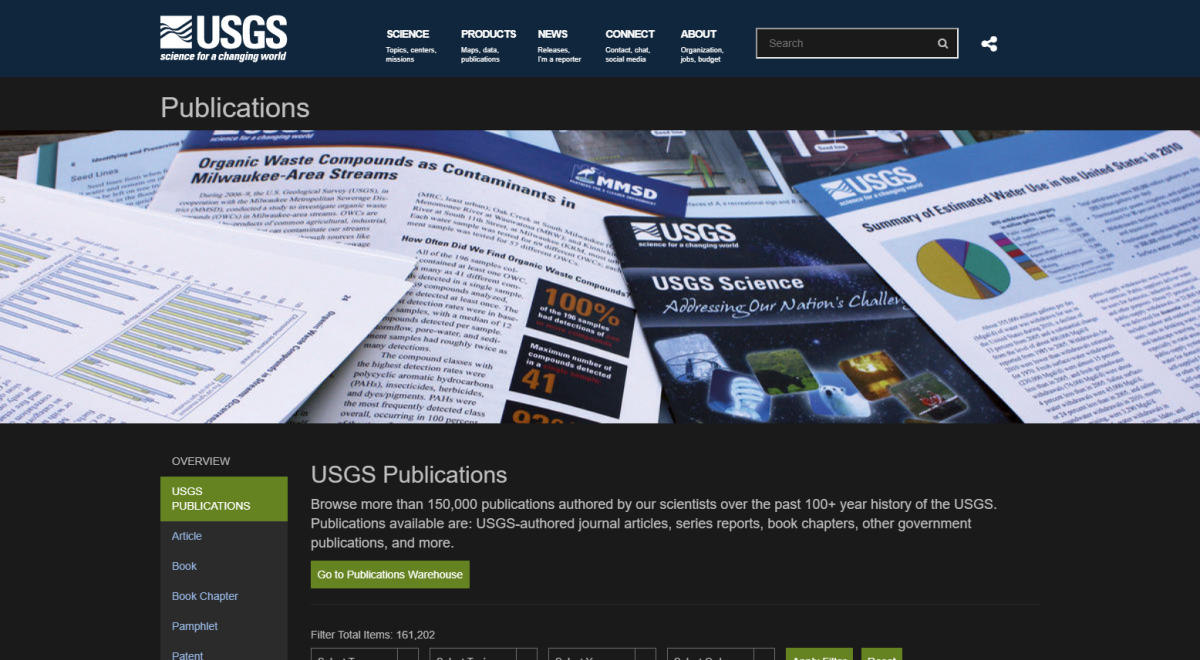
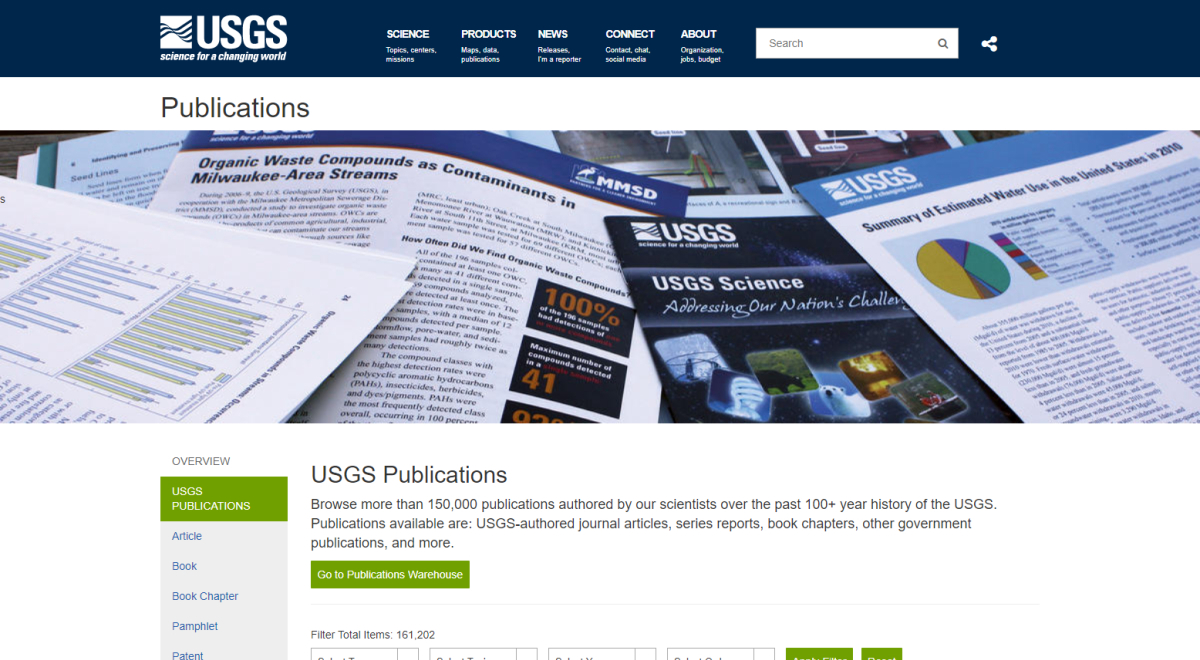
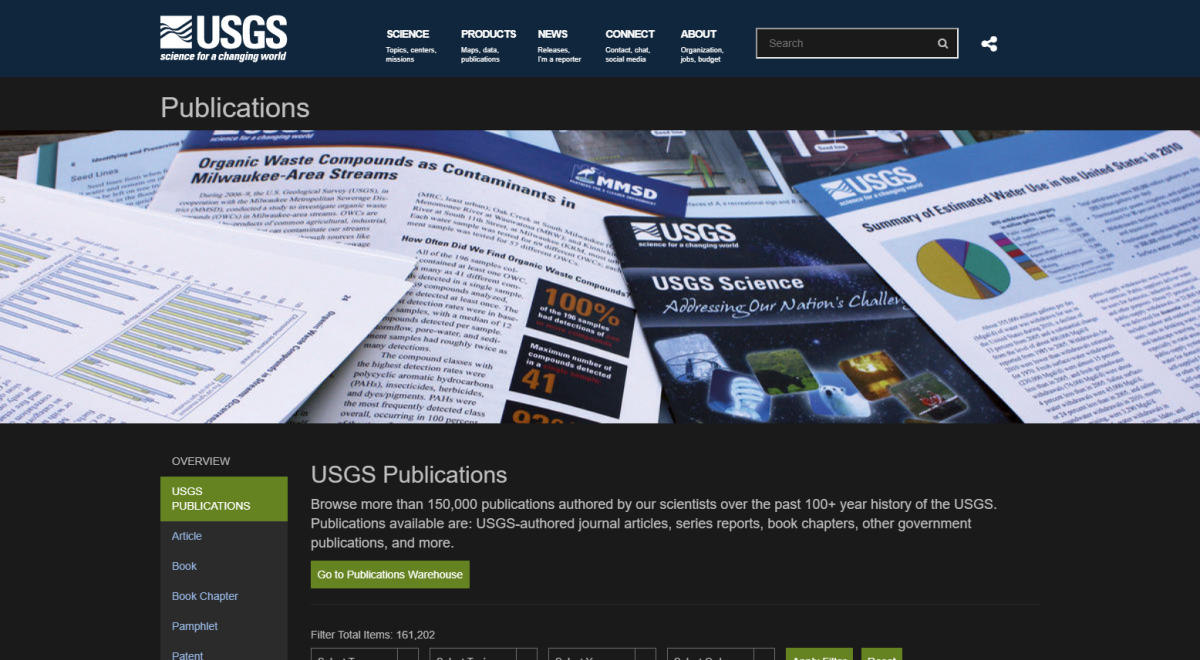
Installing Night Eye
To install Night Eye, follow these steps:
- Visit the Night Eye website and click on the icon for your browser.
- This will take you to your browser's extension store, where you can click "Add" to install Night Eye.
- Visit https://www.usgs.gov/ to enjoy your new USGS dark mode.
Enabling Dark Mode in USGS using Night Eye
If you have already installed the Night Eye browser extension but it hasn't automatically applied the dark mode to USGS, follow these steps:
- Go to your extension tab, typically located at the top right corner of your browser.
- Click on the Night Eye extension icon to reveal three modes: "Filtered," "Normal," and "Dark."
- Select "Dark," and Night Eye will refresh your open USGS environment.
- To disable dark mode, follow the same steps and click on "Normal."
Customizing USGS Dark Mode with Night Eye
Night Eye allows you to customize the dark mode on USGS by adjusting colors, brightness, contrast, and more. To do this, follow these steps:
- While on USGS, click the Night Eye extension icon and select the "Gear icon."
- Scroll down to "OS Color Scheme Integration" and choose "Enabled" from the drop-down menu. This will sync Night Eye with the active website.
Conclusion
The Night Eye dark browser extension is a fantastic addition to your USGS experience. It allows you to customize and create a personalized dark theme, reduces blue light exposure, and minimizes eye strain, making it easier to focus and maintain your natural sleep patterns. Install Night Eye today and enjoy the benefits of dark mode on USGS and all your favorite websites.














