Night Eye for Firefox
Experience the ease of viewing web pages in dark mode on Firefox with Night Eye. With just a couple of clicks, you can transform virtually any website into a visually appealing, dark-themed environment that's gentle on your eyes. Dark mode is no longer exclusive to hackers and tech enthusiasts; it has now gone mainstream, thanks in part to updates like macOS Mojave and Windows 10.
Take a moment to compare the dark mode UIs of macOS and Windows 11 and observe their visual and functional differences. With Night Eye and Firefox, effortlessly enjoy the perks of dark mode on any website. Are you ready to join the dark mode revolution? Just click the "Download" button below and start exploring a more eye-friendly browsing experience. Don't wait – give your eyes the comfort they deserve!
Table of contents
- Night Eye for Firefox
- What to expect from Night Eye - Dark mode for Firefox
- What is Firefox Dark Mode
- How to enable Firefox dark mode for Windows, macOS or Linux:
- How to enable iOS Firefox dark mode
- How to enable Android Firefox dark mode
- What are the benefits of using Firefox dark mode?
- Why should I use Firefox Dark Mode?
- Is there any risk to using Firefox Dark Mode?
- Install Night Eye Dark Mode add-on for Firefox
What to expect from Night Eye - Dark mode for Firefox
Night Eye works on nearly any website - Facebook, Google, Quora, Github, Stackoverflow, Wikipedia and much more. The only exception are the local files (file://) or the browser settings. If you encounter a website not functioning properly or at all, our support team is ready to fix it ASAP.
Instead of simply inverting the images, Night Eye utilises completely new approach that analyses the page element's colors and converts only the right ones.
The extension allows you to quickly switch the three available modes
- Dark - Go into complete dark mode. All colors, small images and icons will be converted to give you the smoothest dark experience possible.
- Filtered - The websites' colors will not be changed, but you can still adjust brightness, contrast, warmth and more.
- Normal - Get back to the normal browsing experience.

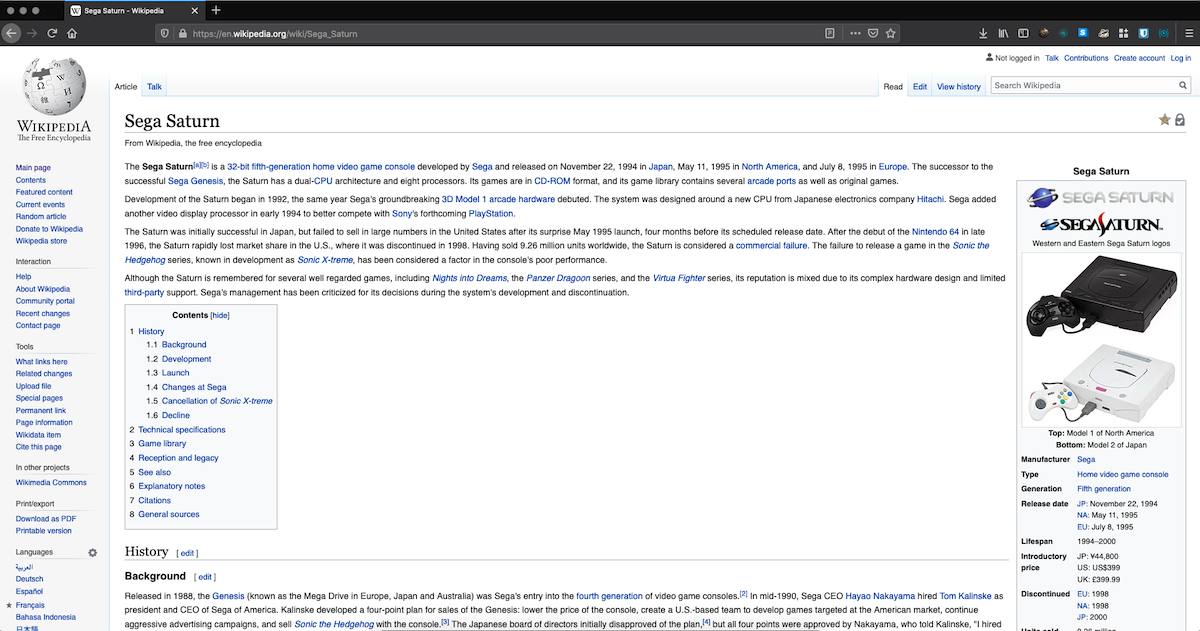


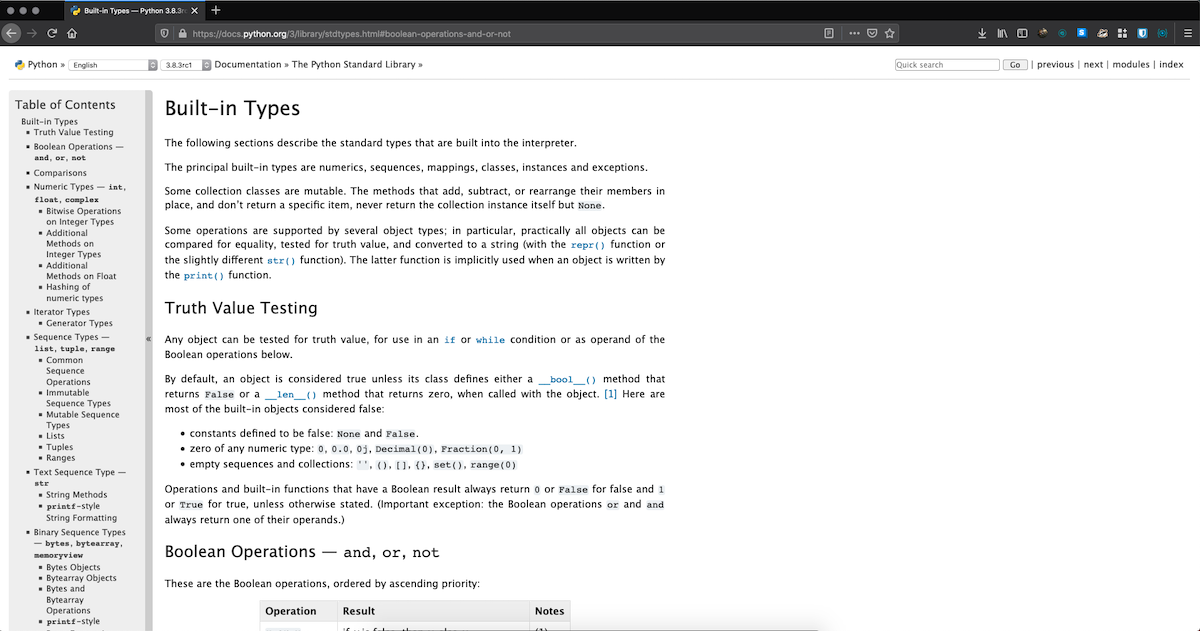


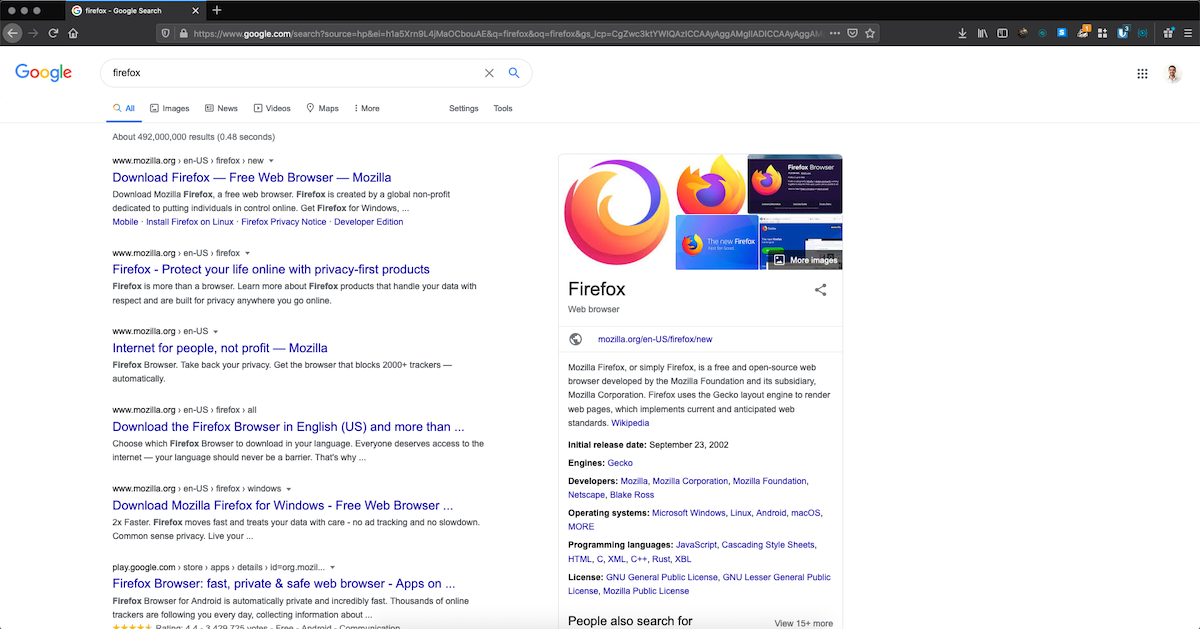


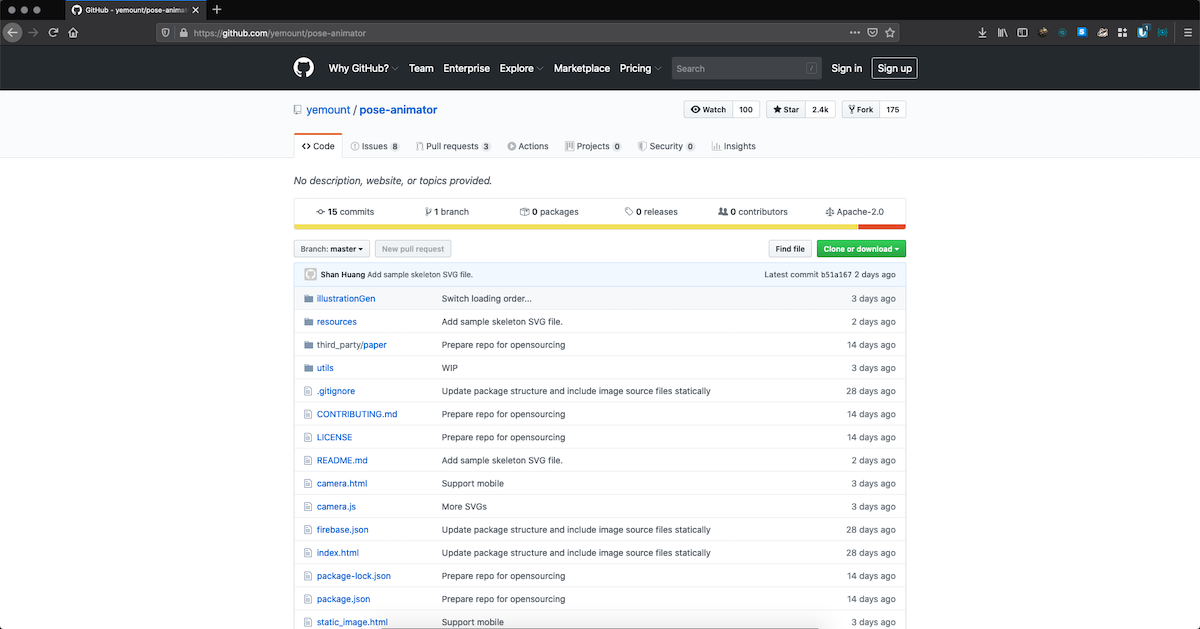

What is Firefox Dark Mode
More and more web surfers are starting to use dark mode (negative polarity) on their screens. With this mode, light characters are displayed on a dark background which provides better character contrast and is making the display less prone to flicker, thus leading to positive impact from two perspectives. From health aspect, symptoms like digital eye-strain, headaches and blurred vision from continuously starring at the screen are reduced to minimum. From visual perspective, the dark mode interface is way more stylish and cooler. In the end, your user preference should be the determining factor when setting display polarity.
As Firefox was one of the first major browsers to offer a dedicated dark theme, we will look at some simple steps for enabling it on different OS. Whatever your reason for switching to Firefox dark theme – to save power, reduce glare, or simply because it looks cool.
How to enable Firefox dark mode for Windows, macOS or Linux:
- Begin by launching the Firefox browser on your computer.
- Locate and click on the main menu button, usually represented by three horizontal lines in the top-right corner of the window.
- From the menu options, select "Customize" to access the customization settings.
- Once the customization page is open, navigate to the "Themes" drop-down menu, which is typically situated at the bottom of the page.
- Browse through the available theme options and choose "Dark" to enable Firefox's built-in dark mode.
Now, you can enjoy a more eye-friendly browsing experience with Firefox's dark mode enabled on your Windows, macOS, or Linux system.
How to enable iOS Firefox dark mode
- First, ensure you have the Firefox browser installed on your iOS device. If you don't have it yet, download it from the App Store and install it.
- Launch the Firefox browser on your iPhone or iPad.
- Locate and tap on the menu button, which is usually represented by three horizontal lines in the bottom-right corner of the screen.
- In the menu options, you will find a toggle labeled "Night mode."
- Simply tap on the "Night mode" toggle to activate the dark color scheme for your Firefox browsing experience on iOS.
By following these steps, you can effortlessly switch to a darker, more eye-friendly color scheme on your iOS device while using the Firefox browser.
How to enable Android Firefox dark mode
First you need to install the new Firefox browser called Firefox Preview, specially designed for this OS. You can download it from this link
*Please note that if you meet the following requirements, you’ll be upgraded automatically: - enabled automatic app updates for Firefox for Android, Android 5+ OS, Firefox for Android version 59+
Unfortunately, if you use an older version of Firefox for Android (59 or below) you won't be upgraded. The recommendation is to upgrade your OS or acquiring a device that supports a newer Android OS to get the new browser.
After installation, you can easily set up dark mode on your Firefox Preview app at any time and select from any of the pre-installed themes.
To change the Firefox Preview theme:
- Tap the menu button.
- Tap Settings.
- Tap Theme from the Basics section.
- Tap one of the following radio buttons: Light / Dark /Set by Battery Saver
If you select Set by Battery Saver, your Firefox Preview UI will be dark only when the Battery Saving mode on your device is enabled.
What are the benefits of using Firefox dark mode?
Reduced eye strain: Case studies have shown that dark mode helps minimize eye strain, particularly during nighttime browsing or in low-light environments, by decreasing the screen's brightness and contrast.
Improved readability: Research indicates that the dark background with lighter text offers better readability, allowing users to comfortably browse websites for extended periods without experiencing discomfort.
Enhanced battery life: Studies on devices with OLED screens demonstrate that dark mode can contribute to longer battery life, as it requires less energy to display darker colors compared to brighter ones.
Aesthetic appeal: User experience research reveals that many users find the dark mode visually appealing, offering a sleek and modern look that adds a touch of sophistication to their browsing experience.
Better sleep: Scientific evidence suggests that using dark mode in the evening can reduce blue light exposure, which may help regulate your circadian rhythm and improve sleep quality, particularly for those who frequently use their devices before bedtime.
Why should I use Firefox Dark Mode?
- Consistency across devices: Using Dark Mode in Firefox can provide a consistent visual experience if you already have other apps and operating systems set to dark themes, creating a more harmonious user experience.
- Reduced screen glare: Dark Mode reduces glare from bright backgrounds, which can be particularly beneficial when browsing in dimly lit environments or for users with light sensitivity.
- Easier adaptation to surrounding light: Dark Mode can help your eyes adjust more easily to the surrounding light levels, especially when transitioning between indoor and outdoor settings or when moving between areas with different lighting conditions.
- Increased focus: Some users find that Dark Mode helps them maintain focus and concentration while browsing, as the darker colors can reduce visual distractions present in lighter themes.
- Customization: Firefox Dark Mode allows you to personalize your browsing experience, tailoring the browser's appearance to match your preferences and style.
Is there any risk to using Firefox Dark Mode?
No, there are no risks associated with using Firefox Dark Mode; it is just a personal preference. People can use it if they want and they can also turn off this feature and switch back to the default light mode if they want.
You can also enable dark mode on many other websites such as Enable Duolingo Dark Mode, and many more.

