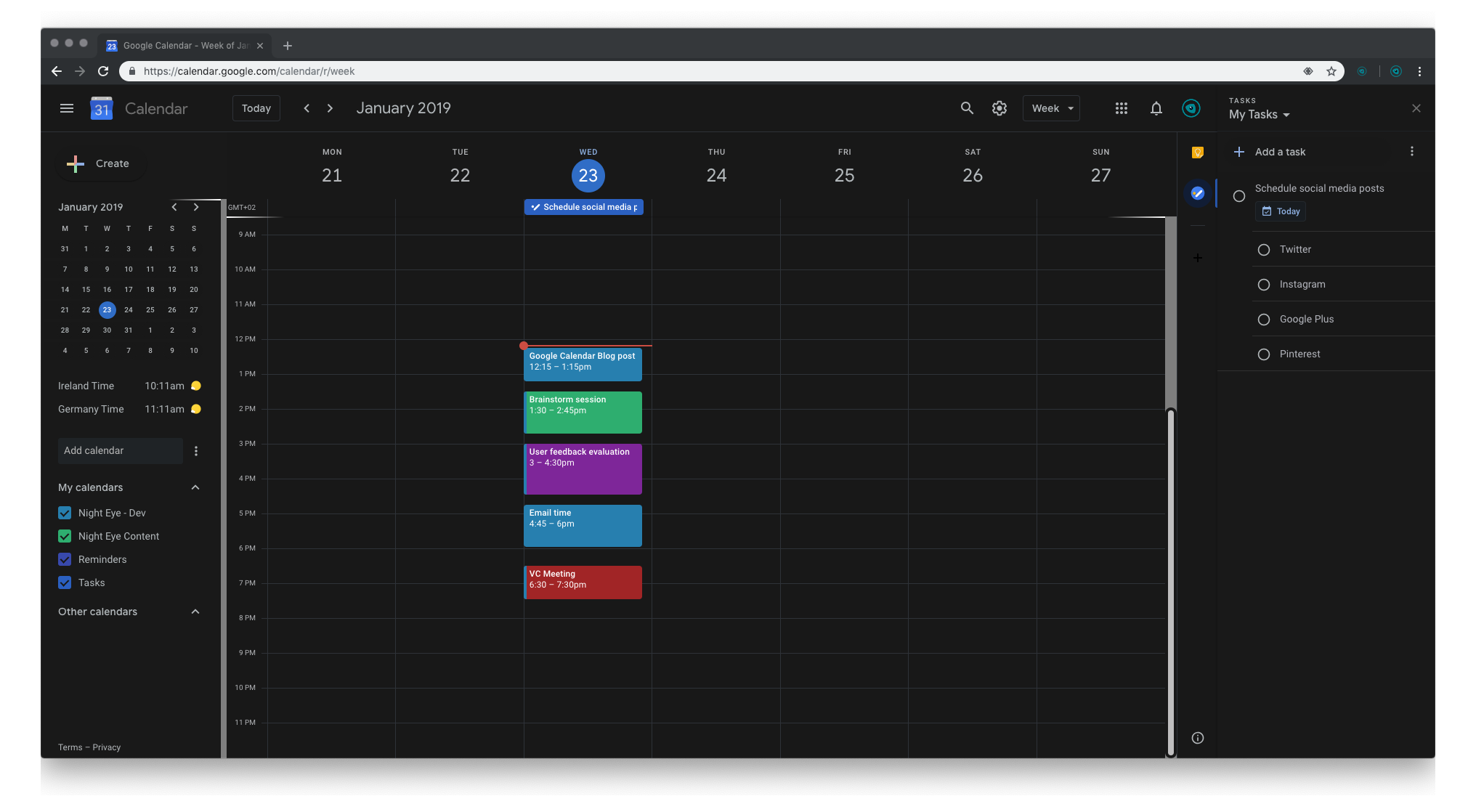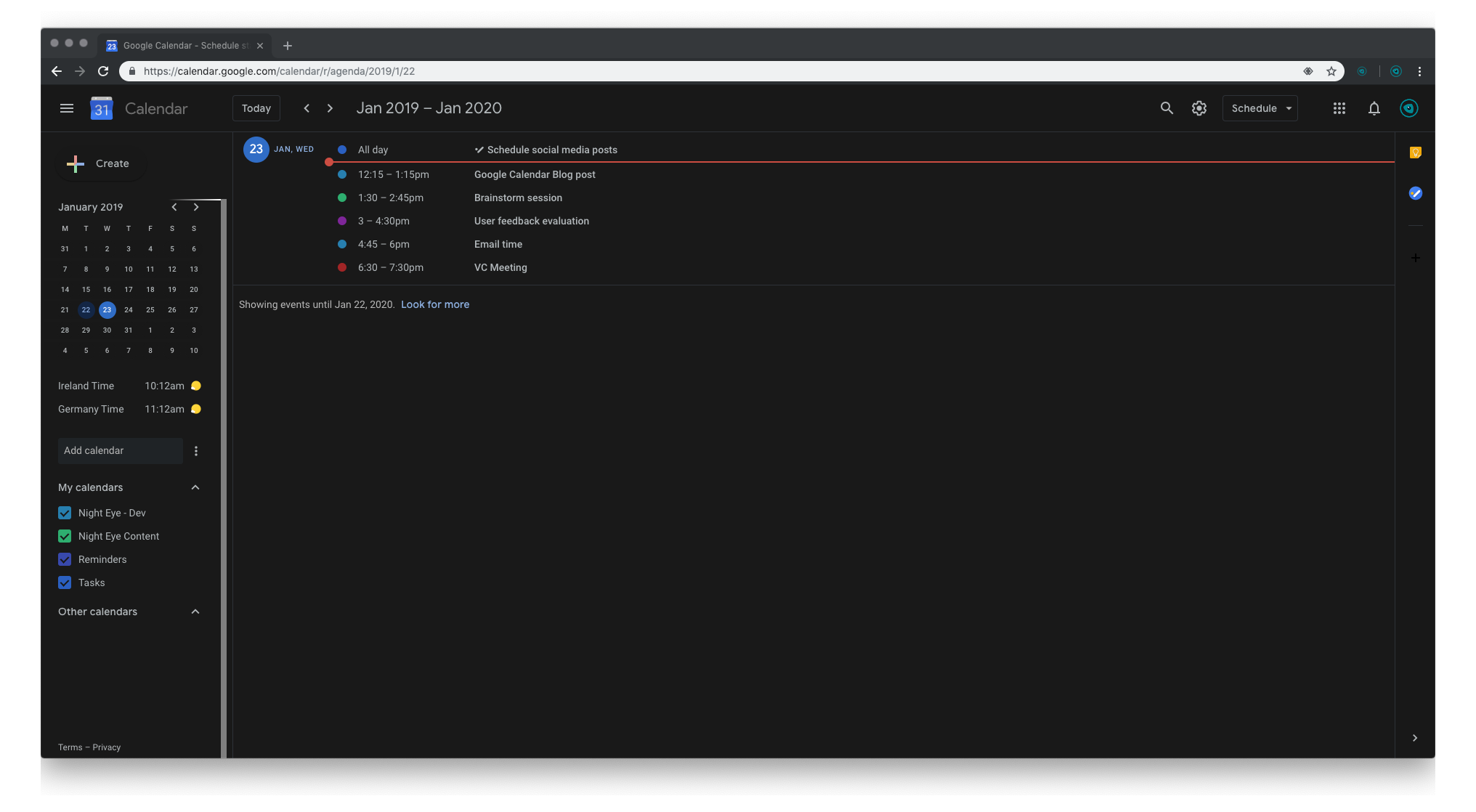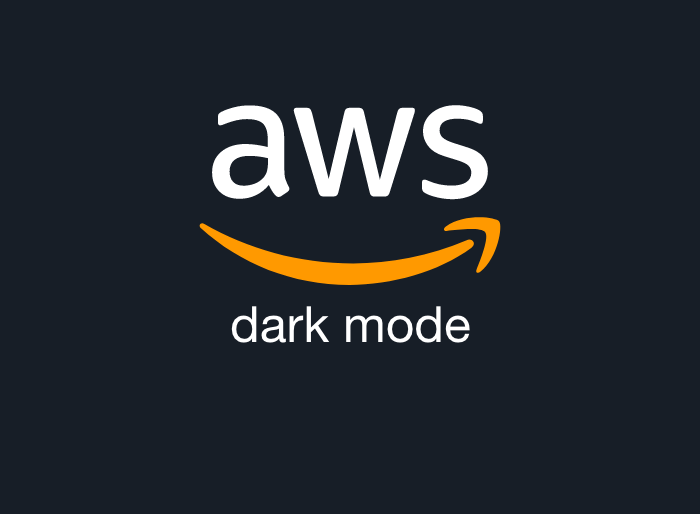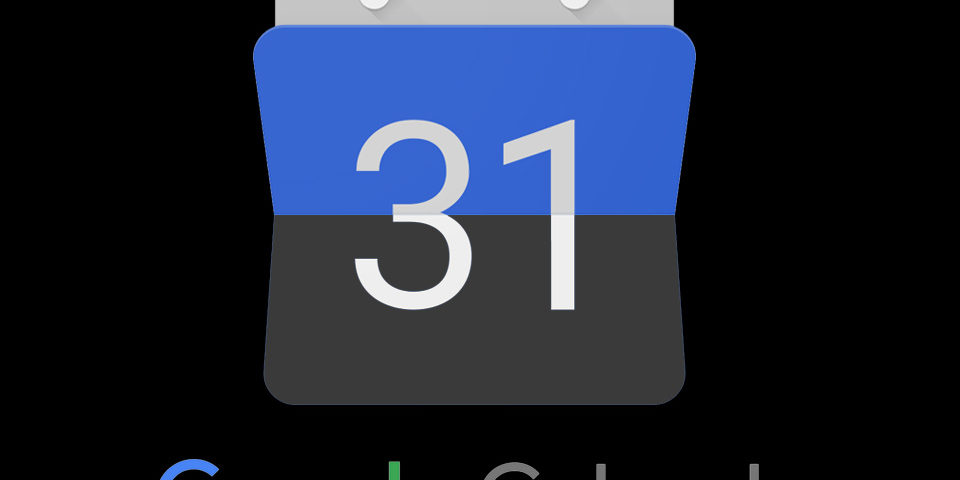
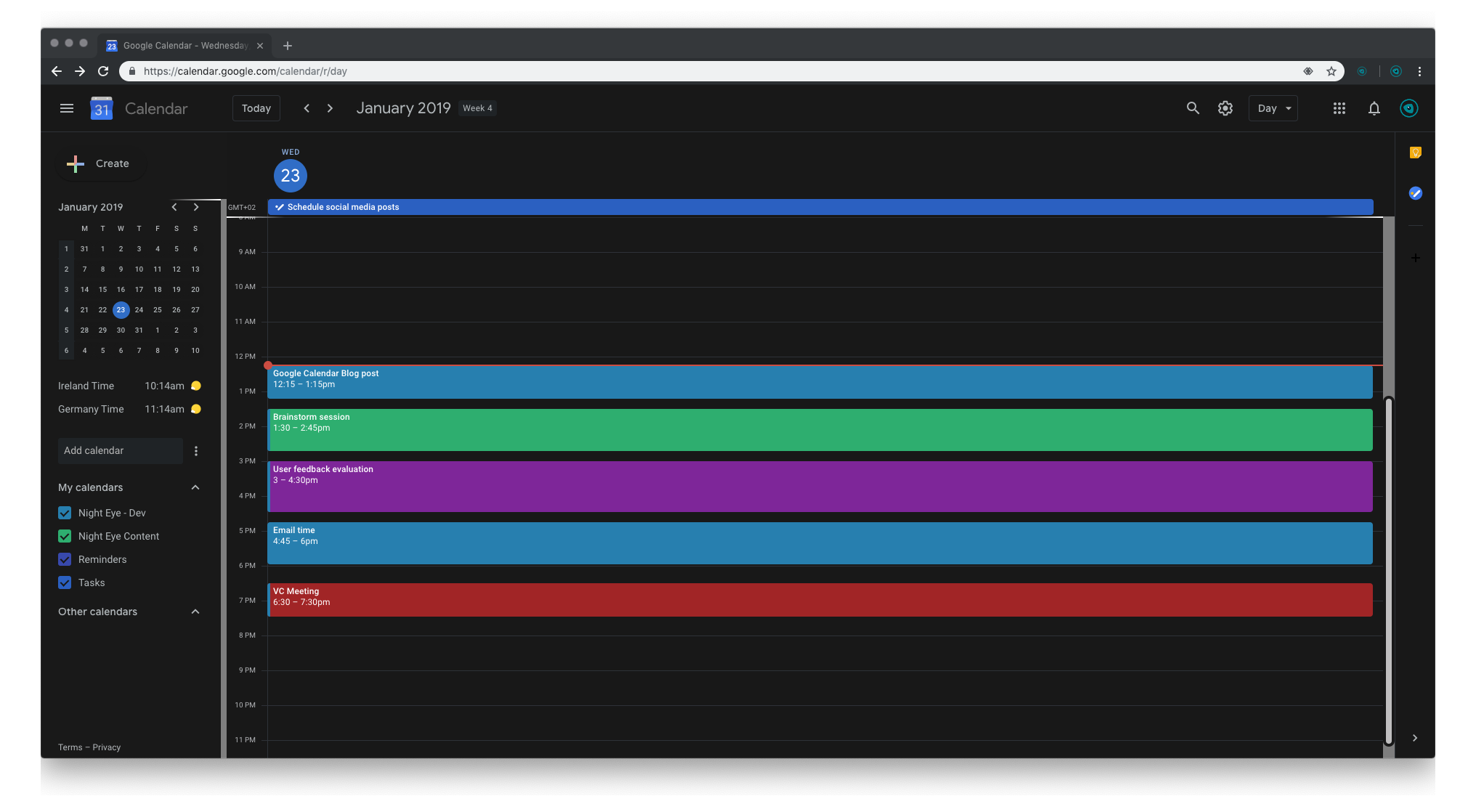
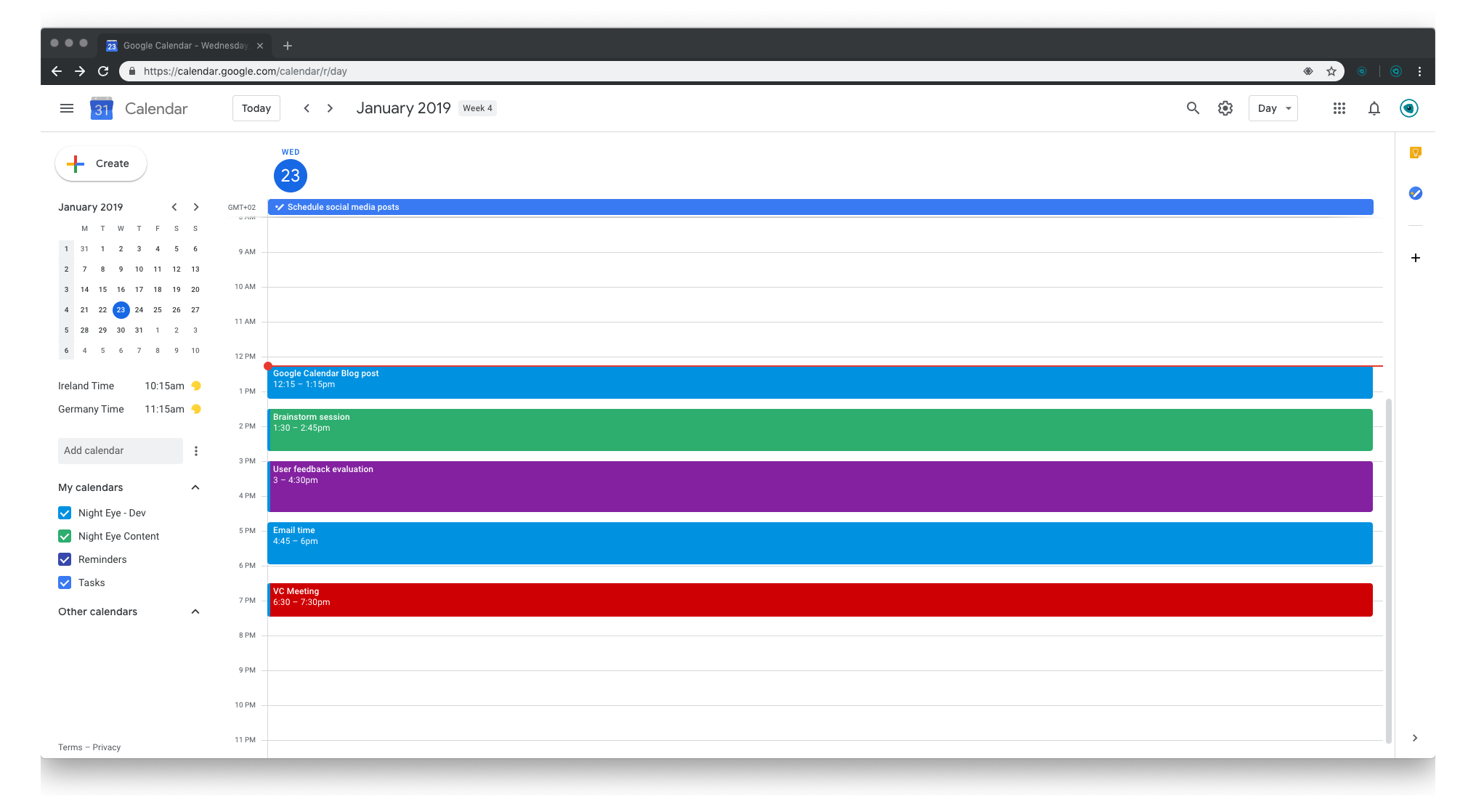
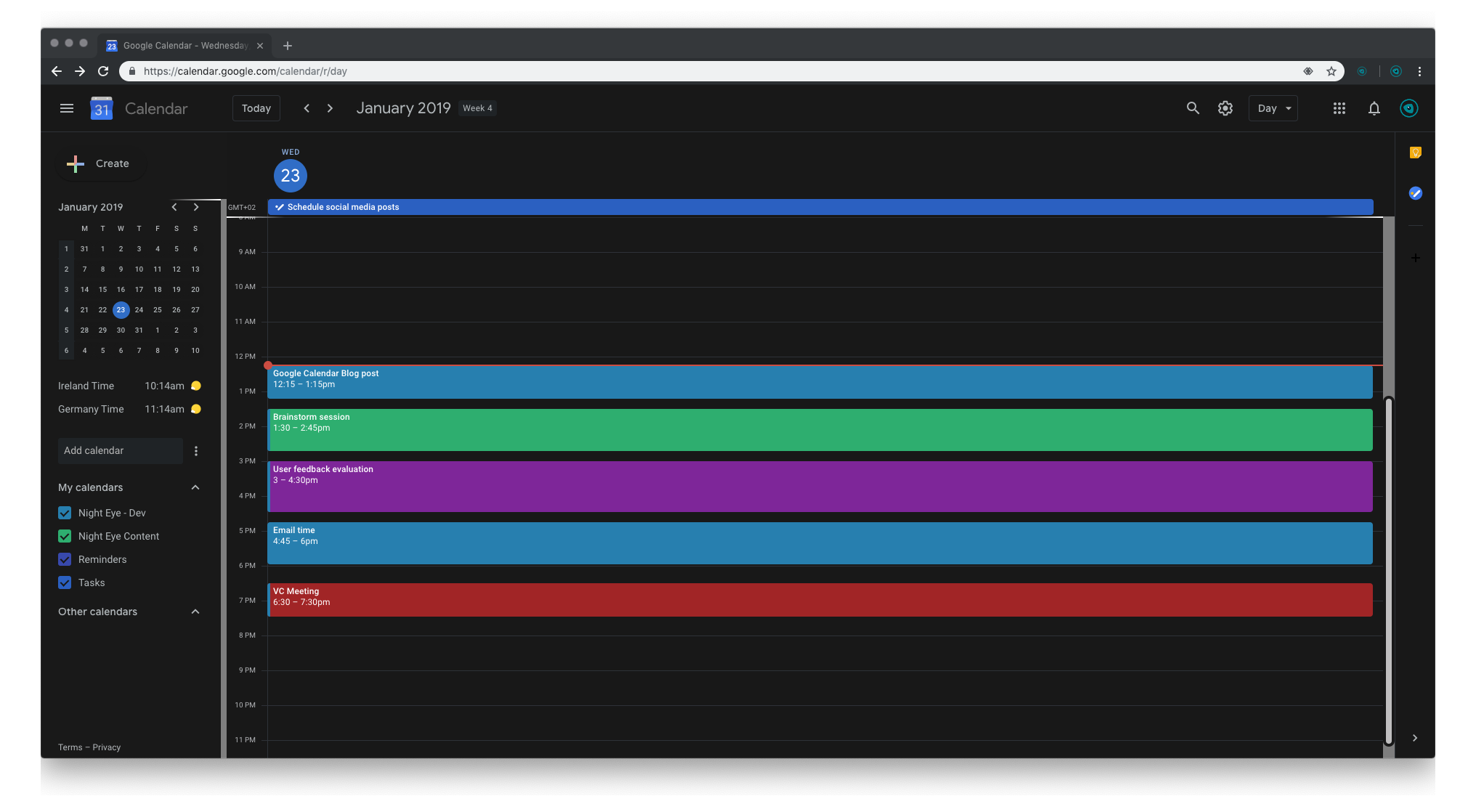
How to enable Google Calendar dark mode
As said earlier, Google Calendar for desktop has no native dark theme. But you can still enjoy a flawless dark mode using the Night Eye browser extension. Unlike many other dark mode extensions, Night Eye carefully transforms the Google Calendar interface, offering a gorgeous dark theme that's easy on your eyes.
Even so, activating Google Calendar dark mode with Night Eye is easy. Here’s how to do it:
- Click on the button below to Install the extension on your preferred browser
- After it is installed, it automatically begins transforming any open websites and pages.
- Now log in to your Google Calendar account via your browser and enjoy your newfound dark theme.
- You can also further customize your dark theme, by clicking on the Night Eye icon (eye icon) in your extension toolbar to adjust brightness, dim filters, and a host of other filters.
@nighteye_ext
— l Mecha l (@mecha1977at) October 27, 2022
I use Google apps such as Sheets, Docs, Search, Drive & Calendar everyday. Google dark mode is now so easily accessible, I love it! - https://t.co/X4qoaa2ewk
I use Google apps such as Sheets, Docs, Search, Drive & Calendar everyday. Google dark mode is now so easily accessible, I love it! - https://t.co/HrNSSb4jcT @nighteye_ext
— Klovar🔆 (@Klovar) September 21, 2022
@nighteye_ext is easily one of the best tools out there. As someone who is slowly losing their sight, being able to get all my work done on any website that doesn't have a dark mode option is worth more than I can put into words I love Google sites like Calendar and email in dark
— Sh!t You Hear As A Tattoo Artist (@17magmatt) May 20, 2022
What are the benefits of enabling Google Calendar dark mode?
A lot of the modern day office workers spend a lot of time managing their schedule in Google Calendar. After extended hours, it’s typical to feel a lot of pressure in your eyes, as well as other ailments like blurred vision, and migraines. This is because traditional screens with bright backgrounds and low contrast cause fatigue, discomfort, and all these unpleasant symptoms after hours of use. In contrast, dark mode can make the experience a lot easier, thereby supporting your use of the Google Calendar for longer periods.
You will especially love how it soothes your eyes in low light conditions, where your screen blends with the surroundings, providing comfort while you work. When you can work without discomfort for longer periods, there’s no doubt your productivity will soar.
That said, there are many other solid arguments why it is a great idea to use the Google Calendar Dark mode.
Heightened focus
Distractions remain the bane of our existence. Even our digital screens can become distractions, especially when every visual element, advertisement, notification, and bright interface screams for our attention. Thereby, they tend to make it more challenging for you to focus on accomplishing important work. Dark mode can reinvent how you work. Through its muted color schemes and dark backgrounds, most visual elements seem to fade into the background while the most vital information takes center stage. The dark mode also offers a sense of calm, thereby helping declutter your mind so you can focus on the task at hand.
Improved readability
The higher level of contrast between the dark backgrounds and texts is a unique advantage for you. This means that texts become more legible, making them easier to read and comprehend. So, whether you are poring over marketing data, testing campaigns, reviewing codes, and more, dark mode will help you maintain focus and absorb information effectively.
Energy efficiency
When doing deep work, the last thing you want to worry about is the next time you need to charge your device. Dark mode predominantly uses black backgrounds, which require less energy to power. This is because screen technology uses a lot more energy to display colored pixels than black pixels. Even so, the resulting energy savings mean your battery will last longer, thereby allowing you to enjoy extended uninterrupted hours of work.
Delightfully pleasant workspace
Finally, you shouldn’t forget just how aesthetically pleasing a dark interface can be. Think about the stylish and sophisticated appeal, and you realize that it’s a great addition to make your work more enjoyable. Hence, HubSpot dark mode can supercharge your work in more ways than you can ever imagine.