
When we think about positive online learning outcomes, we often consider factors such as course design and content, perceived usefulness, learner characteristics, and more. That said, we often fail to consider how much our preferred e-learning platform and, off-course its features may equally impact learning outcomes. One such overlooked feature (or lack of it) is the need for a dark theme.
A popular learning management system like Moodle is known for its success stories among thousands of students and educators. But there is also demand for such features to help reduce digital eye strain, especially when working in darkened rooms.
However, Moodle does not have a native dark theme. So you need a browser extension like Night Eye to bring the power of dark mode to your Moodle interface.
This guide will share with you every step you must know to use Moodle in dark mode to take your learning journey to greater heights.
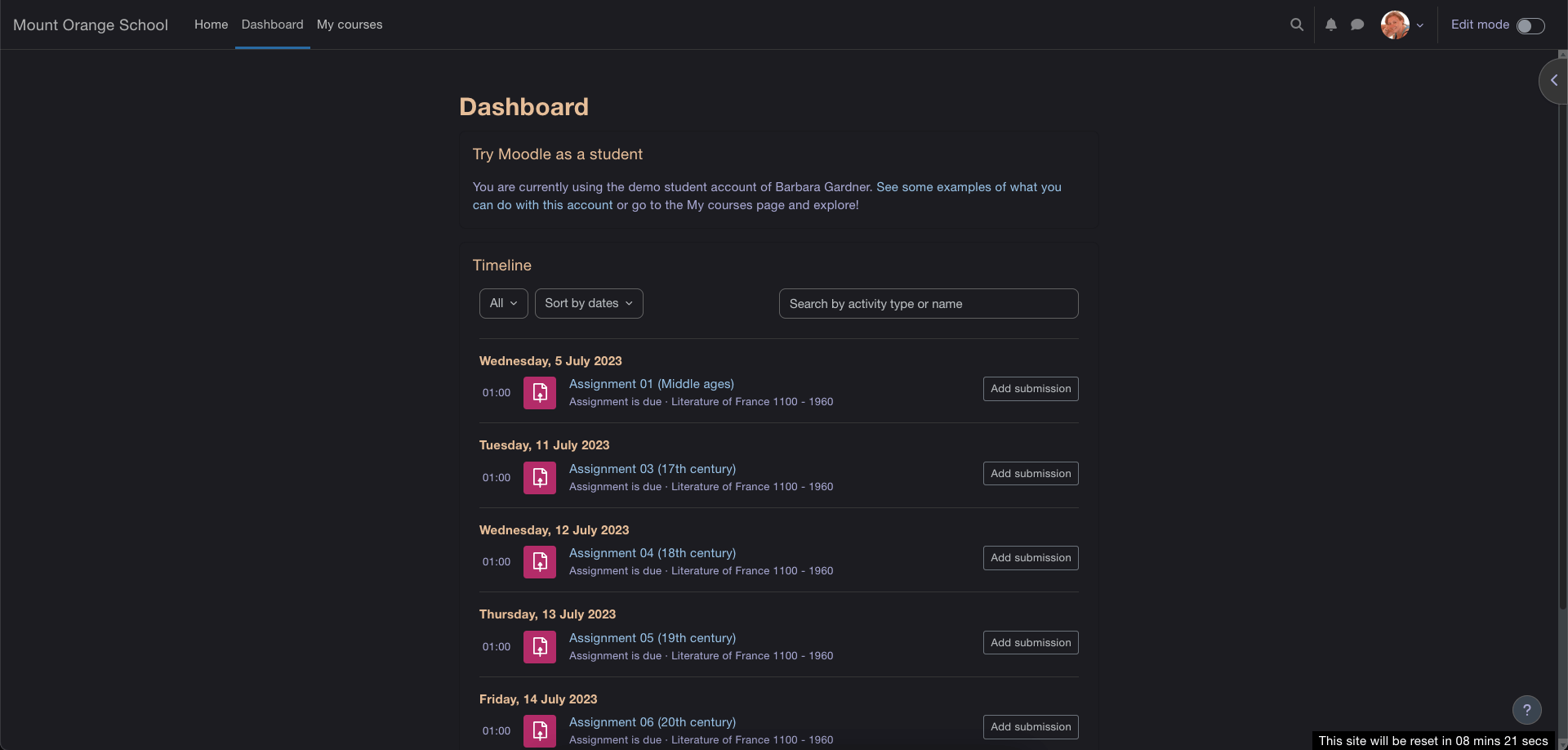
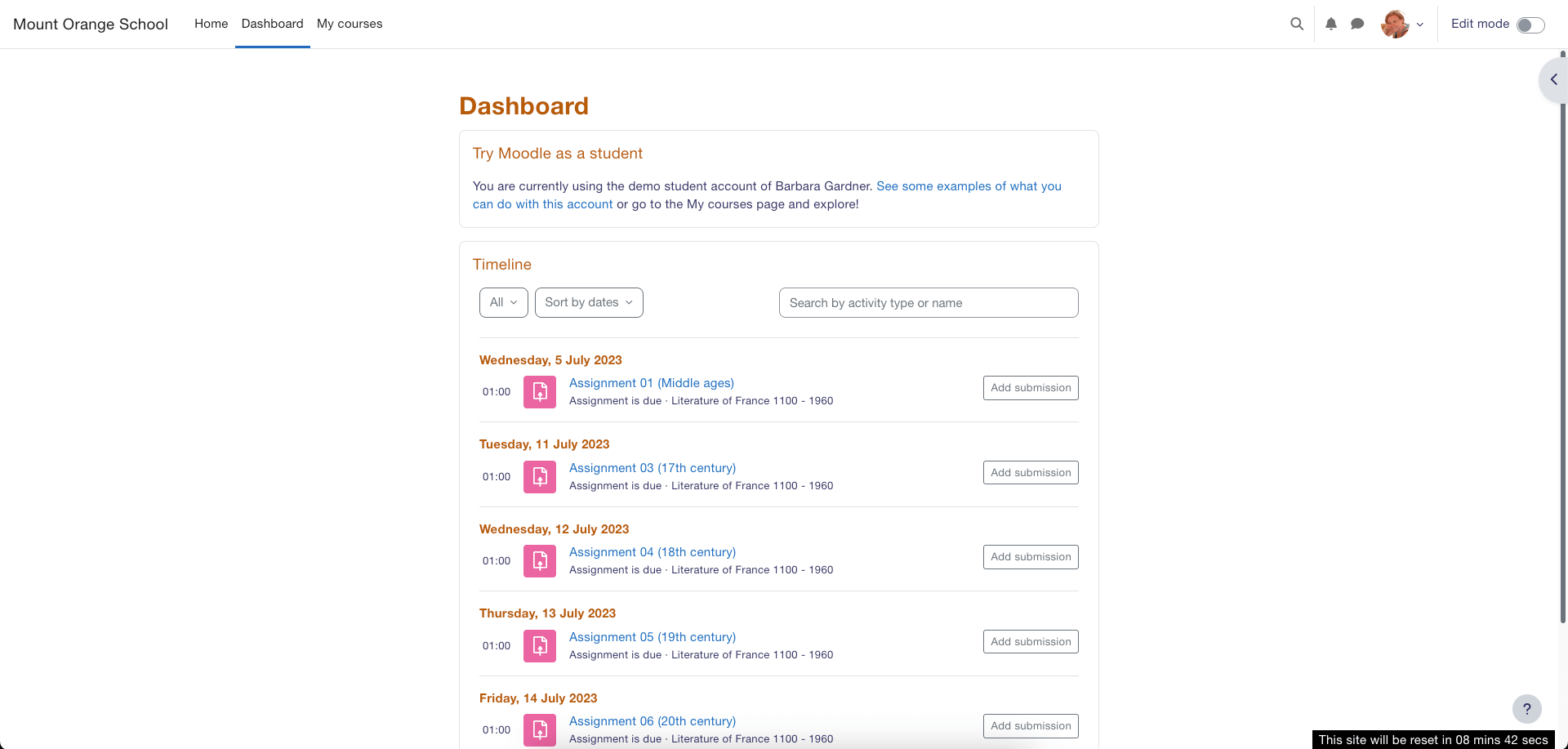
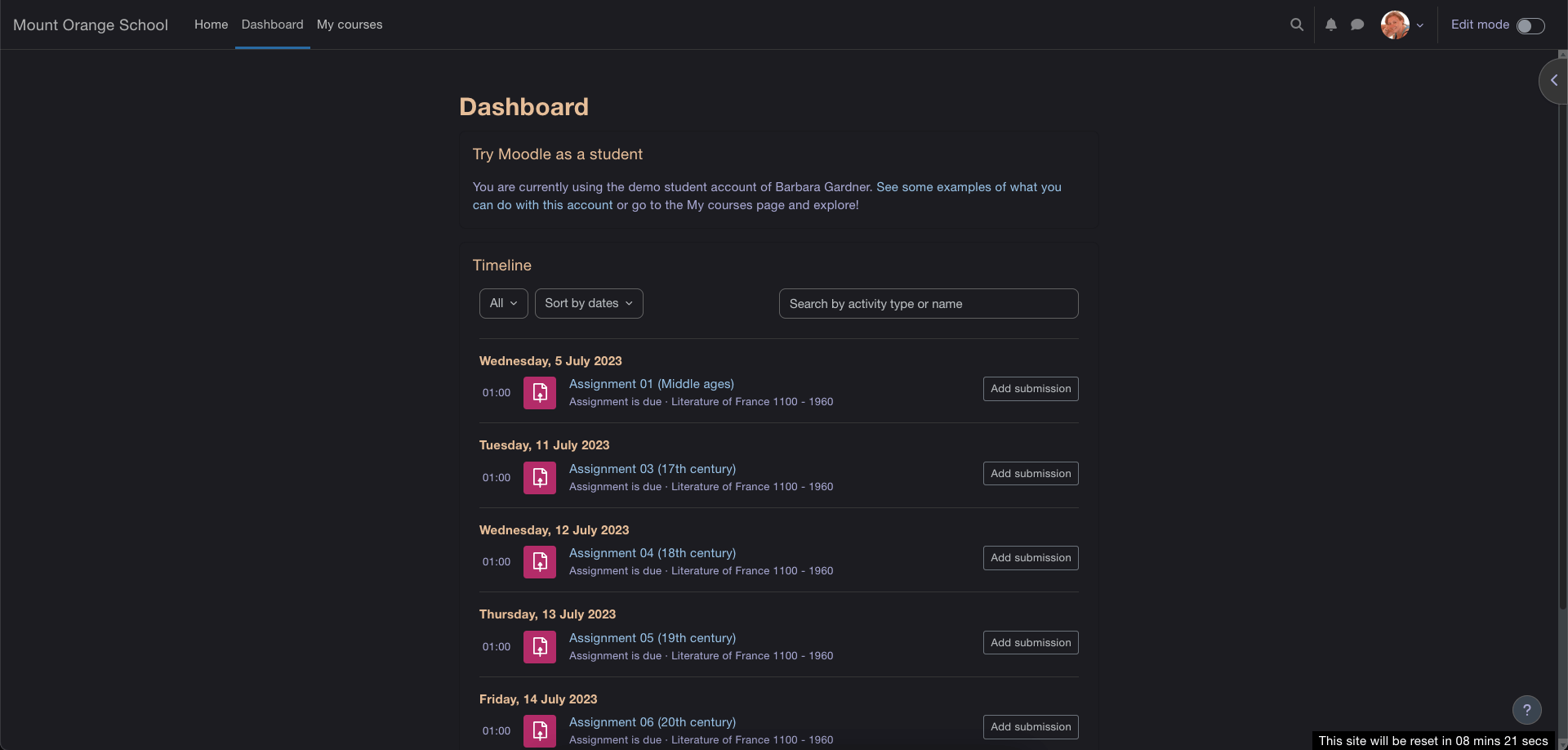
The Benefits of Moodle Dark Mode
Enabling dark mode on Moodle isn’t just about preventing digital eye strain. Although minimizing digital eye strain appears to be one of the most amazing benefits of the Moodle dark theme, there are plenty more reasons to activate the Moodle dark theme.
Here are other benefits of using a dark theme on Moodle:
Reduces eye strain
Dark mode reduces the emission of white and blue light. This helps create a more comfortable environment, so you can read or work for longer hours without undue pressure on your eyes. Hence, the dark mode may be beneficial in dealing with ailments such as blurred vision, teary eyes, fatigue, and headaches.
Easier to cut through the noise
Distractions seem to be a part of our world today, making it more challenging to focus on the task at hand. That said, dark mode creates a soothing environment that also helps minimize clutter and flashy elements. It also dims background noise and highlights content that matters, making it easier to concentrate on your studies and projects without getting sidetracked.
Perfect for working at night
On occasion, you may try studying or working at night, so you need the perfect theme. Dark mode makes it easier for your screen to blend with your environment, making your workspace feel more natural as it mimics the lighting conditions of your environment.
Extend your battery
The darker pixels used by dark mode consume less electricity, which means it can extend your battery by significant amounts. While most devices will enjoy this benefit, the most energy savings will be achieved using OLED and AMOLED devices.
May be useful for reading large amounts of texts
Although the research evidence is mixed, it’s quite possible for dark mode to become your preferred mode for reading large amounts of text. Dark themes know how to make the text pop. So the deeper contrast helps improve the readability so that the words on your screen stand out. This means you can look forward to an immersive atmosphere that makes it easier for you to navigate complex concepts, vital instructions and engage in discussions with your peers.
Delightfully satisfying
The dark mode isn’t just functional, it is sleek and beautiful. It tends to offer an aura of mystery and luxury with a touch of elegance, thereby making your digital learning platform more visually appealing. So, with dark mode, you can take your overall learning journey on Moodle to new heights.
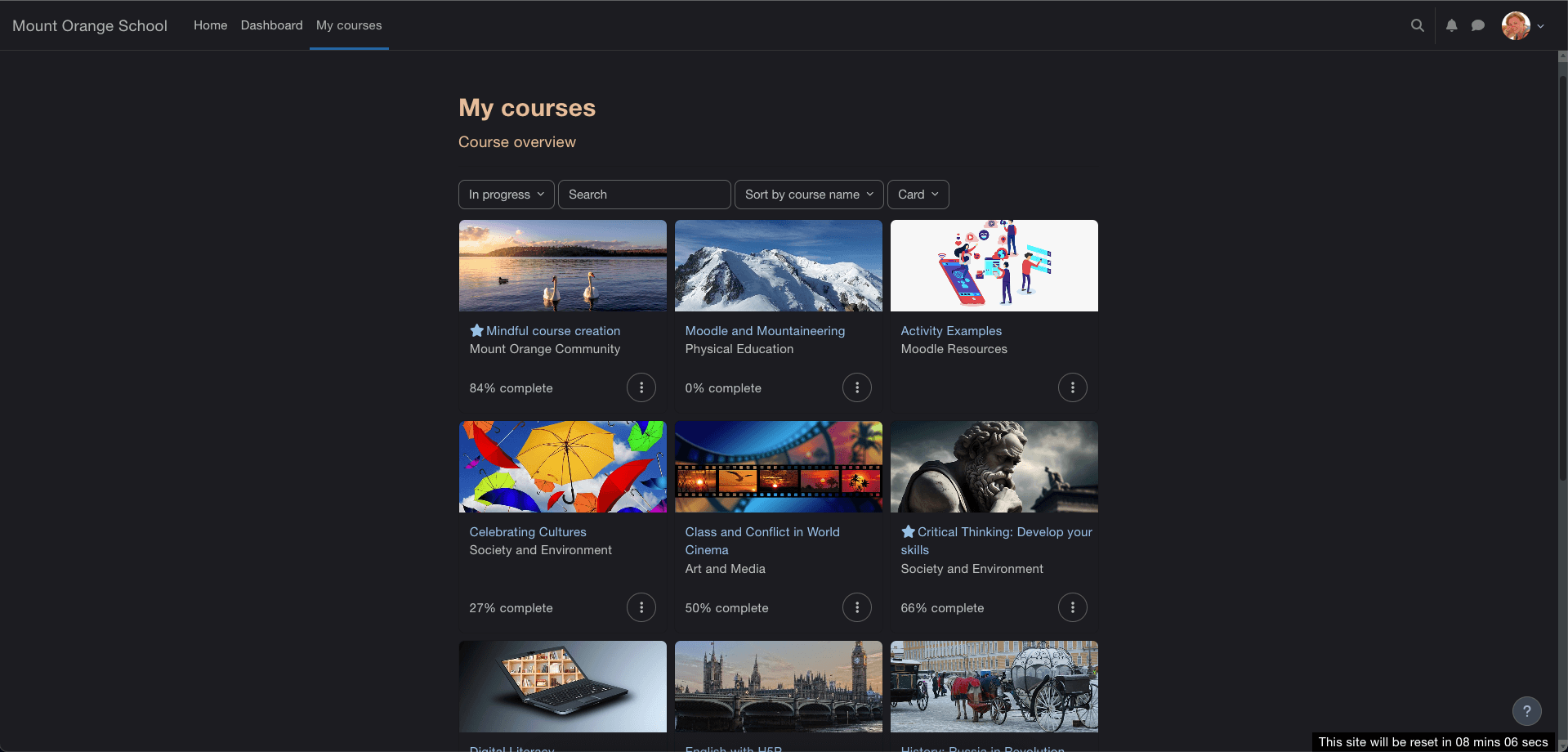
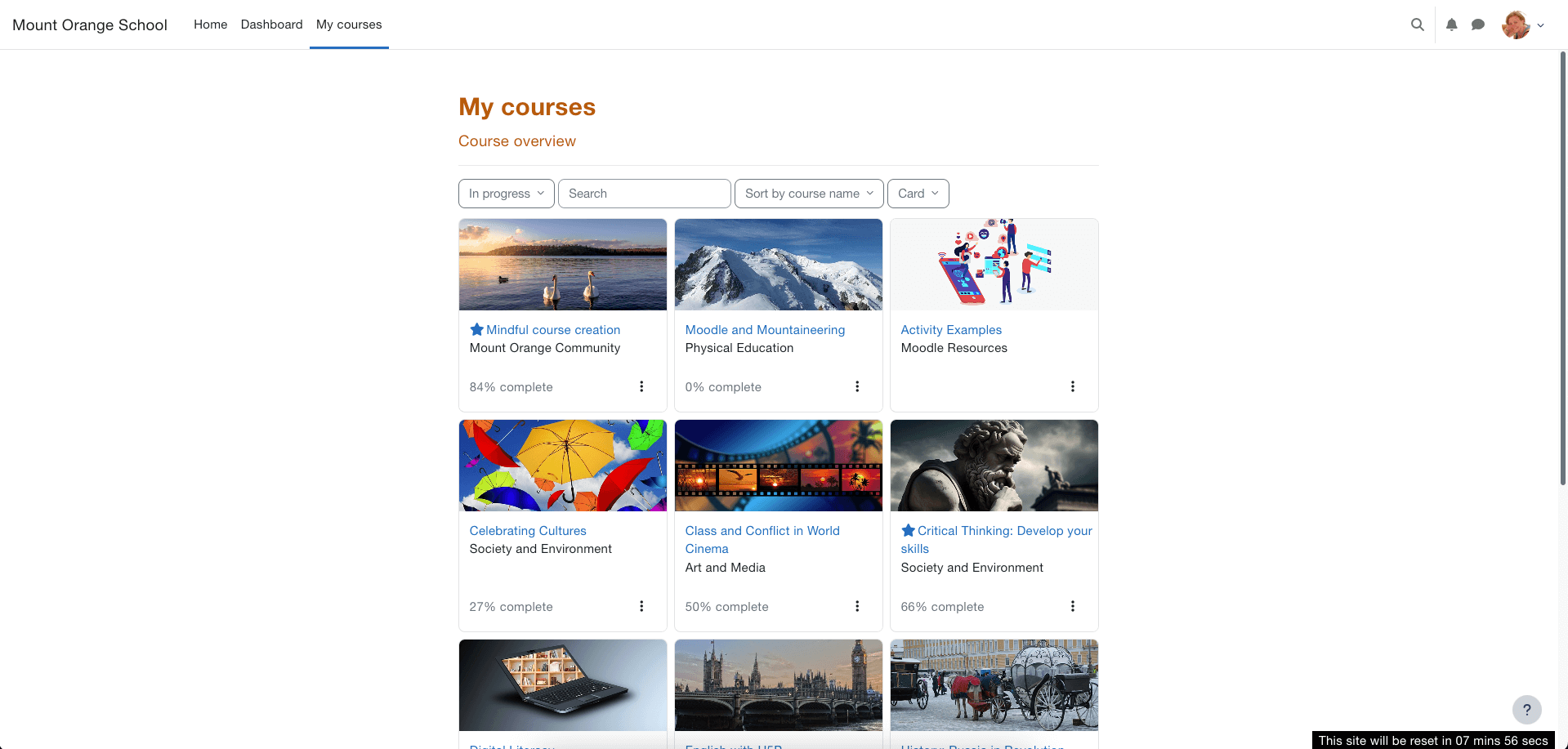
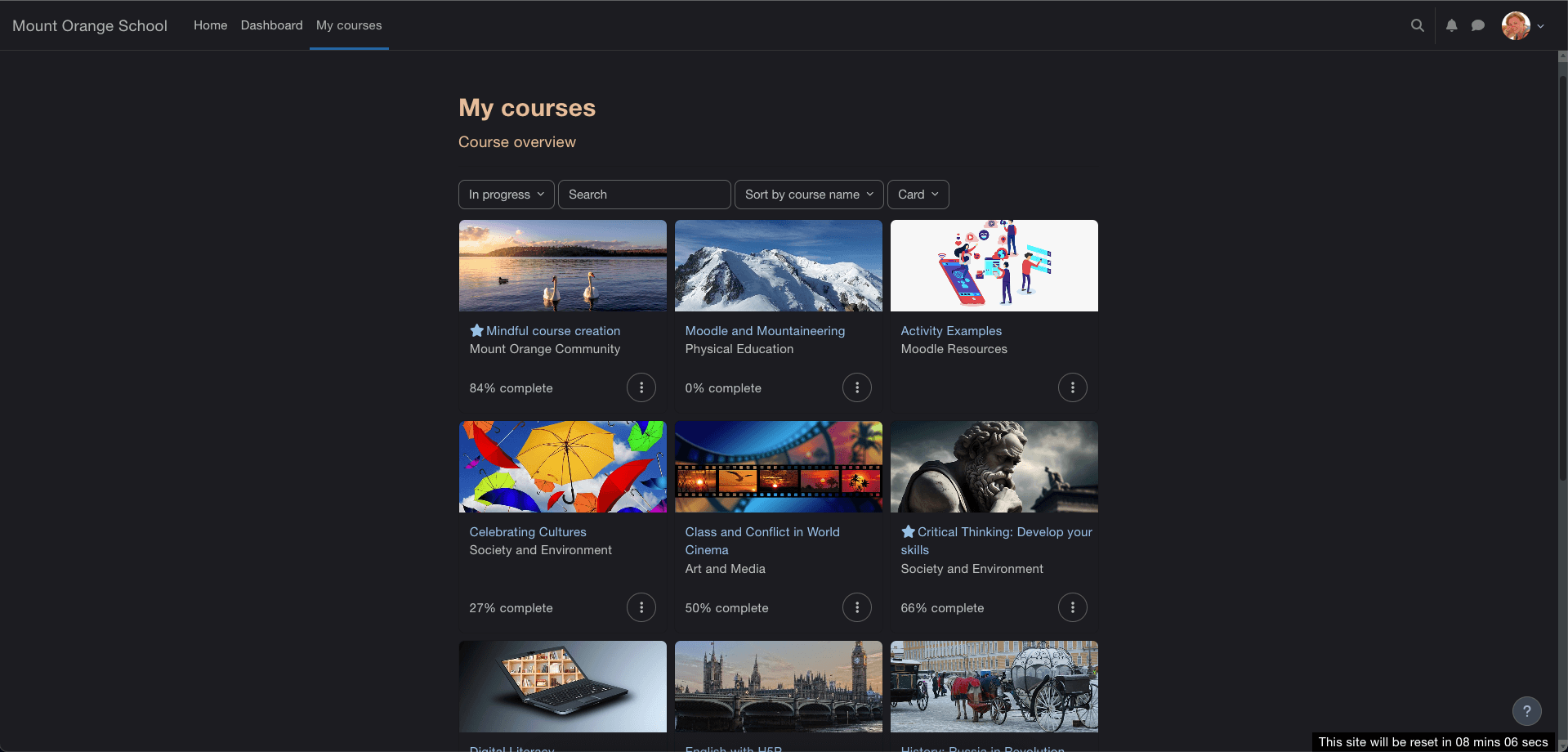
How to Enable Dark Theme on Moodle with Night Eye: A Step-by-Step Guide
Now that you realize just how useful dark themes on Moodle can be, you may wonder about the best way to activate them on Moodle. Fortunately, the Night Eye browser extension brings dark mode to your Moodle learning environment.
Night Eye is a powerful extension that offers a true dark mode environment to various websites, including learning platforms. Night Eye is also compatible with diverse browsers and is super easy to install.
Here’s how to do it:
- Click on the icon of your browser at the bottom of this article to automatically go to your extension store.
- Alternatively, go to your browser’s extension store and search for “Night Eye”.
- Finally, select “Add” and Night Eye installs automatically and begins transforming all open websites.
- You can also click on the Night Eye icon that now appears on the toolbar at the top of your screen to toggle on/off dark mode. Even more, you can adjust brightness, dim, and color filters to create the perfect theme that suits your learning best.
Conclusion
The Moodle dark mode by Night Eye remains an awesome addition to boost the functionality of the Moodle interface. Because your ultimate goal is to create an atmosphere that fuels your drive for knowledge, dark mode is a necessity. That visually pleasing appearance of the Moodle website can become a game changer by catering to your comfort, focus, and style. Activate the Night Eye dark mode browser extension and unleash that gorgeous and easily personalized dark theme to take your learning to new heights.














